3 Easy Ways to Download Playlists from YouTube
Raise your hand if you often watch series videos on YouTube! As we know, YouTube now offers a vast collection of series videos.
The purpose of a series video is to provide continuous content or a common theme across multiple episodes. These series are often grouped into playlists, a handy feature for organizing videos.
Many YouTube channels and content creators now curate playlists to make it easier for viewers to find videos that share the same theme or belong to a particular series.
Creating playlists is also super helpful if you want to download multiple videos at once. This saves time, as you can download the entire playlist without the need to download each video individually.
So, how do you download videos from a playlist? In this article, Carisinyal will walk you through a few simple methods for downloading YouTube playlists. Let’s dive in!
1. Through the Youtubear Website
Youtubear is an online platform that offers an easy, fast, and safe way to download YouTube videos and playlists for free. The best part is you don’t need to install any downloader apps, which helps keep your computer running smoothly, especially if you only download videos occasionally. Here’s how:
1. Copy the YouTube Playlist URL

First, open the YouTube playlist you want to download. For example, let's say you want to download the “Smartphone Review” playlist from the Carisinyal YouTube channel. Copy the URL link of the playlist.
2. Open the Youtubear Website
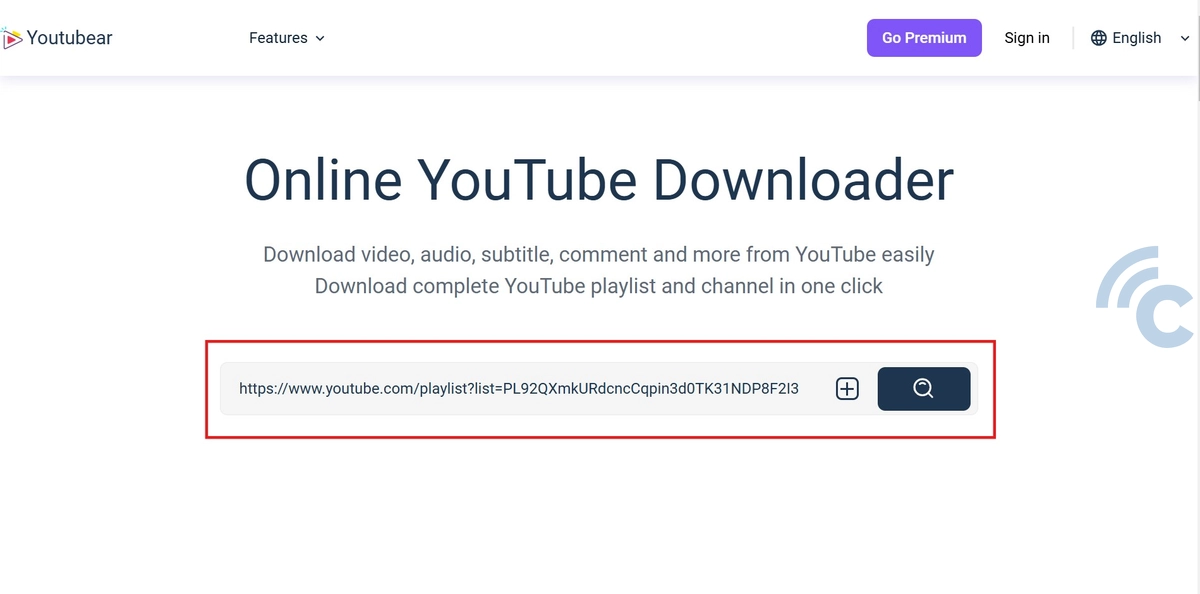
Next, open a browser like Chrome or Firefox and go to the Youtubear website. Once the site loads, paste the copied playlist URL into the provided field. Then, click the magnifying glass icon to begin processing the video.
3. Adjust Settings
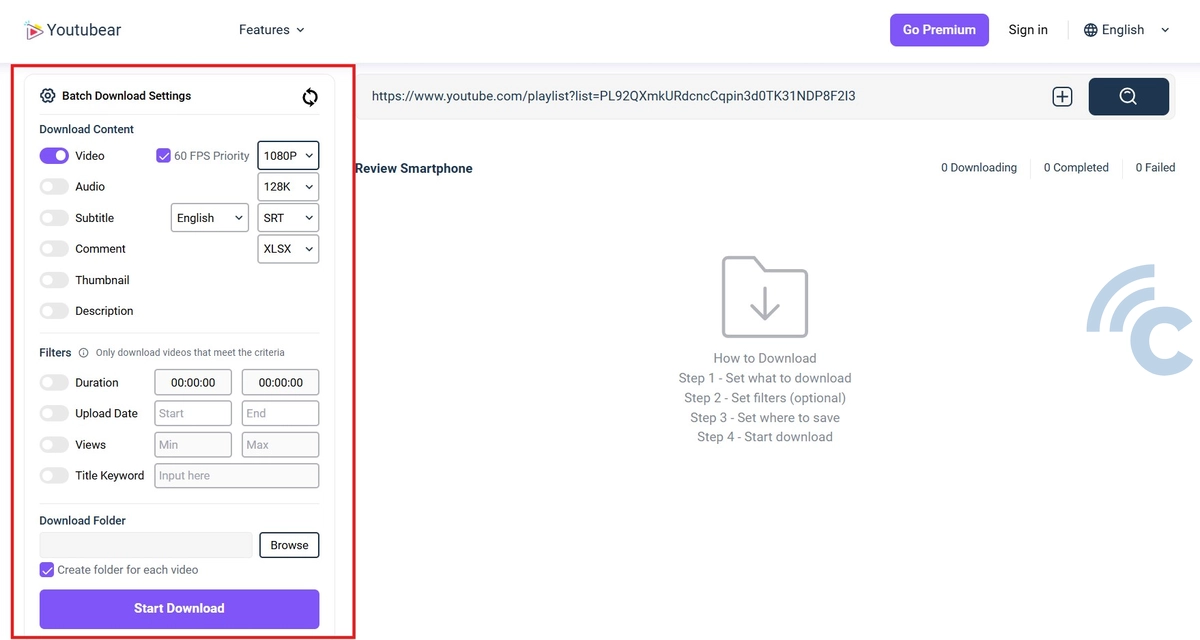
After that, you’ll be directed to the settings page. Here, you can choose the video resolution you’d like to download, as well as select other components like audio, subtitles, comments, thumbnails, and video descriptions.
You can even crop the video to download only a specific clip. Once you’ve configured your settings, click the “Download” button to begin downloading the playlist. The download will start right away, and you can sit back and relax while it finishes.
2. Through the YouTube Multi Downloader Website
Another great option for downloading videos from YouTube playlists is the YouTube Multi Downloader portal.
However, note that videos with copyrighted content or music cannot be downloaded, as the platform aims to prevent streaming ripping. That said, it remains a free and accessible service! Here’s how to use it:
1. Copy the YouTube Playlist URL
As with the previous method, start by going to the YouTube page. Select the playlist you want to download and copy the playlist URL, just like in the first method.
2. Open the YouTube Multi Downloader Website
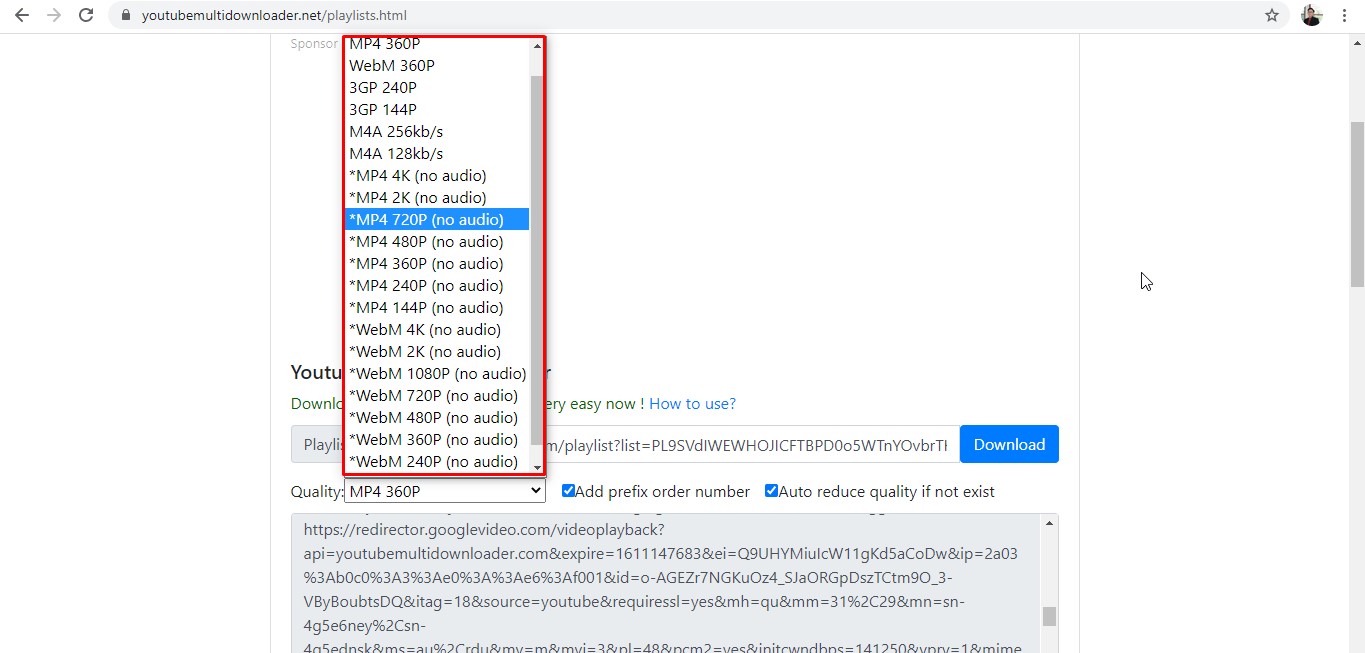
Next, open your browser (Chrome, Firefox, Safari, etc.) and visit the YouTube Multi Downloader website by clicking this link.
Once you’re on the site, you’ll see four options: Single Link, Playlist, Channel, and How To Use. Select the Playlist option, since you’re looking to download videos from a playlist.
On the playlist page, paste the URL you copied earlier into the “Playlist Link” field. Before starting the download, you can choose the quality and format of the videos you wish to download.
3. Download Videos
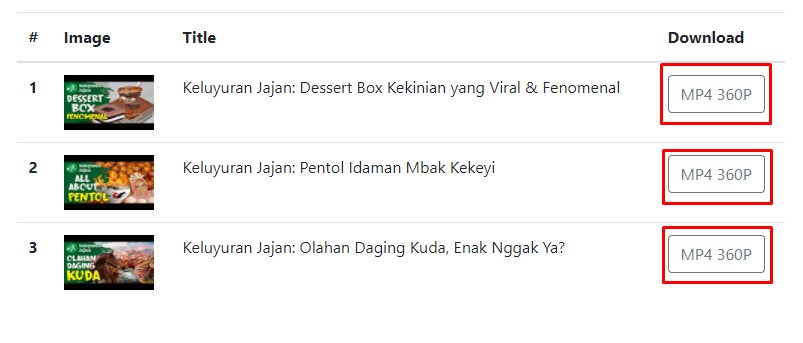
After you’ve made your selections, you’ll see the list of videos from the playlist. To download, click on each video individually.
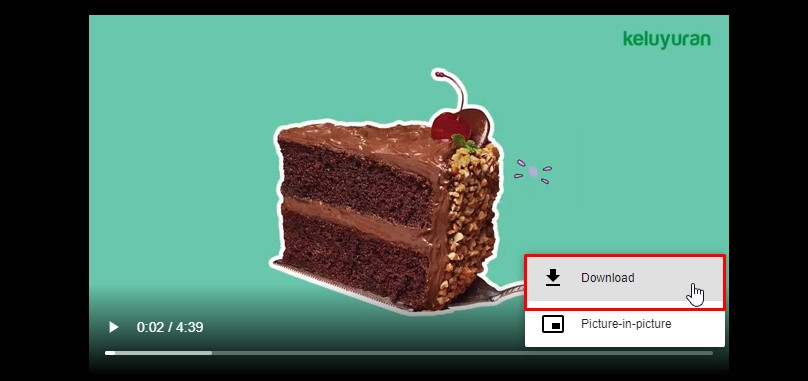
This will open a new tab, where you’ll find a three-dot button in the bottom-right corner of the video box. Click on it, and you’ll be presented with two options: “Download” and “Picture-in-Picture.” Since you want to download the video, click Download. The video will automatically begin downloading.
3. Using the WinX YouTube Downloader Application
In addition to the two websites mentioned above, you can also download video playlists using a desktop application. One of the top options we recommend is WinX YouTube Downloader.
This application allows you to download MP4 videos or entire playlists not just from YouTube, but also from over 300 other websites.
WinX is also versatile, letting you save videos and music in various formats, including MP4, MP3, FLV, or WebM. Here’s how you can use WinX to download YouTube playlists:
1. Install the WinX YouTube Downloader
First, download and install the WinX YouTube Downloader on your computer or laptop. You can click this link to get the application. Once downloaded, proceed with the installation.
2. Open the Application

After installation, open the WinX application. Make sure your computer or laptop is connected to the internet, as you’ll need an active connection to download the videos.
In the application, you’ll see several options such as Add URL, Clear, Clear Completed Tasks, and Settings. Since you want to download videos, click on Add URL. Ensure that you’ve already copied the URL of the YouTube playlist you want to download.
Paste the URL into the Paste URL & Analyze field, then click the blue Analyze button. Wait for a few moments while the application analyzes the video links. Once complete, you’ll see a list of all the videos in the playlist you want to download.
3. Download the Videos
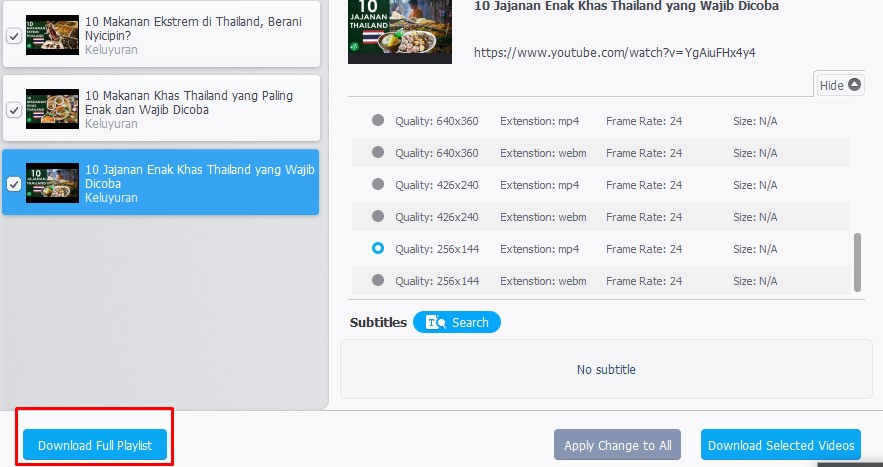
Select the quality (format and size) of each video. Keep in mind that higher resolution options will result in larger file sizes and longer download times.
Once you’ve chosen the video quality, click Download Full Playlist. The download process will start immediately. Sit back and relax while the application downloads all the videos from your selected YouTube playlist.
Now that you know how to download videos from YouTube playlists, you no longer have to download them individually with separate links. With just one link, you can download the entire playlist at once.
If you're looking for more methods, you can also check out the article How to Download YouTube Videos Easily on Smartphones and PCs for additional options. We hope you find this helpful, and good luck!
