3 Easy Ways to Download Subtitles from YouTube Videos
Subtitles are text files that display dialogue or captions alongside a video or movie. They are often used as translations to help viewers who don’t understand the video’s language grasp its meaning.
Additionally, subtitles are incredibly useful for individuals who are deaf or hard of hearing, allowing them to follow along with the video in a language they understand. English subtitles in English-language movies can also serve as a valuable tool for improving listening skills.
YouTube, one of the largest video-sharing platforms, hosts content from creators worldwide, featuring a variety of languages. To make their videos accessible to a wider audience, creators are encouraged to include subtitles, at the very least, English subtitles.
If you want to download subtitles from YouTube videos, Carisinyal has got you covered. In this guide, we’ll share several methods to download YouTube subtitles without needing additional applications.
1. Download via download4.cc Site
The first method you can try is using download4.cc. This website has a clean interface and is easy to use. Here are the steps to download subtitles:
1. Copy Youtube Video Link
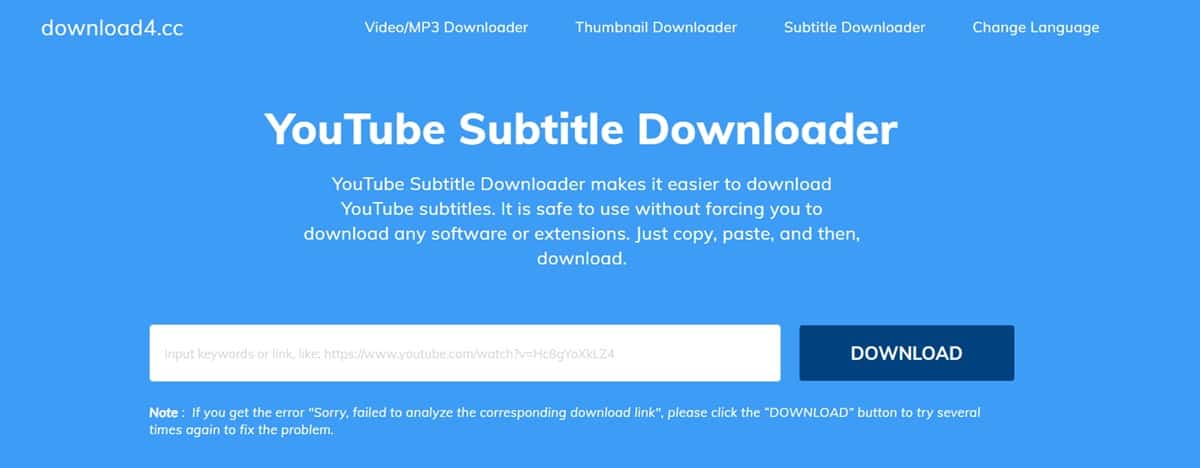
The first step is to copy the link of the YouTube video with the subtitles you want to download.
Next, open the download4.cc website and paste the copied link into the search box next to the Download button. Then, click Download and scroll down to view the next page.
2. Download Subtitle
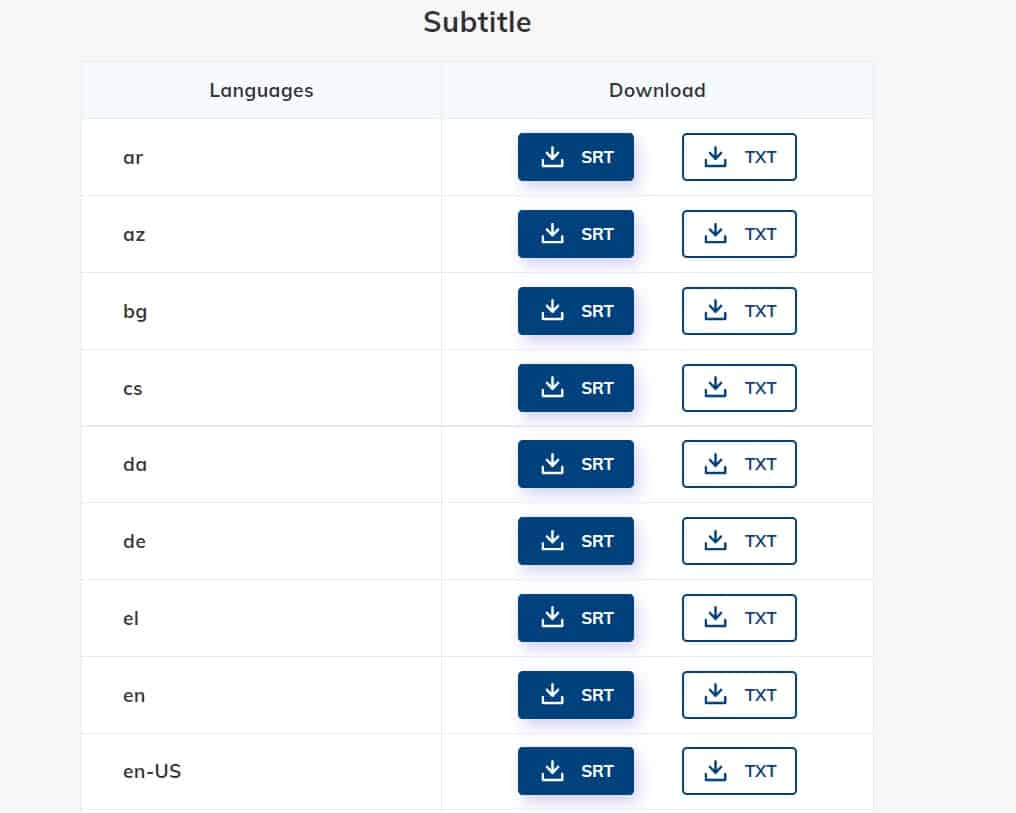
Next, click on the Download Subtitle button located at the bottom right of the video thumbnail. A list of available subtitles will then appear, as shown in the image above.
To download subtitles in your preferred language, simply click the SRT button. The file will be automatically saved in your computer’s Downloads folder. Easy and convenient, right?
In addition to downloading subtitles, this website also allows you to download videos and audio from various platforms, including YouTube, Instagram, TikTok, Facebook, and many more.
2. Download via Downsub Site
Next, you can also download YouTube subtitles using downsub.com. This website allows you to download subtitles in various formats, including SRT, TXT, and RAW. Here’s how:
1. Copy Youtube Video Link
First, copy the link of the YouTube video that contains the subtitles you want to download. You can do this by going to youtube.com and copying the link from the address bar. Alternatively, you can also get the link by clicking the Share button on the video.
2. Go to Downsub Site

The next step is to visit downsub.com. Then, paste the copied link into the search bar on the Downsub homepage. Click Download to display a list of available subtitles that you can download from the YouTube video.
3. Download Subtitle

On this page, you will see a list of all available subtitle languages for the video. To download a subtitle file, simply click the SRT button next to your preferred language.
3. Download via Savesubs Site
Another method is by using Savesubs. In addition to downloading subtitles, this website also allows you to translate them directly. Here are the steps:
1. Copy Youtube Video Link
First, copy the link of the YouTube video from which you want to download subtitles. You can do this by copying the URL from the address bar if you're using a browser or by selecting the Share option on the YouTube video.
2. Go to Savesubs Site
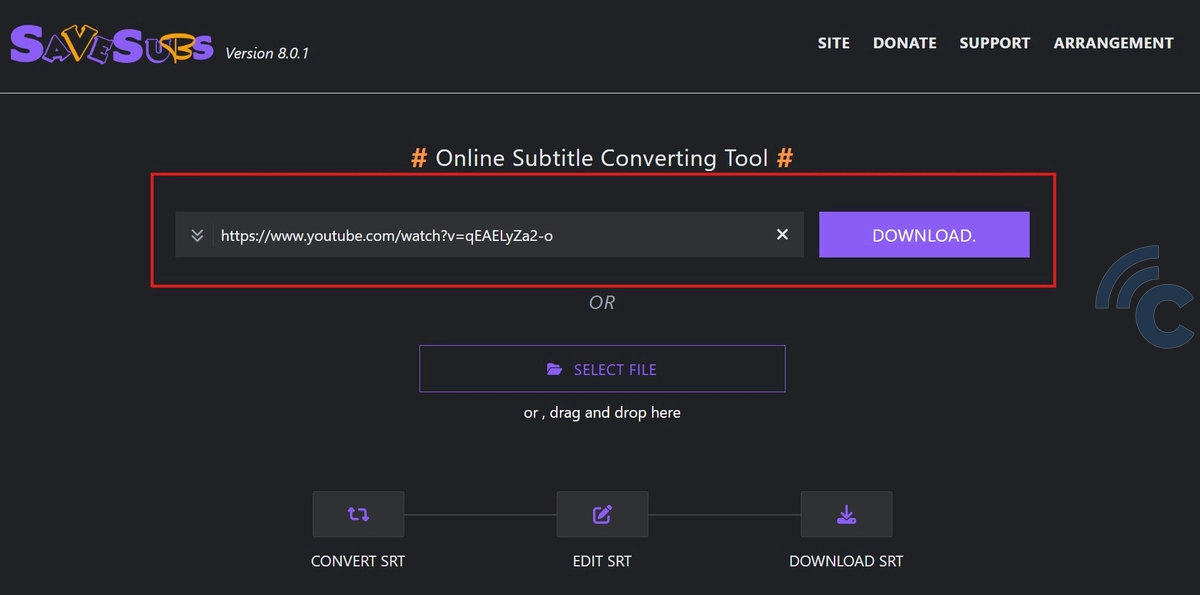
Go to savesubs.com, then paste the copied link into the provided field. Click Extract & Download to generate the download link for the video’s subtitles.
3. Download Subtitle
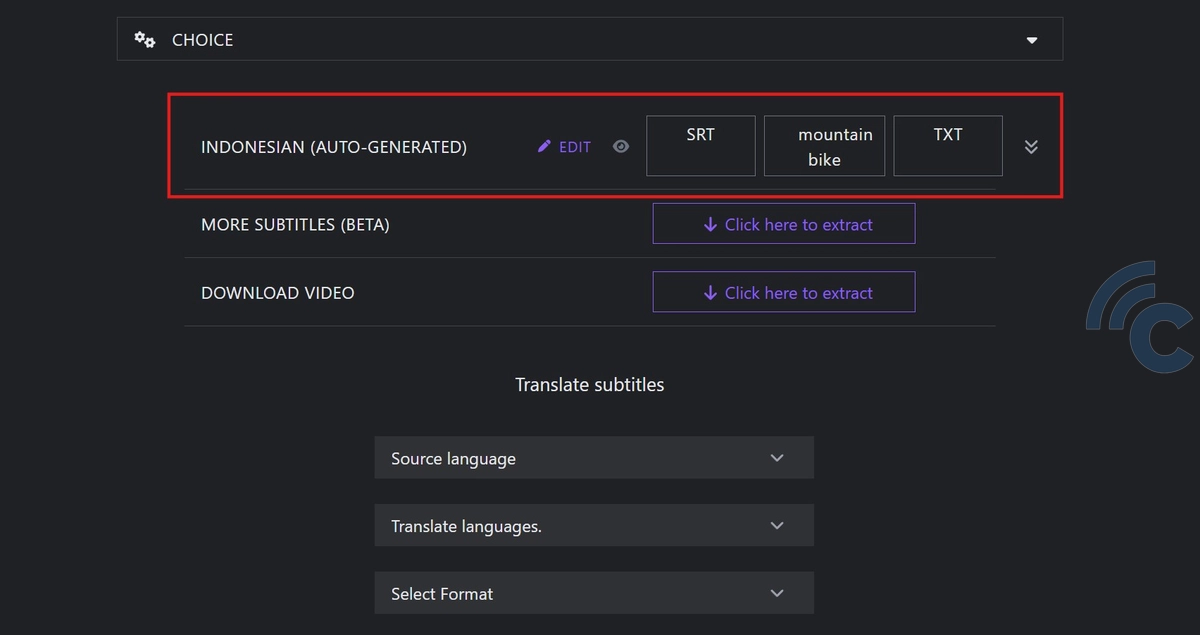
On the next page, you'll see a list of available subtitle languages for the video. To download, simply click the SRT button next to your preferred language.
These are the three easy ways to download subtitles from YouTube. Once downloaded, you can add the subtitles to your video using a media player. Just drag and drop the subtitle file into the media player while the video is playing.
Another method is to rename both the video and subtitle file with the same name. This way, most media players will automatically load the subtitles when the video is played.
Have you successfully downloaded subtitles from a YouTube video? Enjoy watching offline with complete subtitles!
