2 Ways to Duplicate Apps on Samsung Phones
Samsung phones come with plenty of handy features to make life easier. One of them is the ability to duplicate apps, which lets you separate personal and work-related accounts on the same device.
In this article, I'll guide you through two simple ways to duplicate apps on Samsung phones. Let’s get started!
1. Using Dual Messenger
Samsung offers a built-in feature called Dual Messenger. As the name suggests, this feature allows you to duplicate messaging apps like WhatsApp, Telegram, Snapchat, and more.
It’s especially helpful if you have two different phone numbers on your Samsung device. Here’s how to enable Dual Messenger:

- Open Settings on your phone.
- Search for and tap Advanced Features.
- Select Dual Messenger from the menu.
- Choose the app you want to duplicate (e.g., WhatsApp) from the list.
- Toggle the switch to enable Dual Messenger.
- If you want the duplicated app to use a separate contact list, turn on the Use separate contact list option.
- Tap Install and wait for the process to complete.
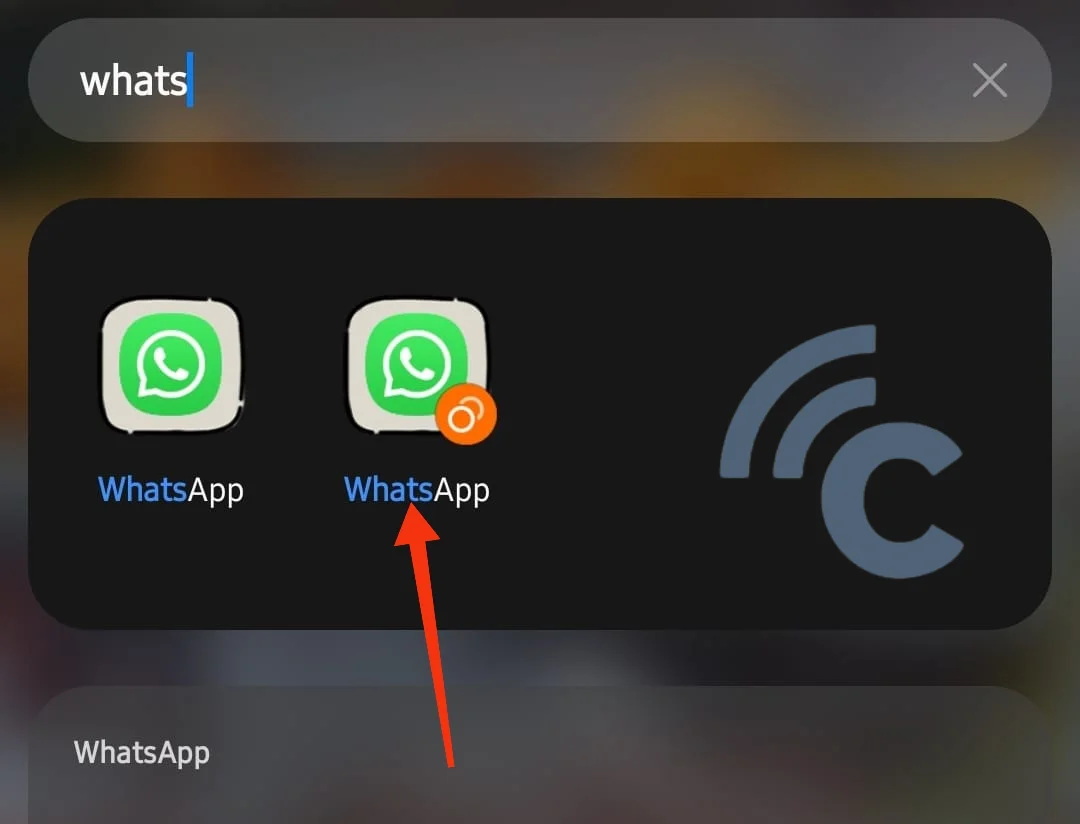
Once it’s done, you’ll see a second app icon on your phone, usually marked with a small symbol. Just log in to the duplicated app, and you’re good to go.
Keep in mind that not all messaging apps support this feature. If an app doesn’t appear in the Dual Messenger menu, it means it isn’t supported yet.
2. Using Third-Party Apps
If Samsung’s built-in features don’t support the app you want to duplicate, you can turn to third-party apps. These apps are a great alternative for duplicating apps that aren’t compatible with Samsung’s Dual Messenger.
One popular option is Parallel App, which we’ll use as an example in this guide. Here’s how to duplicate an app using Parallel App:
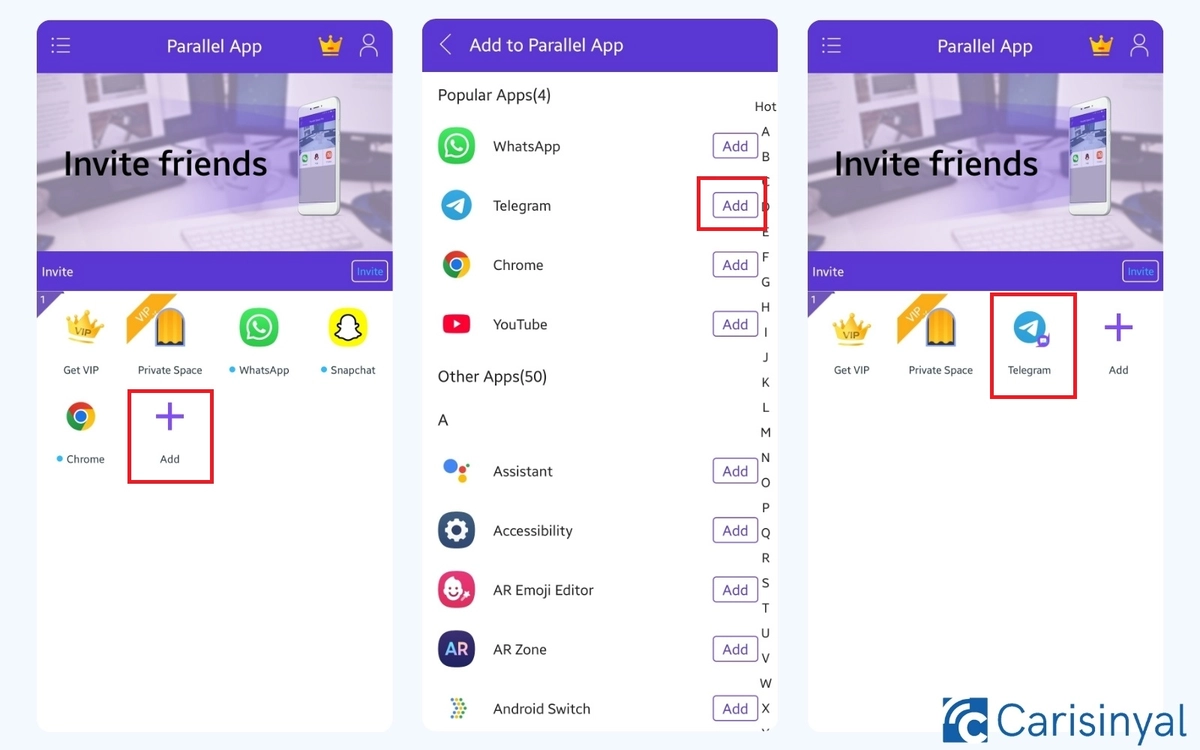
- Download and install Parallel App from the Google Play Store.
- Open the app and press the “+” button to add the app you want to duplicate. You can also select from the list of apps already displayed.
- For example, to duplicate Snapchat, tap the “Add” button next to its name.
- Once done, the duplicated app will appear on the Parallel App homepage.
Using Parallel App is incredibly simple. In just a few seconds, you’ll have a duplicated app ready to use. The basic features are free, but there are premium options available too. One of these is the “Private Space” feature, which lets you lock apps for extra privacy.
Duplicating apps on your Samsung phone is a great way to make the most of your device. Whether you use the built-in Dual Messenger or a third-party app like Parallel App, the steps are straightforward and quick to follow.
