8 Secret Codes on Samsung Phones You Need to Know
Who doesn't know Samsung? This South Korean company is famous worldwide for its high-quality electronics. In the smartphone world, Samsung phones are among the most well-known.
Beyond their advanced features, Samsung phones come with secret codes that serve specific functions. You can easily access these codes by using the dial pad in your phone app.
Hearing the term "secret code" might make you think of hacking into a phone, but these codes aren’t used for anything like that. They’re actually alphanumeric characters designed to help diagnose and fix technical issues. So, they’re more commonly used by technicians rather than everyday users.
Some of these codes work across all Android phones, while others are specific to certain brands. This means that some of the Samsung codes I’m about to share may not work on other devices. Without further delay, here’s a list of secret Samsung phone codes and what they do:
1. Code #1234#

This code shows detailed information about the firmware or software version installed on your Samsung phone. Here's what you'll see:
- AP (Application Processor)
This refers to the main firmware version of the phone, showing details like the Android version, One UI version, and release date.
- CP (Communication Processor)
This is the version of the modem or network firmware, which handles cellular communication. It’s essential for ensuring strong network and cellular connectivity.
- CSC (Country Specific Code)
This provides information about the phone’s regional settings and carrier. It determines features like supported networks, pre-installed apps, and OTA (Over The Air) updates for your region or carrier.
- Model
This is your phone’s model number. Even if the phone type is the same, the model number may vary depending on the specific variant.
2. Code #06#

The International Mobile Equipment Identity, or IMEI, is a unique code made up of 14 to 16 digits that applies to every mobile device globally. This code gives each phone its own identity, distinguishing it from all other devices.
To check the IMEI on a Samsung phone, simply enter *#06# on the dial pad. Once you do, your phone will automatically display its IMEI number.
If your Samsung phone has two SIM card slots, you’ll see two IMEI numbers. However, if your phone only has one SIM card slot, you'll only see one IMEI number.
3. Code #0#

As mentioned earlier, Samsung provides secret codes to check the condition of your device. One of the most useful is the #0# code, which opens a menu known as the General Test Mode or Hardware Test Menu. This allows you to run tests on both the software and hardware of your Samsung phone.
Using this menu, you can test various components such as the screen, speakers, sensors, and more. Here are some of the key tests available:
- Screen Test (Red, Green, Blue):
Check the display by testing the red, green, and blue colors to spot any dead pixels or other screen issues.
- Touch Sensor Testing
Assess the touch screen’s responsiveness by drawing lines or tapping specific areas on the screen.
- Vibration Testing
Ensure the phone’s vibration motor is working correctly.
- Sound Testing (Speaker)
Test the phone’s main speaker and earpiece by playing tones to verify their functionality.
- Camera Testing (Rear & Front)
Make sure both the rear and front cameras are functioning properly.
- Sensor Testing
Check sensors like the accelerometer, gyroscope, proximity, barometer, and more.
- LED Testing
Test the notification LED light to ensure each color (red, green, blue) is functioning.
- Light Sensor Testing
Check the ambient light sensor, which adjusts screen brightness automatically based on the surrounding light.
- Vibration & Haptic Feedback Testing
Ensure that the vibration and touch feedback are working as they should.
- Receiver Testing
Test the call receiver to make sure the sound during calls is clear.
- Key Testing
Check the physical buttons on the phone (power, volume, and home) to ensure they’re working properly.
4. Code #0011#
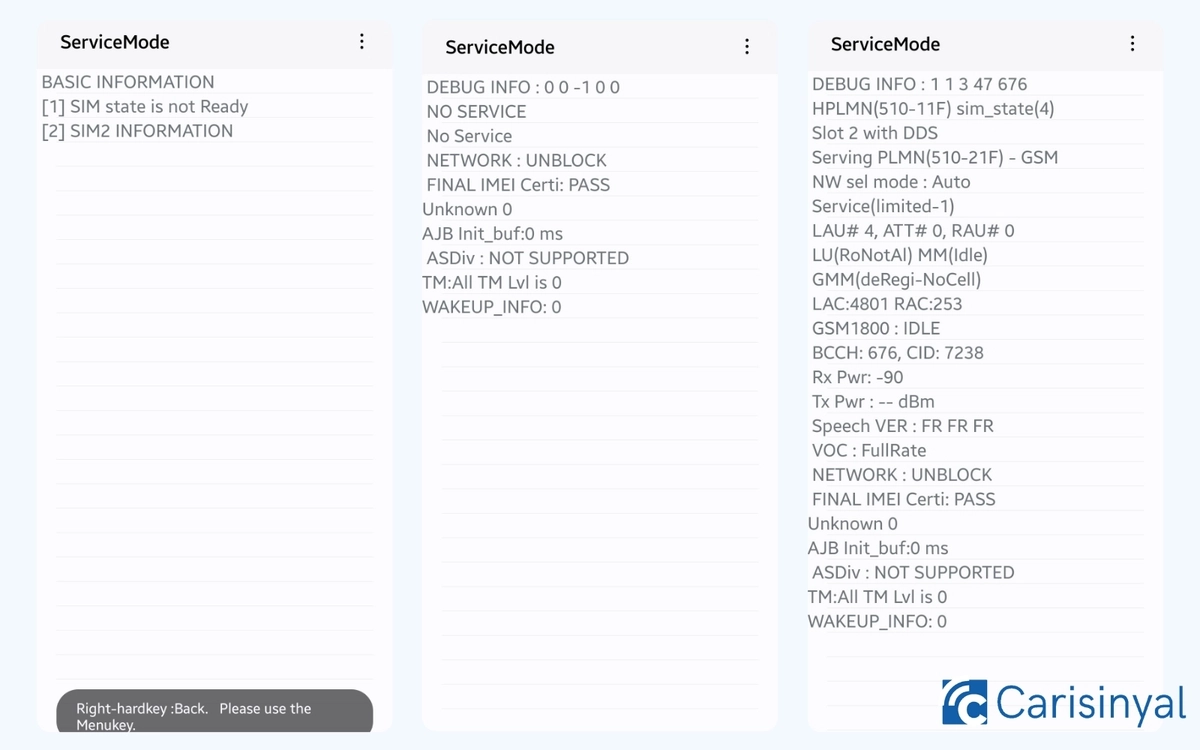
The *#0011# code is used to access the Service Mode menu, which provides detailed information about your device's network and signal status. Here’s what you can find in this menu:
- Network Status
Shows whether your device is connected to a network or not, displaying statuses like "Idle" or "Connected."
- Cellular Operator
Displays the name of your current mobile operator.
- RRC (Radio Resource Control)
Gives details about your radio connection status, such as Idle or Connected.
- RSSI (Received Signal Strength Indicator)
Shows how strong your signal is, measured in dBm. The closer the value is to zero (less negative), the better your signal.
- RSRP (Reference Signal Received Power) and RSRQ (Reference Signal Received Quality)
Provides more detailed info on signal strength and quality, especially for 4G/LTE connections.
- Band Information
Displays the frequency band your mobile network is using (e.g., Band 3, Band 5, etc.).
- EARFCN (E-UTRA Absolute Radio Frequency Channel Number)
Shows the radio channel number used for LTE connections.
- PCI (Physical Cell ID)
Identifies the specific cell tower your device is connected to, useful for understanding your LTE network coverage.
- LAC (Location Area Code) and CID (Cell ID)
Displays the Location Area Code and Cell ID to identify your current network area.
5. Code #0808#

On Samsung phones, the *#0808# code opens the USB Settings menu. This menu lets you choose the type of USB connection you want when your phone is connected to a computer or other devices.
This feature is especially handy for developers or tech enthusiasts who need flexibility when debugging or transferring data. Here are the options you can choose from:
- MTP (Media Transfer Protocol)
Use this mode to transfer media files like photos, videos, and music between your phone and computer.
- PTP (Picture Transfer Protocol)
This mode is for photo transfers. It makes your phone act like a digital camera, allowing access only to image files.
- Mass Storage
This option turns your phone into an external USB drive, giving full access to the device’s storage.
- Charging Only
In this mode, your phone will only charge when connected to a computer, with no data transfer allowed.
- RNDIS (Remote Network Driver Interface Specification)
This allows your phone to act as a network adapter, letting your computer use your phone's mobile data connection.
- ADB (Android Debug Bridge)
This enables debugging mode, which lets your phone communicate with development software on your computer (like Android Studio) for tasks like troubleshooting or flashing a ROM.
6. Code #1111#

The *#1111# code shows the FTA (Field Test Application) software version on your device. This provides important software info, mainly used for network and system diagnostics. Here’s what you’ll find:
- FTA SW Version
This is the version of the FTA software installed on your device. FTA is part of the system used for network testing, diagnostics, and tools that help technicians check network and hardware performance.
- Modem Firmware Version
On some Samsung models, you can also see the modem firmware version, which is important for mobile connectivity. This helps technicians determine if the modem version supports specific network features.
7. Code #2663#

The *#2663# code opens the TSP (Touch Screen Panel) Firmware Version menu on Samsung phones, allowing you to check and update the touchscreen firmware. Here’s what this menu offers:
- Touchscreen Firmware Version
Displays the current firmware version of your touchscreen. This version affects how sensitive and accurate the screen is when responding to touch.
- Display Firmware Version
Sometimes, this menu also shows the firmware version of the display itself, not just the touchscreen.
- Update Firmware
If an update for the touchscreen firmware is available, this menu allows you to update it, which can help fix issues like unresponsiveness or touch interference.
- Touchscreen Hardware Information
You can also find details about the touchscreen hardware, like the type of panel used on the device.
8. Code 27673855#

Sometimes, when your phone has serious issues that can’t be fixed with simple methods, you might need to do a factory reset.
A factory reset, also called a master reset or hard reset, is usually the last option when dealing with phone problems. It restores your phone to its original factory settings, wiping all data and files in the process.
Before doing a factory reset, it's recommended to back up your data. Normally, you’d go into the settings and find the factory reset menu, which you might already be familiar with.
But there’s a quicker way using Samsung’s secret code. To perform a factory reset, just dial 27673855# and follow the instructions that pop up on the screen.
So, those are some of the secret codes available on Samsung phones. You can use these codes when your phone is having problems. Try them out to explore hidden features and check your phone’s condition.
