How to Expand RAM Capacity on Infinix Phones
Many of you might have experienced a decrease in performance with your mobile phones, including Infinix models. Common signs of this performance drop are frequent lags, reduced speed, and apps that often crash or close unexpectedly.
A common reason for these issues is the RAM on your Infinix phone being overused, especially if the phone has a limited amount of RAM to begin with, making such problems more likely.
In this article, I'll provide a straightforward method to enhance the RAM on Infinix devices. Furthermore, I'll show you how to manage RAM usage using the developer options feature. If you're interested, please continue reading.
How to Increase RAM Using MemFusion Feature
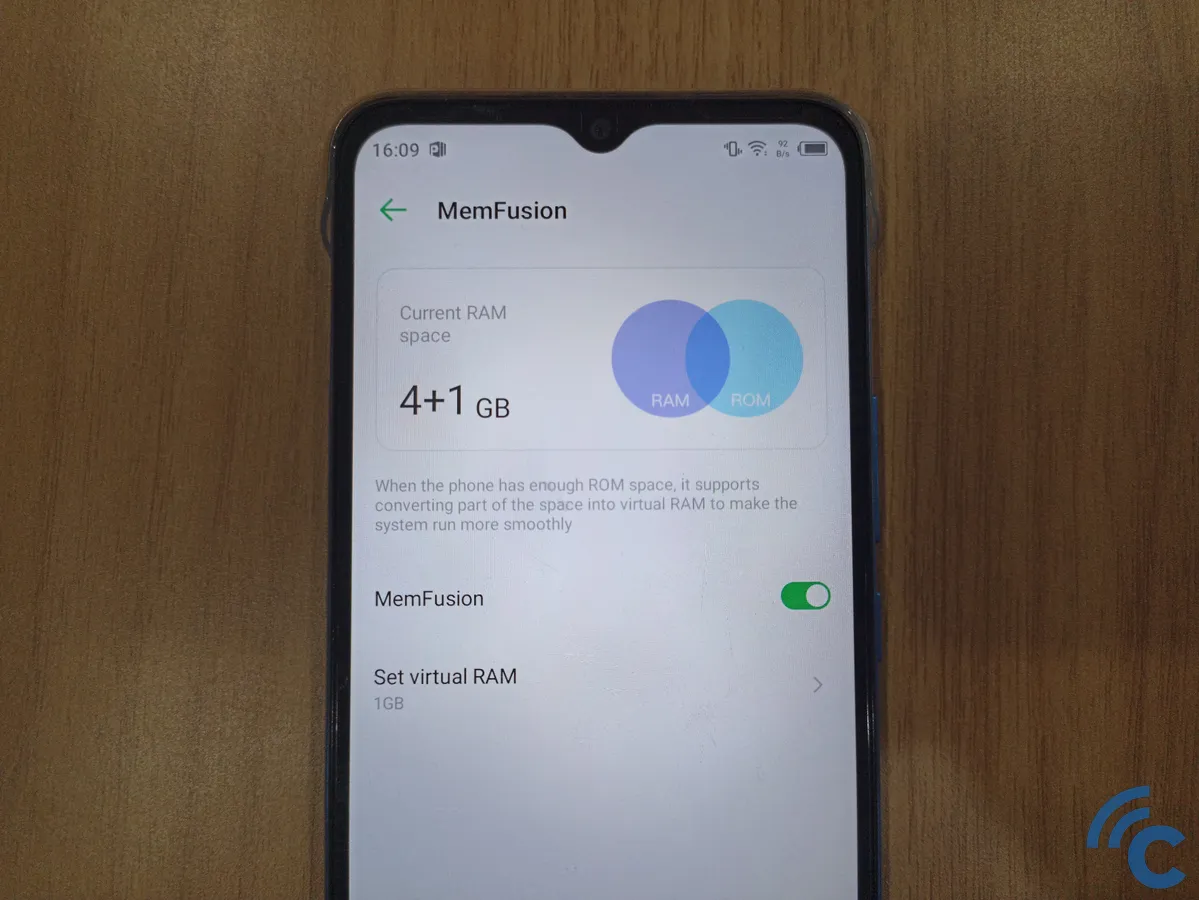
Memory Fusion, also known as MemFusion, is a feature integrated into Infinix's XOS interface. If you ever find the RAM capacity on your Infinix phone insufficient, this feature can come in handy.
Essentially, it functions by allocating a portion of your phone's internal storage to act as virtual RAM. Curious about how to activate it? Please follow the steps provided below.
- Start by accessing "Settings." You can do this either through the app itself or via the notification bar at the top.
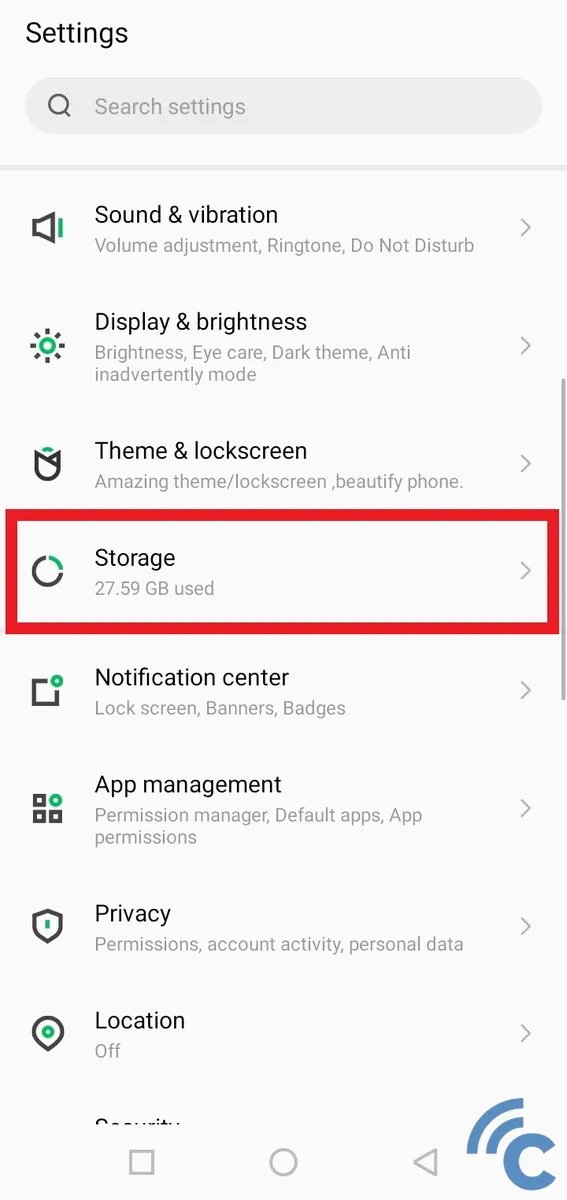
- Next, scroll down to find and select the "Storage" option.
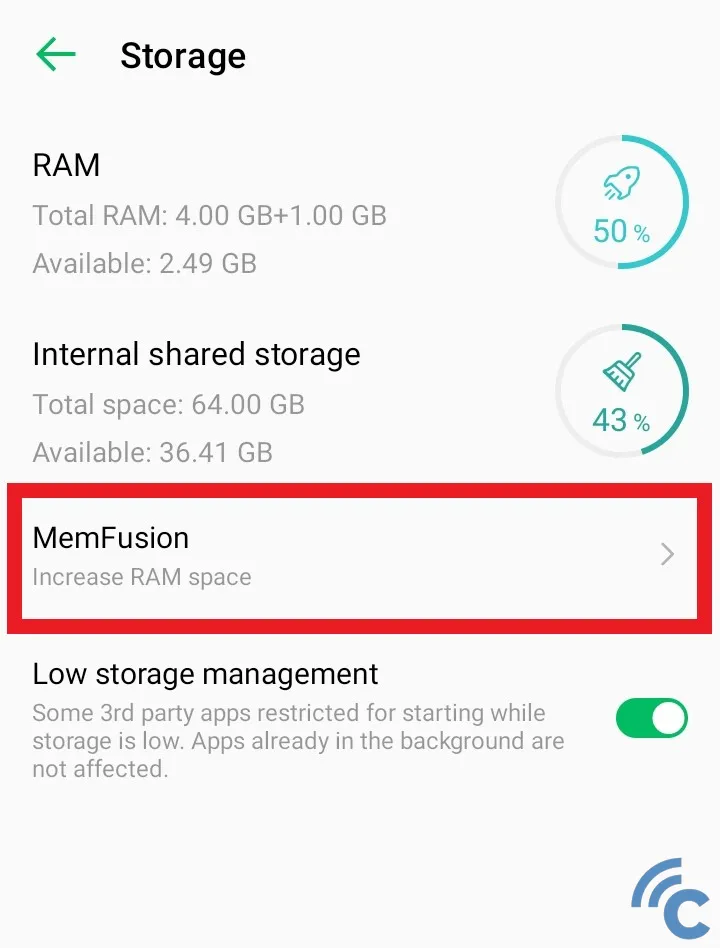
- Select the "MemFusion" menu to increase RAM capacity.
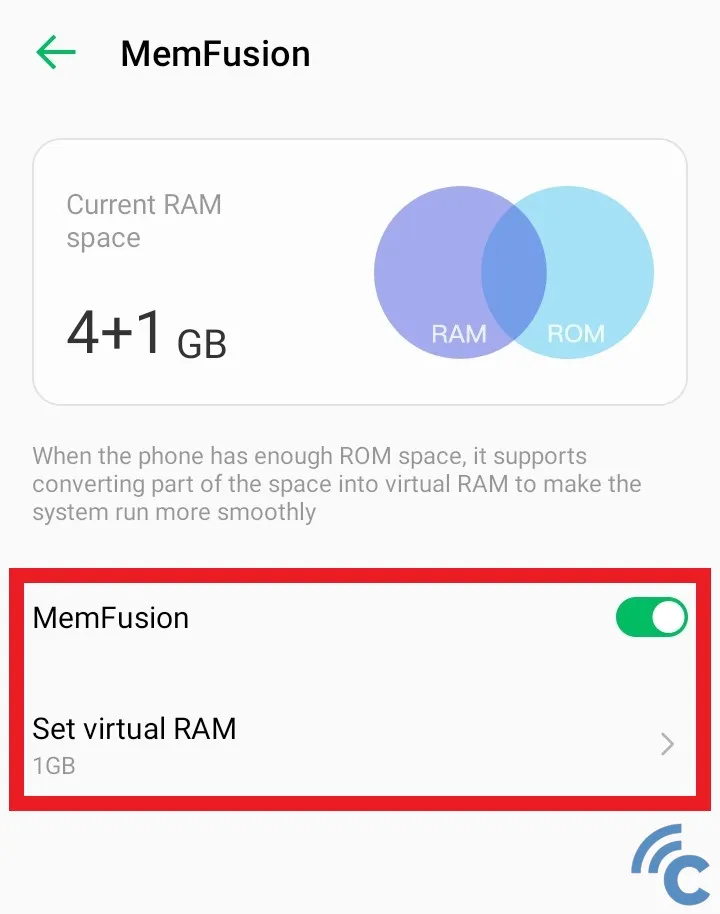
- Tap the toggle switch next to "MemFusion" to activate it. When it turns green, it's activated. Within this section, you can also determine the extent of the capacity you wish to allocate by choosing the "Set virtual RAM" option.
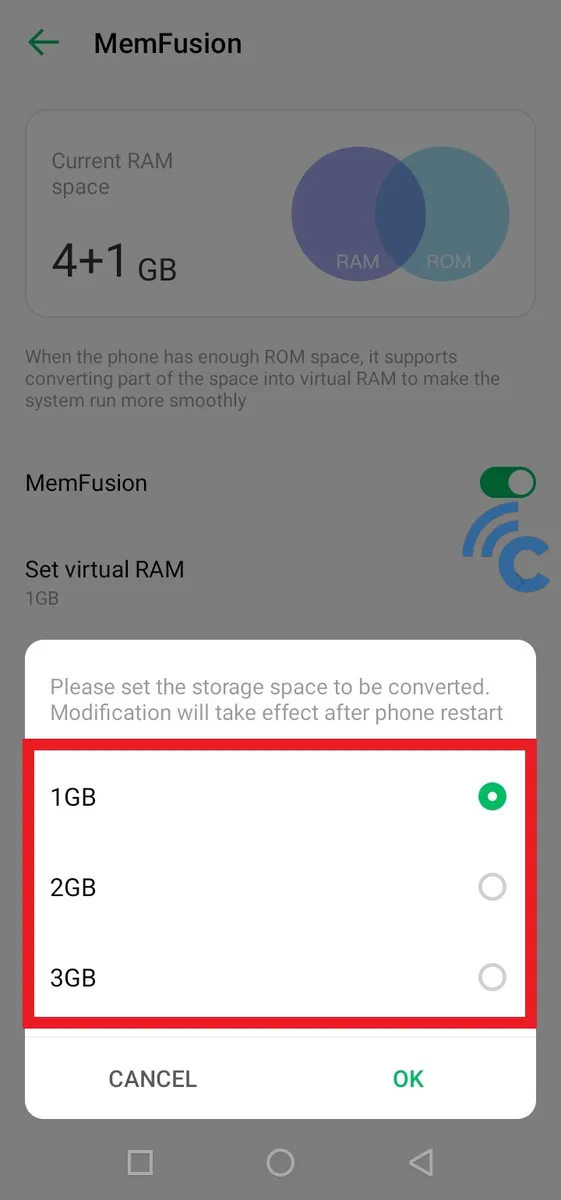
- Options for virtual RAM capacity typically include 1 GB, 2 GB, or 3 GB.
- Once you've made your selection and it's been saved, it's recommended to restart your Infinix phone. This allows the changes to take effect and the phone's RAM will increase accordingly.
How to Optimize RAM Usage with Developer Options
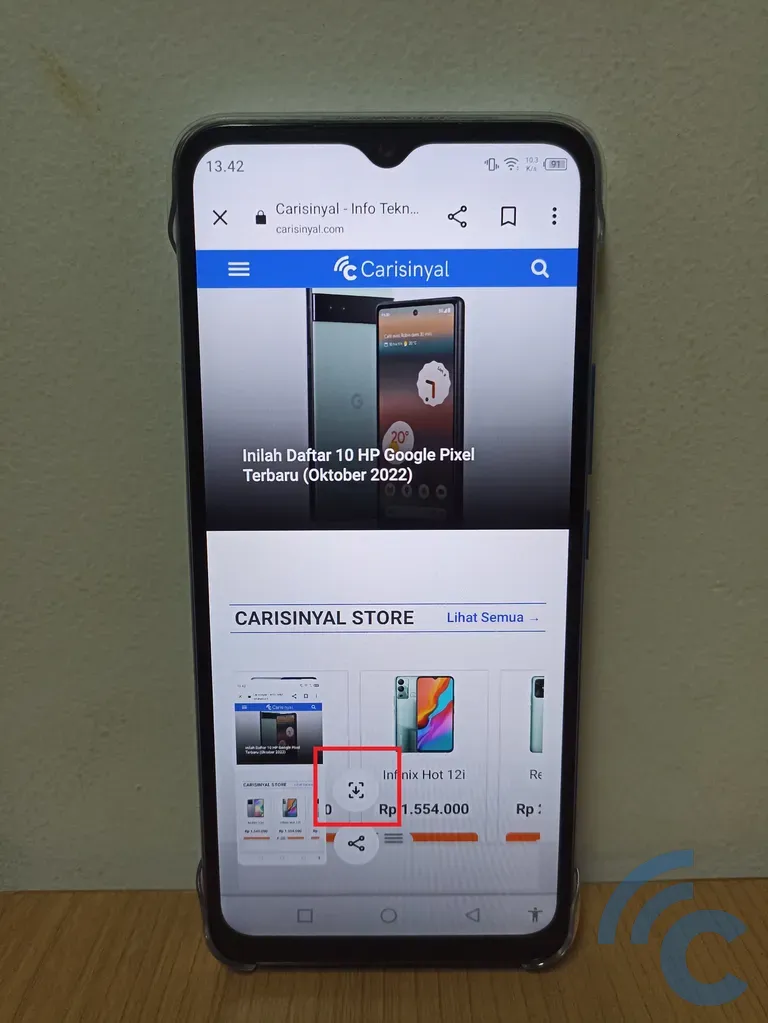
In addition to expanding RAM capacity, another method to boost your phone's performance is through developer options. By leveraging these options, you can restrict background processes, allowing the RAM to function more efficiently.
While this approach doesn't actually increase the RAM capacity of your Infinix phone, it helps free up occupied RAM caused by numerous background applications. As a result, your RAM operates more effectively, reducing instances of lag or system slowdowns.
Before delving into the process optimization, you must first activate the developer options on your phone. Here's a step-by-step guide on how to do it:
- The first step is to go to "Settings" through the app or via the notification bar.
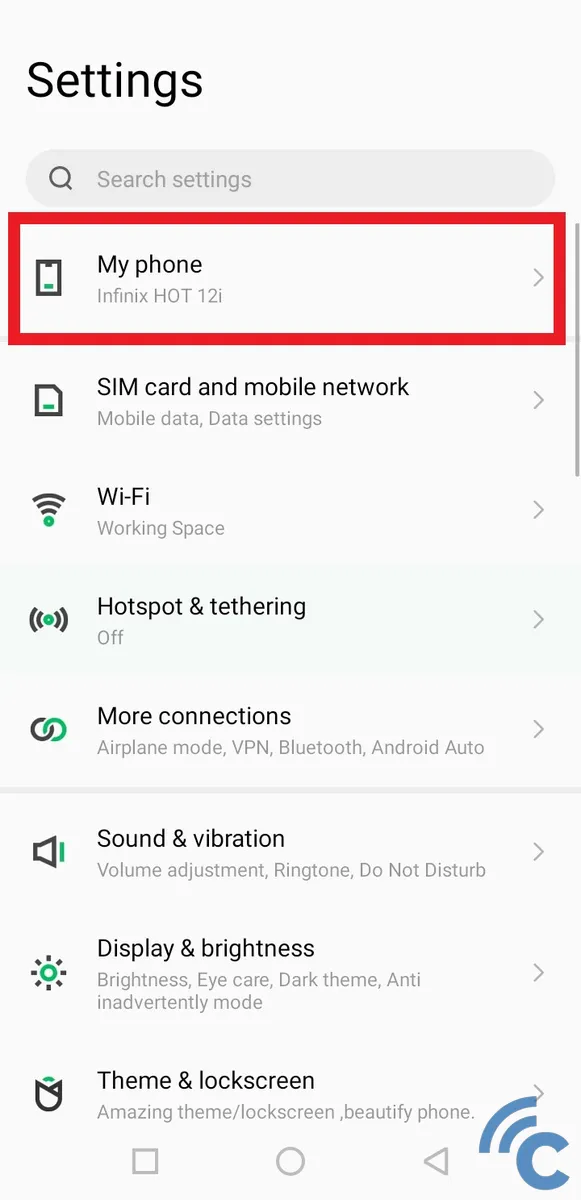
- Next, select the "About phone" option, usually located at the top.
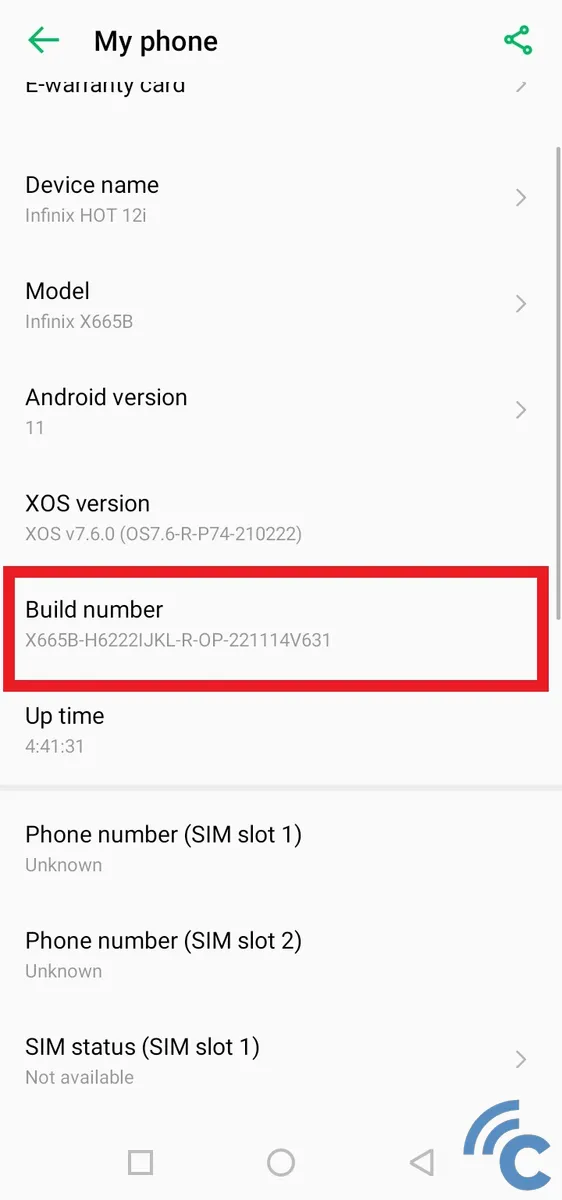
- Now, tap multiple times (approximately seven) on the "Build number" until a notification pops up, indicating that you've become a developer.
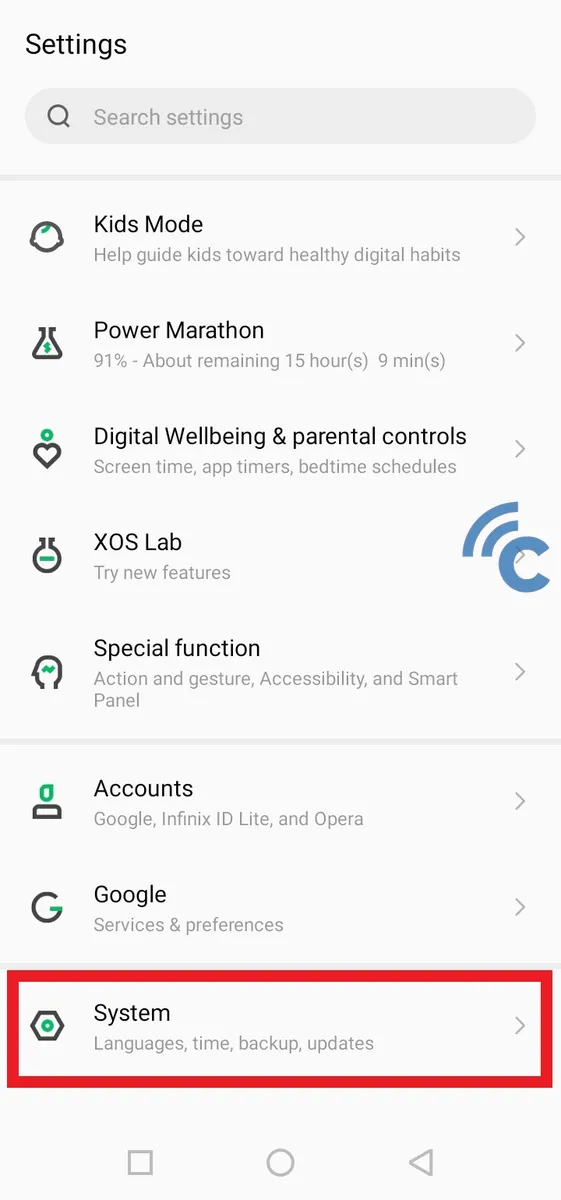
- Once you've unlocked developer access, go back to the main "Settings" page and scroll down to the "System" section.
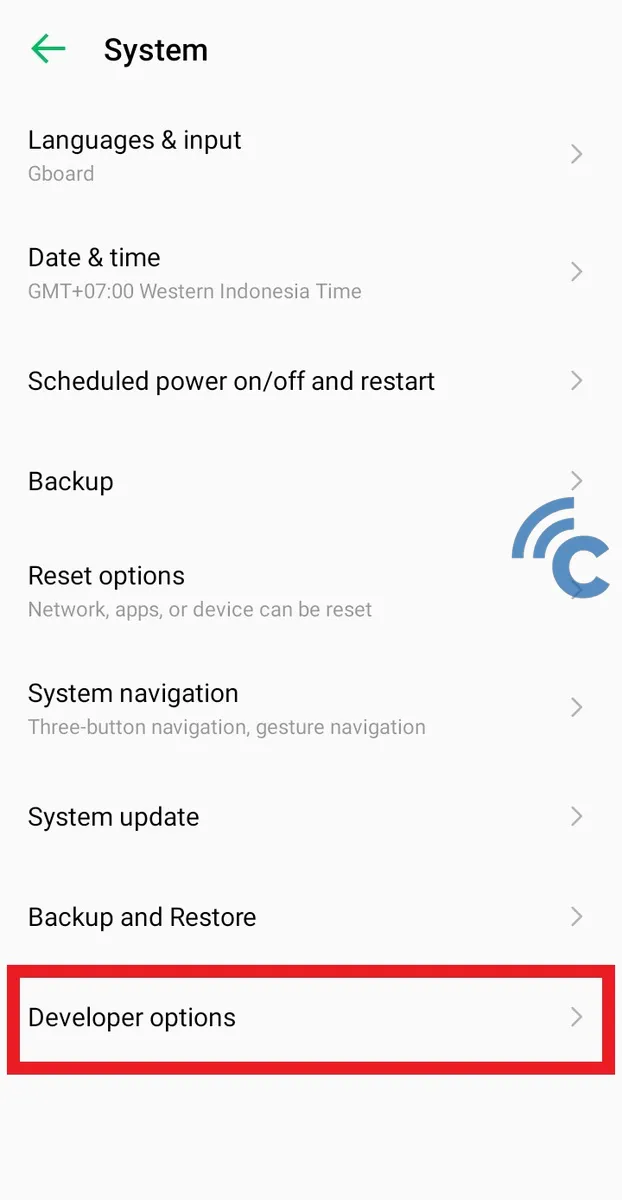
- Following that, choose the "Developer options" menu that is now available towards the bottom.
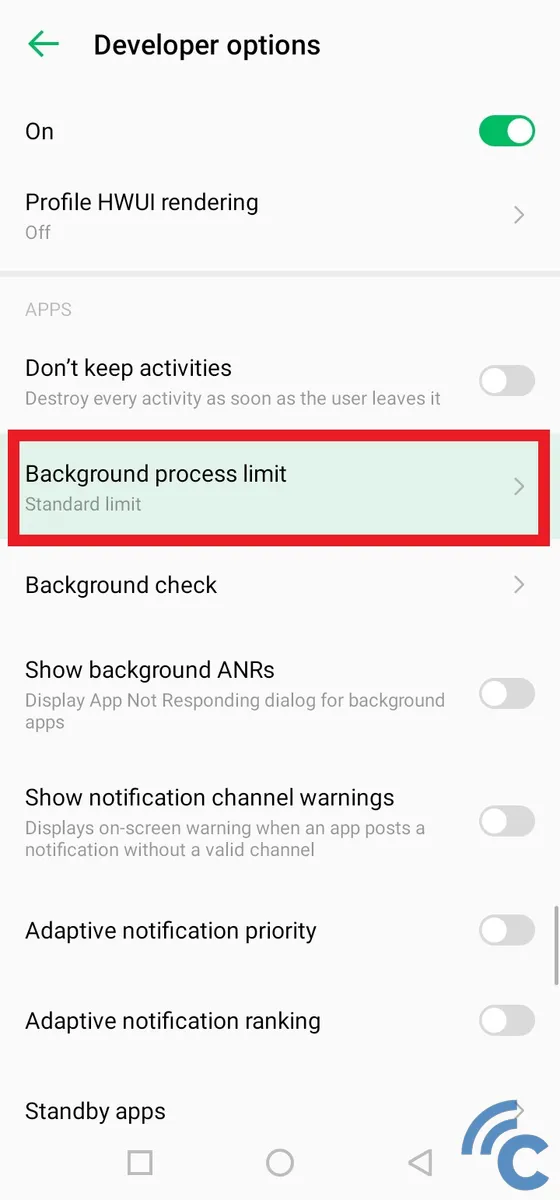
- Within the developer options, you'll see numerous settings. For our purpose, scroll down until you find the APPS section.
- Choose the "Background process limit" from this section.
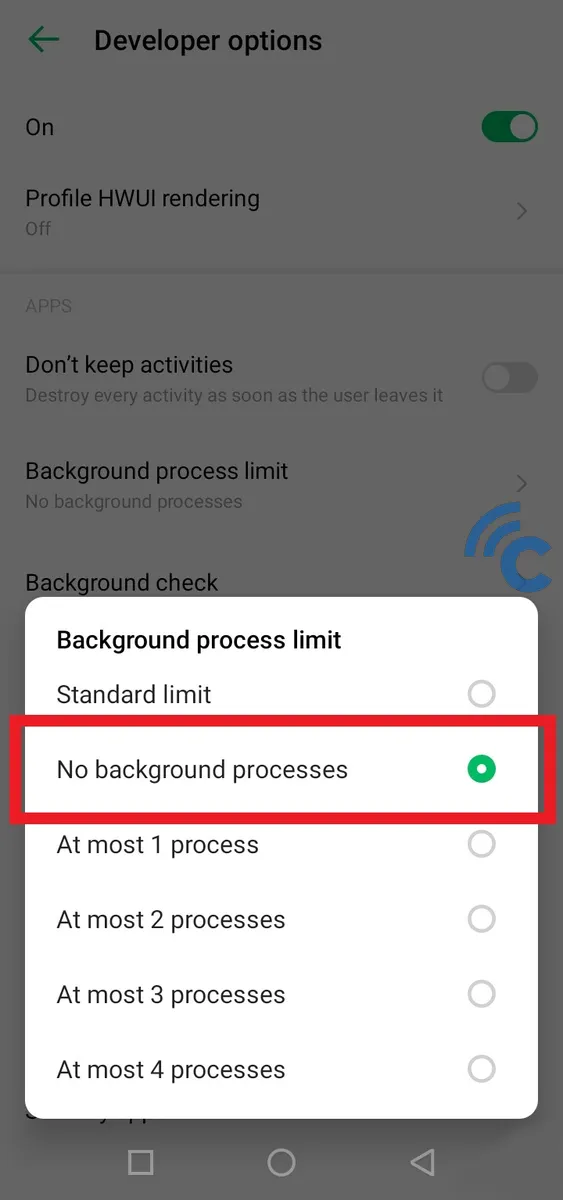
- Finally, tap on "No background processes" to restrict apps from running in the background.
That's how you can enhance and optimize the RAM performance of your Infinix phone. It's crucial to manage your phone's RAM capacity effectively to ensure consistent performance, free from issues like lag or slowdowns.
As additional information, the Infinix model referenced in this article is the Infinix HOT 12i, which runs on the Android 11 operating system and utilizes the XOS Dolphin v7.6.0 interface.
However, these methods are applicable to other Infinix models as well, since the procedures are generally similar. Best of luck with your optimization efforts!
