15 Easy Ways to Extend Your Android's Battery Life
Android devices are known for their robust battery life, especially when compared to Apple products. However, there are instances when the battery of Android devices seems to drain more quickly. So, what's the reason behind this? Is it an issue with the battery's quality?
Upon investigation, it's found that a low battery is not always due to poor battery quality. Sometimes, certain habits or settings on your device might be the cause of rapid battery depletion.
In this guide, we will share tips on saving battery life on Android devices. Let's learn how to make your Android more efficient in its battery usage!
1. Activate Power Saving Mode
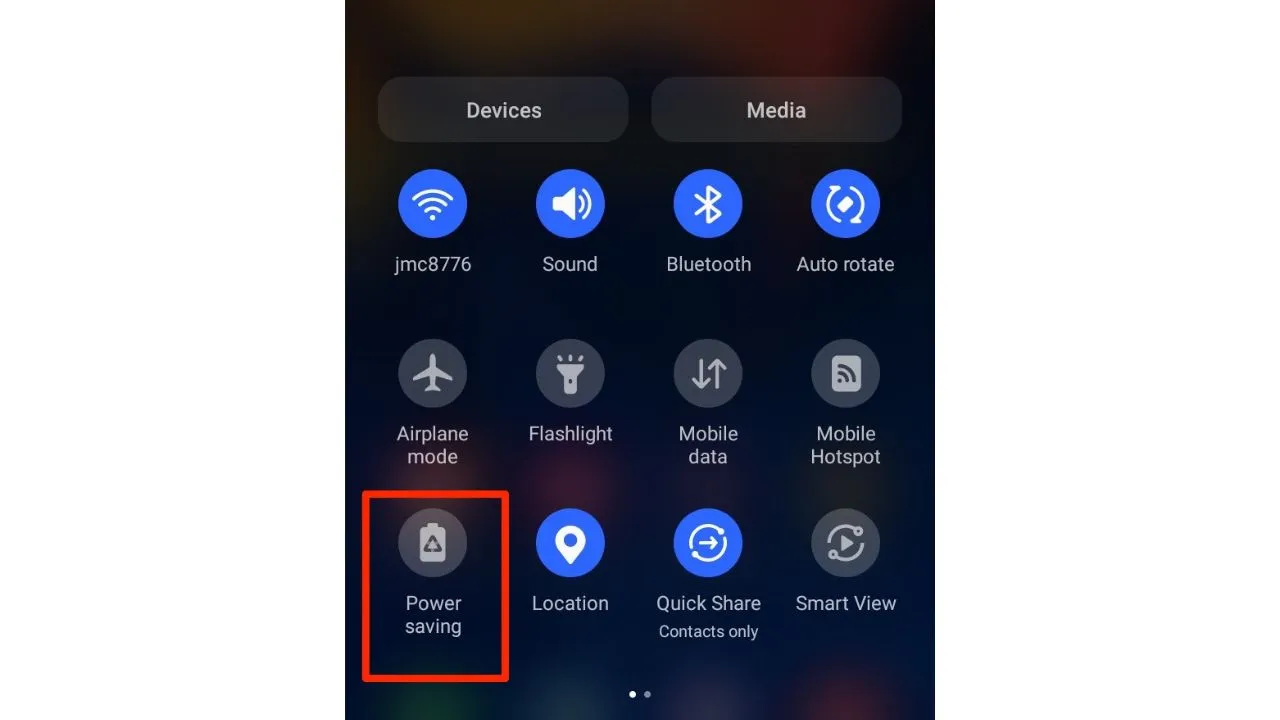
The power saving mode is an effective tool to reduce your device's energy consumption. When activated, it restricts CPU performance, dims the screen brightness, and limits background data usage. The result is an extended battery life, which is particularly helpful when you're unable to charge your device right away.
2. Shorten Screen Timeout
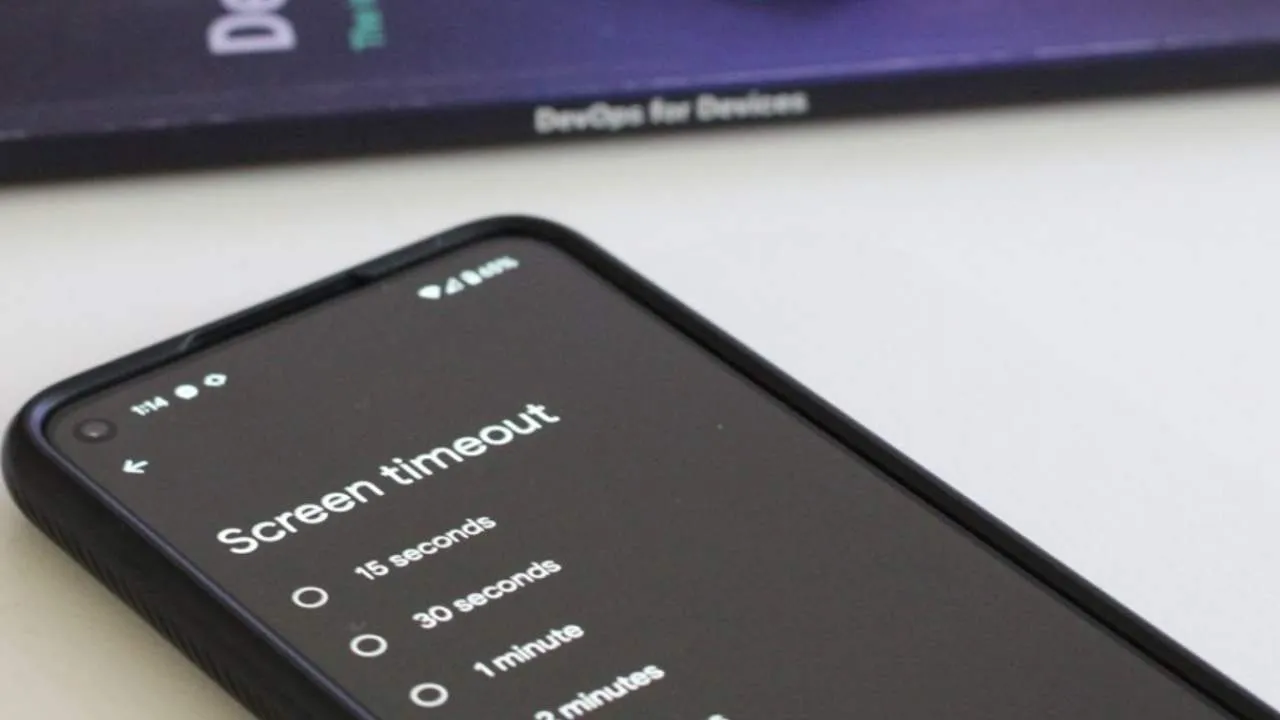
Decreasing the screen timeout duration can significantly conserve battery life. By configuring your screen to switch off after a brief period, such as 30 seconds or 1 minute, you can lower energy consumption. The screen is one of the most demanding components in terms of power on a smartphone, which is why this strategy is effective.
3. Dim Screen Brightness
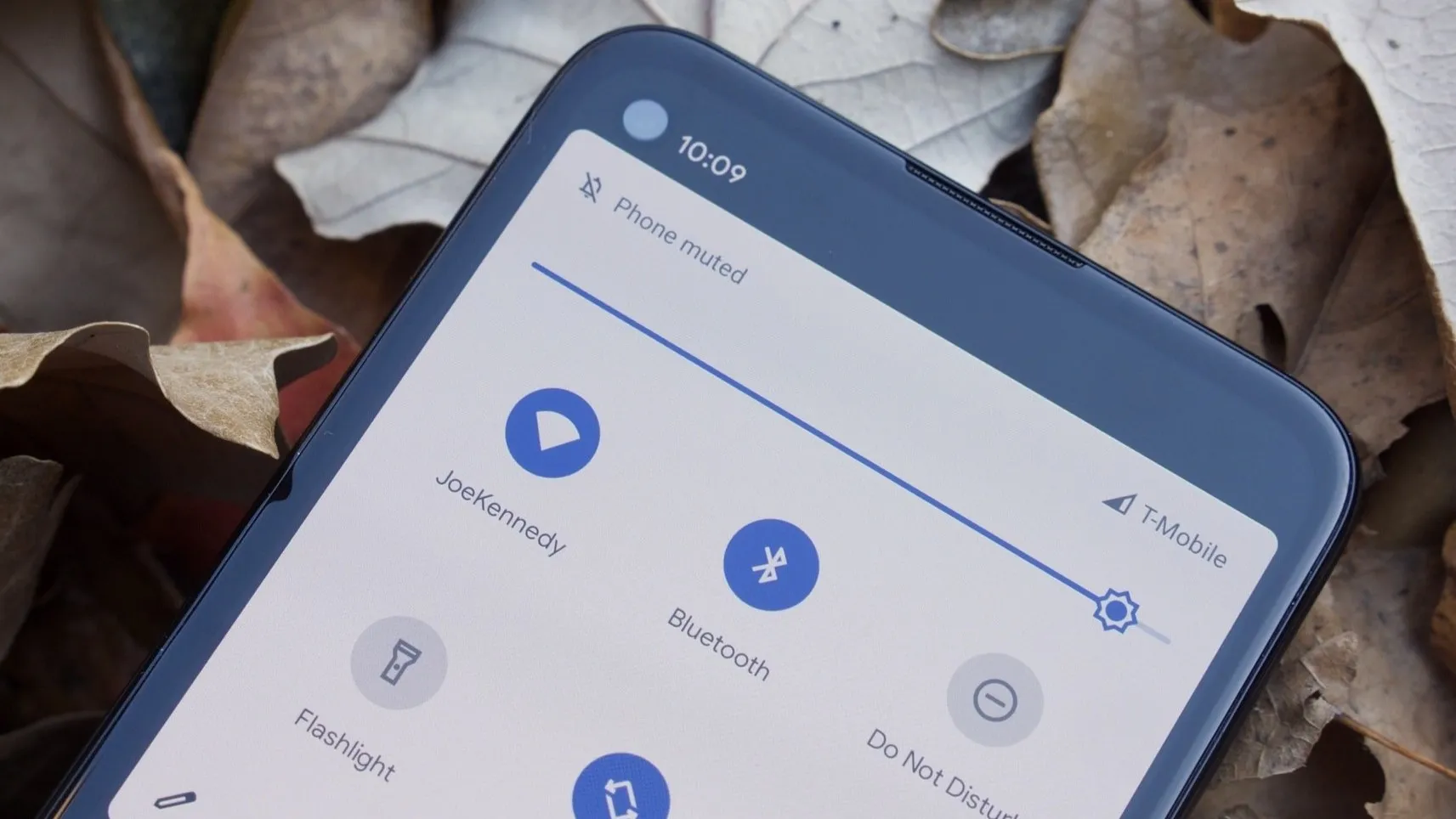
Lowering your screen's brightness is beneficial not only for your eyes but also for preserving battery life. A brighter screen consumes more power, so adjusting the brightness to a lower level helps in prolonging the battery's endurance.
4. Turn Off Keyboard Sounds and Vibrations

The keyboard sounds and vibrations on typing draw extra power. These features, although small, rely on the battery for their functionality.
Disabling these can cut down on unnecessary battery use. This might seem like a minor change, but it can have a considerable impact over time, particularly for those who type a lot on their device.
5. Switch to Dark Mode
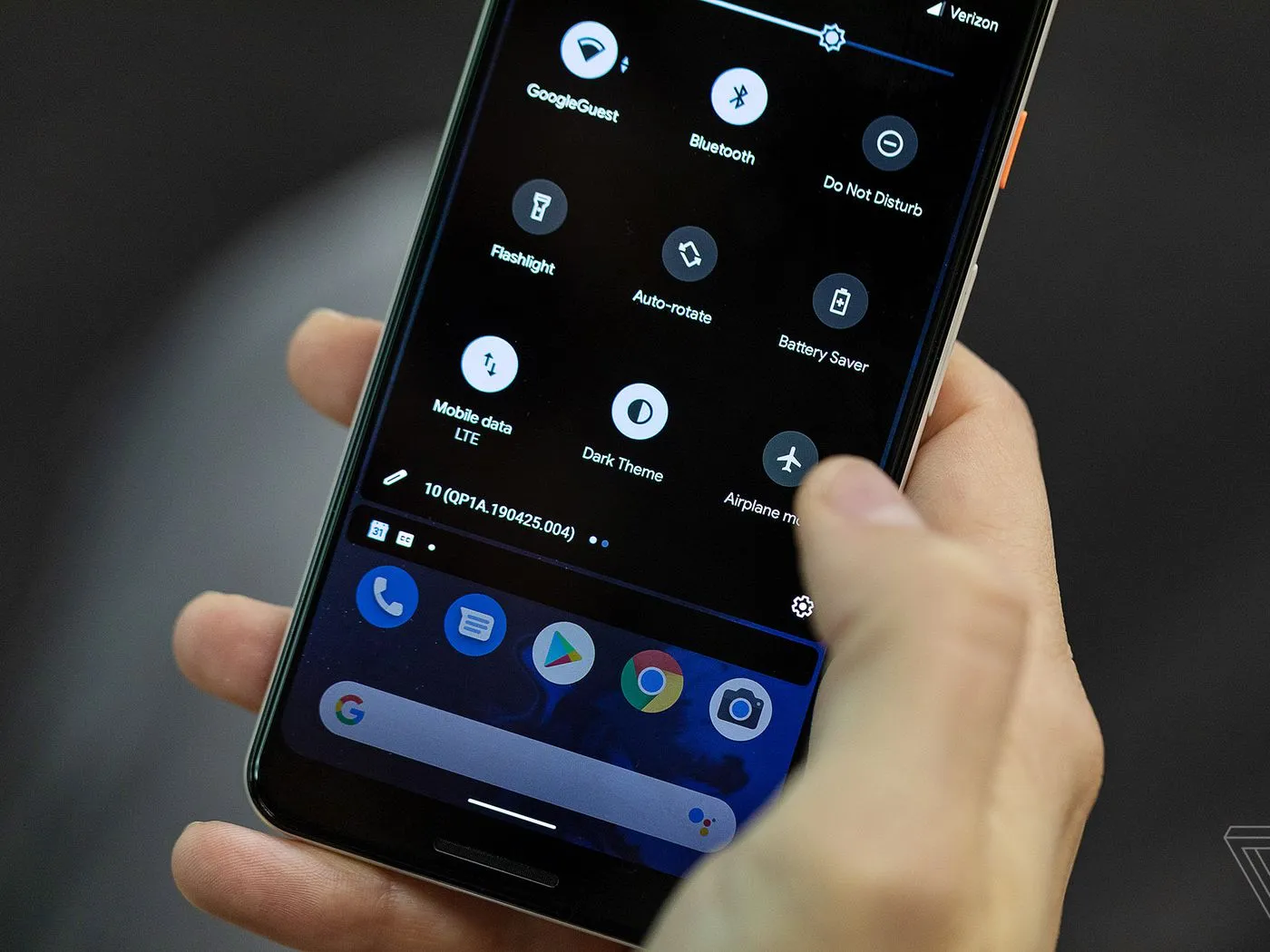
Is your Android device still set to a default, bright theme? Consider switching to dark mode to conserve battery life. Dark mode, which is not only stylish but also efficient in energy saving, changes app backgrounds to black.
This reduces the power usage of the screen, especially in OLED and AMOLED displays where black pixels are essentially turned off.
6. Reduce Screen Resolution and Refresh Rate
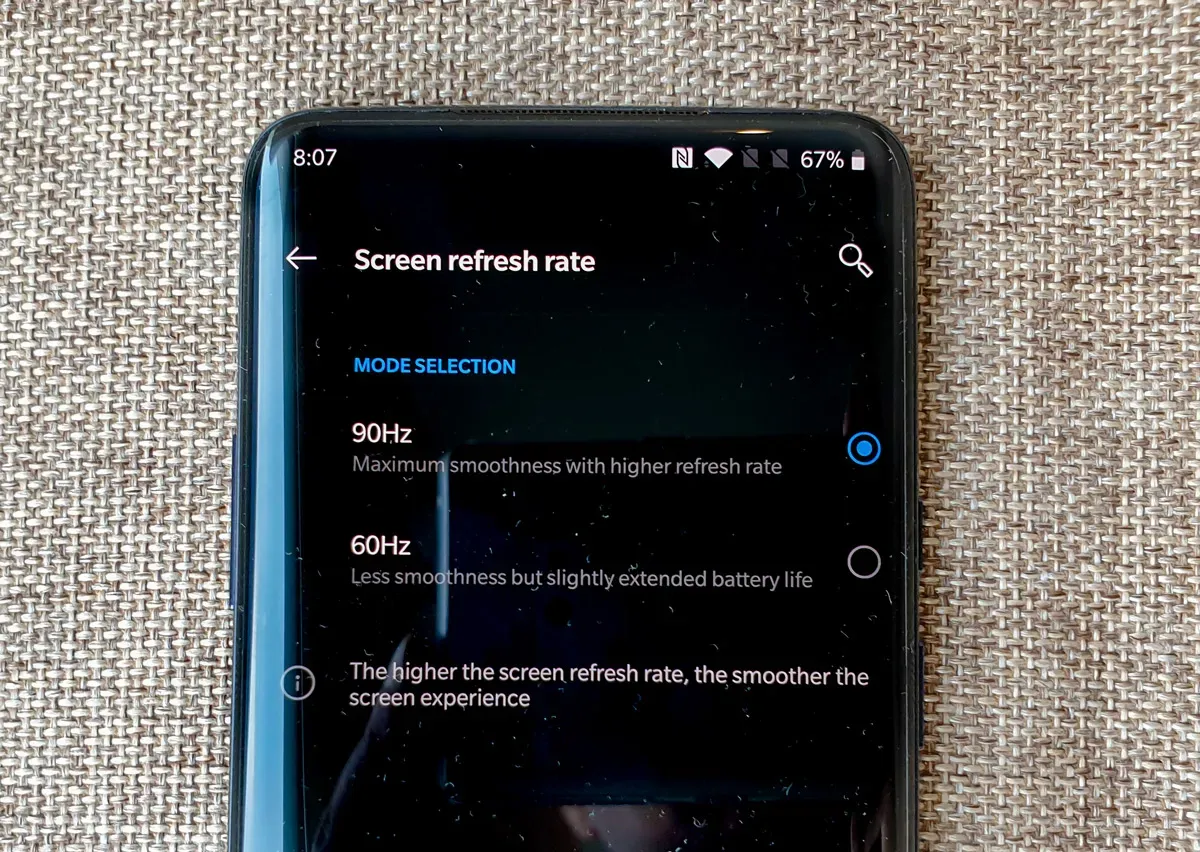
Lowering your screen's resolution and refresh rate can ease the strain on your device's GPU and battery. Although this might slightly diminish the visual quality, it's a worthwhile trade-off for extended battery life, particularly when you're on the go and need your battery to last longer.
7. Turn Off 'Always On' Display

Many Android devices come with an Always On Display (AOD) feature. While it's convenient, displaying time and notifications without unlocking the device, AOD is also a notable battery consumer. If you deactivate this feature, you'll conserve energy, though it means you'll need to unlock your device to check the time or see incoming notifications.
8. Use Airplane Mode
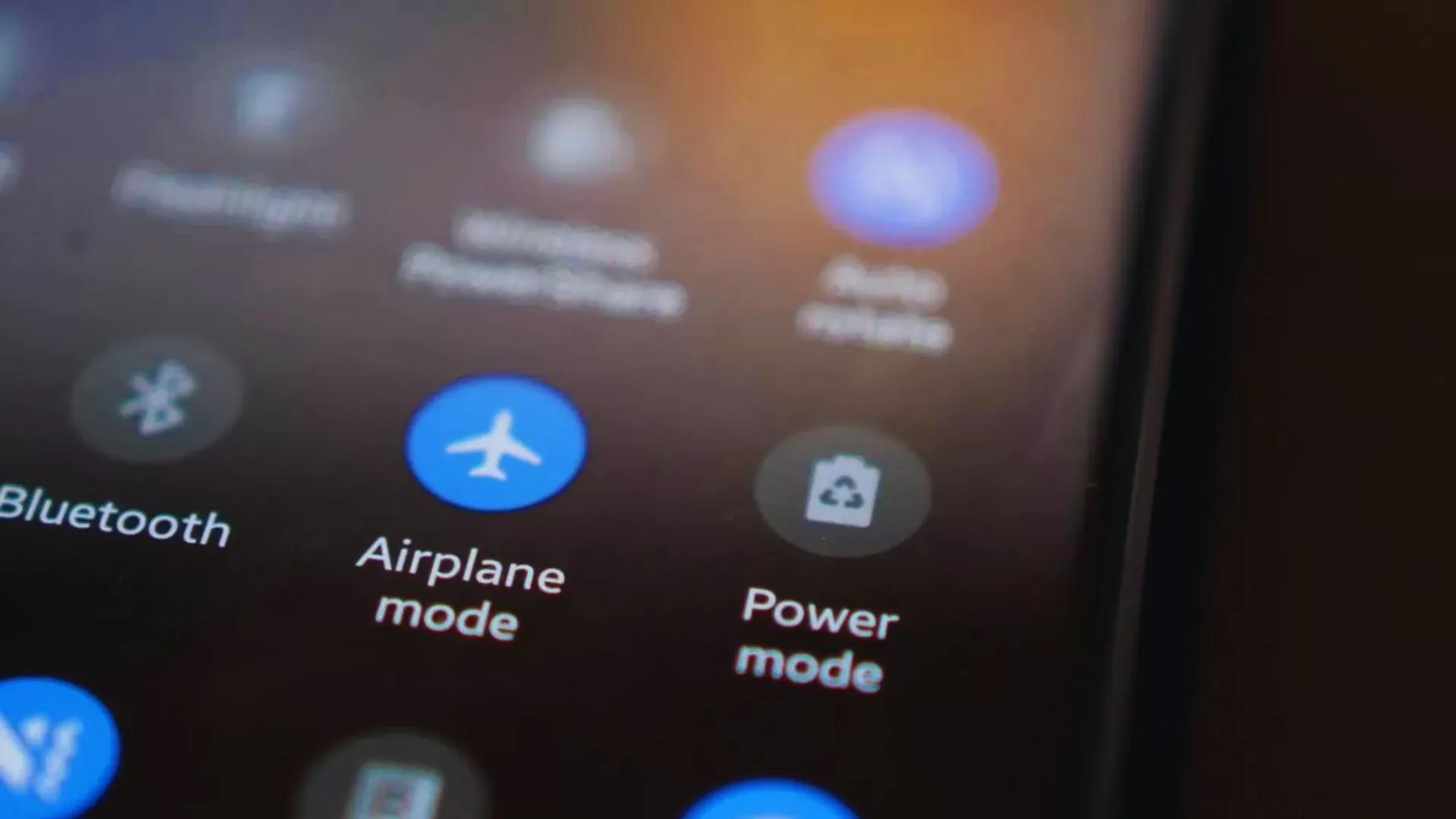
Activating Airplane Mode disables all wireless connections, including cellular, Wi-Fi, and Bluetooth. This is incredibly effective for saving battery life, especially in areas with poor signal strength or when you don't require connectivity.
So, when you don't need to use your device's wireless functions, consider turning on Airplane Mode to significantly enhance battery efficiency.
9. Turn Off Bluetooth, Wi-Fi, and NFC When Not Needed
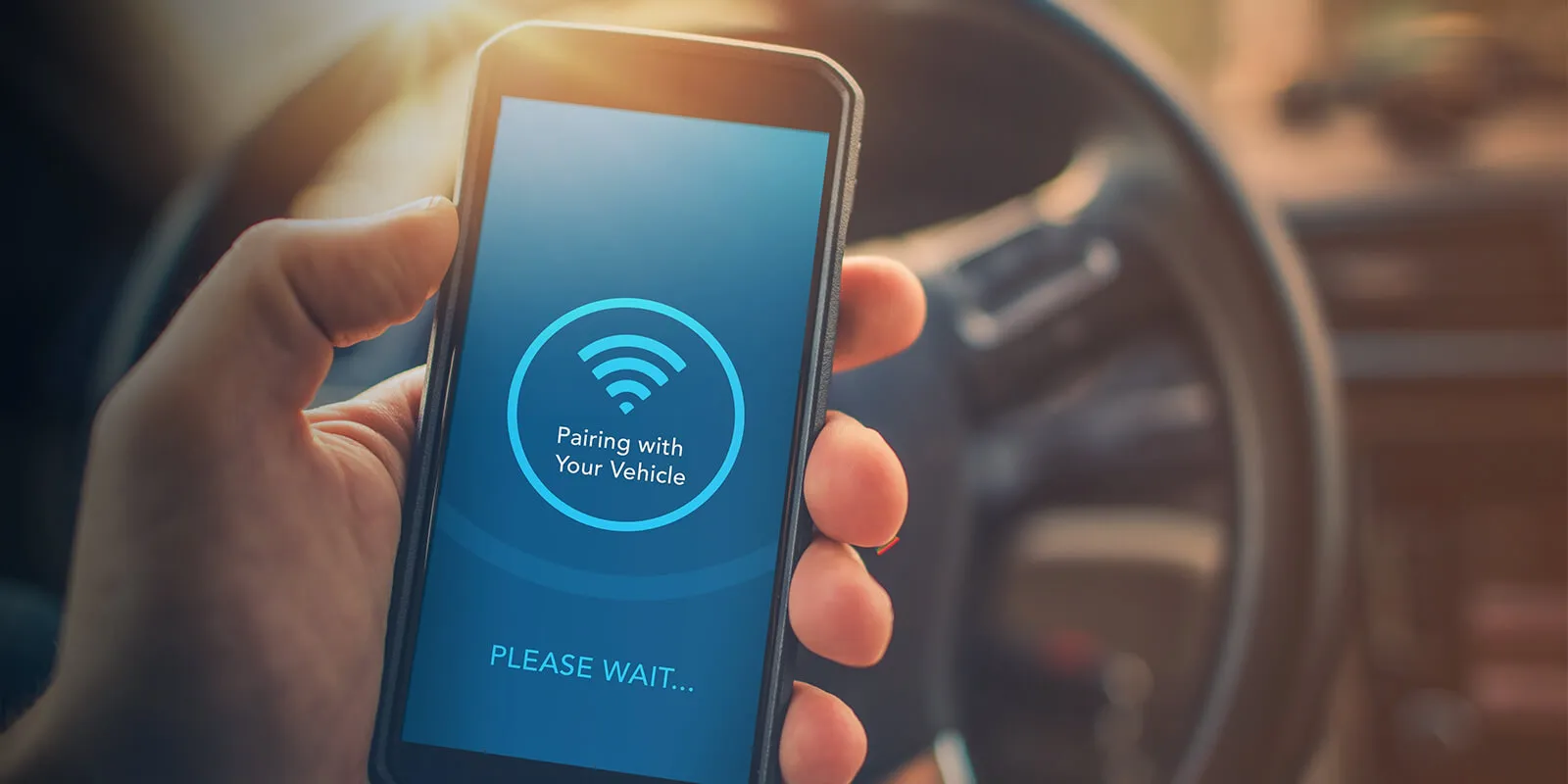
Having Bluetooth, Wi-Fi, and NFC on all the time can use up your battery. Turn them off when you're not using them to save power. This also helps keep your device safer from unwanted or illegal access.
10. Disable GPS
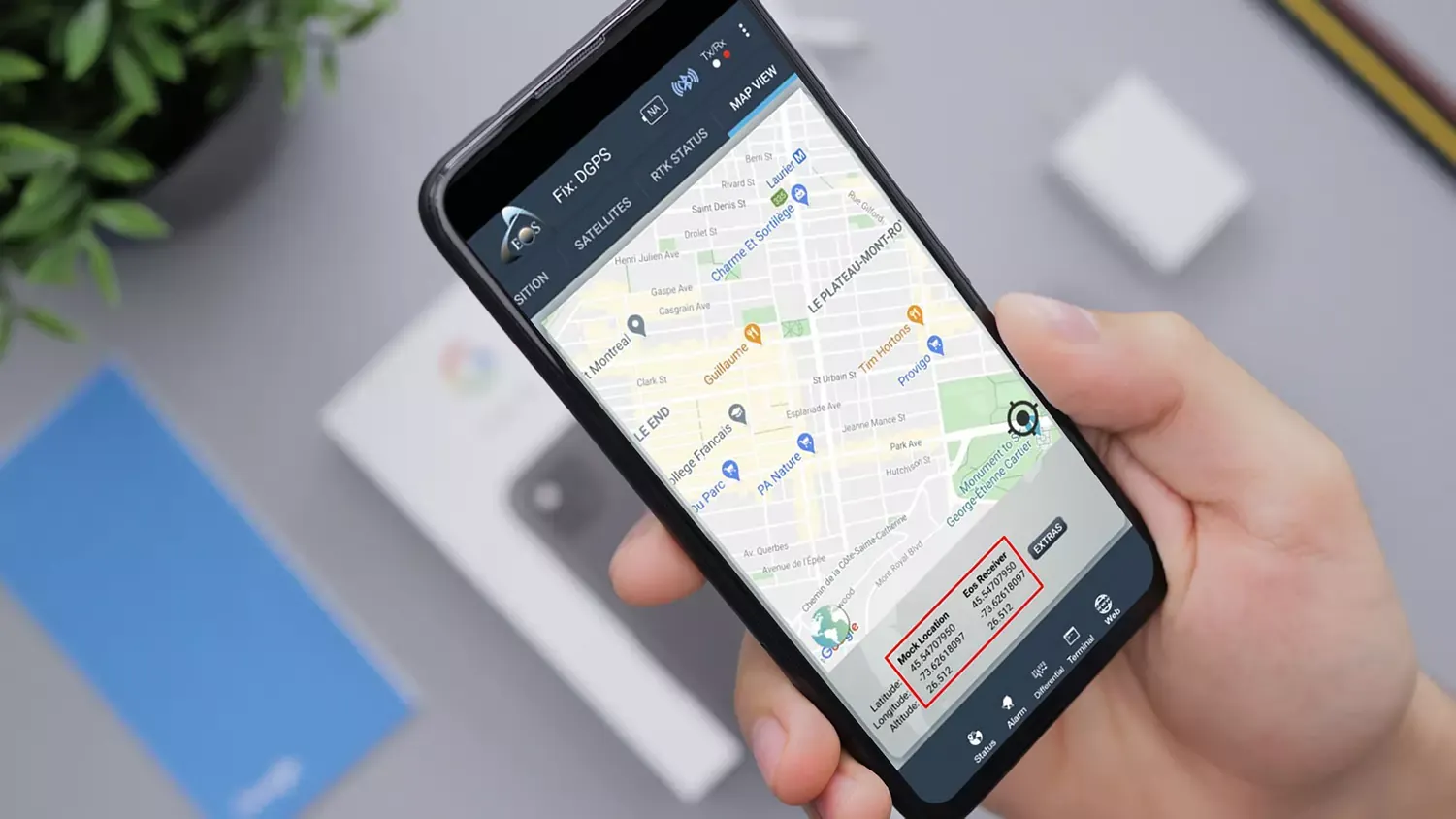
GPS is another function that uses a lot of battery power. Turn off your GPS when you don't need it. Remember, some apps might use GPS without you knowing, so it's a good idea to check your phone's privacy settings and app permissions.
11. Disable Active Listening
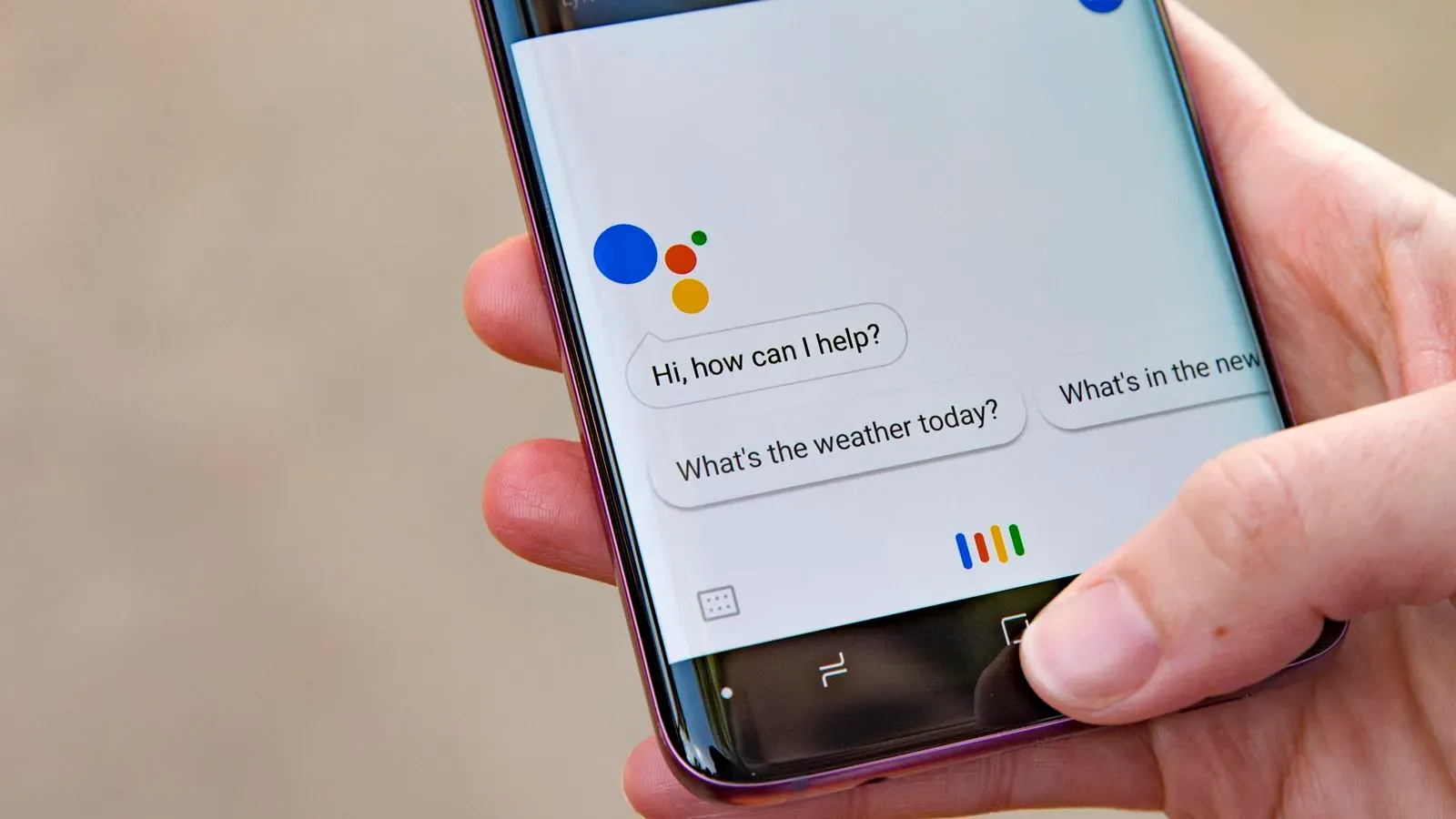
The Active Listening feature on Android devices, like Google Assistant, is always ready to hear voice commands. This can use a lot of battery power.
When Active Listening is on, your device's microphone is always on, waiting for commands, and this uses constant energy. Turning off Active Listening can help you save battery that might be used up for no reason.
12. Remove Unused Google Accounts
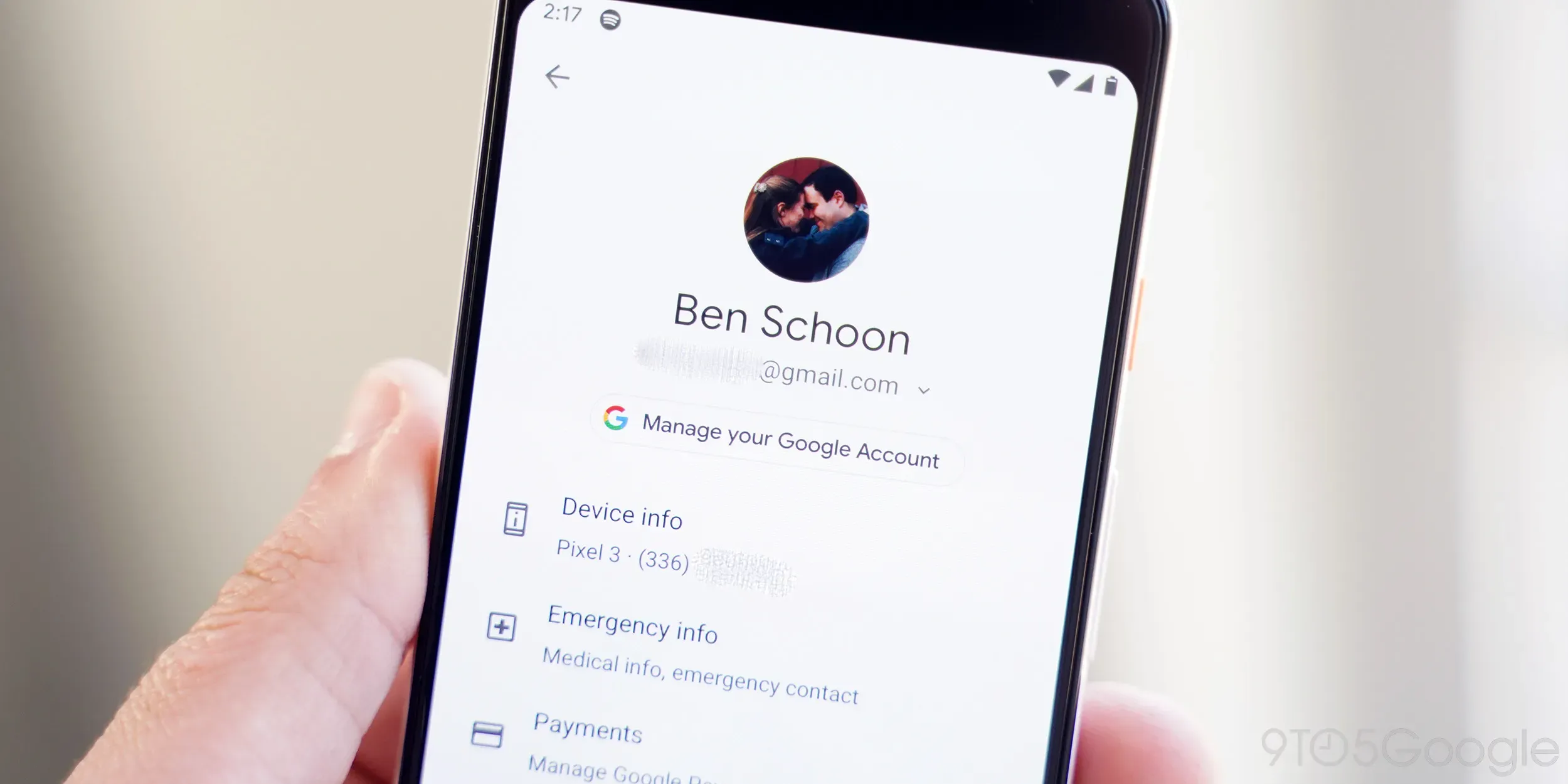
Removing Google accounts that you no longer need from your Android device can help in saving battery life. An active Google account consistently syncs various data like emails, contacts, and calendars, which can lead to battery drain. Removing these unused accounts decreases the background syncing activity, thereby conserving battery power.
13. Set Infrequently Used Apps to Sleep Mode
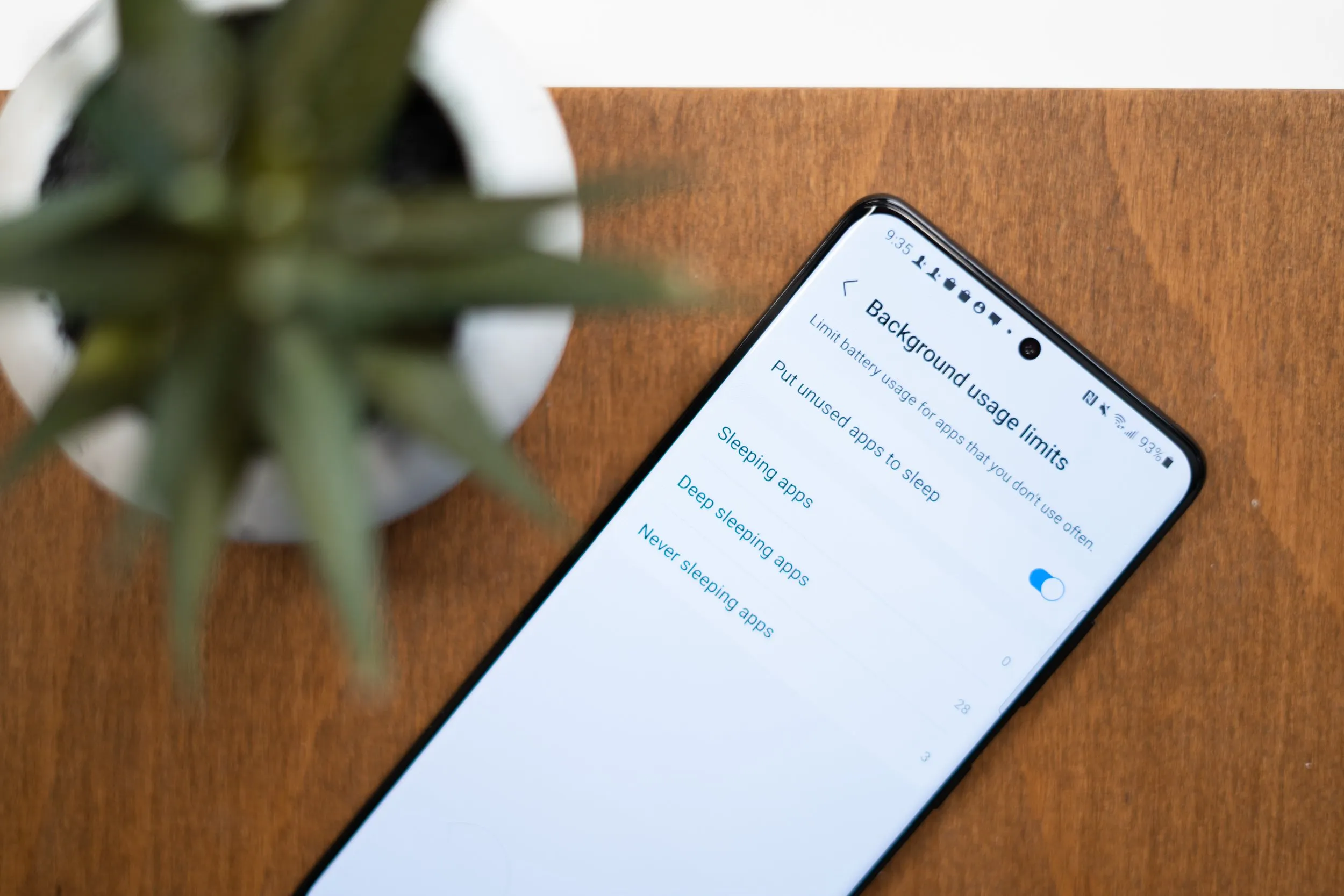
Many apps on Android devices continue to run in the background, even when you're not actively using them. This background activity of apps can lead to battery depletion.
Utilizing features such as 'App Sleep' or 'Deep Sleep' allows you to restrict certain apps from running in the background. This function is particularly beneficial for apps that you seldom use but don't want to uninstall.
14. Uninstall Apps That Drain Battery
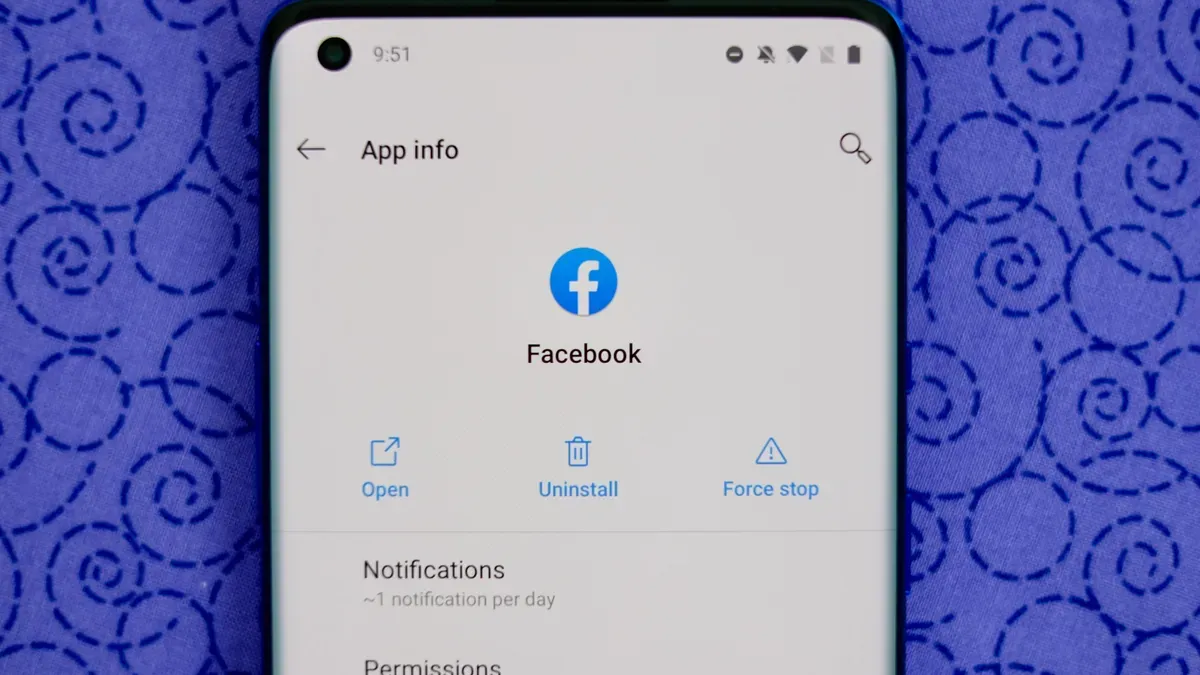
Certain apps are known to use up more battery than others. Identifying and removing these battery-intensive apps can significantly enhance your battery's lifespan.
Android provides a tool within the battery settings that shows which apps are consuming the most battery, helping you make informed decisions about which ones to keep or remove.
15. Use Battery Saver Apps
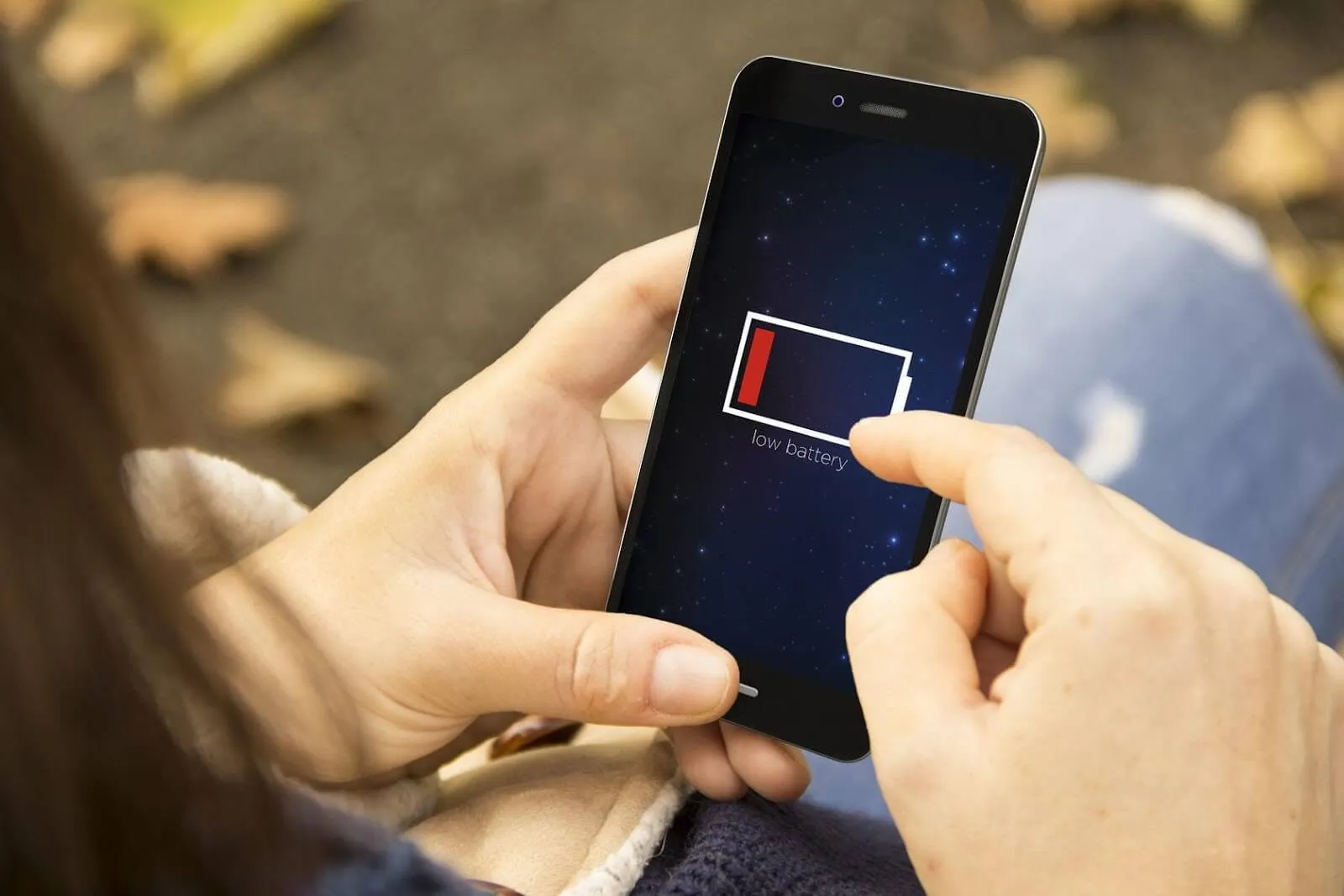
The Play Store offers a range of battery saver apps designed to help manage your battery usage more effectively. These applications typically include functionalities like shutting down background apps, adjusting screen brightness, and suggesting settings that can optimize battery performance.
By adopting these measures, you can noticeably improve your Android device's battery performance. This not only keeps your device running longer on a single charge but also contributes to a longer overall battery life.
These are some simple tips to save battery life on Android. Some of these can also be implemented on iOS or Windows Phone devices.
FAQ
Many people have questions about how to conserve battery life on their mobile phones, particularly Android devices. Here are some common questions and their answers.
1. Which Apps Consume the Most Battery?
The apps that typically use up a lot of battery are those that demand significant resources to function. These include:u003cbru003eu003cbru003e* Social media applications like Facebook, Instagram, and Snapchat, which frequently refresh content and use data in real time.u003cbru003e* Mapping and GPS services such as Google Maps, as they simultaneously utilize GPS, the screen, and mobile data.u003cbru003e* High-graphics games.u003cbru003e* Video and music streaming applications like YouTube and Spotify.u003cbru003e* Background-running apps, including email and messaging services that constantly check for new updates.
2. Does Having More Apps Drain More Battery?
Not necessarily. The key factor is not the number of apps you have installed, but how often and intensely you use them. Apps that operate in the background or frequently update their content are more likely to drain your battery.
3. What Are the Drawbacks of Power Saving Mode?
When you activate power saving mode, you might notice a decrease in screen brightness, less frequent updates for emails and other applications, disabled animations and visual effects, and a reduction in processor speed.
4. Does Power Saving Mode Lower Device Performance?
Yes, activating power saving mode can reduce performance to conserve energy. This might involve decreasing CPU speed, restricting background applications, and dimming the screen.
5. When Should You Use Power Saving Mode?
It's best to use power saving mode when your battery is running low and you don't have access to a charger soon. This mode helps prolong the battery life, ensuring your device stays operational for a longer period.
6. How Quickly Should a Mobile Phone Battery Drain?
This varies depending on the phone model, the battery's age, and how you use the device. Generally, modern smartphone batteries can last about 8-10 hours with typical usage. A 1-2% drop every 10 minutes is normal when using resource-intensive apps or features.
7. Is a Battery Saver App Necessary?
For most modern devices, it's usually not needed. Advanced smartphone operating systems already come equipped with efficient battery management features.
