How to Fix an External HDD That is Detected But Won’t Open
External hard drives are incredibly useful for storing large files and transferring data between devices. Many of the best models are compact and portable, which make them easy to carry wherever you go.
However, issues can arise—such as when your external hard drive is detected by your PC or laptop, but you can’t open it. This doesn’t always mean the hard drive is faulty; sometimes, the issue lies with your computer.
To help you troubleshoot, we have put together a few methods you can try to fix an external hard drive that shows up but won’t open.
1. Restart Your PC or Laptop
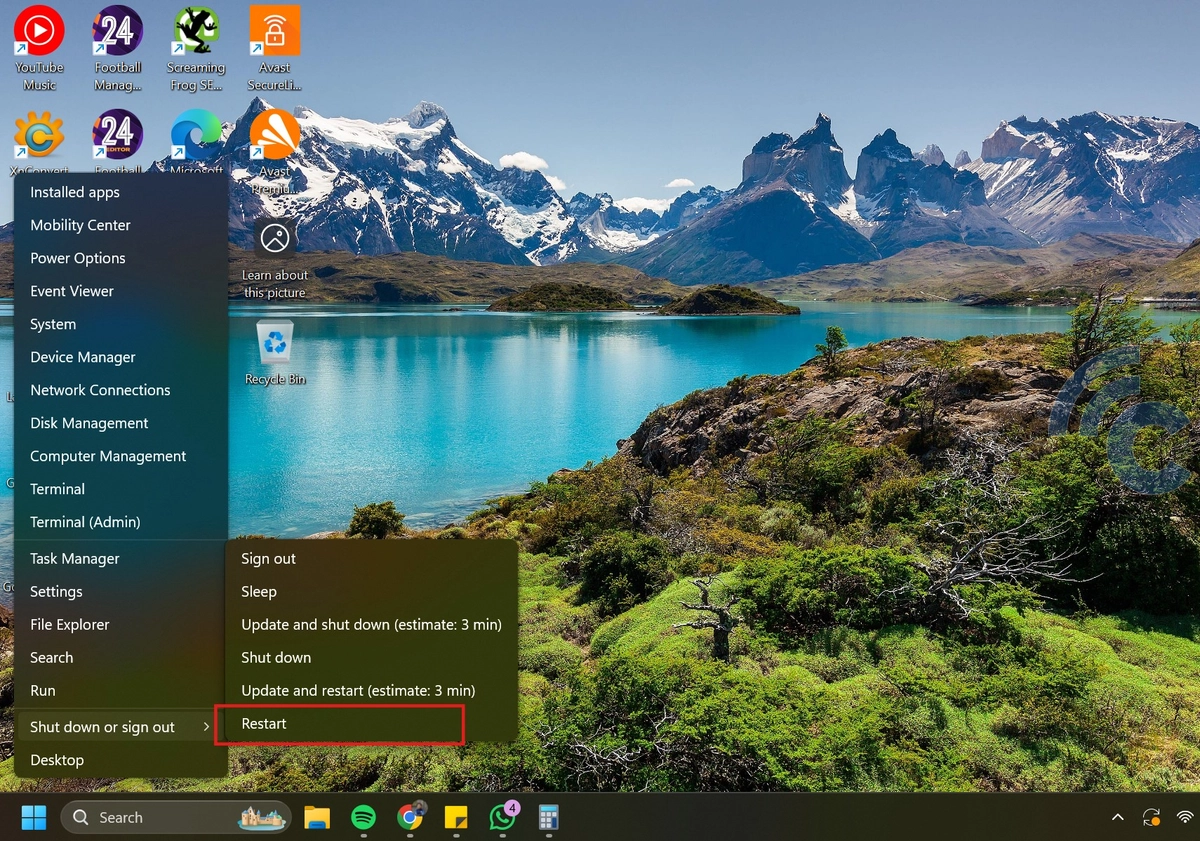
Before jumping to conclusions, try restarting your computer. It might just need a quick refresh. Rebooting your PC or laptop resets it to a stable state, which can often resolve minor glitches—including issues with external storage devices.
You can also try turning the external hard drive off and back on again. In many cases, this simple step is enough to fix the problem.
2. Try a Different USB Port

Most computers come with multiple USB ports. If your external hard drive isn’t working in one port, try plugging it into a different one.
Sometimes a USB port might not function properly due to physical damage or software issues. Testing another port can help determine whether the problem lies with the drive or the port itself.
3. Check the Cable

External hard drives are usually connected to a computer via a USB cable. While switching USB ports is a good first step, the issue might actually lie with the cable itself.
To check this, simply try using a different, compatible cable. It’s possible that your hard drive will work normally once connected with a new one.
4. Check the Hard Drive’s Position in the Enclosure

Did you know that an internal hard drive—whether it's a 2.5-inch laptop drive or a 3.5-inch desktop version—can be used as an external hard drive by placing it inside an enclosure?
Sometimes, the hard drive may not be fully inserted into the connector inside the enclosure, making it difficult to access despite being detected. If you're using this setup, try opening the enclosure, carefully reposition the drive so it’s firmly connected, then close the casing and reconnect it to your PC.
Note that this solution only applies to those using internal hard drives with enclosures, not ready-made external hard drives.
5. Try Connecting to Another PC or Laptop

If switching USB ports and cables hasn’t worked, try connecting the external hard drive to a different computer.
This helps determine whether the issue lies with the drive or your original PC. If the hard drive works fine on another device, then the problem may be with your computer’s system—possibly a driver conflict or faulty USB ports.
6. Update the Driver

If the previous methods didn’t work, it’s time to check your PC’s drivers. Faulty or outdated drivers can prevent your external hard drive from functioning properly.
To check and update the drivers, follow these steps:
- Right-click on This PC in Windows Explorer and select Manage.
- In the new window, go to Device Manager.
- Look under both Disk Drives and Universal Serial Bus controllers.
If you see a yellow triangle with an exclamation mark next to any item, it means there’s a driver issue. But even if there’s no warning symbol, it’s still worth updating the drivers.
To update:
- Right-click on the external hard drive listed in Device Manager and choose Update driver.
- Select Search automatically for drivers to let Windows search online for the latest version.
- Wait until the update process is complete.
Alternatively, you can use dedicated driver updater software to make the process easier—some of these tools are mentioned in this article.
7. Change the External Hard Drive’s Partition Letter
If your external hard drive is detected but doesn’t open in Windows Explorer, try changing its drive letter using the Disk Management feature. This tool allows you to configure settings for all the drives recognized by your computer.
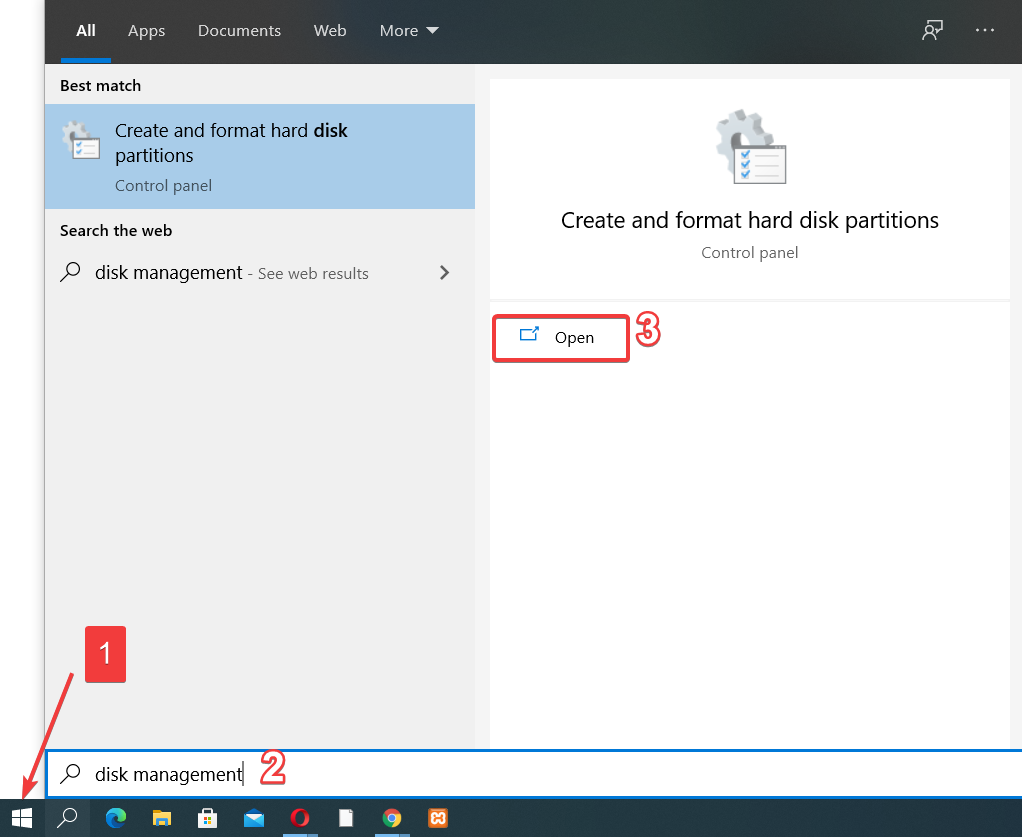
To open Disk Management, click the Windows icon at the bottom-left of your screen, type "disk management" in the search bar, and select Open.
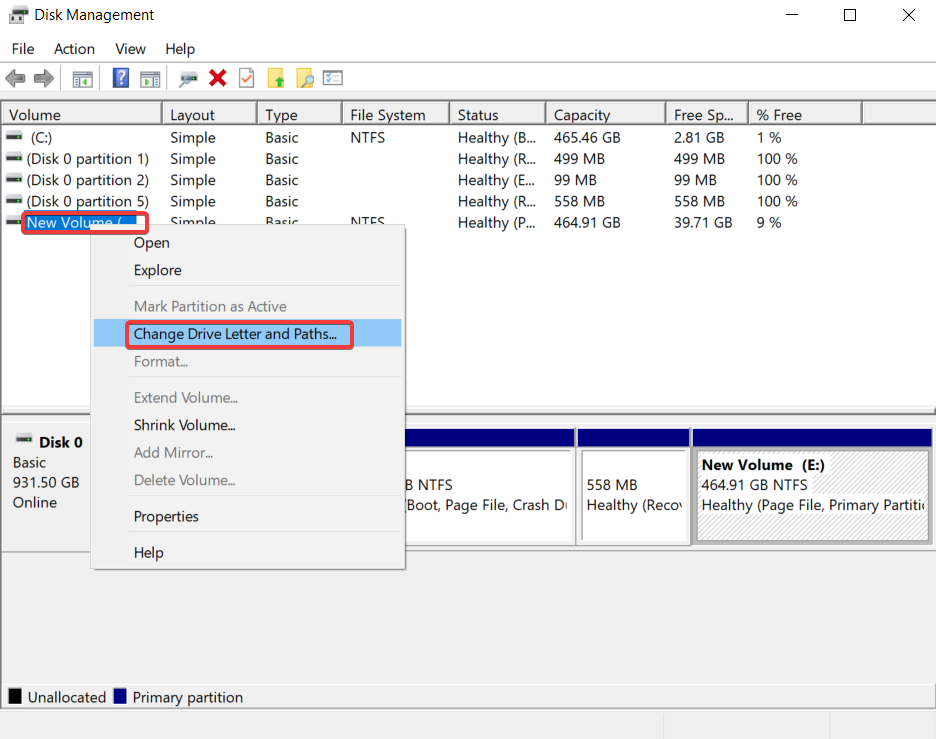
Once it’s open, find your external hard drive in the list, then right-click on its partition and select Change Drive Letter and Paths.
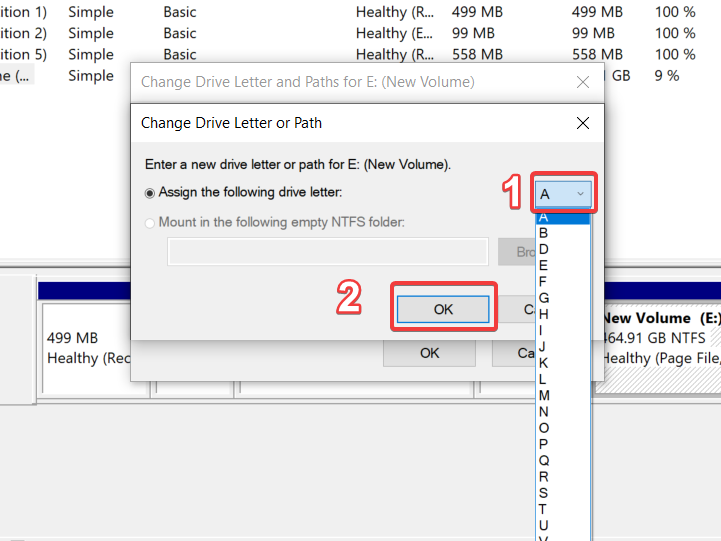
In the window that appears, click Change, choose a new drive letter from A to Z, and click OK. After changing the letter, try accessing the drive again through Windows Explorer.
8. Format the Hard Drive
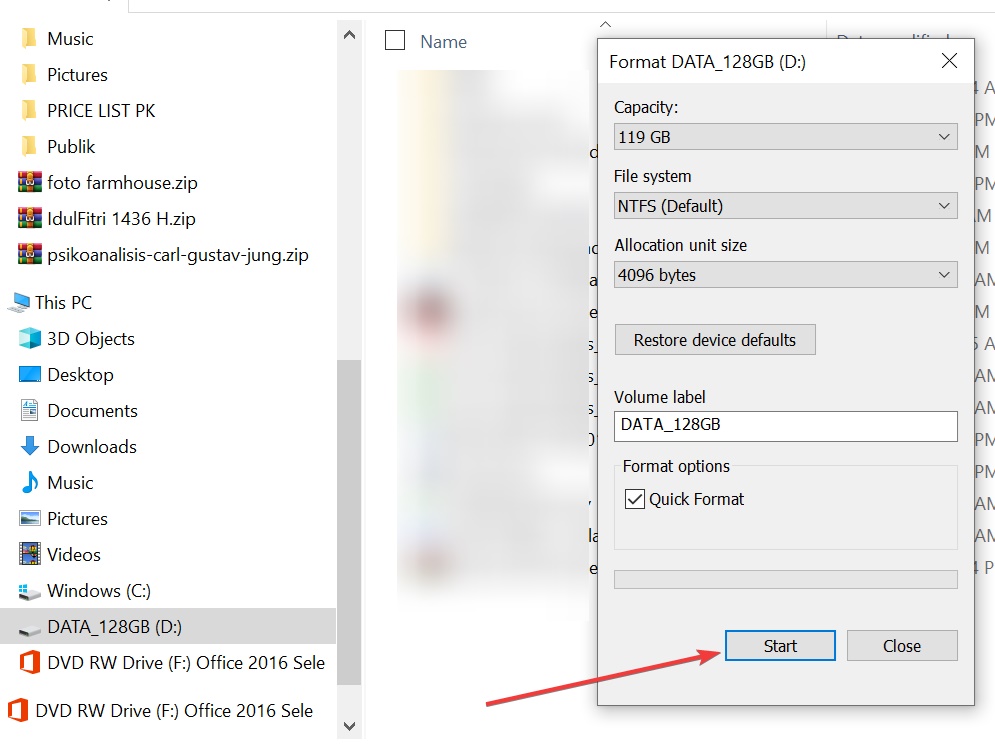
If none of the previous methods work, formatting the drive may be your last option. Keep in mind that this will erase all data on the drive, so only proceed if there’s no important data left—or if you’ve already backed it up.
To format the drive through Windows Explorer:
- Press Windows + E to open File Explorer.
- Right-click the external hard drive’s partition.
- Select Format from the menu.
- Adjust any necessary settings, such as the volume label and file system format.
- Click Start to begin formatting.
Using the Quick Format option will speed up the process, while a full format will take longer depending on the drive’s capacity.
These steps should help you fix an external hard drive that’s recognized by your computer but can’t be accessed. Issues like this can definitely be frustrating, especially when they interrupt your workflow or risk data loss.
Hopefully, one of these solutions works for you. Good luck!
