5 Easy Ways to Fix an Unresponsive Xiaomi Phone
Does your Xiaomi phone freeze or stop responding while you're using it? That can be really frustrating. A frozen phone usually means there's a problem with the system. If left unchecked, it could lead to more serious damage over time.
In some cases, this issue can be solved by removing the battery. But what if your phone has a built-in battery? In that case, you'll need to try other solutions.
Don’t be in a hurry to take your phone to a service center just yet. In this article, we’ll explain some practical ways to fix a frozen or unresponsive Xiaomi phone. Let’s take a look!
1. Force Restart Your Xiaomi Phone

This method may seem drastic, but sometimes a force restart is the only option—especially when your phone becomes completely unresponsive. This is particularly true for models with non-removable batteries, where pulling out the battery isn't possible.
Here’s how you can force restart your Xiaomi phone:
- Press and hold the power button until the device turns off by itself.
- Wait for about 5 to 7 minutes.
- Then, turn the phone back on.
Once your phone restarts and functions normally again, take a few preventive steps to reduce the chances of it unresponsive again. We’ll go over some of those in the following sections—because you never know when the issue might return.
2. Clear the App Cache
Another possible reason is the buildup of cache in certain apps. Clearing the cache can help prevent the issue from happening again. Try to identify which app might be causing the problem—it’s often the one you use the most or the one that takes up the most space.
You should also check for suspicious third-party apps. Here's how to clear the cache:
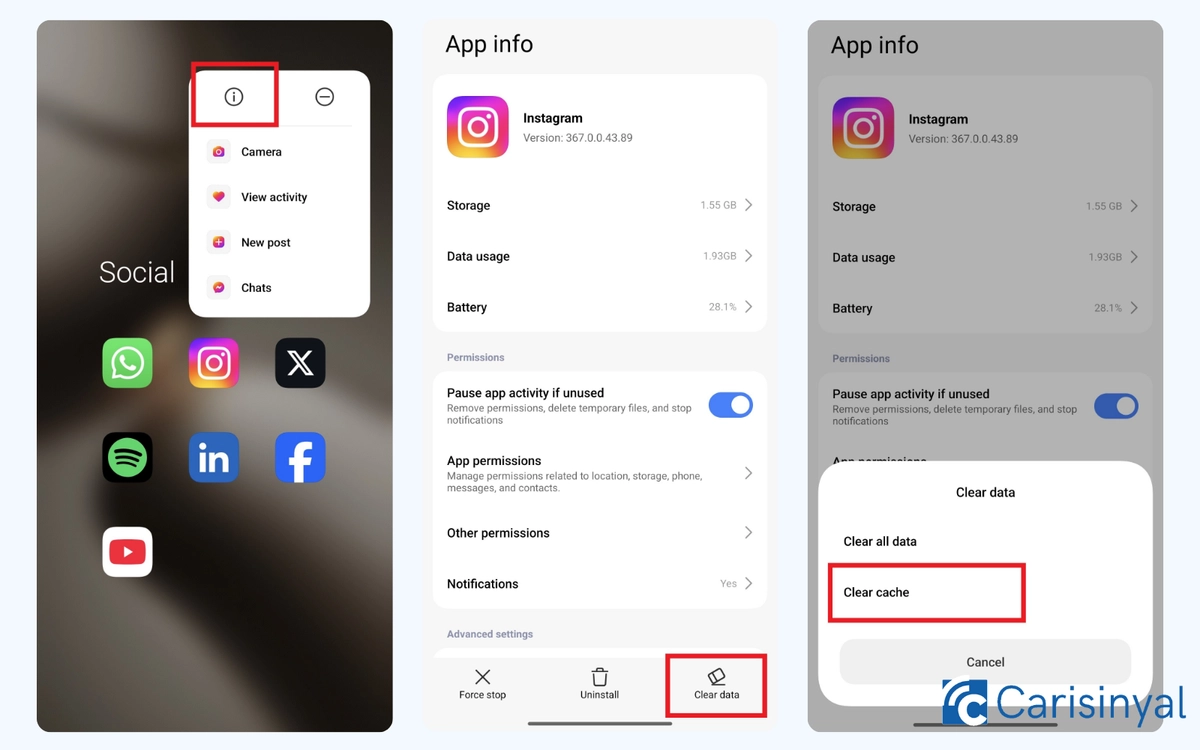
- Find the app in question and press and hold its icon until a menu appears.
- Tap the info icon (usually a circle with the letter i) to open the “App info” page.
- Tap the “Clear data” option, then choose “Clear cache.”
- Confirm by tapping “OK.”
Clearing the cache won’t delete your app data, so there’s no need to worry—it’s completely safe and actually recommended. Just make sure not to tap “Clear all data,” as that will erase everything within the app.
3. Uninstall Unused or Risky Apps
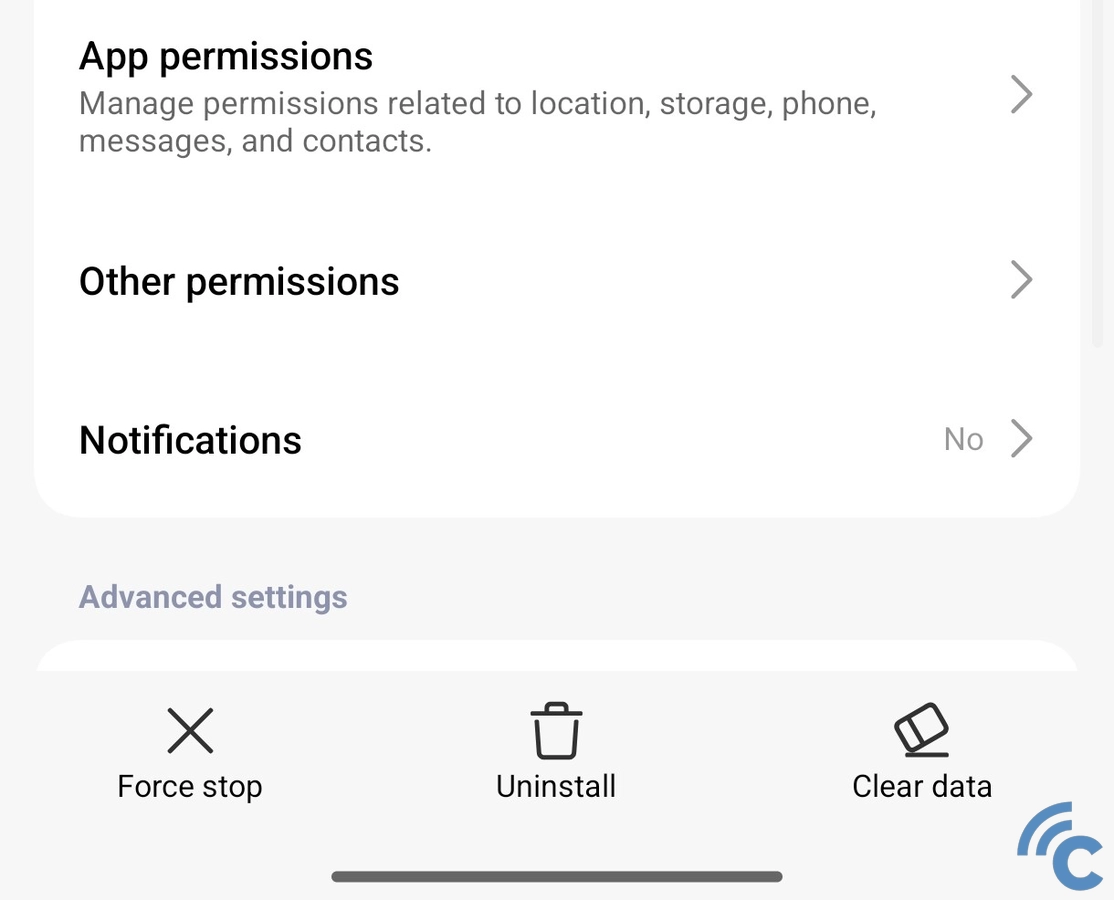
Another effective way is by removing apps that are no longer used or considered risky. Apps downloaded from outside the Google Play Store may not always be safe—even if they work fine at first. That’s why your phone often warns you before installing apps from unknown sources.
Unused apps should also be removed. Besides helping your phone run more smoothly, it also frees up memory, making the system work more efficiently and reducing the chances of future freezes.
4. Delete Unused or Risky Files
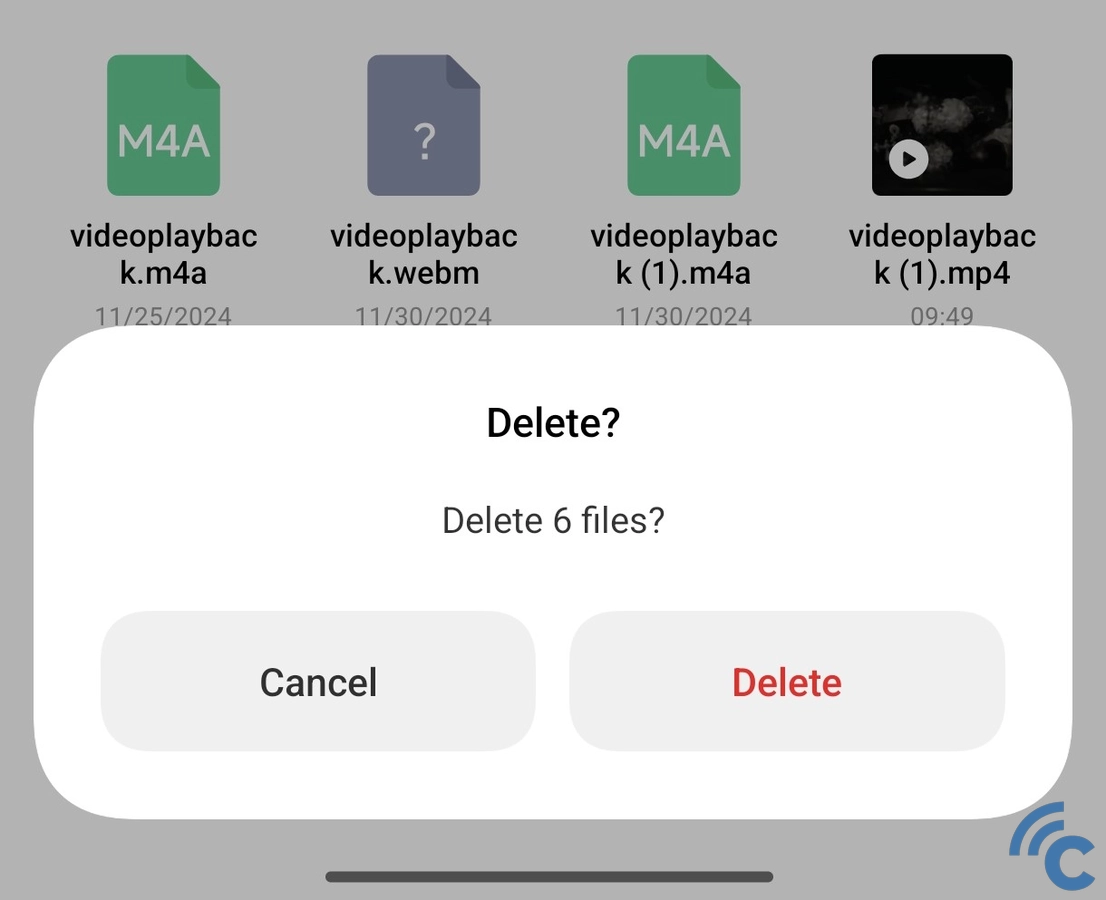
Just like with apps, you can delete files that might pose a risk to your phone. These are often files downloaded from unfamiliar or suspicious websites. You should also remove files you no longer need, such as outdated documents or junk files that are only taking up space.
You can manage your files using the built-in File Manager app on your Xiaomi phone. However, be cautious—make sure you’re not deleting anything important. Removing system or essential files by mistake could cause new issues on your device.
5. Run a Virus Scan
To help prevent your phone from freezing, it’s also a good idea to check for viruses or other security threats.
Xiaomi phones usually come with a built-in Security app. Aside from scanning for viruses, it can also help clean junk files and clear cache, improving your phone’s overall performance. Here’s how to run a virus scan:
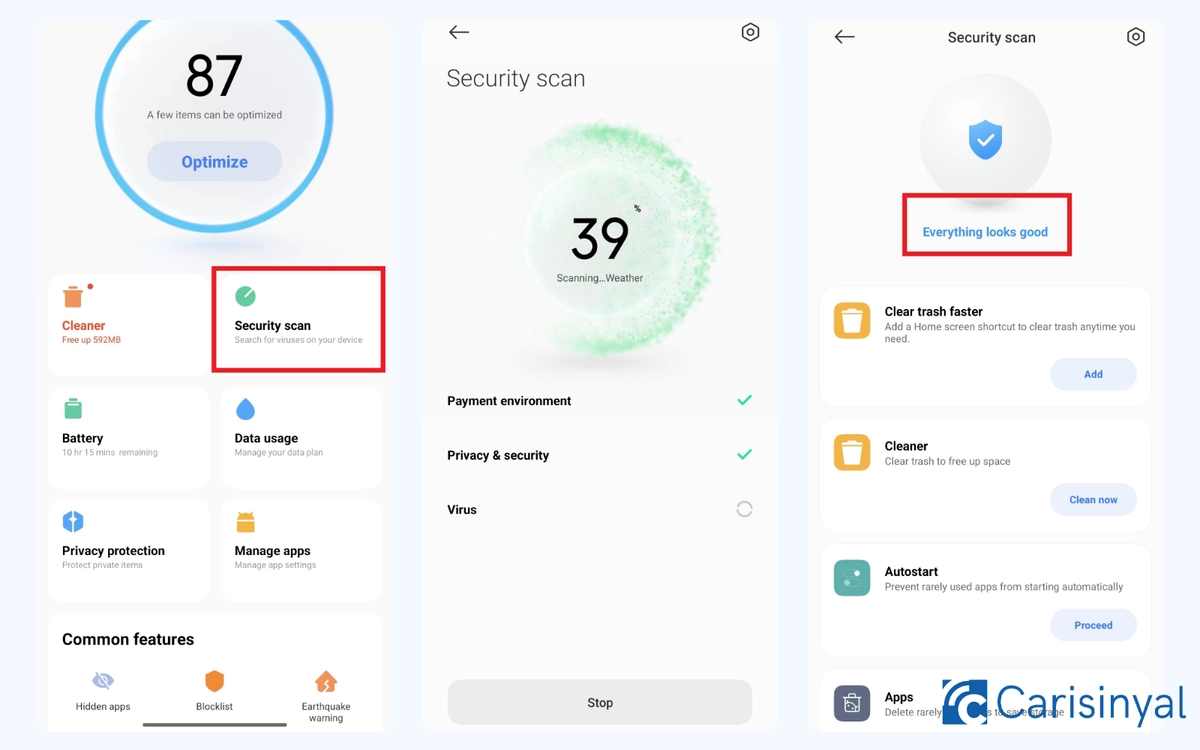
- Open the Security app on your Xiaomi phone.
- Tap the Security scan option.
- Wait for the scan to complete and follow any recommendations.
These tips are easy to follow and can be applied to any Xiaomi phone model. Hopefully, this guide helps you fix your frozen phone. But if the issue keeps happening, it’s best to bring your phone to a professional technician for further inspection.
