How to Fix Pending & Failed Downloads in Chrome
Ever been stuck at 90% on a download and then it just stops? It's frustrating, right? Whether it's a movie, game, music, or a TV series, nobody wants their download to fail.
Several things can cause download failures. A common issue is an unstable internet connection, which could be due to problems with your internet provider or a weak Wi-Fi signal at home.
Another frequent cause is the server from which you're downloading. Think of downloading like waiting in a long line. The more people there are downloading the same file, the slower the process can be. Sometimes, the server struggles to handle multiple requests at once, leading to interruptions or failures.
But don’t worry! There are a couple of things you can try to get your downloads back on track in Google Chrome. Here, we’ll walk you through the steps to fix those annoying download delays and failures.
Through Chrome Download Manager
The first method to tackle download issues is using the Chrome Download Manager. This tool allows you to manage your downloads directly within Google Chrome. Here's how to use it:
1. Open the Google Chrome Download Manager Page
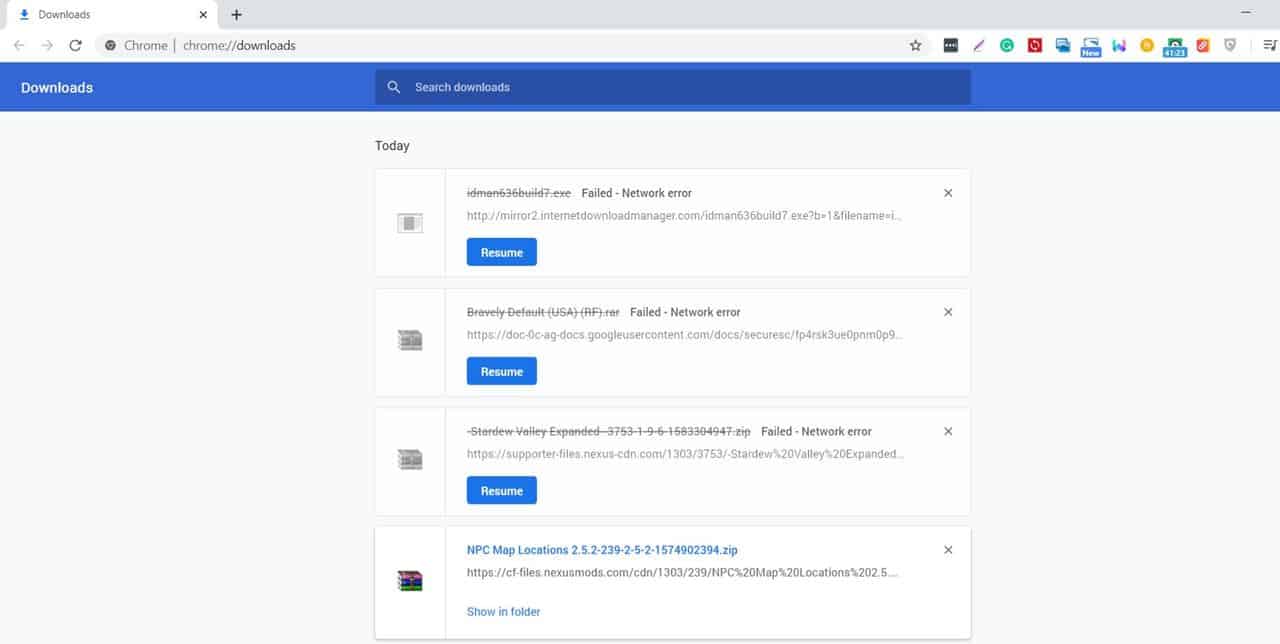
Start by opening the download manager. You can do this by entering "chrome://downloads/" in the address bar of Chrome or by pressing CTRL + J on your keyboard. If a download has failed, you'll see its status on this page.
2. Press the Resume Button
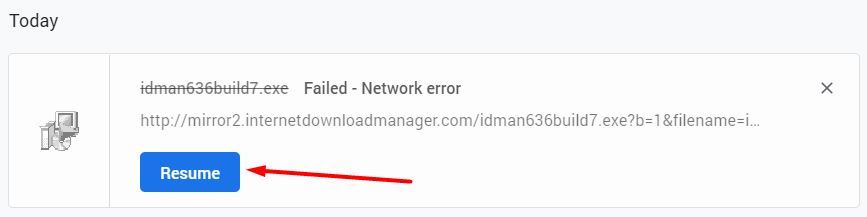
Look for the download you wish to continue. The download manager lists all your past and current downloads, unless they've been cleared from the list.
For downloads that have failed, there will be a 'Failed' status shown. Simply click on the 'Resume' button, and your download should start again right where it left off.
However, keep in mind that resuming downloads isn't always possible. Some servers don't support resuming interrupted downloads, so it might restart from the beginning.
Using WGet
If the first method doesn't solve the problem, you might want to try using WGet. WGet, short for "World Wide Web and Get," is a tool designed to retrieve files from web servers, and it's particularly handy for resuming interrupted downloads.
For Linux users, WGet is likely pre-installed, but here’s how you can use WGet on Windows:
1. Download the WGet App
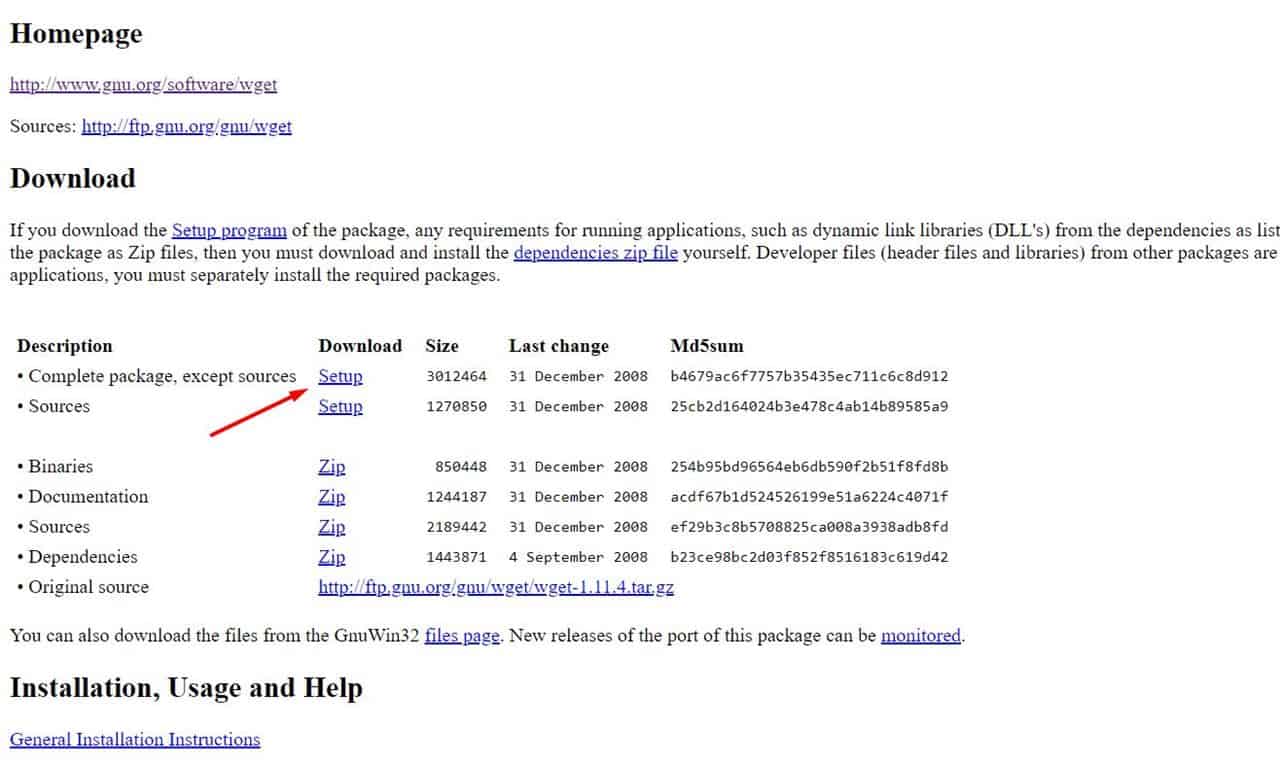
First, download the WGet app from this link. Once you find the download link on the website, click to download and save the installer file.
Install the program by following the setup instructions, and make sure to select the default download directory used by Google Chrome, which is typically “C:\Users(username)\Downloads”.
2. Move Failed Download Files
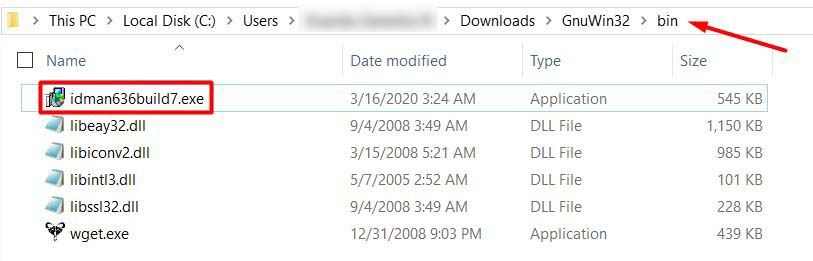
Usually, when a download fails in Chrome, it leaves behind a partially downloaded file with an extension like ".crdownload". To resume the download using WGet, first remove the ".crdownload" extension to revert it to its original file type.
Then, move this file to the "bin" folder in the WGet installation directory. This sets you up to restart the download right from where it stopped.
3. Continue Download Using Command Line
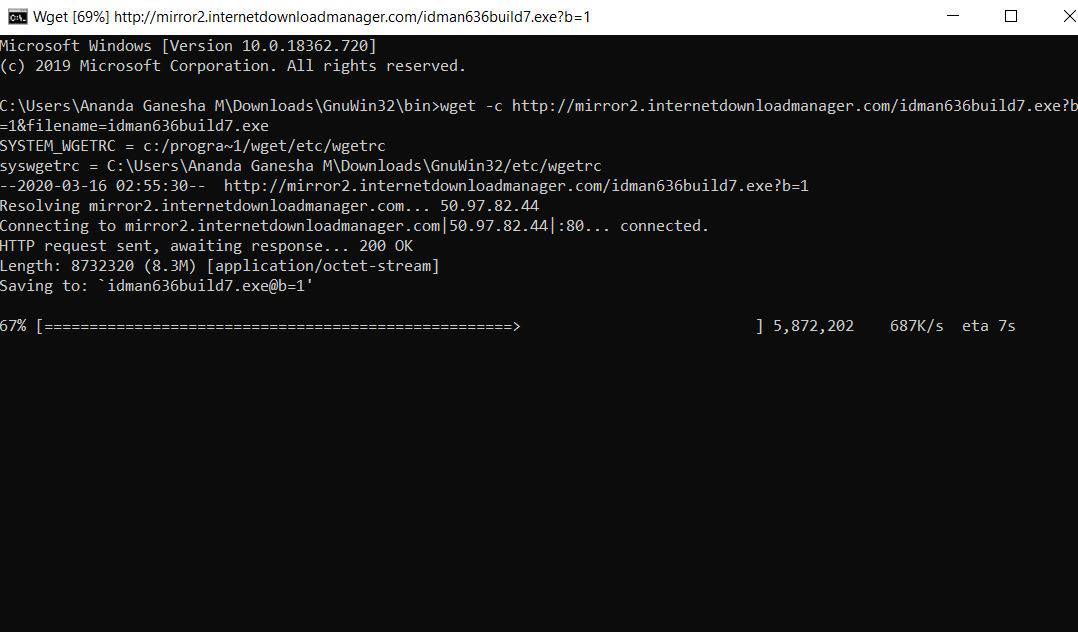
Ketika nama file sudah benar dan berada di folder “bin” tadi, kamu perlu menyalin alamat download-nya. Caranya, kunjungi laman download menggunakan CTRL + J pada Google Chrome. Lalu, pada file download yang gagal, klik kanan dan pilih menu “Copy link address”.
Once you've got the file correctly named and moved to the "bin" folder, the next step is to copy the download link. Do this by opening Google Chrome and pressing CTRL + J to go to the download page. Right-click on the failed download and select "Copy link address."
Then, go back to the "bin" folder and open a Command Prompt window. You can do this by typing 'CMD' into the folder's address bar. When the Command Prompt opens, type “wget -c (alamat link download)”.
Replace "(paste your download link here)" with the URL you just copied. For example, it might look like this:wget -c http://mirror2.internetdownloadmanager.com/idman636build7.exe?b=1&filename=idman636build7.exe.
Hit Enter, and your download will pick up right where it left off.
And that’s how you resume a failed download using Google Chrome. To avoid download issues in the future, make sure you have a stable internet connection and a strong WiFi signal.
