How to Check Internet Speed on PC and Android Phone
Understanding your internet speed is crucial to ensure you’re receiving the quality of service promised by your internet provider.
For instance, if you’re subscribed to a 50 Mbps package, the actual speed you experience should be close to that range. If it falls short, you have the right to report the issue.
Additionally, knowing your internet speed helps you determine if your connection is performing well or experiencing disruptions. This is especially important for activities like streaming or online gaming, where a stable connection is essential.
Thankfully, there are various ways to check your internet speed, whether you’re using a computer or an Android device. Curious to learn how? Read on for the full guide!
1. Using Speedtest.net
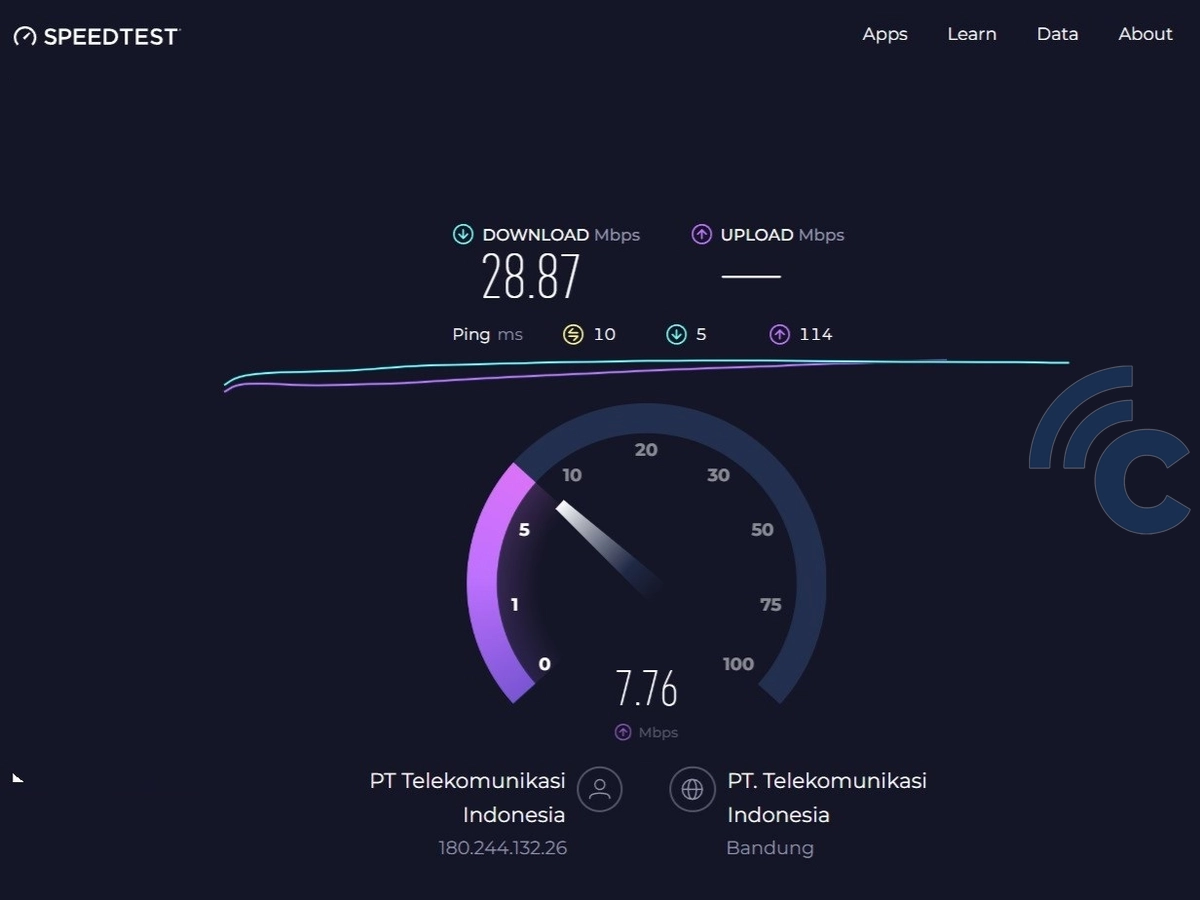
Speedtest.net is one of the most popular websites for measuring internet speed. With its simple interface, you can easily check your connection's download speed, upload speed, and ping.
To use it, open a browser on your PC or Android device, such as Chrome, Firefox, or any other browser you prefer. Then, type speedtest.net into the address bar to access the website.
Once the Speedtest homepage loads, you’ll see a “Go” button in the center of the screen. Click on it to start the test. Wait a few seconds for the process to complete.
After the test is finished, you’ll see the results, including your download speed, upload speed, and ping. This information is invaluable for determining whether your internet speed matches the service package you’ve subscribed to.
2. Using Fast.com

Fast.com is another website you can use to check your internet speed. This site is provided by Netflix, one of the world’s most popular streaming service providers.
As before, open a browser on your computer or Android device. Then, go directly to Fast.com. The website will automatically start testing and display your download speed.
There’s no need to click any buttons, as the testing begins as soon as you open the site. Similar to Speedtest, the results include your download speed, upload speed, and ping, providing a clear overview of your internet connection performance.
3. Using the Speedtest App

If you're using an Android device, aside from the two websites mentioned earlier, you can also check your internet speed using an app. The Google Play Store offers several apps for this purpose, with one of the most popular being Speedtest by Ookla.
This app, developed by the creators of Speedtest.net, features a familiar interface, making it easy to use even for first-time users. Here’s how to use the Speedtest app:
- Open the Google Play Store on your Android device, then download and install the "Speedtest by Ookla" app.
- Launch the app, and tap the "Go" button to start testing your internet speed.
- The app will automatically test the nearest server to provide accurate results.
Within seconds, it will display your download speed, upload speed, and ping. For a more detailed breakdown, you can tap the "Detailed Result" button.
What’s great about this app is that it also allows you to view your test history, enabling you to monitor your internet performance over time.
Tips for Getting Accurate Results

Sometimes, speed test results may not reflect your actual internet speed due to mistakes made during testing. To get more accurate results, keep the following tips in mind:
- Close Other Applications
Make sure no other applications are using the internet during the test. Background apps, especially those consuming a lot of bandwidth, can affect the accuracy of your results.
- Use a LAN Cable
Whenever possible, connect your device to the router using a LAN cable. This ensures more consistent results, as Wi-Fi speeds can fluctuate, especially if your device is far from the router.
- Check Your Distance from the Router
If you’re using Wi-Fi, stay as close to the router as possible. A strong signal ensures more accurate results, while a weak signal may lead to unreliable outcomes.
- Test at Different Times
Perform speed tests at various times to determine your average internet speed. Network speed can vary depending on how many people are using the same network, especially during peak hours. For instance, internet speeds might slow down during busy periods when many users are online.
That wraps up our discussion on how to check your internet speed on both computers and Android devices. By knowing your internet speed, you can ensure that the service you’re receiving matches the package you subscribed to.
