How to Check Public & Private IP Address on PC
An IP address is a series of numbers used to identify devices on a network. There are two main types of IP addresses: Public IP Address and Private IP Address.
A Public IP address is used to connect devices to the internet globally, while a Private IP address is used within a local network to identify devices to one another.
Knowing your computer's IP address offers several benefits. For example, it helps you troubleshoot connectivity issues and ensure your network is functioning properly.
In this article, Carisinyal will guide you through the simple steps to find both your Public and Private IP Address on a Windows PC.
How to Check Public IP Address

As mentioned earlier, a Public IP address is used to connect to the internet globally. It is assigned by your Internet Service Provider (ISP) and is visible to devices outside of your local network.
The easiest way to view your public IP address is by visiting a website dedicated to checking public IP addresses. No special software is needed, just any web browser you prefer.
One of the recommended websites is whatismyip.com. Simply open the site in your preferred browser, such as Chrome, Firefox, or Edge. Once the site loads, it will automatically detect and display your public IP address.
The displayed IP address could be either an IPv4 or IPv6 address, depending on your computer’s network settings. Additionally, the website may show your IP location and ISP name if your ISP provides that information.
How to Find Private IP Address
Unlike a public IP address, a Private IP address is used within local networks, such as your home or office Wi-Fi network. Private IP addresses enable devices within the same network to communicate with one another.
Each device on the local network is assigned a unique private IP address to ensure proper data exchange. This private IP address is not visible to users outside of your network.
There are two main ways to find your Private IP Address on a Windows PC: using the Command Prompt or through the Settings menu.
1. Using Command Prompt
The easiest way to view your private IP address is by using the Command Prompt. Command Prompt is a Windows application that allows you to enter various commands to retrieve network information, including your IP address. Here are the steps:
1. Open Command Prompt
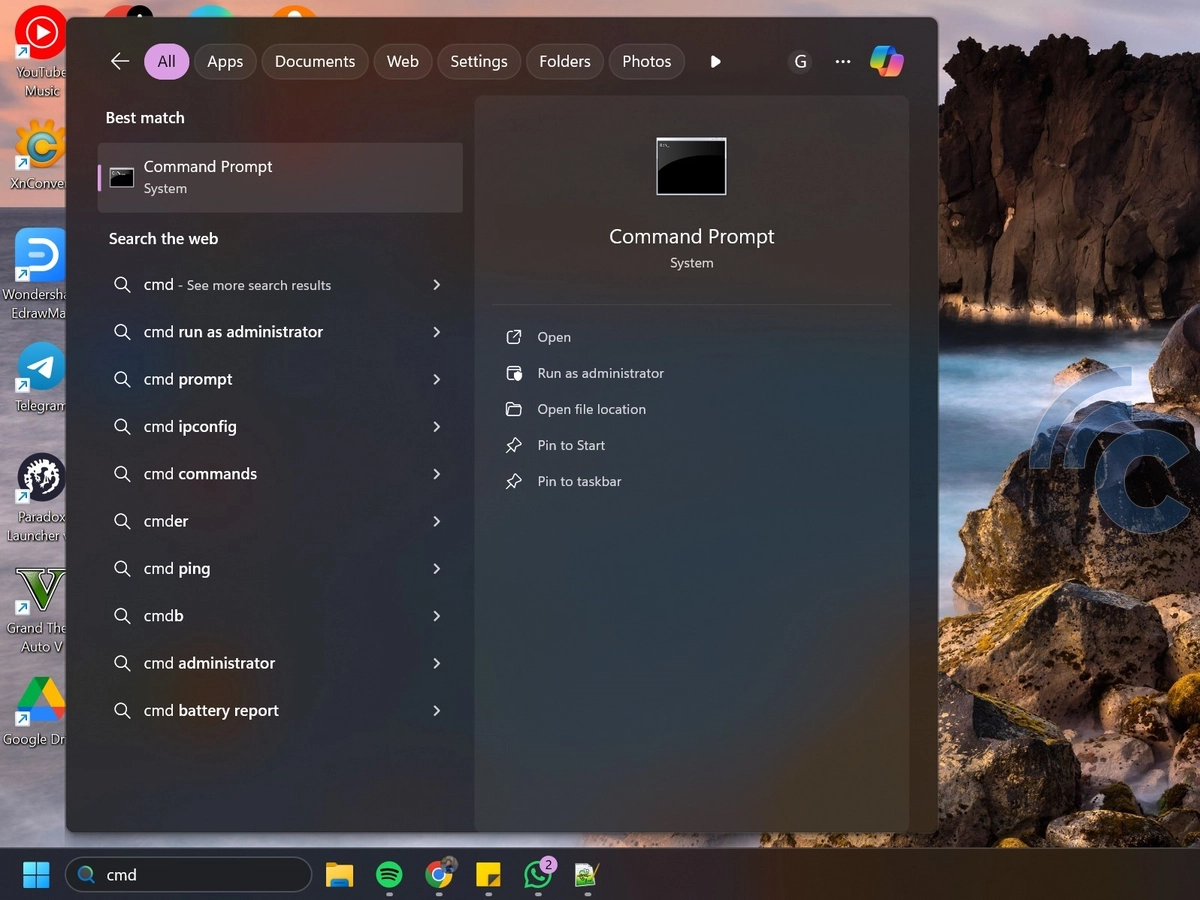
The first step is to open Command Prompt by pressing the Windows + R keys on your keyboard to open the Run window. Then, type cmd and press Enter to open the Command Prompt window.
Alternatively, you can open Command Prompt by typing "cmd" or "command prompt" in the search bar. Then, select the Command Prompt app from the search results.
2. Enter Command
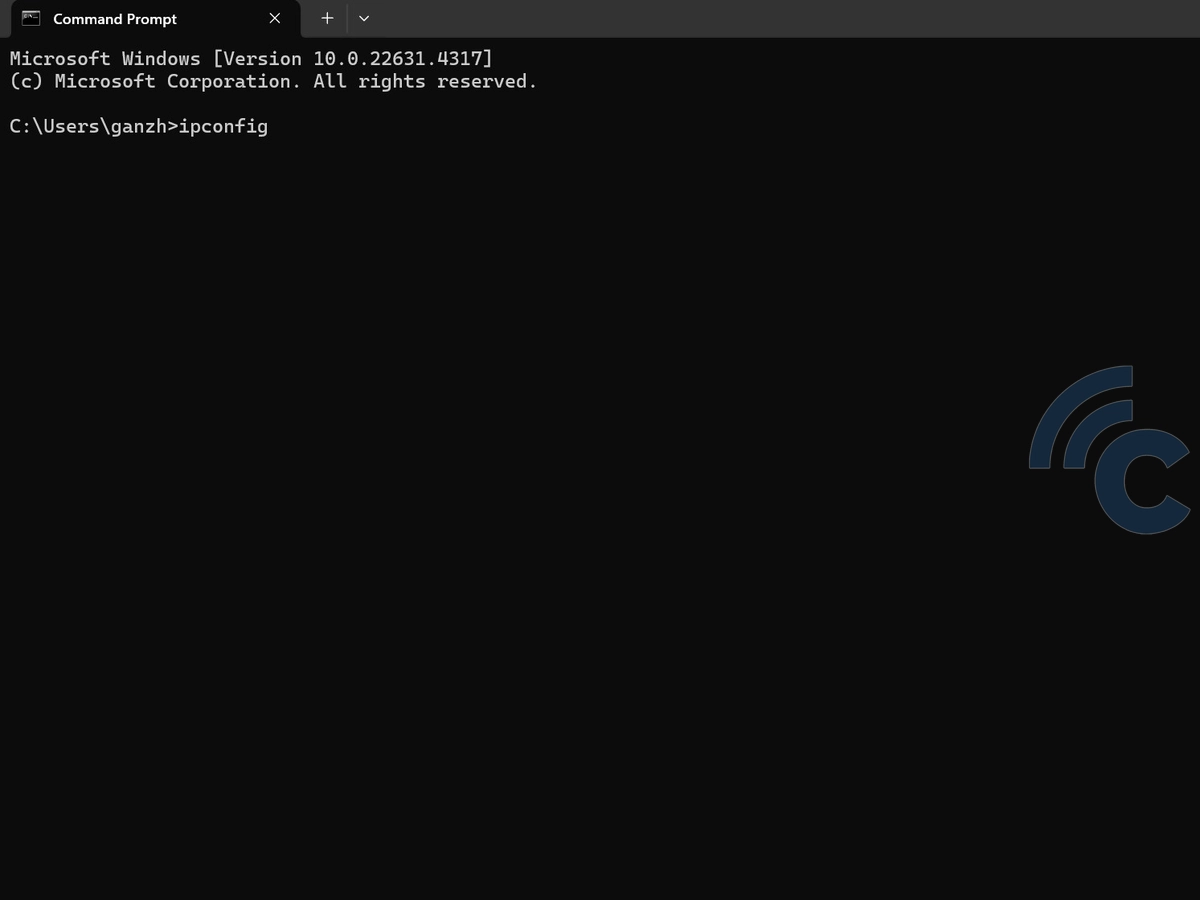
Once the Command Prompt window is open, type the following command: ipconfig and press Enter. This command will display various network-related information, such as details about your network adapter and active connections on your PC.
3. Find Private IP Address

Among the displayed network information, look for the section labeled Wireless LAN adapter (if you're connected to a network via Wi-Fi) or Ethernet adapter (if you're using a LAN cable). Your private IP address will be listed under the IPv4 Address heading.
2. Through Windows Settings
You can also view your private IP address through the Windows Settings menu. This method is easier to follow if you're not familiar with Command Prompt or if you prefer a graphical interface. Here are the steps:
1. Open the Network Settings

First, click the Start icon in the bottom-left corner of the screen, then select Settings (the gear icon) to open the settings menu. Next, choose Network & Internet to view the available network settings on your computer.
2. Select Connection Type

In the Network & Internet menu, click on Wi-Fi (if you're using Wi-Fi) or Ethernet (if you're using a LAN cable). Then, click on the name of the network you're connected to in order to view the details of that network.
3. View Network Details

Scroll down until you find various details about your internet network. Here, you can see the IPv4 address, which is your PC's private IP address. Additionally, you can also find other information such as the DNS and gateway being used.
So, those are some easy ways to check the public and private IP addresses on your Windows PC. This information can be very helpful when troubleshooting any issues with your internet connection. Give it a try, and we hope you find it useful!
