2 Easy Ways to Enable NFC on Android Phone
NFC, or Near Field Communication, is a connectivity feature that enables two devices to communicate by bringing them close to each other, typically within a few millimeters.
Its functionality is similar to Bluetooth, but NFC offers smoother data transfers with less interference. For example, smartphones equipped with NFC can exchange contacts, photos, and videos with other NFC-enabled phones.
These days, many smartphones come with NFC. Devices with this feature are available starting from around $100. However, only a few phones in this price range offer NFC, making them relatively rare.
In this article, Carisinyal will explain how to activate NFC on Android phones. But before diving into that, you need to confirm whether your phone supports NFC.
The simplest way to check is by reviewing the phone’s specifications. Additionally, some budget-friendly phones indicate NFC support in their model name, such as the Realme C55 NFC, Alcatel 1S NFC, or POCO X3 NFC.
If you’ve confirmed that your phone has NFC, let’s move on to how you can activate it. There are two methods you can use, which are explained below.
Through the Settings Menu

To enable NFC on an Android phone, the most common way is through the settings menu. Here are the steps:
- Open the Settings menu.
- Tap Connection & Sharing.
- Select NFC.
- Switch NFC on by toggling the button, as shown below.
Note that on some Android devices, the NFC option may be located in a different section. For example, it might appear under More Settings, Advanced Settings, or Networks.
If you want an easier way to find it, you can use the search function within the settings menu. Just type “NFC” in the search bar and select the relevant option from the results.
Through the Quick Settings
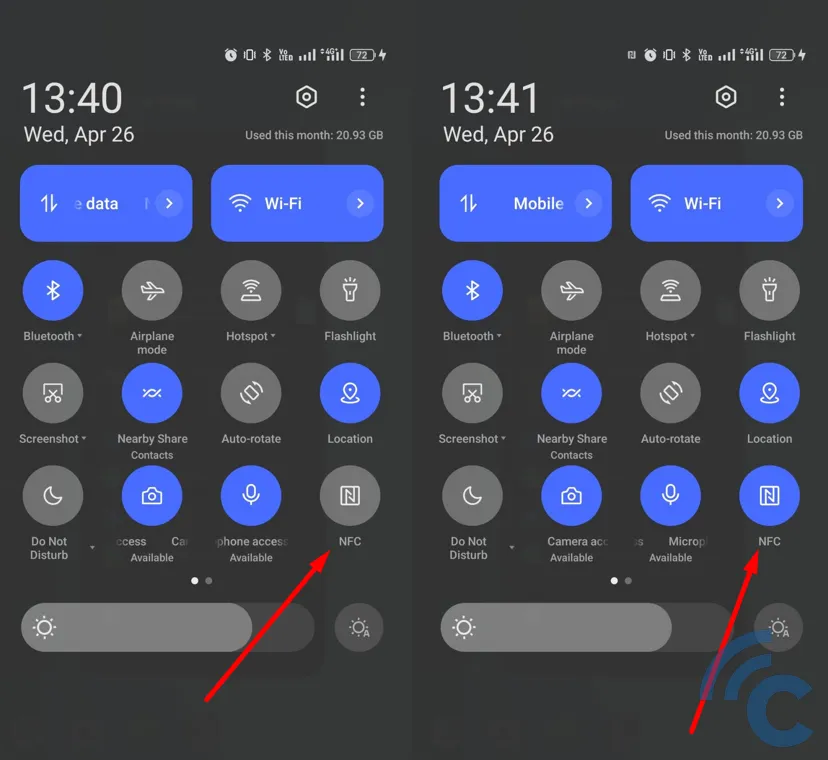
The second method is to enable NFC directly from the Tiles or Quick Settings menu. If you're not familiar with it, try swiping down from the top of your Android screen. This will display several quick settings options like Mobile Data, Bluetooth, Airplane Mode, Location, Wi-Fi, and more.
Look for the NFC tile to activate it. If you don't see the NFC option, you can add it manually. Most Android devices allow users to customize which quick settings appear in the Tiles section.
These are the two simple ways to activate NFC on your smartphone. Now you can start using NFC for various tasks, such as checking toll card balances, sharing files, making payments, and more.
Some NFC functions can be accessed directly using the smartphone's built-in features, but many require installing a supporting app first.
For example, if you want to check the balance of an electronic money card, you’ll typically need to download the official app from the issuing bank. Once the app is installed, you can simply tap the card against the NFC area on your phone to view the balance.
The location of the NFC area varies between devices. It’s usually found on the back of the phone or near the camera module. However, some phones support 360-degree NFC, meaning it works regardless of which side of the device is used.
I recommend activating NFC only when needed. Like Wi-Fi or GPS, NFC consumes battery power, though it doesn't drain the battery significantly.
