How to Fix a Undetected Headset on Laptop or PC
Listening to music isn't just for mobile phones; you can also enjoy your favorite tracks on your desktop PC or laptop. But sometimes, you might run into a snag, like your headset not being recognized. It’s pretty annoying, right?
So, if your headset isn’t working or isn’t detected, especially on a laptop, don’t rush to replace the headset or the laptop. The issue might not be with the devices themselves.
In this article, Carisinyal offers several simple fixes for a headset that isn't detected on a laptop. Curious to know what they are? Keep reading to find out.
1. Check the Headset Condition

If your laptop or PC isn't detecting your headset, hold off on any drastic measures. There’s a chance your headset is the problem. First, check if the headset is damaged or still working well.
Try connecting a different headset to your laptop. If this other headset works fine, then unfortunately, your original headset is likely broken. But if the second headset also doesn’t work, it’s time to try the other tips we’ll discuss next.
2. Scan for Hardware Changes
Before you decide that your headset or laptop is broken, try scanning for hardware changes. This process checks for any updates or changes in your laptop’s hardware components. Sometimes, the issue could be with the sound card not recognizing the headset.
Scanning for hardware changes is simple and doesn’t require a tech expert. Here’s how you can do it yourself:
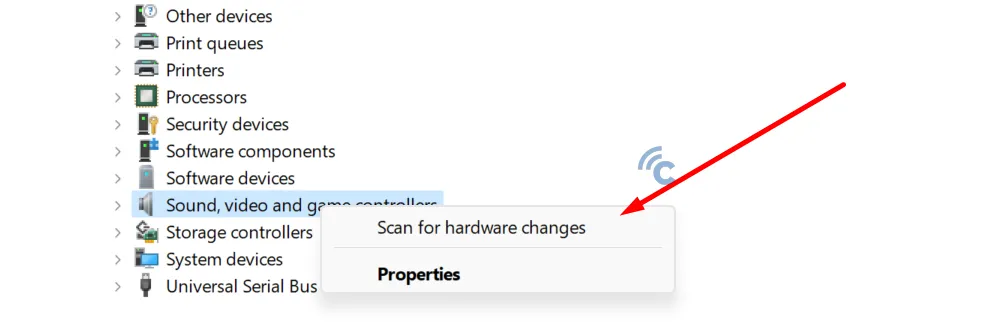
- Press ‘Windows + X’ on your keyboard simultaneously.
- Choose ‘Device Manager’ from the menu.
- Right-click on ‘Sound, video and game controllers’ and select ‘Scan for hardware changes’.
Afterward, close the Device Manager and refresh it. If the problem persists, consider restarting your laptop.
3. Update Software Drivers
If scanning didn’t solve the problem, updating the software drivers might help. It's possible that the sound card drivers are outdated, which can prevent the headset from working properly.
Here’s how to update your drivers:
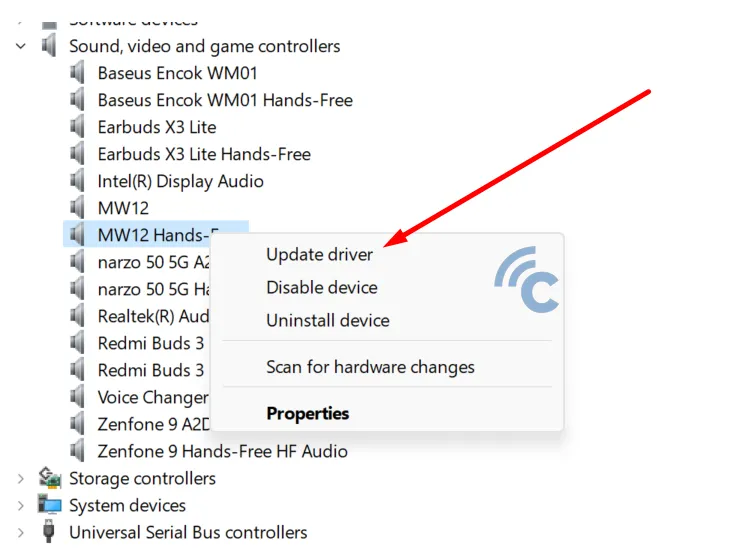
- Open ‘Device Manager’ as described above.
- In the ‘Sound, video and game controllers’ section, find your sound card adapter.
- Right-click on it and select ‘Update driver software’.
Ensure you are connected to the internet, as your laptop will look for the latest driver updates online.
Alternatively, you can manually download the latest drivers from the official website of your sound card manufacturer. Once the download and update are complete, restart your laptop to see if the headset is now detected.
4. Use Driver Booster
If updating the drivers didn't resolve the issue and your headset still isn't detected, consider using a third-party application like Driver Booster. This tool can help identify and update outdated drivers. Here’s how to use it:
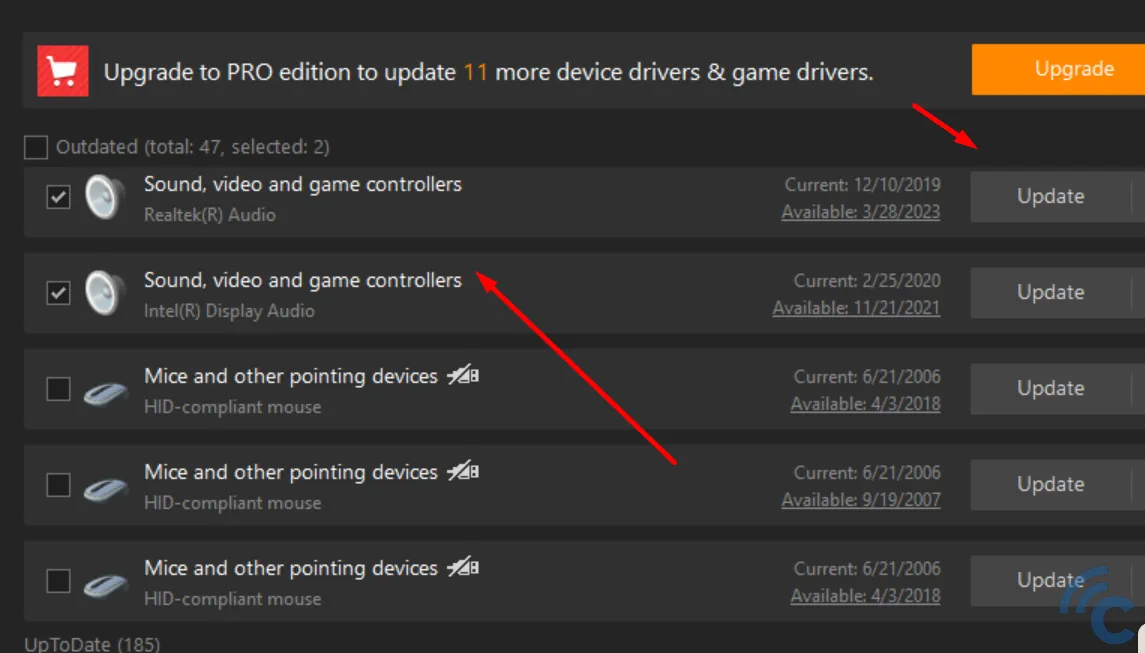
- Download and install Driver Booster from its official website.
- Once installed, open the application and select the ‘Scan’ option to start scanning for outdated drivers.
- Driver Booster will list all hardware components that need updates. If it shows that the sound, video, and game controllers need an update, click ‘Update’ on the right side.
- Approve any prompts or warnings that appear by clicking OK.
- Wait for the download and installation of the updates to complete.
- After updating, restart your laptop to apply the changes.
Make sure your PC is connected to the internet during this process to allow Driver Booster to download the necessary updates.
5. Installing the Soundcard Driver

If you've tried everything and still no luck, the issue might be that the soundcard driver isn't installed on your laptop or PC. This is a common scenario, especially if you've recently swapped out an old soundcard for a new one.
To fix this, you'll need to install the soundcard driver. You can usually download the driver for free from the official website of the soundcard brand you purchased.
Once downloaded, install the driver just like you would with any other software. After installation, restart your laptop or PC. It's as simple as that!
6. Soundcard Check

If you've exhausted all software-related fixes and the problem persists, it could be a hardware issue. It might be time to check the physical condition of the soundcard itself.
A soundcard is crucial because it converts digital data into the audio signals that your speakers or headset emit. If you suspect a hardware issue, try using the soundcard on another PC. If it fails to work there as well, it’s likely defective and may need to be replaced.
These steps should help resolve issues with a headset not being detected by your laptop. Try these solutions one by one, and if you find another method that works, feel free to share it in the comments to help others. Good luck!
