7 Ways to Fix Apps Not Installed on Android
The Google Play Store is a widely used digital distribution service app designed for Android OS-based phones. All application installations and uninstallations, whether it's installing or uninstalling, are required to be done officially through the Google Play Store.
Nevertheless, the Android OS allows the installation of apps through alternative methods, even with certain access permissions. Despite this, the majority of Android users prefer to install apps through the Google Play Store.
Regrettably, in practical terms, there are occasional issues with app installations via the Google Play Store. Some Android users encounter problems where apps cannot be downloaded or installed. Such issues often lead to frustration among Android users.
If you encounter such problems, there's no need to worry as there are several ways to resolve the issue of apps not being installed on Android phones.
How to Fix Apps Not Installed
The following are tips and tricks on how to solve apps not installed on your Android. Let's check them out!
1. Restart
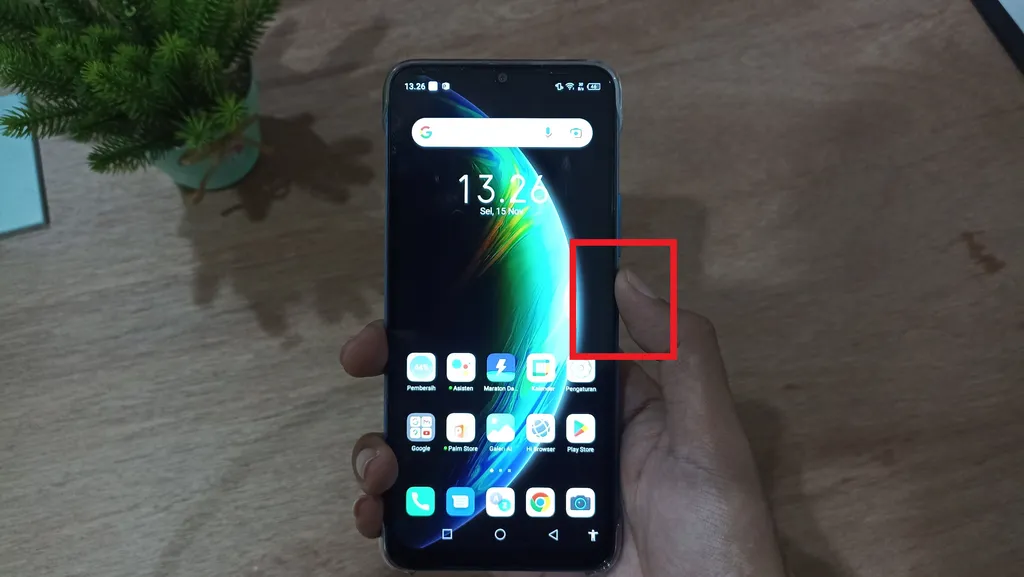
One effective method to resolve issues with uninstalled applications is to restart your smartphone. By turning off and then on your device, you can often overcome the problem of apps not being installed. After rebooting or restarting your phone, try installing the desired application on your Android device.
2. Clear Data and Cache in Google PlayService
Perform data and cache cleaning on Google PlayService. You can follow the following steps.
- Go to "Settings".
- Then, go to "Apps" section.
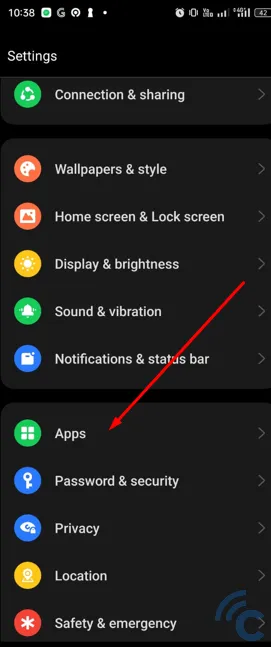
- Select "App management". The menu of some other phones may be slightly different but essentially you need to go to the settings of each application.
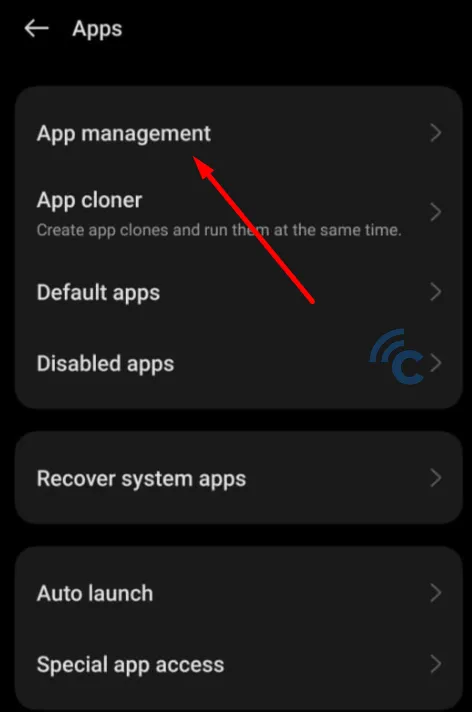
- Look for the "Google PlayService" app.
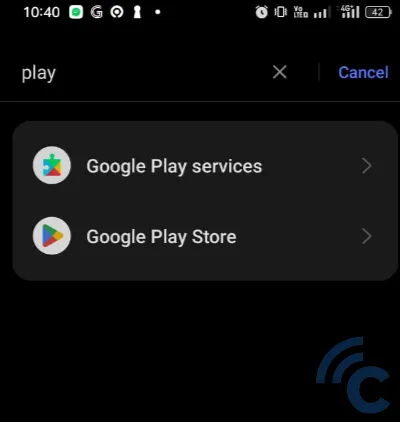
- Select the "Storage usage" section.
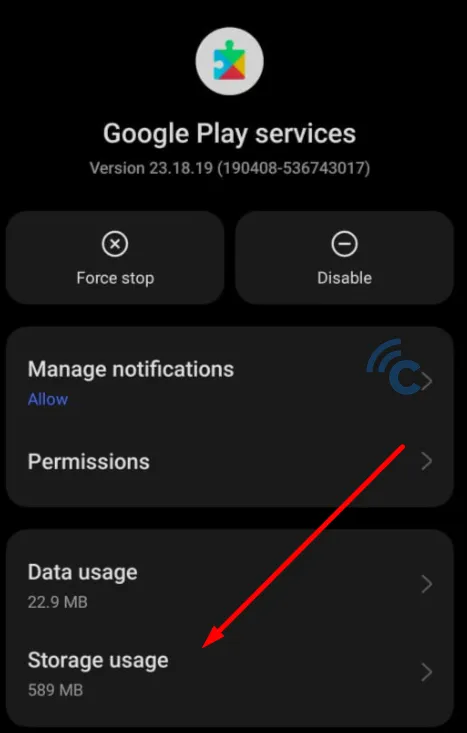
- Select the "Clear cache" option.

- Also perform data deletion by selecting "Manage Space".
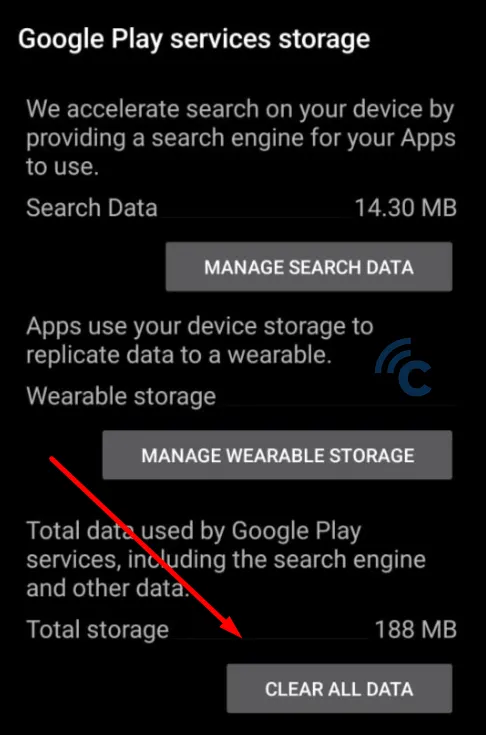
- Select "Clear All Data" as shown in the image above. A warning will appear that the data will be deleted. Select "Ok" .
Now try again to install the app that cannot be installed.
3. Clear Data and Cache on Google PlayStore
This method is similar to the steps number 2. It is only slightly different in the data cleaning part. Here are the steps.
- Go to "Setting".
- Then, go to "Apps" section.
- Search for "Google PlayStore".
- Select "Storage usage" section.
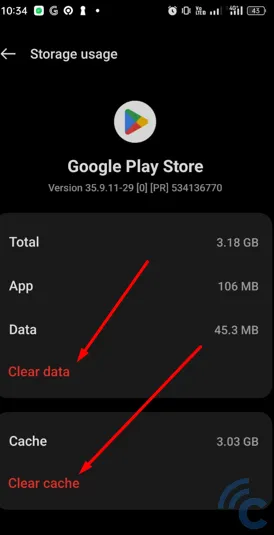
- Select "Clear data" and "Clear cache" option.
After performing the previous steps, you can now attempt to install the app that was previously unable to install.
4. Disable Google PlayProtect
If the app continues to have installation issues, try turning off the Google PlayProtect feature. This feature aims to protect your system from malware attacks. However, you can temporarily turn it off to allow the app to install. Here are the steps.
- Open the "Google PlayStore" app and select your Google account profile in the top right corner.
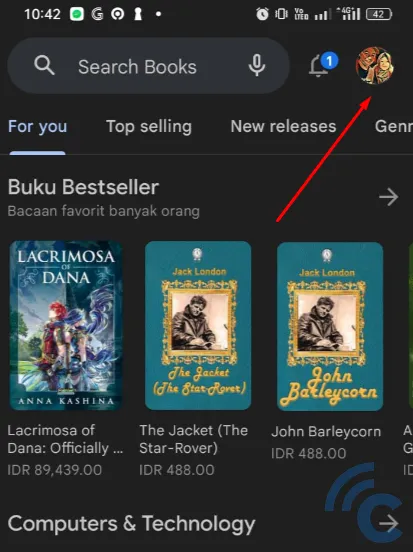
- Several menus will appear. Select "PlayStore".
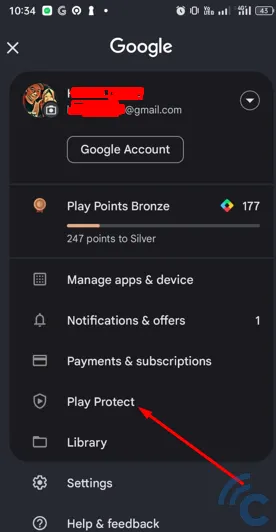
- You will be directed to the "Play Protect settings".
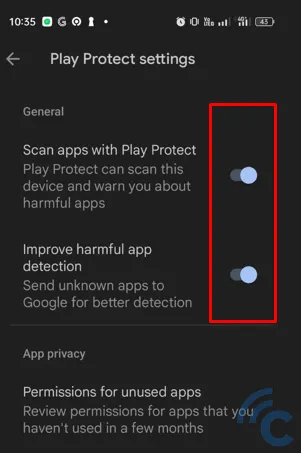
- Look at the red box in the image. Slide the button to the left to turn off the PlayProtect feature.
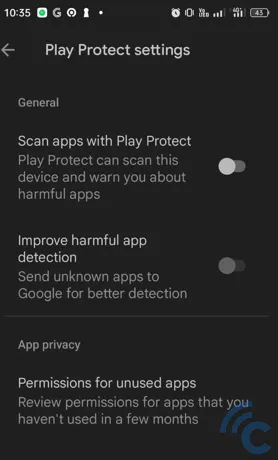
- Once it is already turned off, you can reinstall the apps.
5. Uninstall Unused Apps and Delete Junk Data
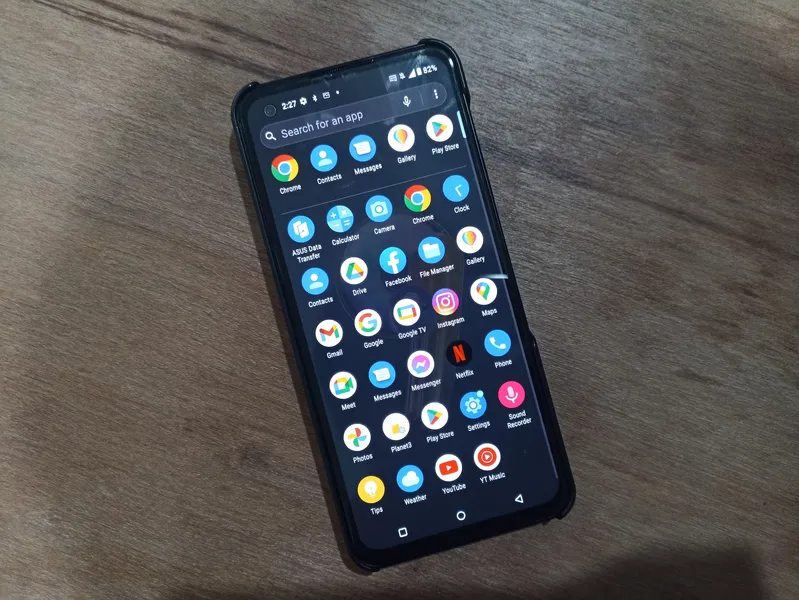
If the previous methods have failed, you can try this alternative approach. Simply uninstall any unused applications to free up memory space, which can prove effective in addressing your memory issue that is nearing capacity.
To illustrate, suppose your Android phone has an internal memory of 128 GB, but you have already utilized 120 GB. Now, if you wish to install a large gaming application that exceeds 10 GB in size, it won't be possible due to the limited available space.
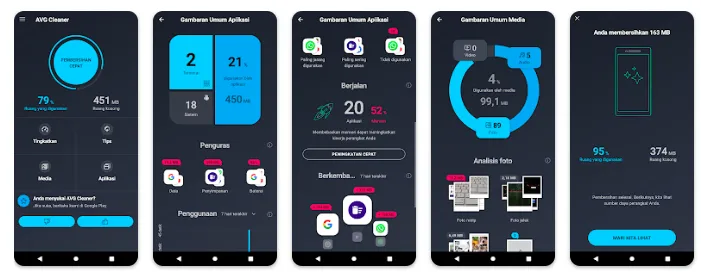
You also need to clean junk apps or data in your phone's internal memory. You can use a dedicated cleaner application or use the built-in cleaner application.
Furthermore, consider transferring important data to an alternate device. For instance, you can employ a USB OTG connection to move data to a Flashdisk or transfer the data to a Desktop PC or laptop. This step will help free up space and optimize the performance of your phone.
6. Ensure the App is Devoid of Any Errors
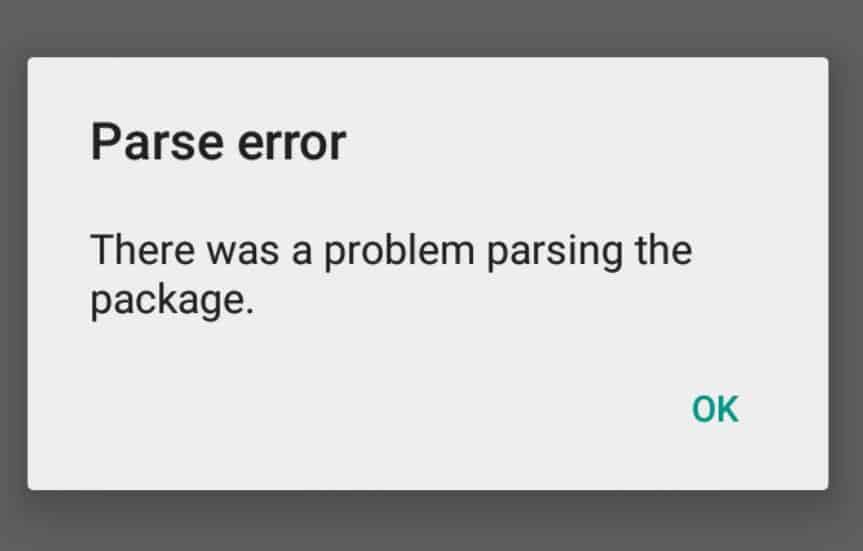
To address the issue of Android applications not being installed, consider the following steps. Begin by carefully reviewing the application you intend to install, ensuring it is free from any issues.
Additionally, verify that the application you wish to install does not contain any errors or corrupted files. It is also essential to double-check whether you have correctly completed the installation process.
This is particularly important when installing applications from third-party sources outside the Google Play Store. Such applications may not receive regular updates or be available on the Play Store if they are no longer actively developed.
7. Perform Factory Reset
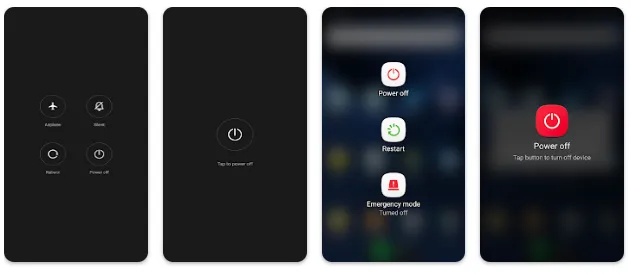
If all previous methods fail to resolve the issue, the simplest and least complicated option is to perform a factory reset. This should only be considered as a last resort.
Before proceeding with a factory reset, ensure that all your important data has been safely transferred to another device. Once confirmed, follow the steps outlined below. While the instructions provided are specific to Samsung phones, the process is generally similar for other smartphone brands.
- Go to the Settings menu.
- Look for the factory reset option, or you can enter the keyword "reset" in the settings search.
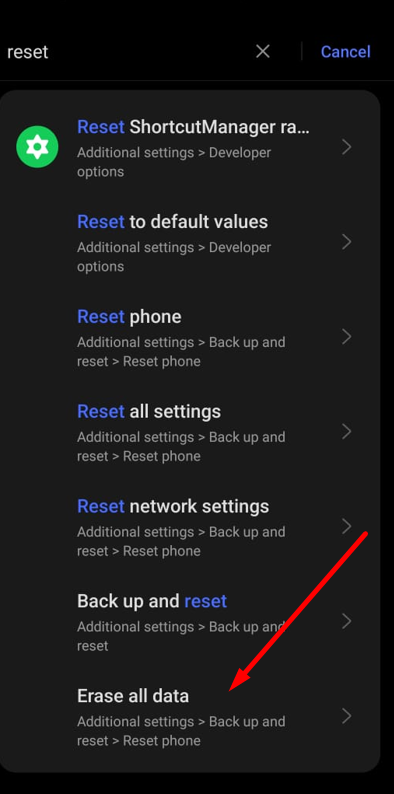
- Select "Erase all data" option.
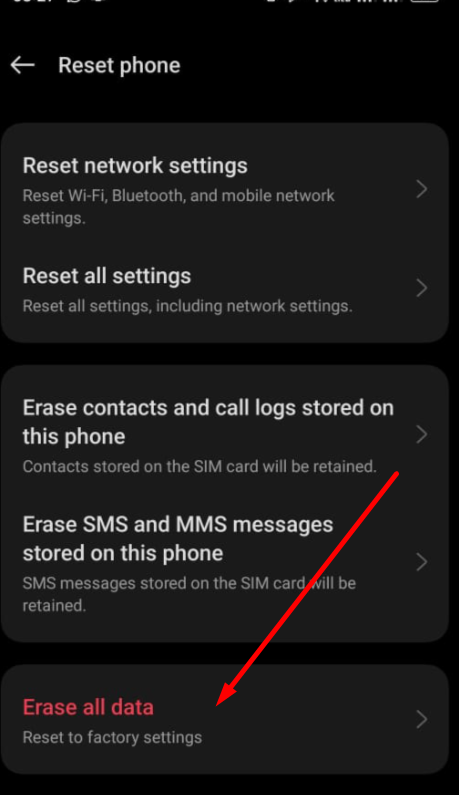
- Select on "Erase all data" or "Reset to factory settings"
- Choose the "Factory Data Reset" or "Factory Reset" option.
- Wait for the phone to restart, then the phone will be set to the inital default settings.
Please note that a factory reset erases all data and settings on your phone, restoring it to its original factory state. After the process is complete, you can set up your device anew and reinstall applications as needed.
Causes of Apps Not Installed
Certainly! Let's discuss the potential reasons that can prevent Android apps from installing. Here are some possible explanations:
- Insufficient storage space
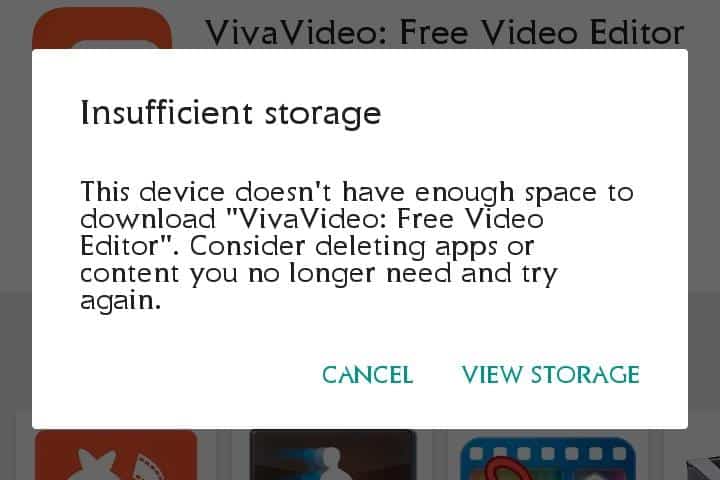
The primary reason typically comes from your smartphone's limited memory capacity. When your phone's available space is completely occupied, it becomes impossible to install any new applications. Hence, it is crucial to remove unused apps from your device.
Additionally, you can choose to delete or transfer data such as files, photos, and videos, particularly those that occupy substantial storage.
- Corrupted apk or apk file
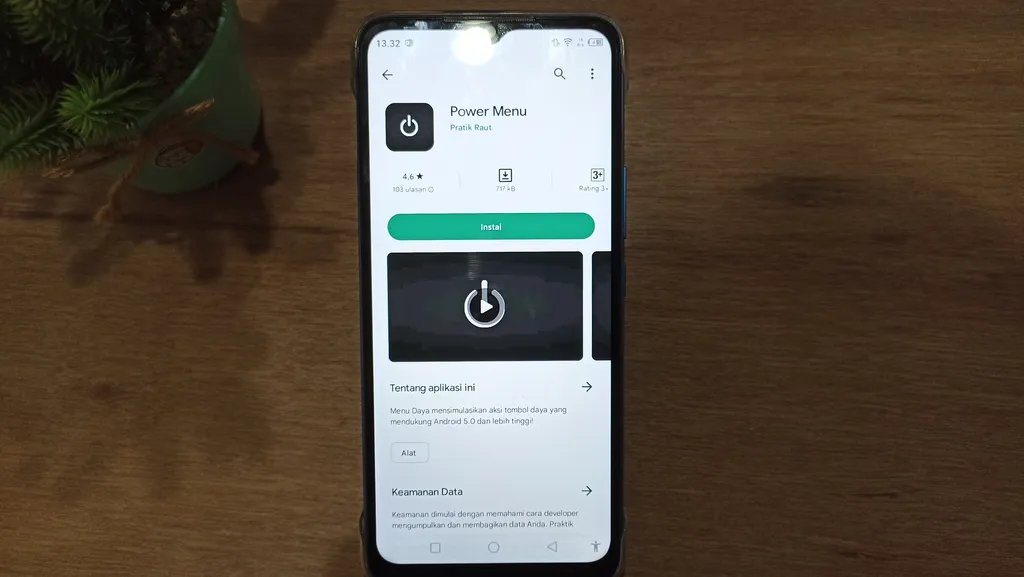
The second issue arises from the corruption of the downloaded application. This typically occurs when you obtain an application outside of the official Google Play Store provided on your Android device.
Android users often develop a sense of curiosity towards certain applications, leading them to install these apps via web browsers on specific websites or alternative app stores. Unfortunately, applications acquired from unreliable sources frequently suffer from corruption or damage, rendering them unable to be installed.
- Installation on a mounted SD card

This problem comes when you are unable to install apps on the internal memory and need to install them on the microSD card instead. The problem occurs when the microSD card is inaccessible to you.
Typically, the microSD card is being utilized on your laptop or PC, so it is advisable to double-check its availability on your Android device. This solution applies specifically if you have installed a microSD memory card.
- Corrupted storage both SD Card and Memory Phone

Another frequent cause for app installation failure on your Android device is corrupt storage or an error. This issue can occur when the storage on your Android becomes corrupted, rendering you unable to install any apps, rather than just one specific app.
- Apk signature/certificate clash

This usually happens when installing unofficial apps. For instance, if you try to install an unofficial Adobe application on your Android device, such issues can occur, resulting in the inability to install the application.
- Error
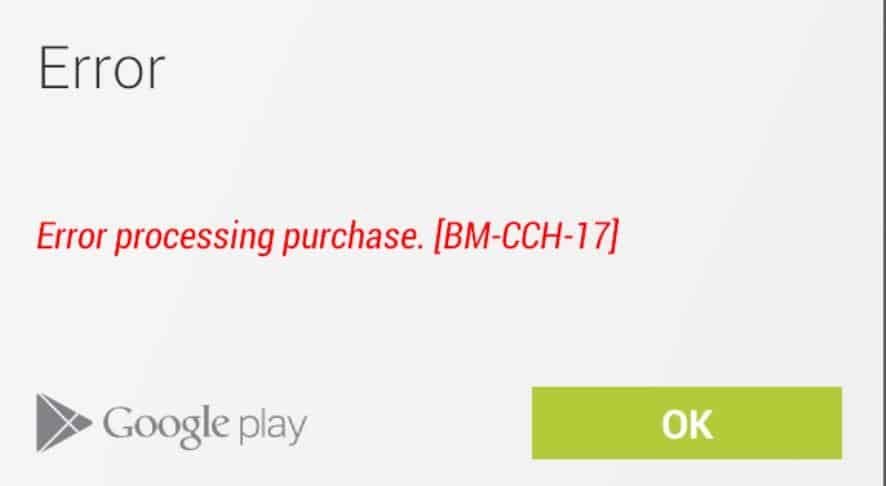
Another common cause for failed app installations is errors within the application itself. Additionally, at times, the operating system we use may experience temporary disruptions, which can also prevent app installations.
The provided explanation offers a solution for resolving app installation issues on your Android device and outlines the potential causes.
Always make sure and verify the application you are going to install. If you encounter installation problems, you can try one of the solutions above. Overall, it provides a comprehensive approach to address the issue.
