How to Flip Your PC and Laptop Screen
Not many people know that you can easily flip the display on your computer screen. It’s a simple process, not as complicated as typical computer tutorials. So, what’s the purpose of flipping the screen?
Flipping the screen can be useful if you're using a monitor that can physically rotate to a vertical position. This position is especially helpful if you're working with long documents, reading articles, or doing other tasks that are easier to manage with a vertical display.
For users who frequently work with graphic design or application development, flipping the screen can also help in checking how designs or apps look in different orientations, such as portrait and landscape.
However, flipping the screen can also be used for fun, playing a prank on friends to make them think their computer is malfunctioning.
Whatever your reason may be, flipping the computer screen is fairly easy. Without further ado, here are two of the simplest ways to flip your computer screen.
Using Keyboard Key Combinations

The fastest and easiest way to flip your computer screen is by using a keyboard shortcut. This method is very practical because it doesn’t require any additional settings.
Here’s how to do it: Open your desktop window, making sure you are on the main screen and not having other programs or apps open that could interfere with this process. Then, press one of the following key combinations:
- Ctrl + Alt + Up Arrow: Restores the screen to its normal position (landscape).
- Ctrl + Alt + Down Arrow: Flips the screen 180 degrees, making the display upside down.
- Ctrl + Alt + Left Arrow: Rotates the screen 90 degrees to the left, perfect if you want to use the monitor in portrait mode.
- Ctrl + Alt + Right Arrow: Rotates the screen 90 degrees to the right, also useful for a different vertical orientation.
Now that you know the various combinations, if your screen suddenly flips and you’re unsure what happened, don’t panic. Most likely, the key combination was accidentally pressed. Simply use Ctrl + Alt + Up Arrow to return the display to its normal position.
Using Windows Display Settings
If the key combination doesn't work, you can also flip the screen through Windows settings. This method lets you preview the changes before applying them. Follow these steps:
1. Open Display Settings
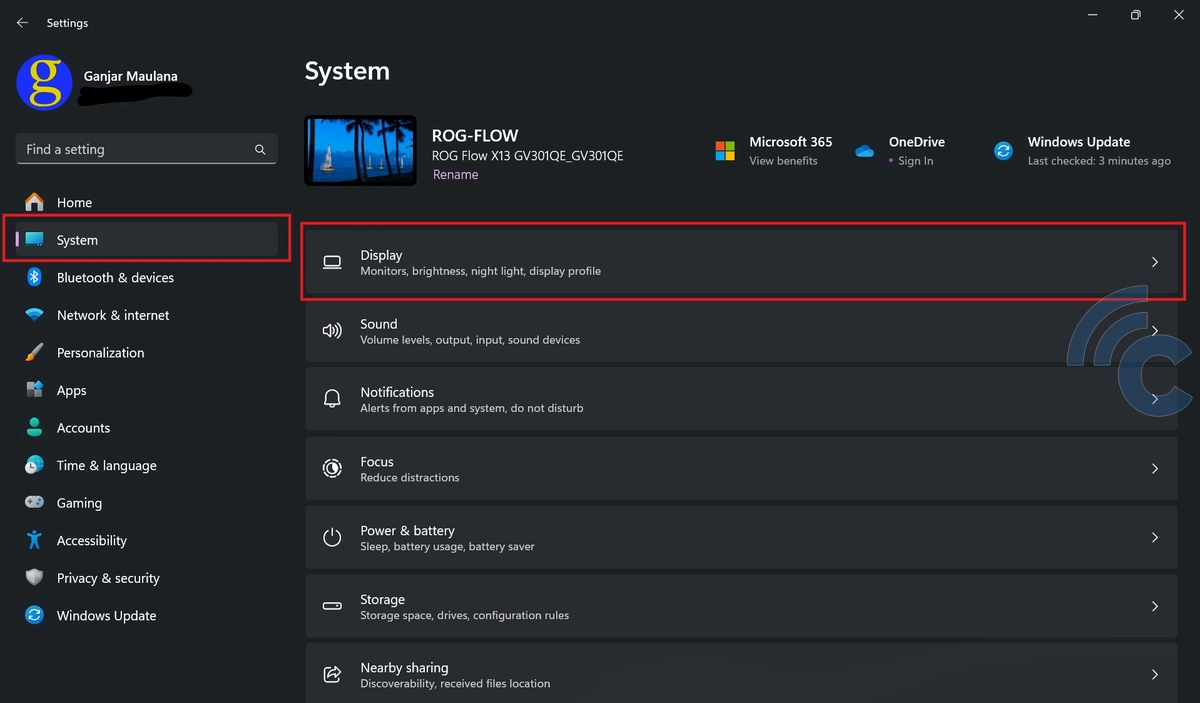
The first step is to open the Display Settings. To do this, go to Settings and select the System menu. Then, choose the Display option.
Alternatively, you can right-click on an empty area of the Desktop and select Display Settings. Both methods will open the display settings window, where you can adjust various screen settings.
2. Select Display Orientation
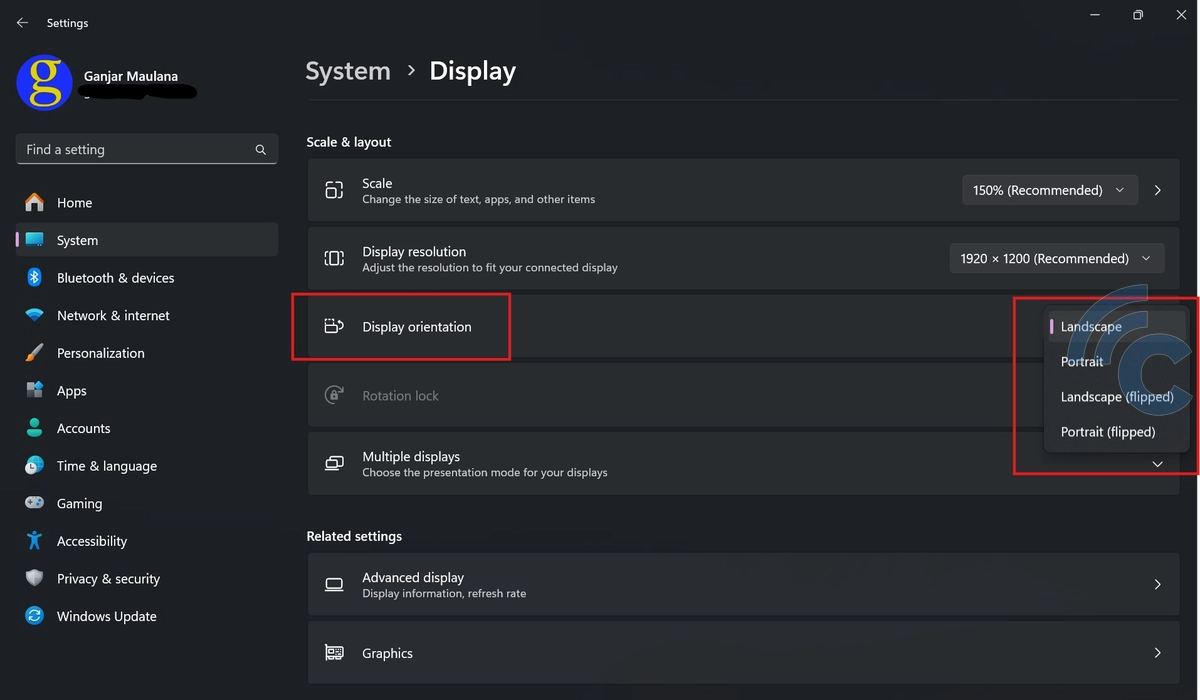
Once the settings window is open, scroll down until you find the Orientation option. This section allows you to choose how your screen is oriented. There are several orientation options available:
- Landscape: The standard orientation used for everyday tasks.
- Portrait: The screen is rotated 90 degrees to the left, useful for reading long documents or viewing web pages.
- Landscape (flipped): The screen is flipped 180 degrees, making the display appear upside down.
- Portrait (flipped): The screen is rotated 90 degrees to the right, which can be helpful for certain activities like viewing photos in portrait orientation.
3. Apply the Selected Orientation
After selecting the desired orientation, click Apply to make the changes. You will be given the option to confirm whether you want to keep this setting or not. If you don't like the new display, you can cancel it within a few seconds.
As a note, although Windows has a screen rotation feature, it may be removed or disabled by hardware manufacturers. Most laptops still have this feature, but certain manufacturers may disable it for specific laptop models.
If you're using multiple monitors, you can also adjust the orientation of each monitor individually. This is especially useful in multi-monitor setups, allowing you to have one screen in portrait mode while keeping the other in landscape mode.
That’s it! These are two easy ways to rotate your computer screen. Now, you can easily adjust the display to suit your needs, whether for practical purposes, work, or just for fun. Give it a try, and good luck!
