4 Ways to Format an SD Card on a Phone or Laptop
Are you familiar with SD cards? These small storage devices provide a practical solution for saving files and are commonly used in digital cameras, smartphones, tablets, and music players.
SD cards come in three sizes: SD, miniSD, and microSD. They also vary in capacity, ranging from a few gigabytes to several terabytes.
However, sometimes issues arise when using an SD card, preventing you from saving or copying files. If this happens, formatting the SD card is one way to fix the problem.
But what’s the safest and easiest way to format an SD card? In this article, Carisinyal will walk you through several methods you can use.
1. Formatting an SD Card on an Android Phone
Most Android phones with a microSD slot have a built-in option to format the SD card. The steps may vary slightly depending on the brand and model, but the process is generally similar.
For this tutorial, we’ll use a Samsung Phone as an example. If you're using a different phone, the steps might differ slightly, but the general process remains the same. Here’s how:
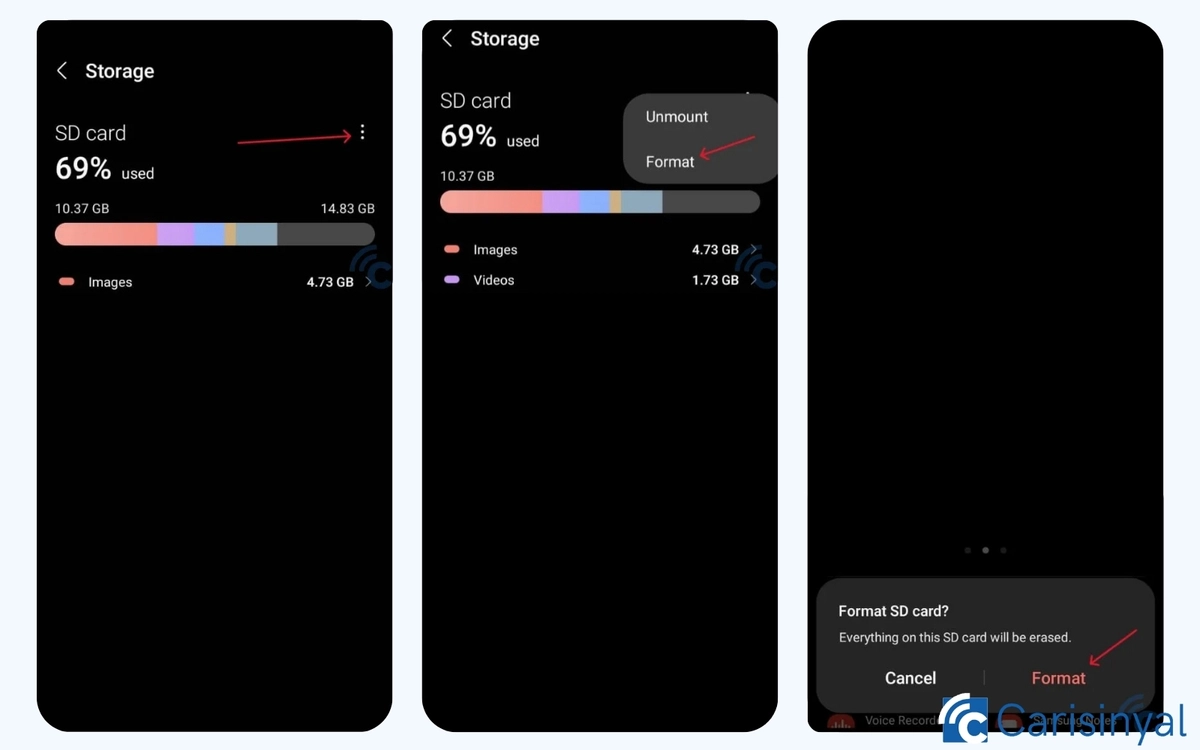
- Insert the microSD card into your phone.
- Open Settings.
- Type Storage in the search bar and select the first result.
- You'll see a display showing your phone’s internal storage status.
- Swipe left to view the SD Card storage status.
- Tap the three-dot menu in the top-right corner.
- Select Format, then confirm by tapping Format again when prompted.
- Wait for the formatting process to complete.
2. Using a Third-Party App
If your phone doesn’t have a built-in option to format SD cards, you can use a file manager app. However, not all Android phones come with a pre-installed file manager, so you might need to download one.
One reliable option is Files by Google, a free app available on the Play Store. Here’s how to use it to format an SD card:
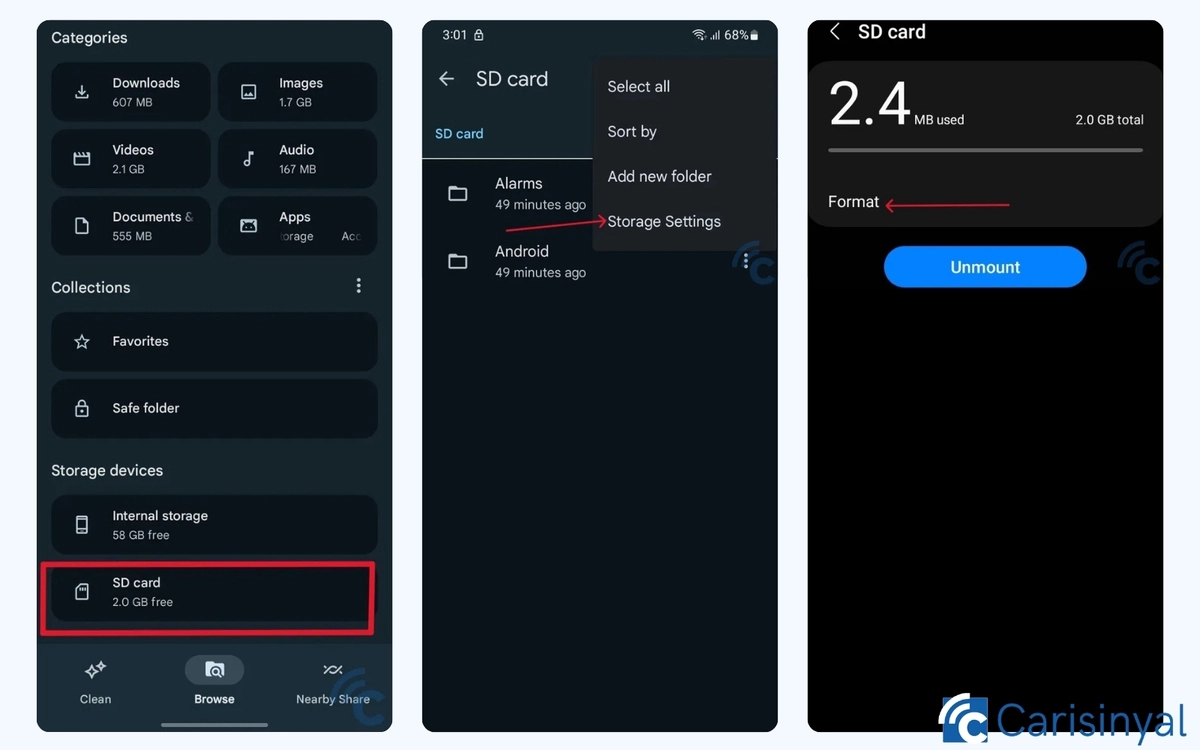
- Download and install Files by Google from the Play Store.
- Open the app.
- Scroll down and tap SD Card.
- Tap the three-dot menu in the top-right corner.
- Select Storage Settings.
- Tap Format, then confirm by selecting Format SD card.
- Wait for the process to finish.
3. Using a Windows PC
This method is useful for those whose phones do not support external memory, whose SD cards are corrupted or difficult to format due to a virus, or who simply prefer formatting via a Windows PC.
Although formatting an SD card on a PC is not always successful, it’s still worth trying if your phone fails to do so.
Some desktop and laptop PCs come with built-in SD card or microSD slots. If your device doesn’t have one, you’ll need a card reader or an adapter. In this tutorial, I’m using a laptop with an SD card slot.
Since the SD card to be formatted is a microSD type, an SD card adapter is also required. Follow these steps to format it properly:
1. Open Windows Explorer

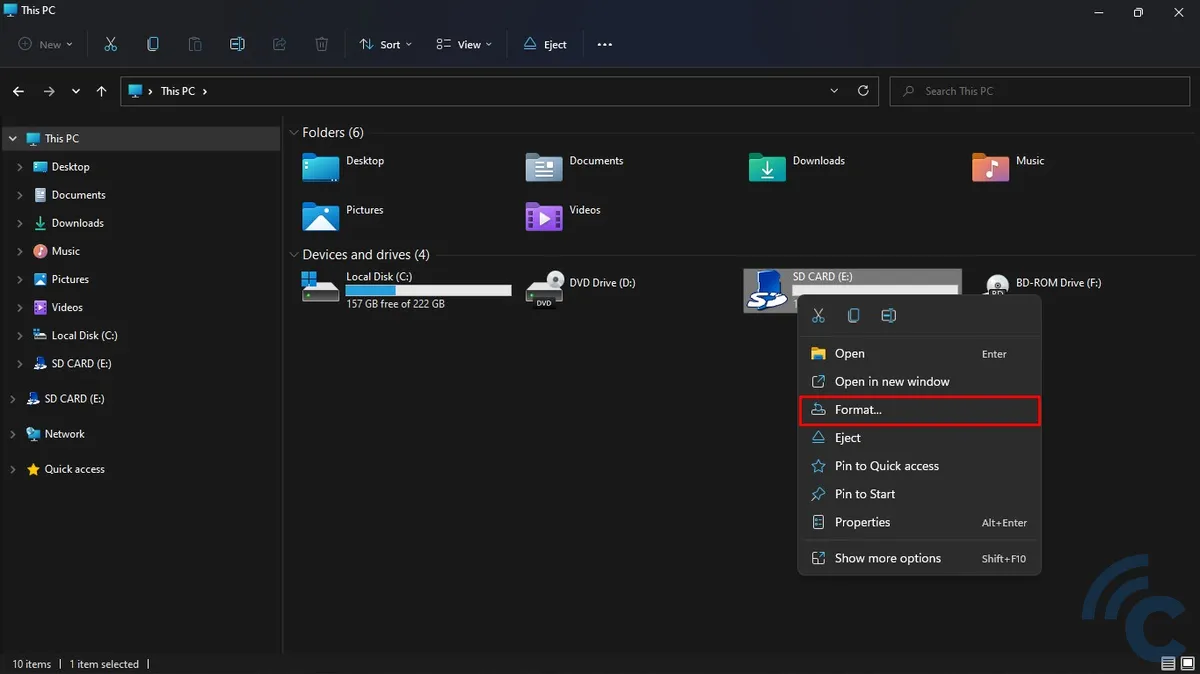
First, insert the microSD into an SD card adapter. Then, plug it into your PC or laptop’s SD card slot. Once connected, open Windows Explorer by pressing Windows + E simultaneously.
Locate the drive where the SD card is inserted. In this tutorial, it appears as Drive E. Once you find it, right-click on the SD card and select “Format”.
2. Set the SD Card Format
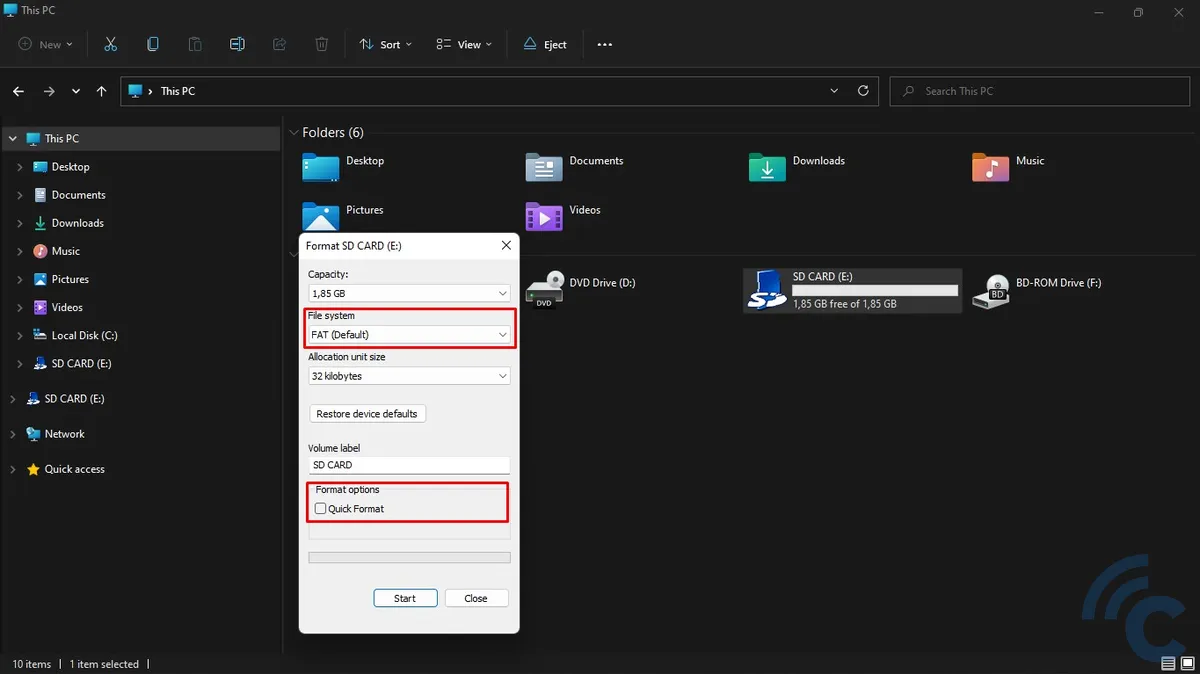
Next, choose the file system for the SD card. In this tutorial, the format selected is FAT. You can also choose ExFAT, which is compatible with both Windows and macOS.
If you want a faster formatting process, check the “Quick Format” option. However, if the SD card has issues, it’s better to leave this option unchecked. This will perform a full format, which can help fix any corrupted components.
Once everything is set, click “Start” and confirm by pressing “OK” when the warning message appears. The formatting process will begin, so wait until it’s completed.
4. Using a Mac
Formatting an SD card on a Mac is similar to doing it on a Windows PC. The only difference is that this method uses macOS. Follow the steps below to format your SD card on a Mac.
1. Open Disk Utility
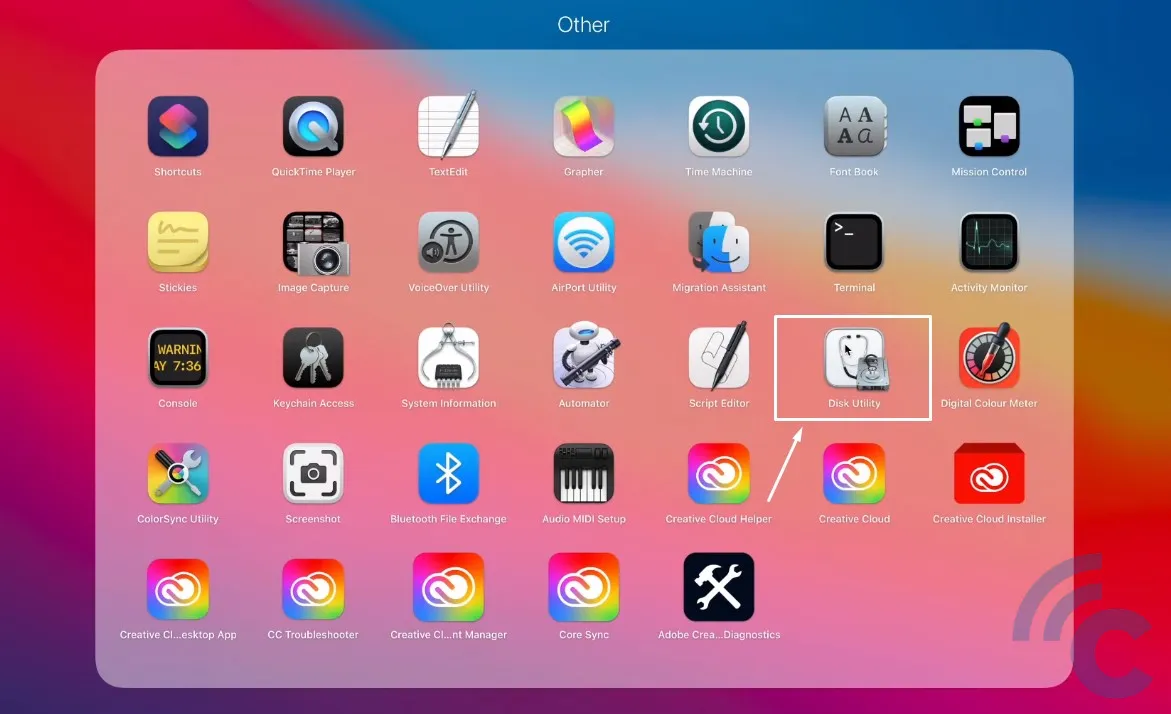 Source: GuideRealm
Source: GuideRealmFirst, connect the SD card to your Mac using either an adapter or a card reader. Once your Mac detects the SD card, open Launchpad.
Find the Disk Utility application in the Other folder and open it. You can also use the search bar and type "Disk Utility" to access it quickly.
2. Set the SD Card Format
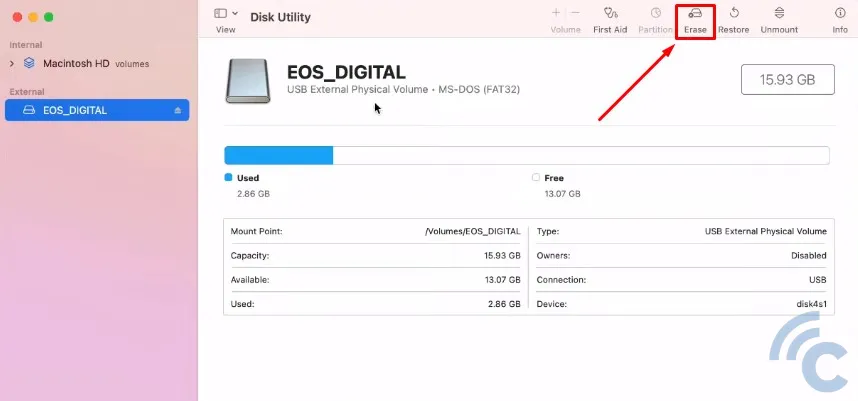 Source: GuideRealm
Source: GuideRealm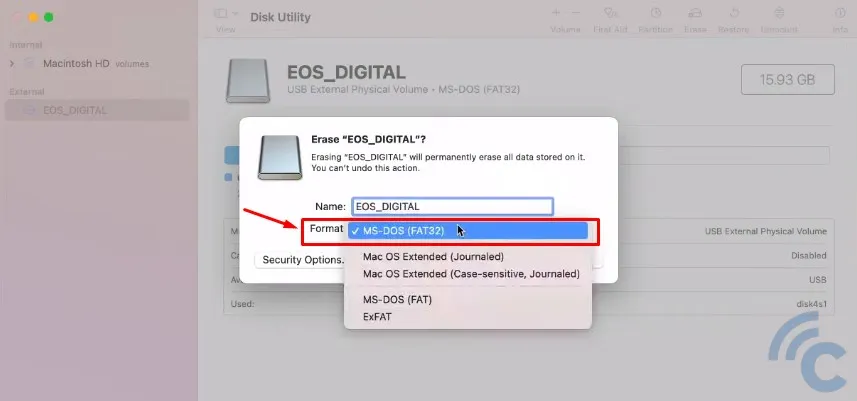 Source: GuideRealm
Source: GuideRealmIn Disk Utility, locate the SD card under the External section. Click on it, then select the "Erase" button at the top of the window to access the formatting options.
Next, enter a name for the SD card and choose a file system. You can select MS-DOS (FAT32), which is commonly used, or ExFAT, which is compatible with both Windows and macOS.
Finally, click "Erase" and wait for the process to complete. Once done, your SD card is formatted and ready to use!
Those are the different ways to format an SD card. Whether you use a phone, Windows PC, or Mac, the process is straightforward. Just choose the method that works best for you. Good luck!
