How to Hide Applications on realme Phones
Sometimes, we have certain apps that we prefer to keep private. These apps often contain personal information, which is why hiding them can help protect your data. Thankfully, many smartphone brands today include built-in options to make apps invisible from plain sight.
realme is one of those brands, and it offers a convenient “Hide Apps” function. If you're using a realme phone and aren't sure how to use this feature, just follow the steps I’ve outlined below.
For this tutorial, I’m using the realme narzo 50 5G. However, the instructions are quite similar for most realme models, so you can still follow along even if you're using a different device.
1. Open the Hide Apps Menu

To get started, go to the “Settings” on your realme phone. From there, scroll down and tap on the “Privacy” menu.
Next, select the “Hide apps” option. If your device has a security lock set up, such as a password or pattern, you’ll need to enter it to access the Hide Apps menu.
2. Choose the Apps You Want to Hide

Once you're in the menu, you can choose which apps you’d like to keep hidden. Simply tap the toggle switch next to the app’s name. When it turns blue, that means the app is now hidden.
If it’s your first time using this feature, you’ll be asked to set up an access code. This code will be used later to view the hidden apps.
The access code is a combination of numbers enclosed by the pound sign (#), such as #8569#. Once you’ve created it, the selected apps will no longer appear on your home screen or app drawer.
3. How to Access Hidden Apps

After an app is hidden, accessing it is still simple. All you need is the access code you created earlier.
First, open the “Dial” or “Phone” app on your device. Then, type in the access code (for example, #8569#).
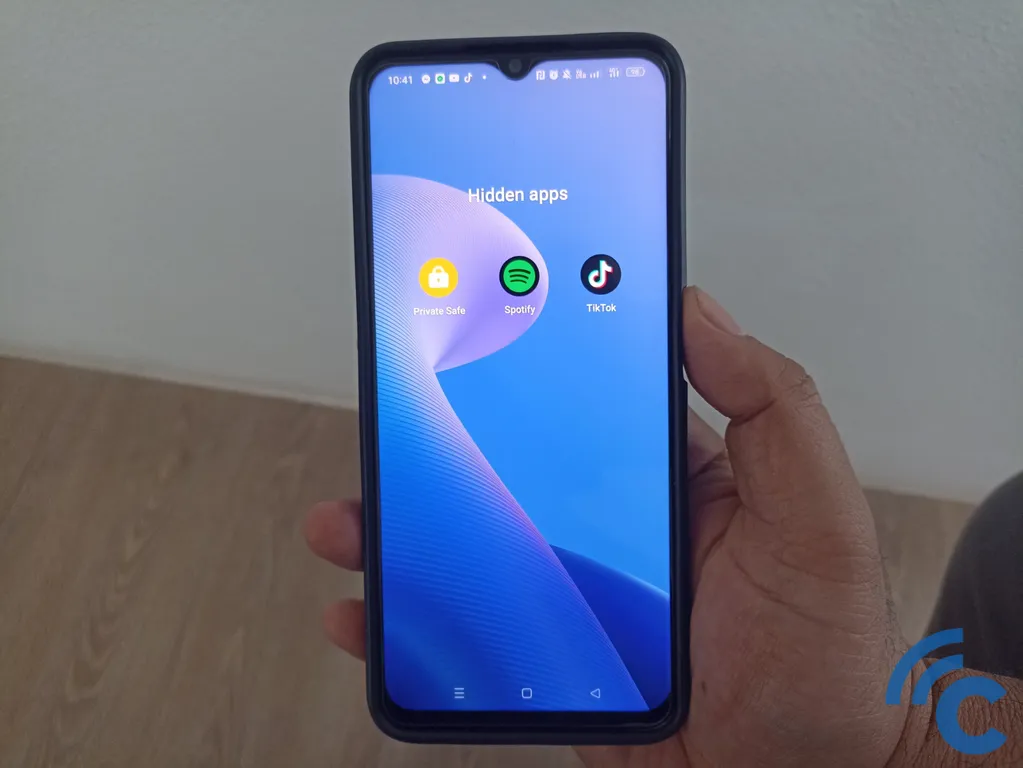
Once you enter the code, your phone will instantly open the hidden apps folder where you can see and use the apps you've concealed.
And that’s how you can hide apps on your realme phone. With this feature, your personal data stays safer, especially if someone else borrows your device. You won’t need to worry about them opening apps you’d rather keep private.
The Hide Apps option from realme is not only useful but also secure. Only people who know the access code can open the hidden apps, and since you can create any number combination, it's unlikely that someone will guess it. Give it a try and see how it works for you.
If you ever want to make a hidden app visible again, the process is just as simple. Go back to the Hide Apps menu by following the same steps. Then, tap the toggle switch next to the app name once more, and when it turns gray, the app will reappear on your home screen.
