4 Easy Ways to Take Screenshot on iPhone
Taking real-time screenshots on smartphones has become incredibly straightforward. Whether using the device's built-in screenshot feature or installing an application, capturing screen images or screenshot is now simple and hassle-free.
However, this method may not be common knowledge to everyone, particularly new iPhone users who might struggle finding the screenshot feature.
Don't worry! In this article, we will guide you on how to take iPhone screenshots with ease, so that you will never miss those important moments. Our team at Carisinyal will deliver insights on how to effectively take a screenshot on both iPhone . So, let's dive into the comprehensive information right away!
Using Power & Volume Up Button

The first method to take a screenshot on your iPhone is similar to the process on an Android phone. First, locate the content you want to capture. Then, press and hold simultaneously the power button and volume up button located on the side of your device.
Keep holding both buttons for a few moments until you see a flash of light on the screen or hear the camera shutter sound. This indicates that a screenshot has been successfully taken.
Do not release both buttons until the screen flash. If there's no flash, it indicates that the screenshot wasn't successful, or perhaps the buttons on your phone weren't pressed correctly.
If the process is successful, you will find a screenshot mini image in the bottom left corner of the screen. This thumbnail will disappear automatically.
Tapping the Back of the iPhone
If the previous method seems difficult, you can use an alternative way to take a screenshot on iPhone by tapping the back of the device. This method is also very useful if the power button or volume button on your iPhone is not working.
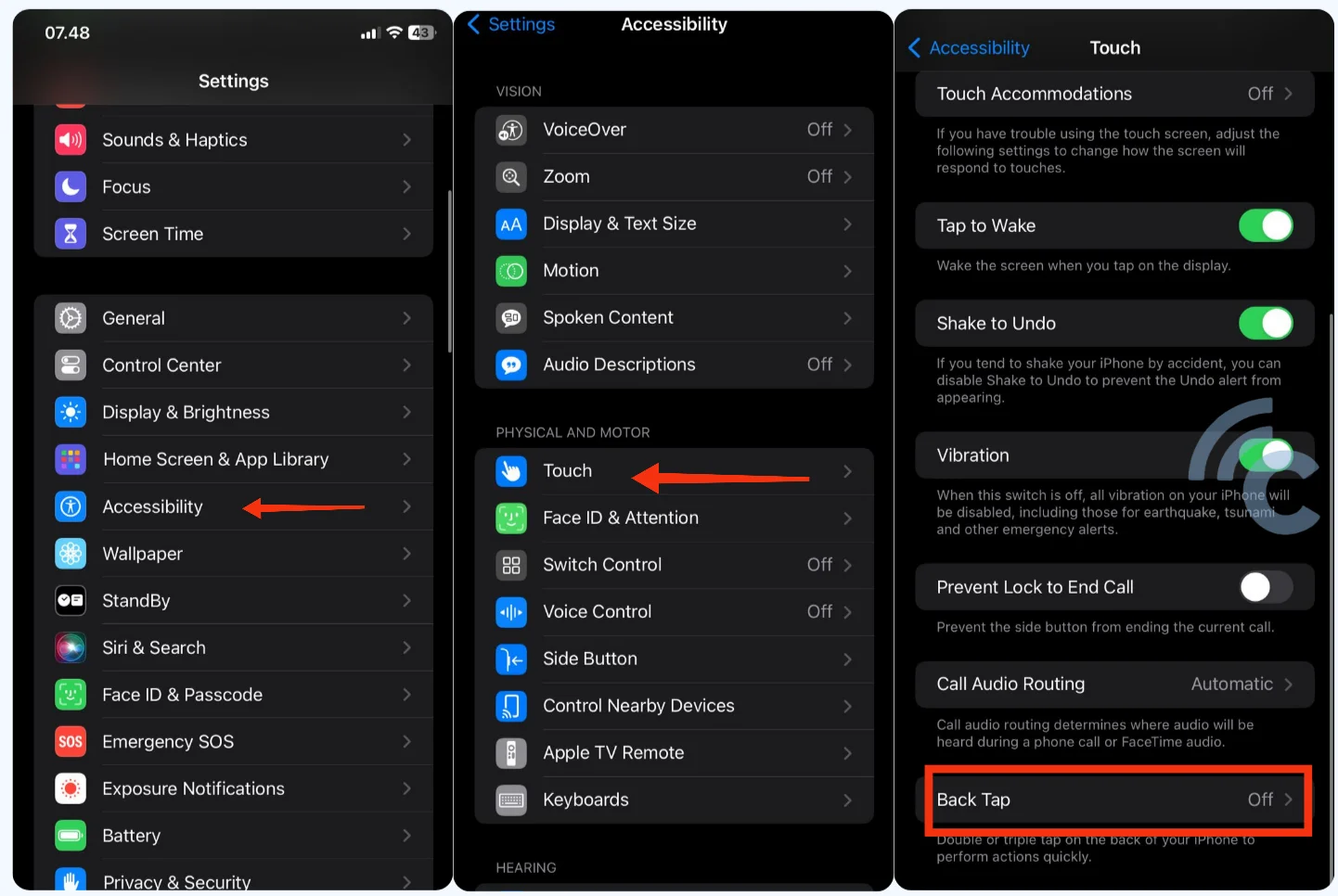
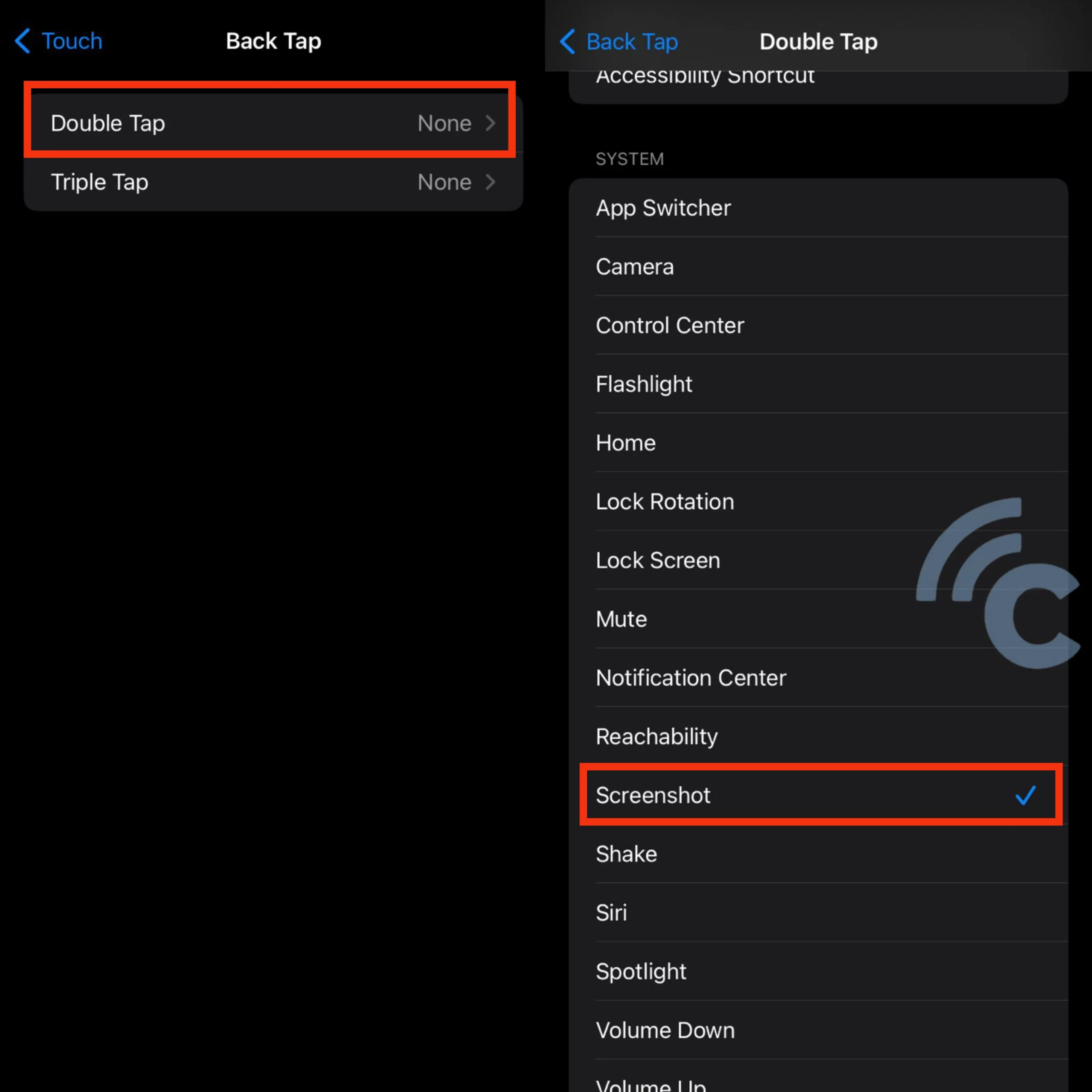
To activate this feature, Open iPhone settings and navigate to Accessibility > Touch > Tap Back. Under Tap Back, you will find options for "Two Taps" or "Three Taps." Select the option you want to take a screenshot.
Using this method is very easy. Just double or triple tap on the back of your iPhone. The device will automatically capture and save the current screen to the Photos app.
To view the screenshot, open the Photos app and navigate to the Screenshots album. You will find the captured screenshot saved there.
Using AssistiveTouch
This method is usually available on newer iPhone models, but can also be used on older iPhone models. This method is a popular choice among users due to its simplicity and no need to press a physical button.
Before taking a screenshot using this method, make sure you enable the AssistiveTouch feature in your phone settings. Here's how:
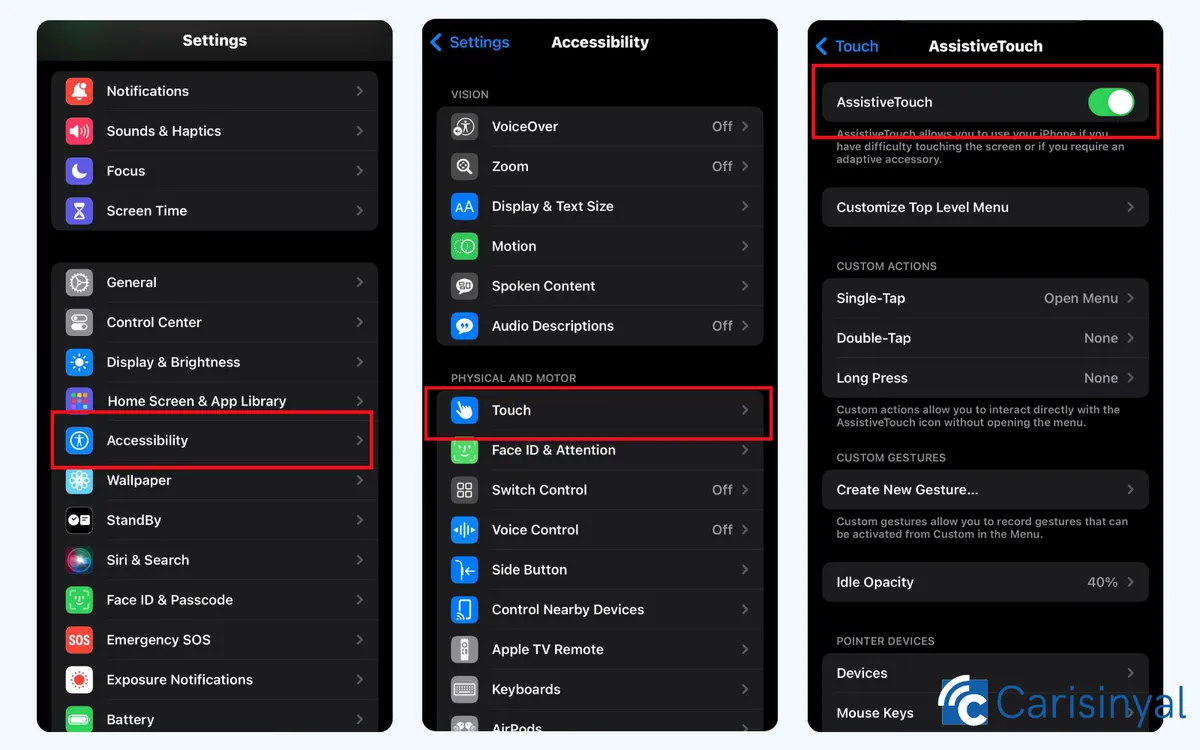
- Go to Settings,
- Go to Accessibility > Touch > Assistive Touch.
- Activate the Assistive Touch section by turning it on.
Once enabled, a small circular icon will appear on your screen, which can be moved to your desired location. To take a screenshot, you can follow these steps:

- Tap "AssistiveTouch" or the small circular icon.
- Then, select the "Device" menu.
- On the Devices menu, tap the three-dot icon or "More", as shown in the image.
- From the options that appear, select "Screenshot".
If the screenshot is successful, your phone may vibrate or make a camera shutter sound. The captured screenshot will be automatically saved in the Photos app in the Screenshots album.
Capturing Long Screenshots
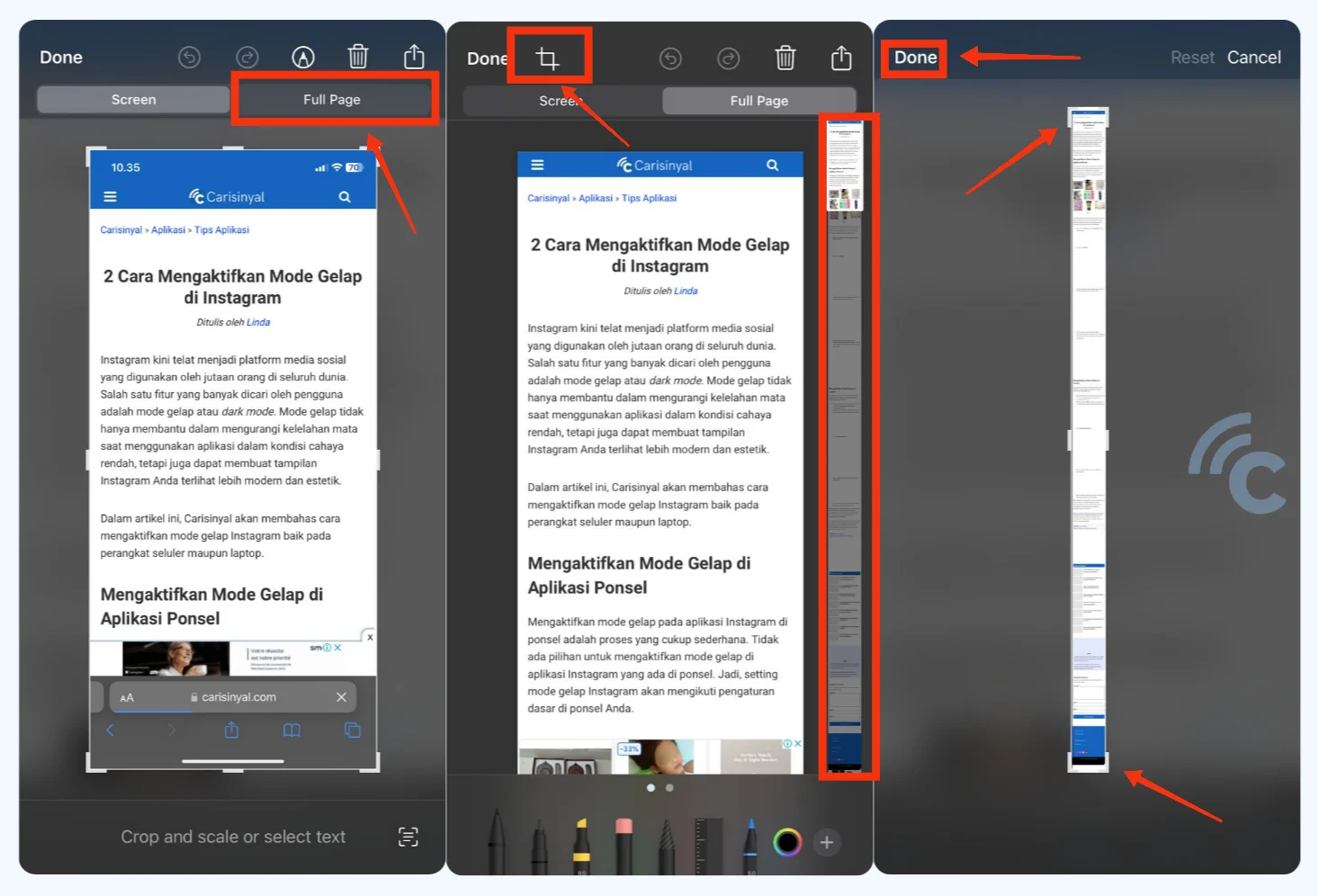
In addition to the standard screenshot methods already discussed, the iPhone also provides a feature that allows you to capture extended, or "long", screenshots.
This enables you to capture an entire page, from top to bottom, within a single screenshot. However, it's crucial to understand that these long screenshots are saved as PDF files rather than typical image files.
To begin, capture a screenshot using one of the regular methods. Once the screenshot is successful and a thumbnail appears at the screen's corner, tap the thumbnail to initiate the preview.
Within the preview window, tap on the image and select the "Full Page" option from the dropdown menu. Upon selecting "Full Page," you'll be presented with options to either share or save your extended screenshot. Hit the share button to distribute it, or tap the save button to store it in your desired folder.
Keep in mind that these long screenshots get saved as PDF files. To access them, you'll need to navigate through your file manager. By adhering to these steps, you can effortlessly capture and store long screenshots on your iPhone, offering a complete view of the entire page.
