How to Sign Up and Use Threads from Instagram
Threads from Instagram is a new and exciting addition to the social media landscape. Much like other popular apps that have emerged recently, Threads is quickly catching the interest of internet users, including well-known figures who are eager to try out this app.
This is reasonable, considering that many of us frequently spend time scrolling through various social media platforms, so it's no wonder that Threads is gaining traction.
However, what exactly is Threads? Our team here at Carisinyal will provide you with an easy-to-follow guide on how to sign up for and use Threads. Additionally, we'll offer a brief overview of this app developed by Meta.
What is Threads?
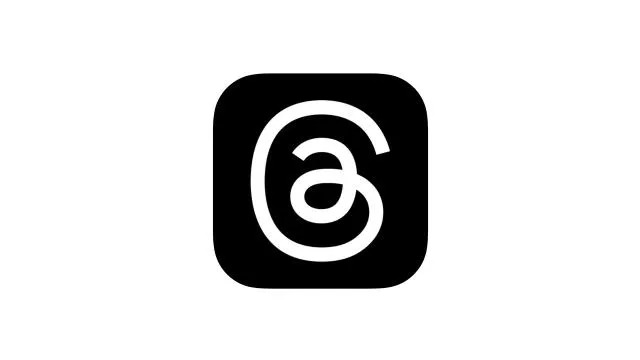
Threads, a text-based app launched in July 2023, is designed for communication and microblogging. It's believed to be similar to Twitter, a platform typically used by people to share their stories via tweets, collectively known as threads.
At first glance, Threads seems to have certain advantages over Twitter. For instance, Twitter restricts users to only 280 characters per tweet, and video uploads can only be 2 minutes long.
On the other hand, Threads extends these limits by allowing users to write up to 500 characters per post, and videos can be as long as 5 minutes.
However, Threads does come with a few disadvantages. It lacks some common features found in most social media platforms, such as the use of hashtags, which are pivotal in helping users discover posts with ease.
To sign up for Threads, you need to have an active Instagram account. Although this seems practical, it comes with a caveat: if you delete your Threads account, your Instagram account will also be deleted.
Despite these drawbacks, Threads has sparked interest among internet users. On its launch day alone, Threads managed to draw in over 20 million users.
How to Register Instagram Threads
After talking about Threads in general, we'd like to take you through how to sign up for a Threads account. Remember, an active Instagram account is needed for this process, either your main or a backup one. Here are the steps:
- First, download the Threads app from the Google Play Store and wait for the download to finish.
- Next, open the Threads app on your device.
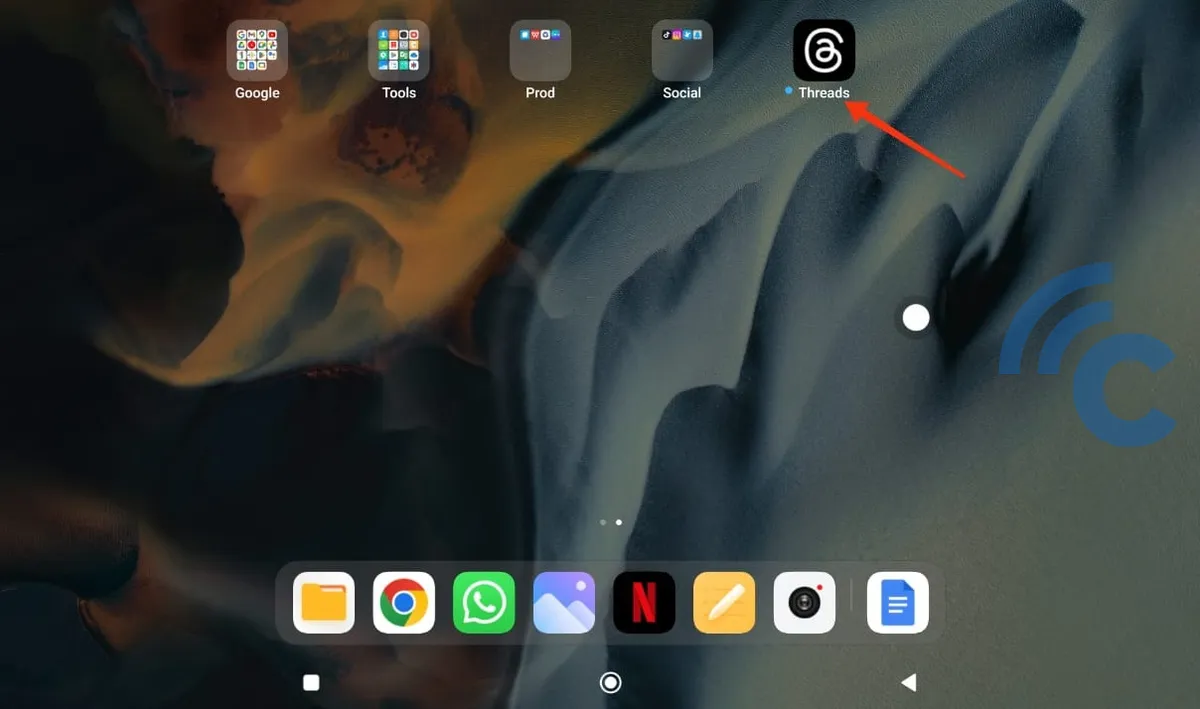
- Log into Threads using your linked Instagram account by clicking on the highlighted area in a red box.
- If you want to use a different Instagram account, you can switch accounts within the app.
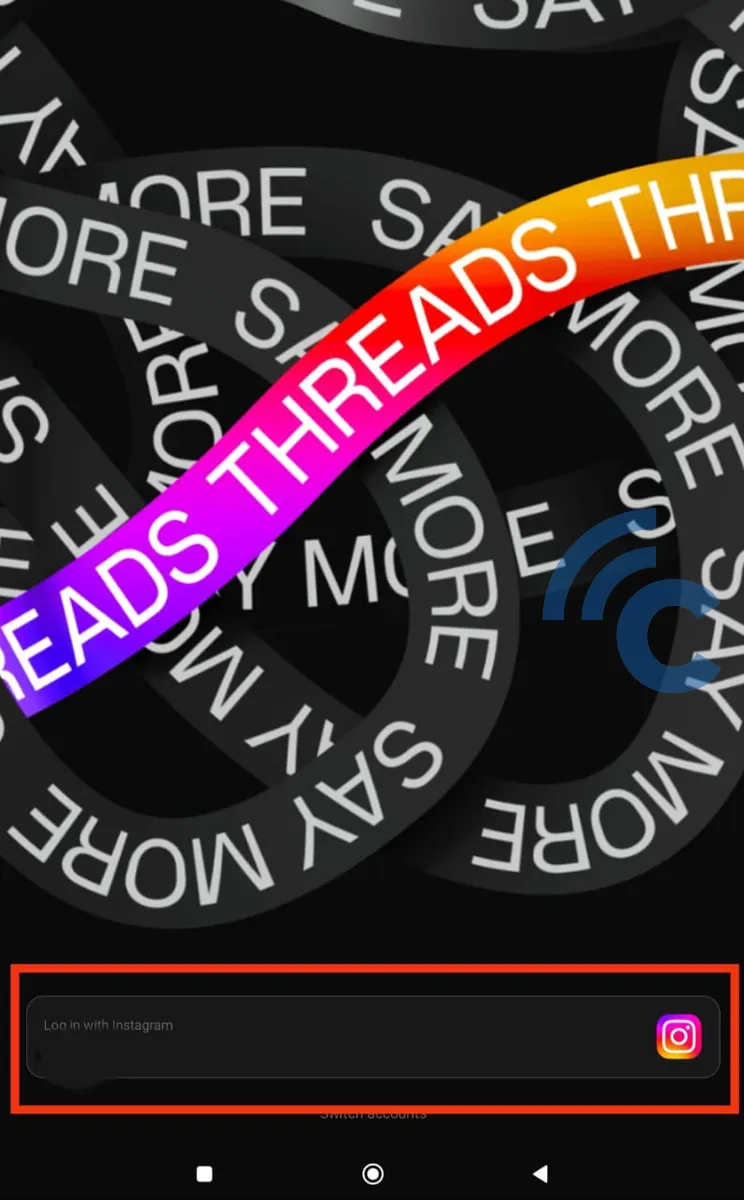
- Up next, add the Instagram bio and link you'd like to use. For convenience, you can import these details straight from your Instagram account.
- Click on the "Import from Instagram" button to bring in your profile information.
- Proceed by tapping the arrow at the top left of your screen.
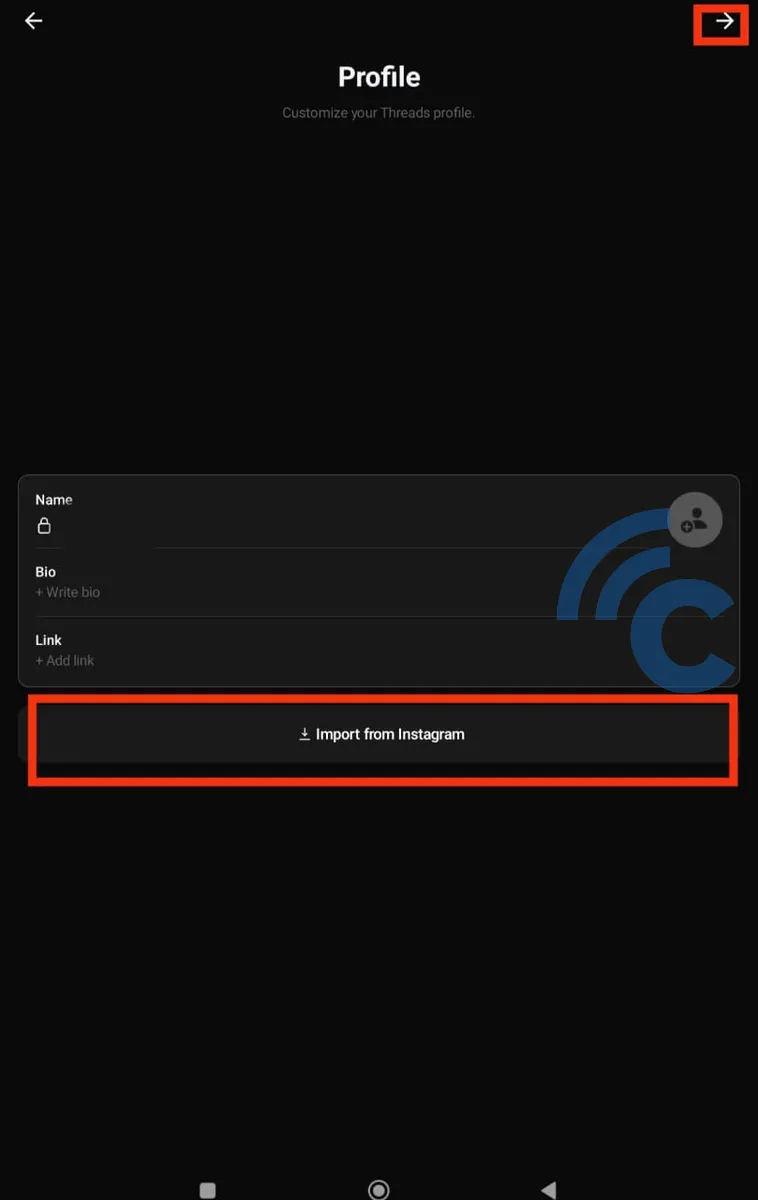
- You'll then be directed to the "Privacy" page. Here, choose whether you want your Threads profile to be private or public. In this example, our Carisinyal team decided to keep the Threads account private.
- Tap on "Continue" to move forward.
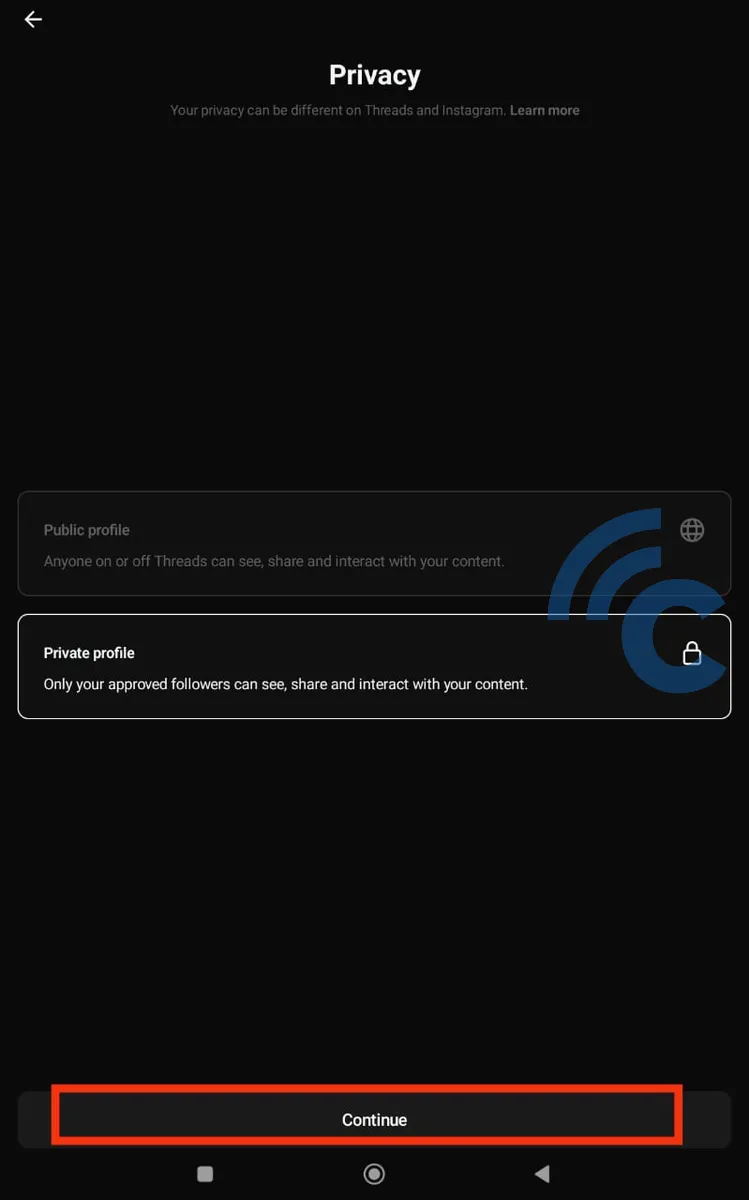
- Then, press the "Join Threads" button to finalize your sign up.
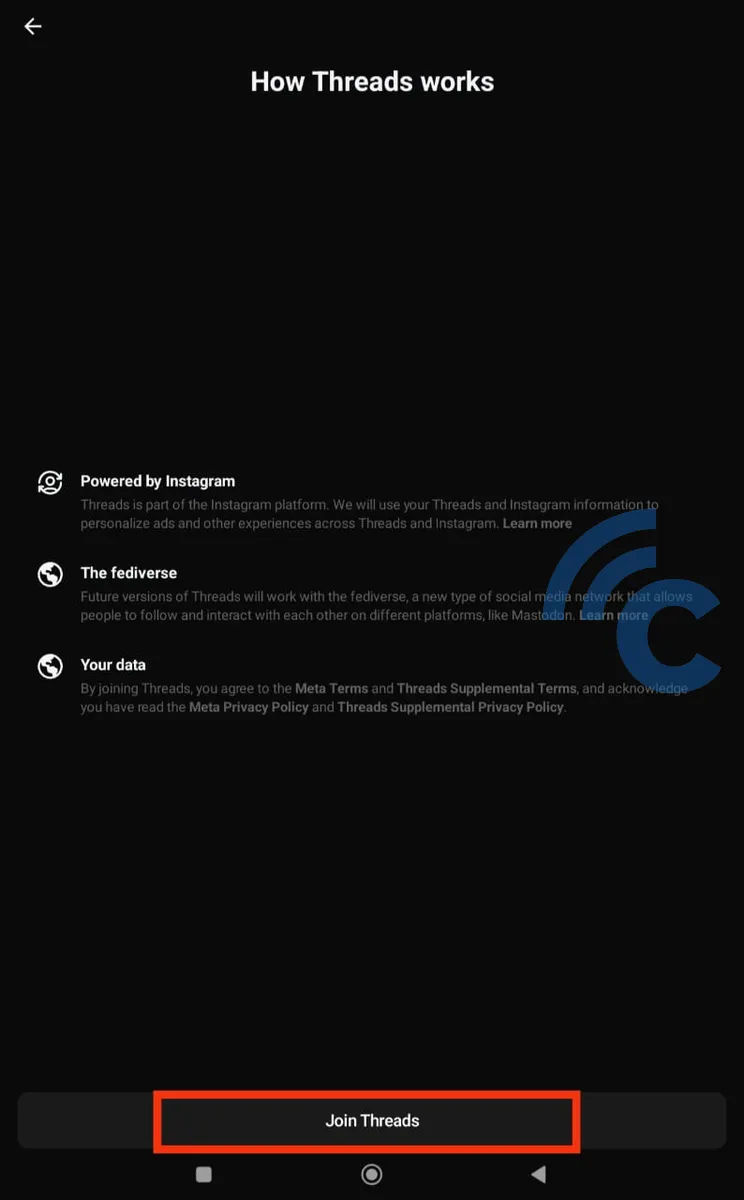
- Lastly, select "Allow" to give Threads permission to send notifications.
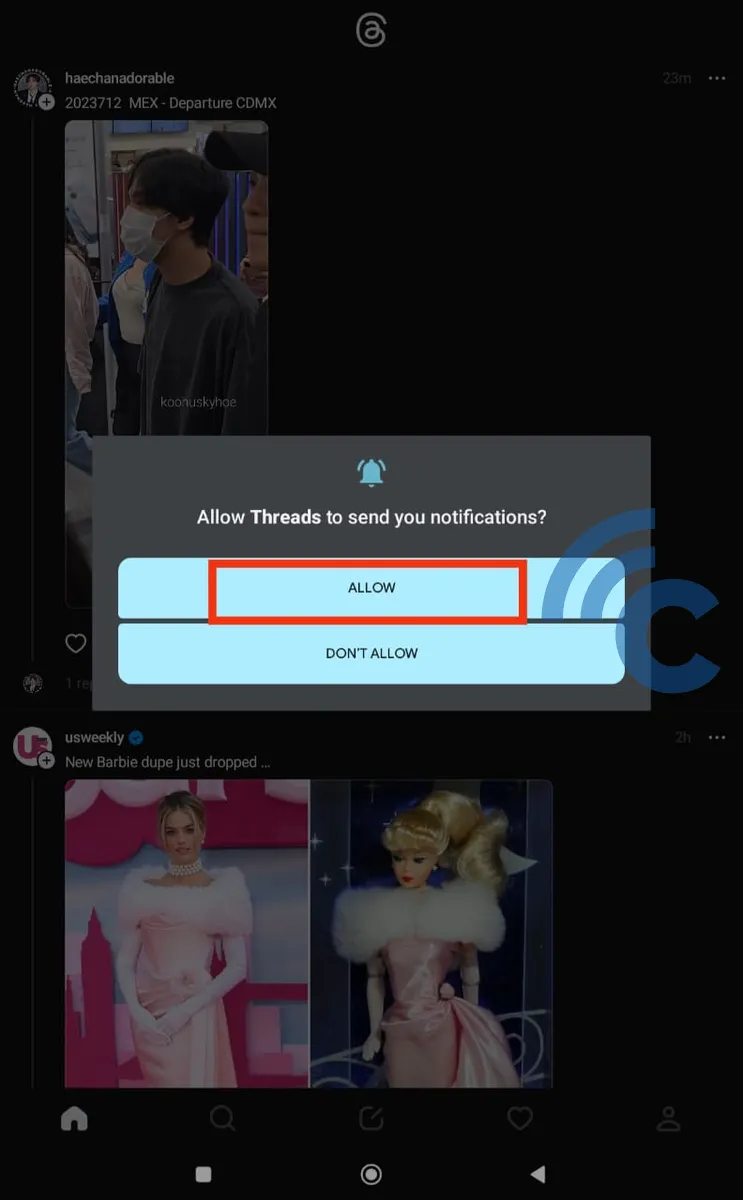
Now, you've successfully registered for a Threads account from Instagram. After this, you'll be directed to the homepage. Typically, a link to your Threads profile will also show up on your Instagram account.
You're all set to begin using Threads and start making new posts. Stay tuned as we'll discuss how to use Threads in the upcoming sections.
How to use Instagram Threads
While some of you might find using Threads from Instagram easy, others may not be as familiar and could feel unsure about how to navigate it. Therefore, our team at Carisinyal is here to guide you through the process. Please follow the steps below to understand how to use Instagram Threads.
1. Create a New Post
Firstly, let's tackle how to create a new post in Threads. The process is easy and similar to most social media platforms. Just follow these steps:
- Open the Threads app and go to the homepage.
- Tap the icon that looks like a pen and paper to start a new thread.
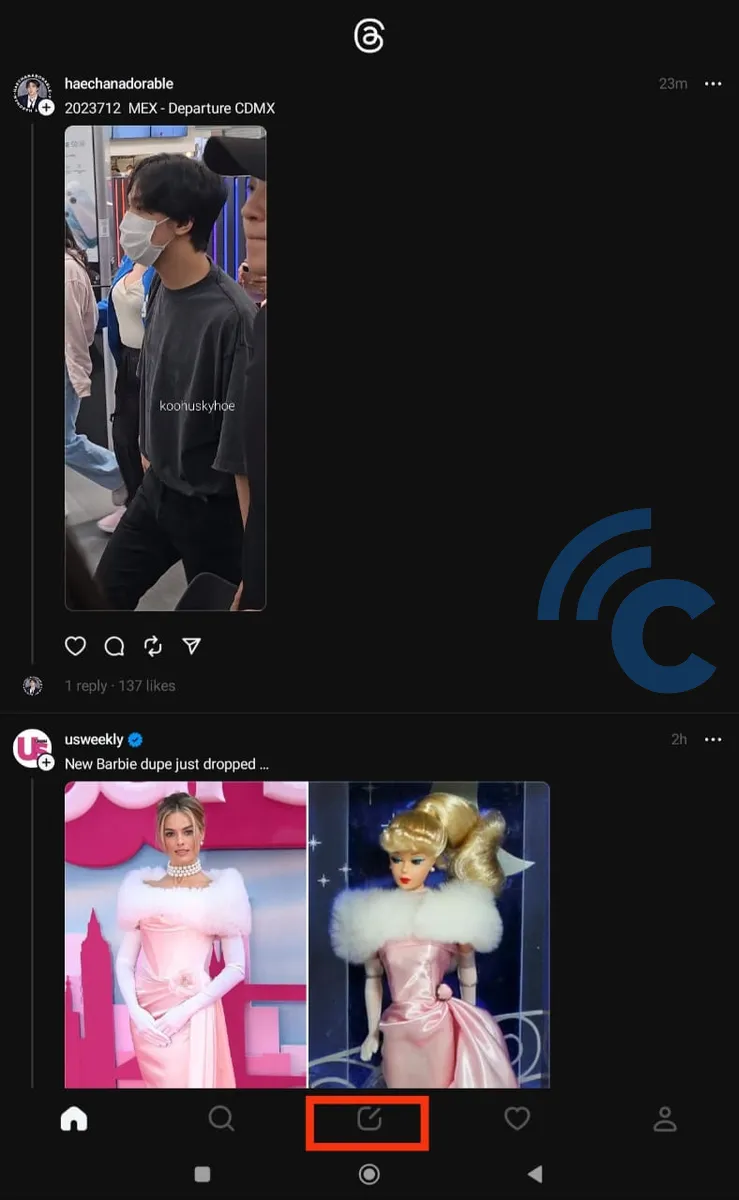
- Write your captions or posts as needed.
- If you want to include an image, tap the clip icon under the caption field. Then, select your desired image from your device.
- When your post is ready, tap "Post" to publish your thread.
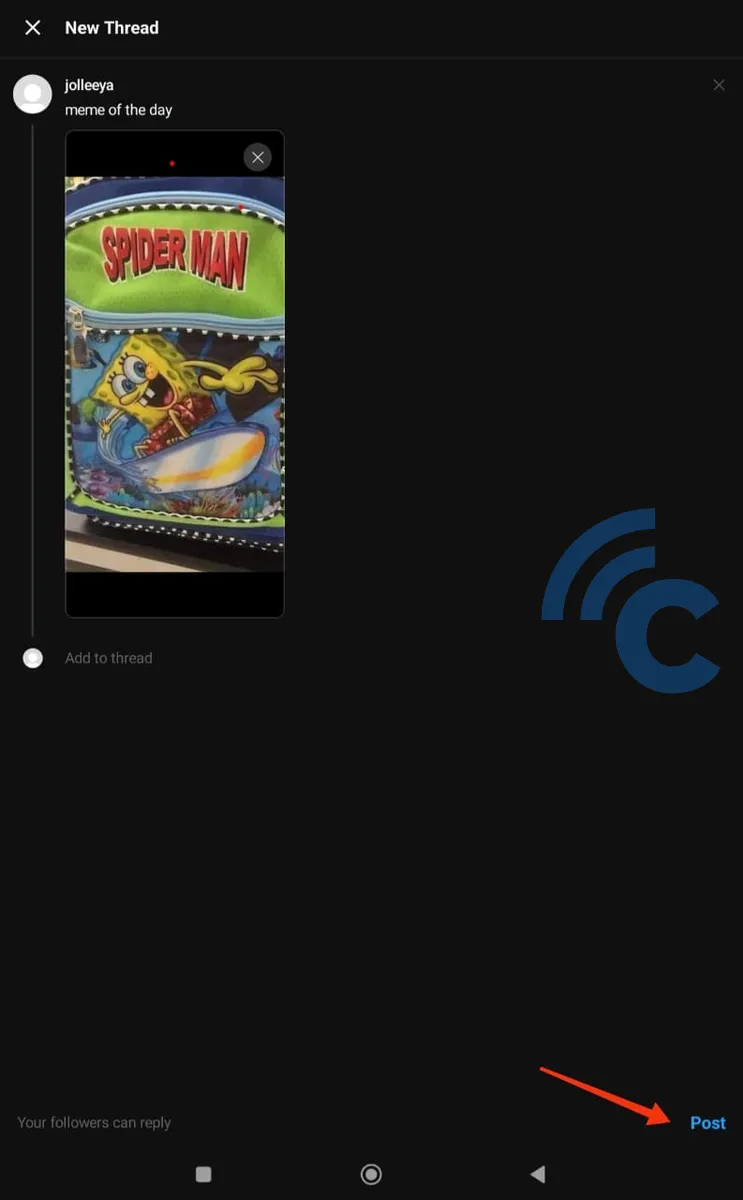
- If you want to add a new thread to this post, tap "Add to Thread". Make sure to do this before posting the thread.
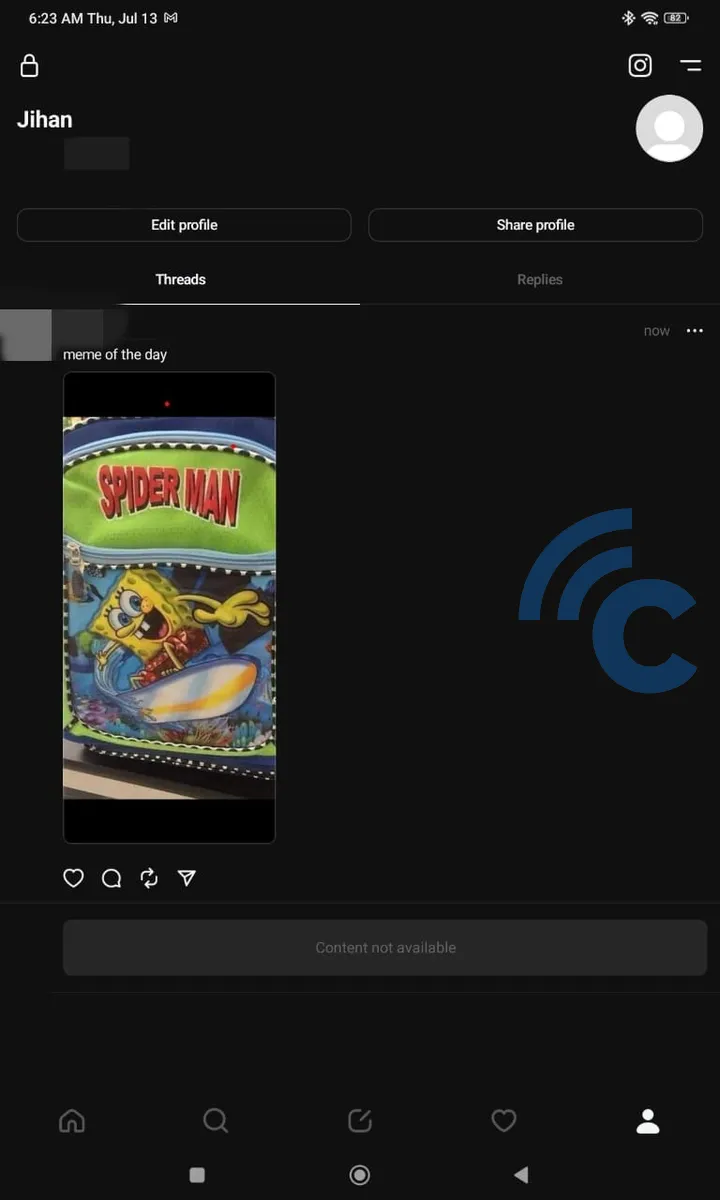
Once you've posted, your thread will instantly appear on your profile page. Here, you can perform a variety of activities, such as updating your profile information or sharing your Threads profile. Remember, if your Threads profile is set to private, only your followers or friends will be able to see your posts.
2. Finding Friends in Threads
Searching for friends on Threads is a lot like Instagram. Here's how you can do it:
- Open the search menu in Threads, which is symbolized by a magnifying glass icon.
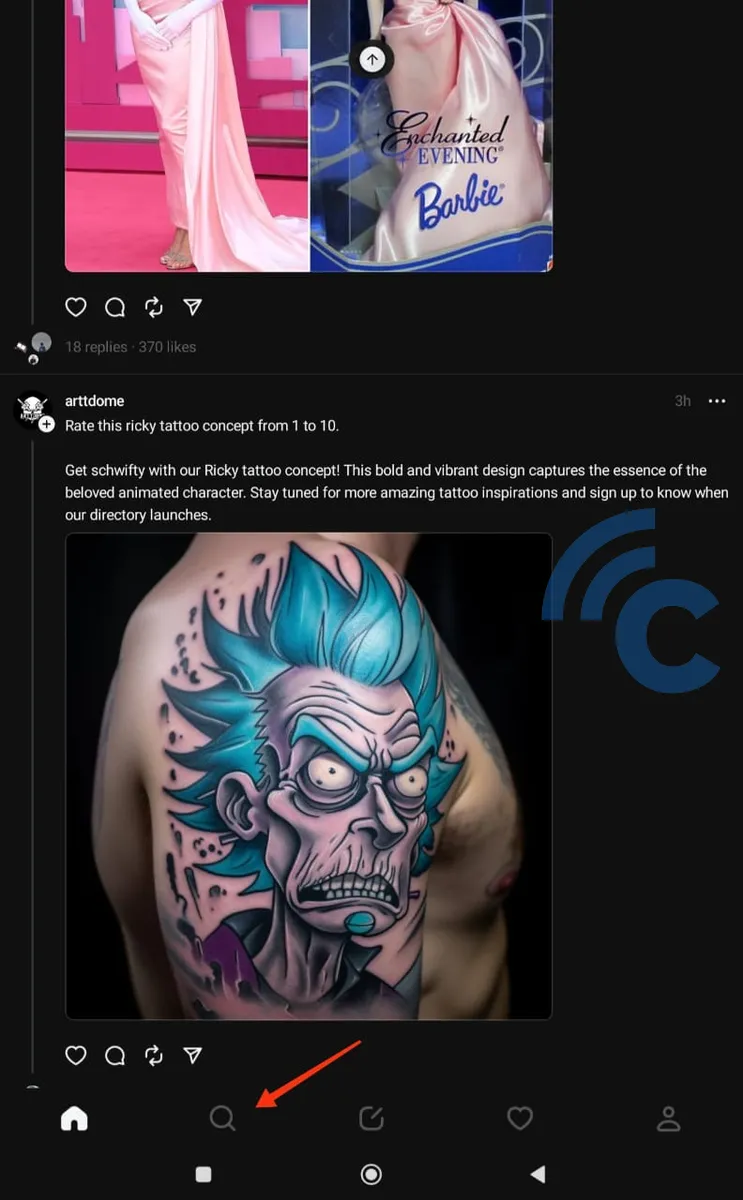
- Threads typically suggests public figures' Instagram accounts. If you want to follow them on Threads, tap "Follow". If not, simply ignore.
- Then, you can type in the username of the friend from Threads or Instagram that you want to follow.
- When you find them, tap the "Follow" button.
- If the account is private, you'll have to wait for them to accept your follow request.
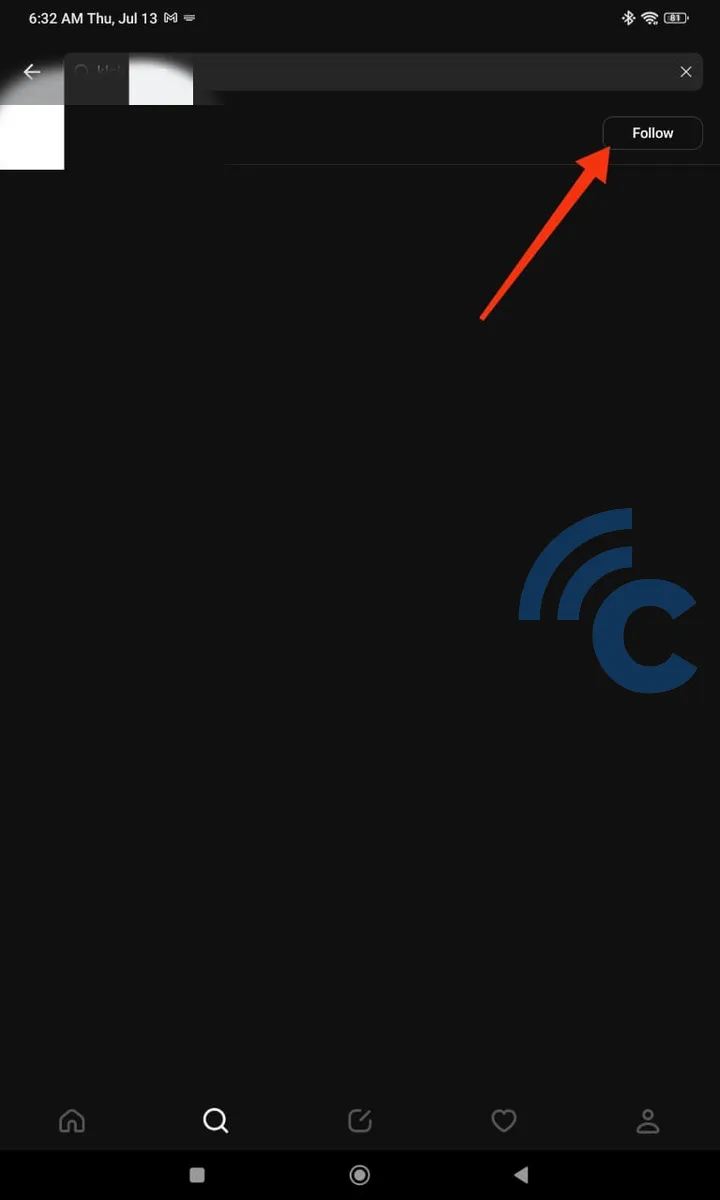
- To check if they're following you back, go to the "Activity" tab or menu, symbolized by a heart icon.
- For private accounts, you'll typically receive follow requests in the "Requests" tab.
- To accept a follow request, press "Confirm".
- Finally, tap on "Follow" to follow them back.
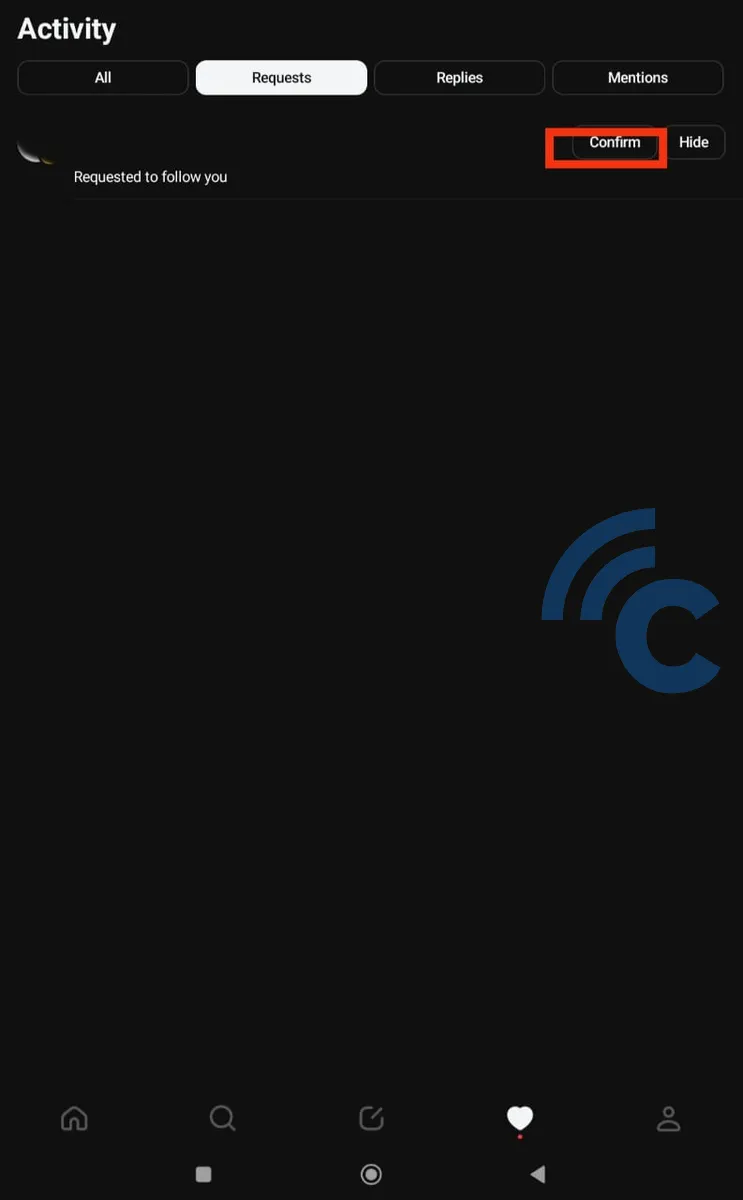
At this point, you and your friend have followed each other on Threads. Feel free to start interacting with each other, for example by sharing comments or likes. We will go over how to do this in more detail in the upcoming sections.
3. Interact in Threads
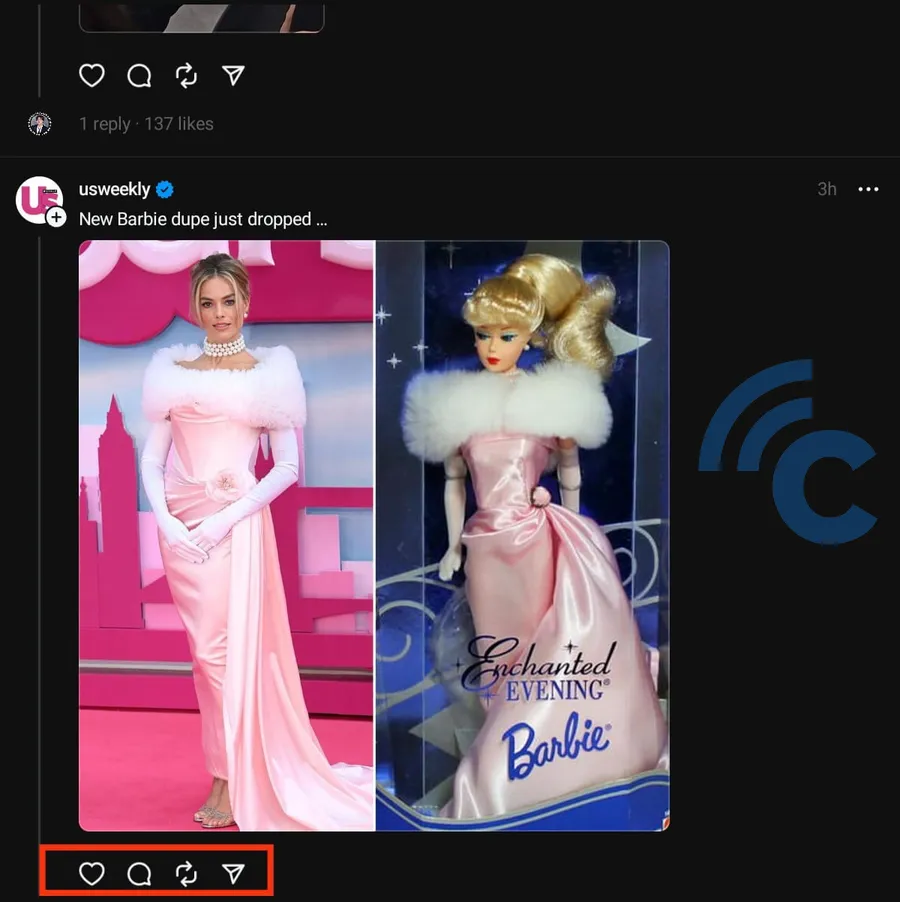
Engaging with other users on Threads is quite similar to Instagram. To leave a comment, simply tap the comment bubble icon under a thread, type your comment, and hit post.
Besides the comment button, there are also options to like, share, and repost threads. For example, by using the share button, you can repost the thread on your Instagram Story or Feed.
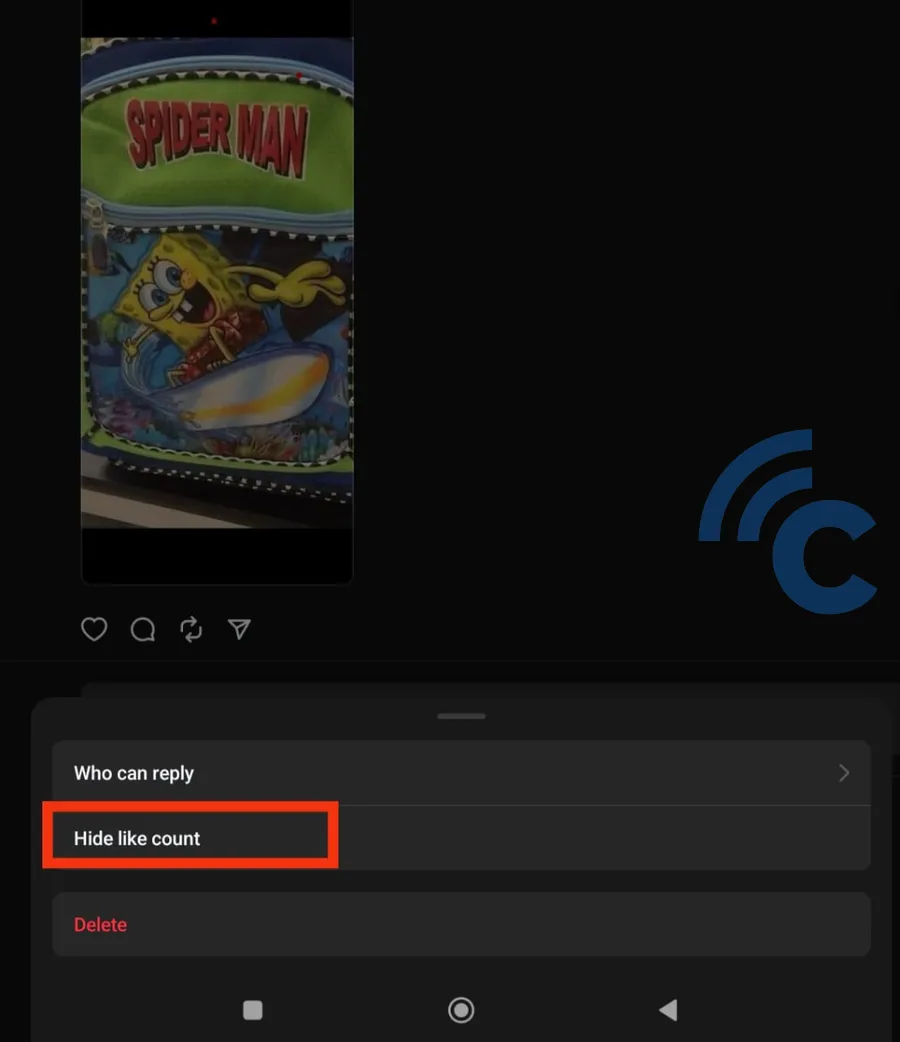
Interestingly, just like Instagram, Threads has added a feature that allows you to hide like counts on posts. To do this, click on the "More" menu (symbolized by three dots) on a post, then select "Hide Like Counts". Within the same menu, you'll also find settings to control comment permissions.
And that's how you can sign up for and use Instagram Threads to engage with other users. It's not too complicated, right? Use Threads from Instagram to find and share valuable information.
As we mentioned earlier, you currently can't delete a Threads account. Therefore, in our next article, our team at Carisinyal will discuss how to disable your Threads account instead.
Please note, this guide is specifically aimed at those who have never used Threads before. Feel free to share your experiences using Threads in the comments section. We'd love to hear from you!
