How to Increase Laptop's RAM Capacity with a Flash Drive
It's a common practice to use a computer for several tasks at once. Imagine you're typing a document in Microsoft Word, while enjoying music on Spotify, and browsing through pictures in the Photos app. At the same time, you're also surfing the web on Google Chrome.
This ability to handle multiple applications simultaneously is called multitasking. Initially, your laptop manages this well. But after about half an hour, as you continue to open more tabs in Chrome, you'll notice it starting to lag.
Your laptop takes longer to respond to commands and switching between applications becomes sluggish. Sometimes, the laptop might even freeze or crash to a blue screen. This can be frustrating, especially when your laptop isn't that old.
You might wonder, "Why is my laptop so slow?" A likely reason could be that the laptop's RAM (Random Access Memory) is overloaded.
Why Do Laptops Slow Down?

Every program on your computer is stored on the hard drive. When you open an application, the processor tells the RAM to locate and temporarily hold the application's files. This helps the processor to run the application efficiently.
Why doesn't the processor directly access the hard drive? The reason is that hard drives read data slower than RAM. However, RAM isn't limitless and its limitations become apparent when your computer slows down.
During multitasking, if RAM runs out of space, it means it's full. Computers with Windows operating systems have a way to handle this.
They move the excess temporary files from RAM to a part of the hard drive known as virtual memory. This process is called file paging. Since hard drives are slower, this leads to reduced computer performance.
It's challenging to reduce the number of open applications, so you might visit a computer store for advice. The technician's suggestion is often to upgrade your RAM, which is effective but can be costly.
If you're facing budget constraints, you don't have to worry. There's an affordable solution: using the Readyboost feature with a Flashdisk. This is a handy way to boost your laptop's performance while you save up for a RAM upgrade.
What Is ReadyBoost?
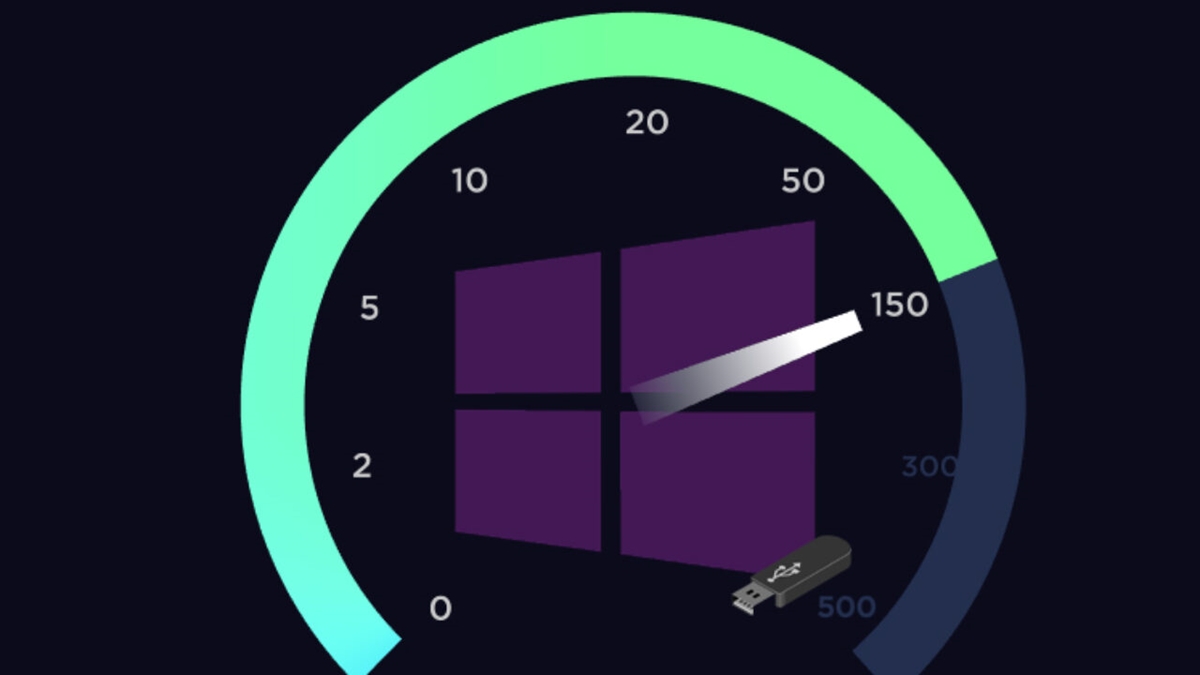
ReadyBoost is a tool that uses the unused space in flash memory devices, like flash drive, to store temporary files or cache. When your computer's RAM is almost full, ReadyBoost saves the overflow from applications onto the flash drive instead of the hard drive.
The reason flash memory is used for this is because of its high speed in reading and writing data, much faster than a traditional magnetic hard drive. This useful feature was first introduced in 2007 with the launch of Windows Vista.
At that time, ReadyBoost was an ideal solution because the average computer specifications weren't as advanced as they are today. Windows Vista required more resources than its predecessor, Windows XP. Recognizing this need, Microsoft continued to include ReadyBoost in subsequent versions of Windows.
Requirements for Using ReadyBoost
To use ReadyBoost effectively, your flash drive and computer need to meet specific requirements. Let's explore these requirements:
1. Flash Drive Specifications

Not just any flash drive can be used for ReadyBoost. Here are the key specifications it must have:
- The flash drive should have a minimum capacity of 256 MB.
- It needs to be fast, with a minimum read speed of 2.5 Mb/sec and a write speed of at least 1.75 Mb/sec.
- You should connect it to a high-speed USB port on your computer, like a USB 3.0 port.
- The flash drive must be formatted in NTFS, FAT16, or FAT32.
- For a FAT32 formatted drive, you can only use up to 4 GB for ReadyBoost, even if the drive has more space.
- If it’s formatted in NTFS or exFAT, you can use up to 32 GB.
- Besides flash drives, you can also use microSD cards, miniSDs, or external SSDs.
2. Computer Requirements

Your computer also needs to meet certain criteria:
- It should have a low-speed hard disk
ReadyBoost is particularly beneficial for older computers with hard disk speeds lower than 7200 rpm. Hard disks faster than this, especially those with SSDs, may not benefit much from ReadyBoost. Windows automatically restricts ReadyBoost on computers with SSDs, as they already have high-speed flash memory.
- The computer should have a limited amount of RAM
ReadyBoost can be activated on laptops with large RAM, but it’s most effective on systems with less. For 32-bit Windows systems, it works best with less than 2GB of RAM. On 64-bit Windows, it’s optimal for computers with less than 4GB of RAM.
How to Use ReadyBoost
Excited to boost your computer's performance with ReadyBoost? Here's what you need to do:
- Start your computer as you normally would.
- Insert your flash drive into a high-speed USB port.
- Open File Explorer by pressing Windows+E keys together.
- If needed, transfer files from your flash drive to the computer to free up space. This step is optional if your flash drive already has plenty of free space.
- Right-click on the flash drive in File Explorer.
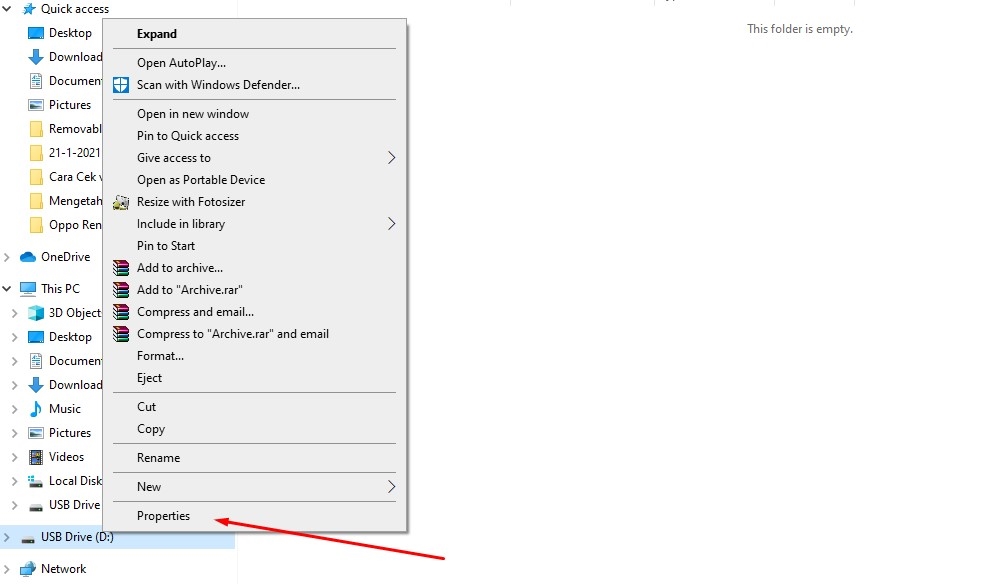
- Select 'Properties' at the bottom of the menu.
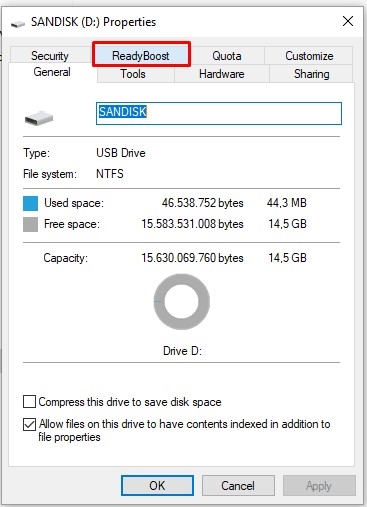
- Click on the 'ReadyBoost' tab.
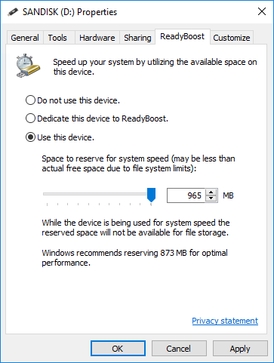
- Choose either 'Dedicate this device to ReadyBoost' or 'Use this device'. The first option is recommended for the best results.
- Set the amount of free space you want to allocate for ReadyBoost.
- Click 'Apply', then 'OK'.
Checking ReadyBoost's Impact
To see how ReadyBoost is improving your computer, you can monitor it through the Performance Monitor in Windows. Here’s how:
- Type "performance" into the search bar.
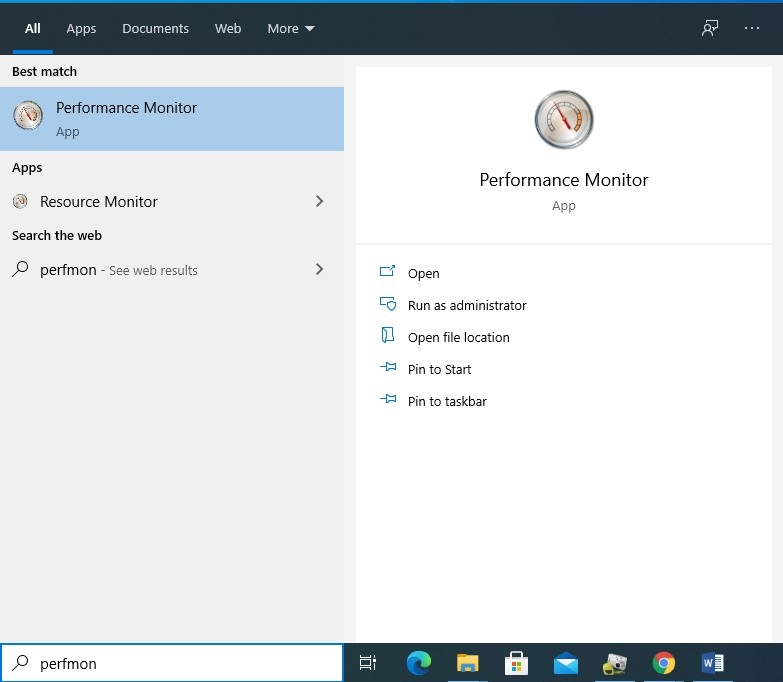
- Click on 'Performance Monitor' when it appears.
- Go to the 'Monitoring Tools' tab and select 'Performance Monitor'.
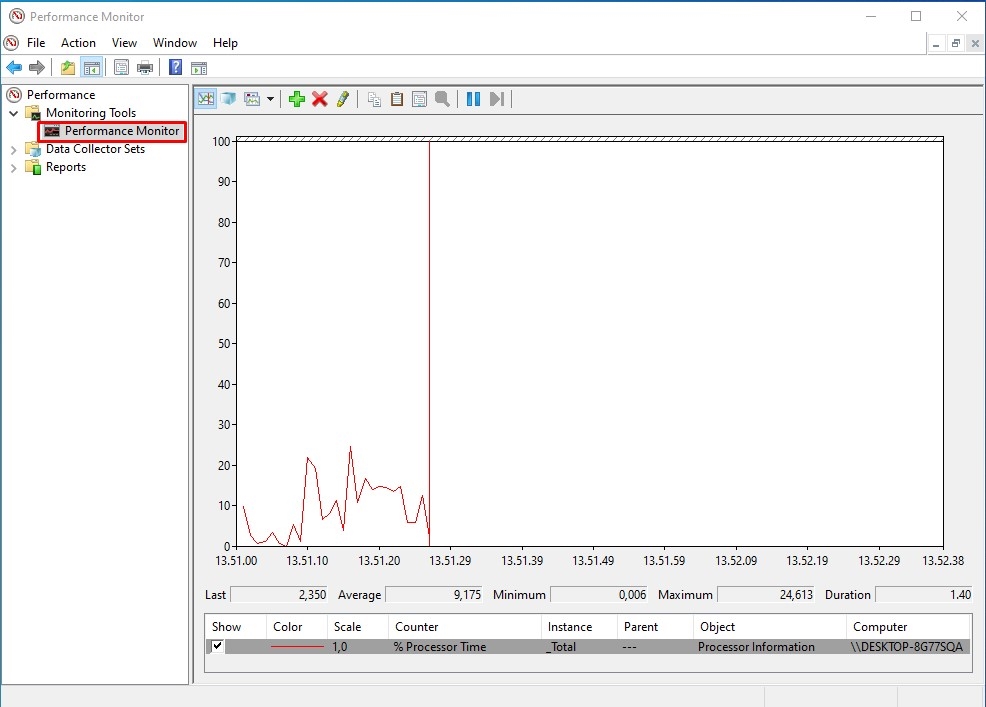
- Click the cross symbol to remove the processor performance graph.
- Click the green plus sign.
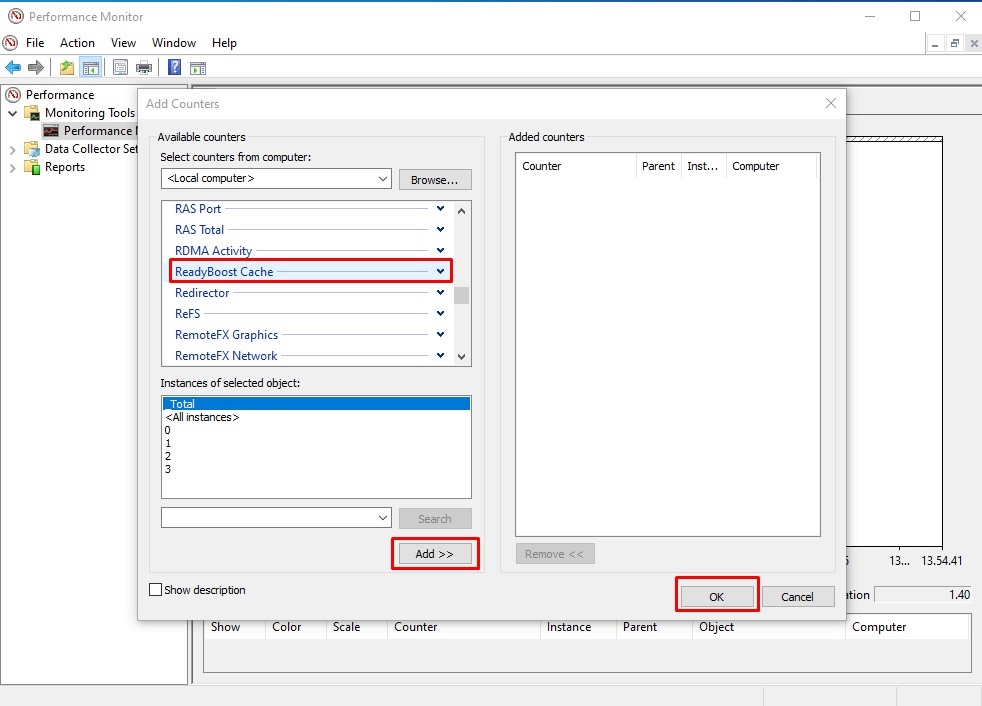
- Find and add 'ReadyBoost Cache', then click 'Add>>' and 'OK'.
- Open several applications to test and observe ReadyBoost's effect on the graphs.
ReadyBoost is an effective way to enhance your computer’s RAM using a flash drive. It's particularly helpful for older computers with limited performance capabilities. It's also useful for newer laptops that can't upgrade RAM due to it being soldered to the motherboard.
Additionally, ReadyBoost can help prolong the life of your laptop's battery and hard disk. However, it's worth noting that ReadyBoost can shorten the lifespan of your flash drive by reducing its read-write cycles. Typically, a flash drive has around 100,000 read-write cycles and can last up to 10 years.
