How to Permanently Delete Your Instagram Account
Instagram has established itself as a cornerstone of social media, deeply embedded in the daily lives of its numerous users.Yet, there are moments when stepping away from social media becomes necessary, be it for a digital detox or a permanent farewell.
If you're at a point where permanently deleting your Instagram account feels like the right move, this tutorial is for you. Whether you prefer navigating via a web browser or directly through the Instagram app, we'll provide you with a step-by-step approach to permanently delete your account.
Deleting Your Instagram Account via Browser
Initially, Instagram only allowed account deletions through a web browser, a method that remains available today. If you prefer using a browser for this process, follow these steps:
- Navigate to instagram.com and log in with the account you wish to delete.
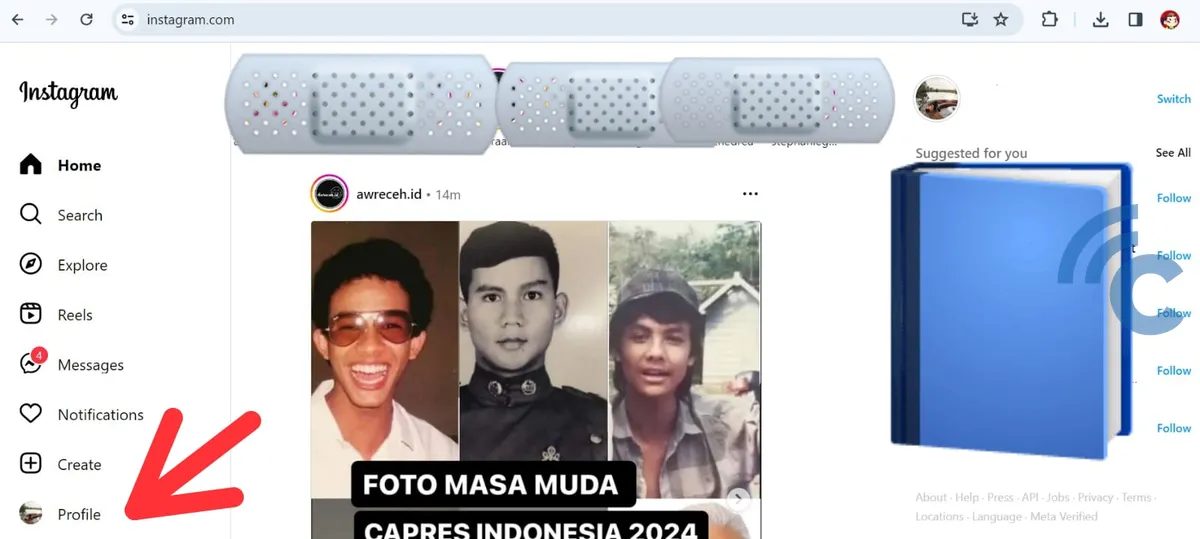
- Click on the "Profile" menu, then choose "Edit profile".
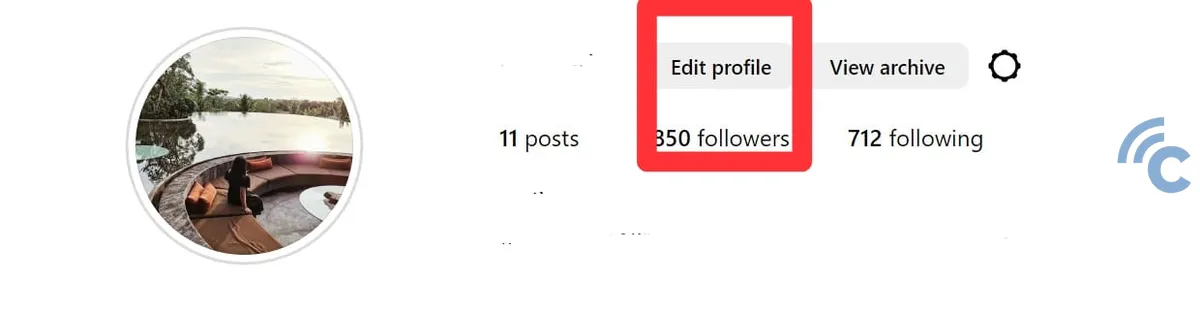
- In the "Settings" section, select "Personal details".
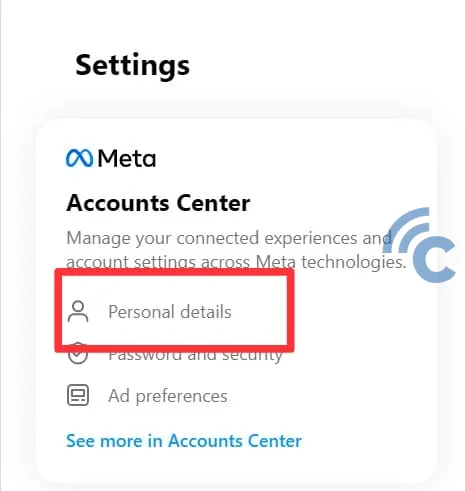
- You'll be directed to the Accounts Centre. Here, click on "Profile" and then "Personal details".
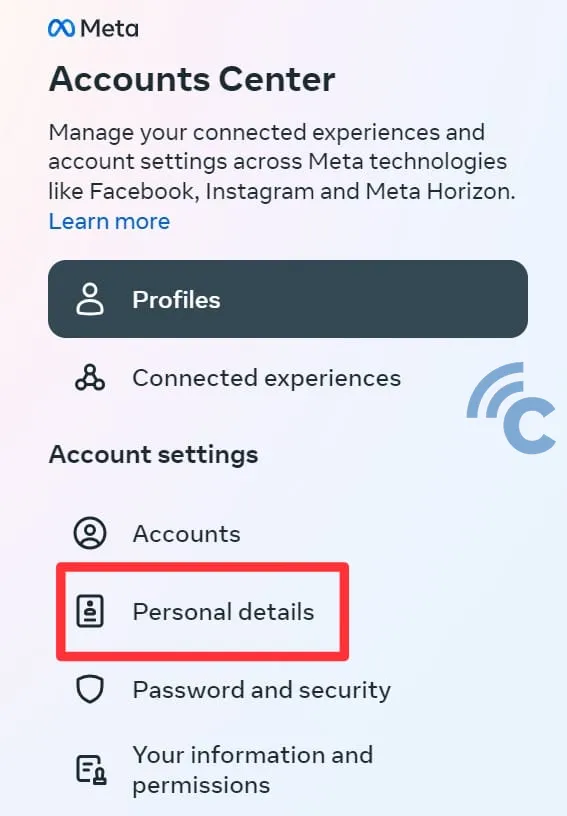
- Choose "Account ownership and control".
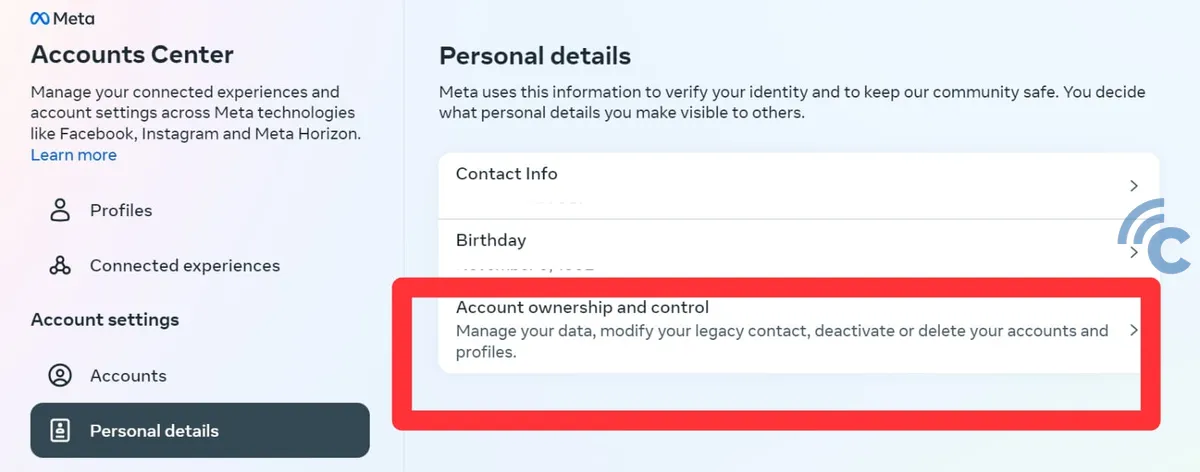
- Click on "Deactivation or deletion".
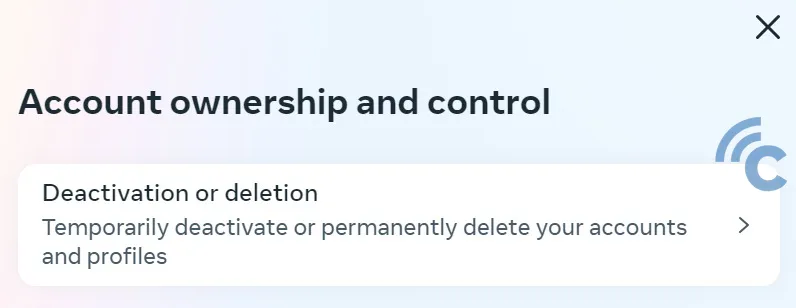
- Select the specific Instagram account you want to permanently remove.
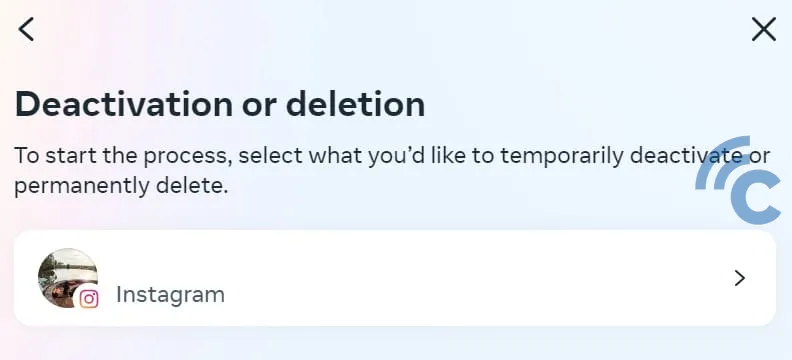
- Click on "Delete account", then on "Continue".
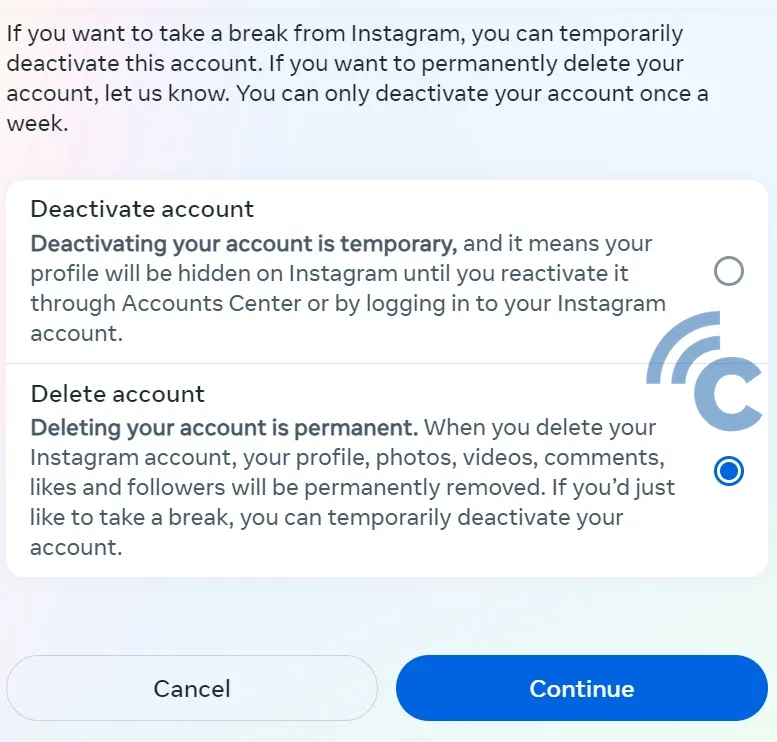
- Enter your Instagram account password and click "Continue".
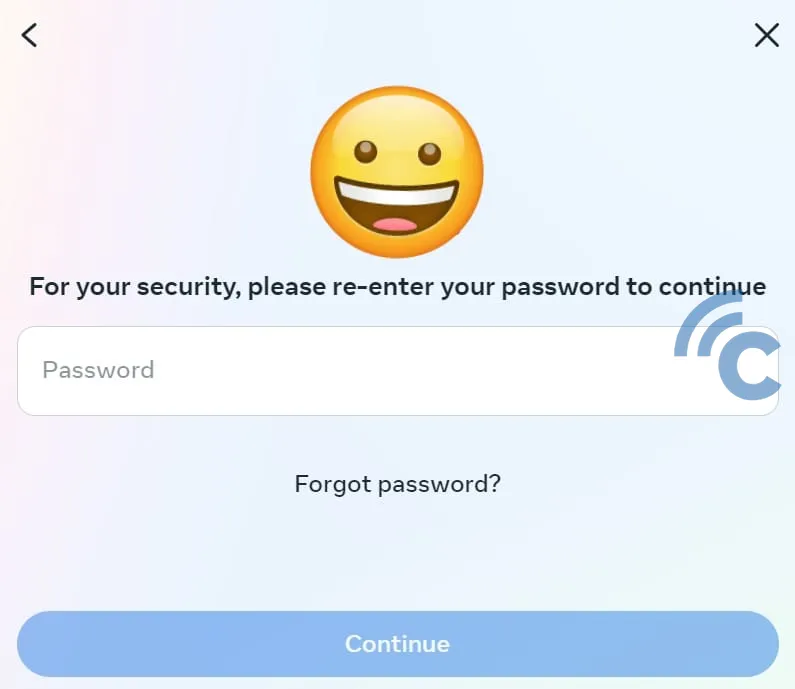
- Choose a reason for account deletion and click "Continue".
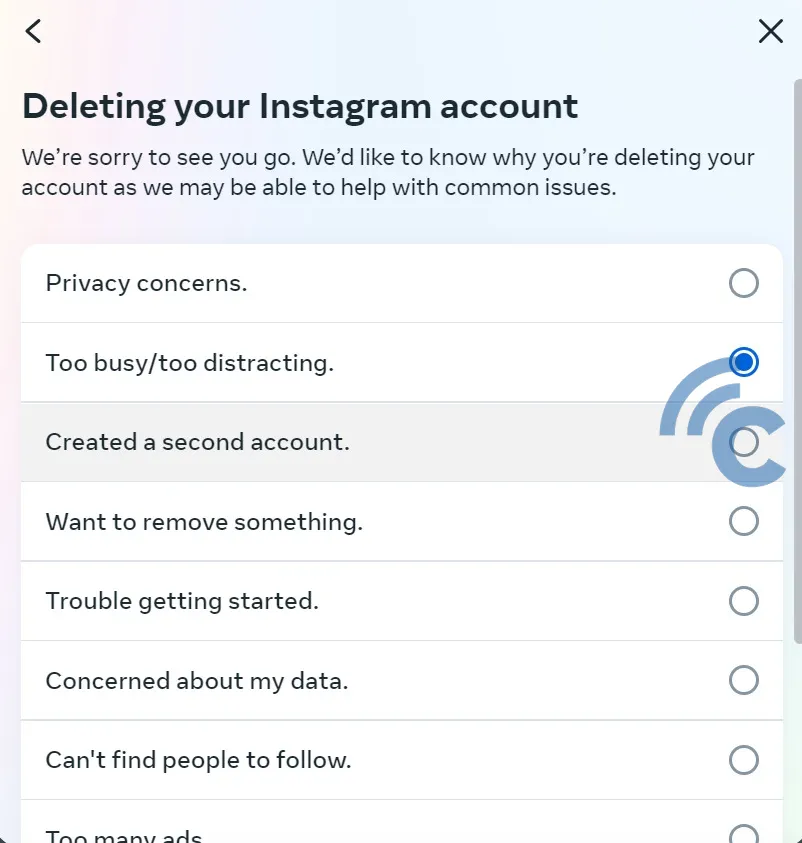
- You'll be informed that your account will initially be disabled and unsearchable. It will be permanently deleted after 30 days. Click "Delete Account" to finish the process.
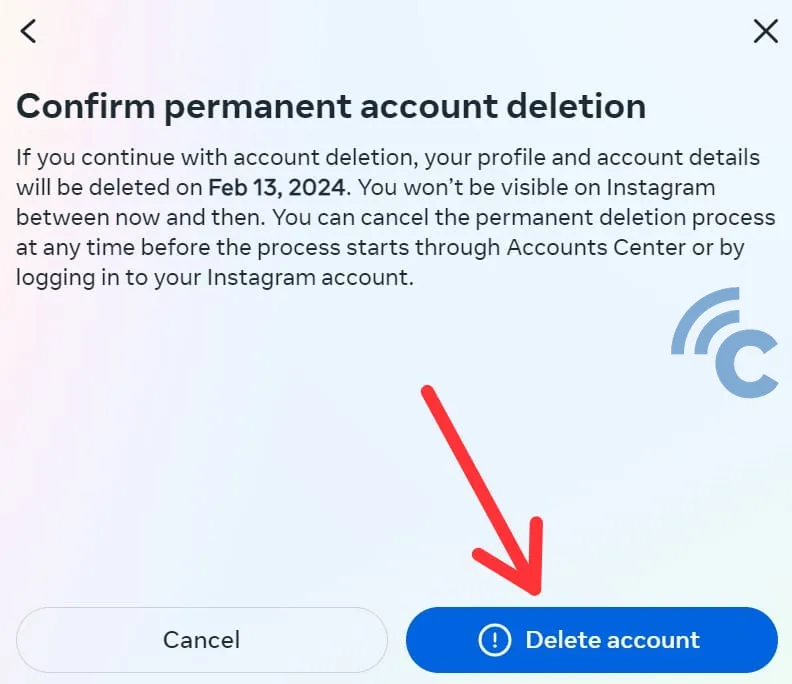
Alternatively, you can directly access the deletion page by visiting this link. Ensure you're logged in with your Instagram credentials before proceeding. The steps are identical to those outlined above.
Deleting Your Instagram Account via the App
For those who find navigating the browser method a bit cumbersome, Instagram also allows account deletion directly through its app. To begin, make sure you're logged into the Instagram app with the account you wish to delete. Then, proceed with the following steps:
- Open the Instagram app and go to your "Profile". Then tap on "Edit profile".
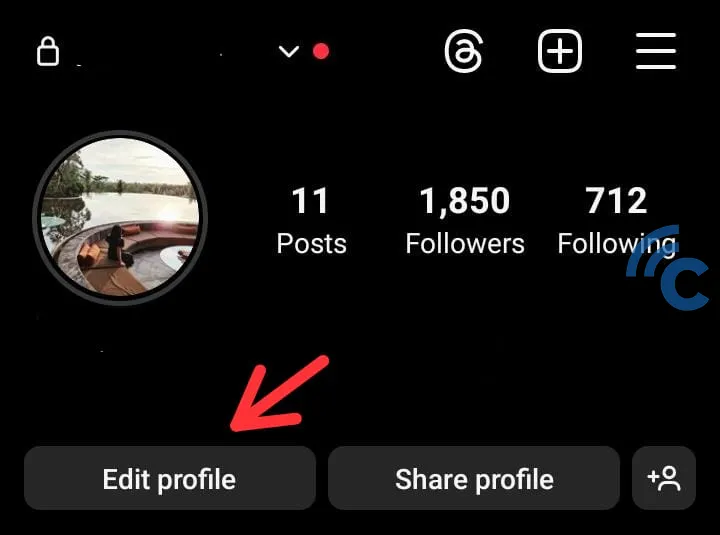
- Choose "Personal information settings".
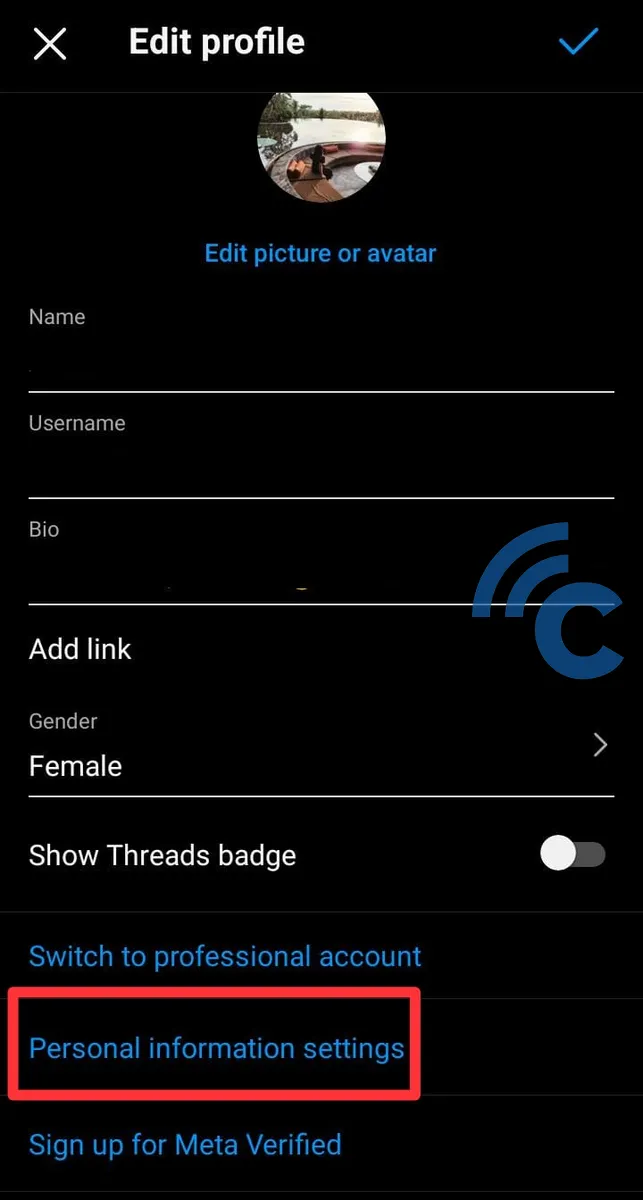
- Within the settings, select the "Personal details" menu.
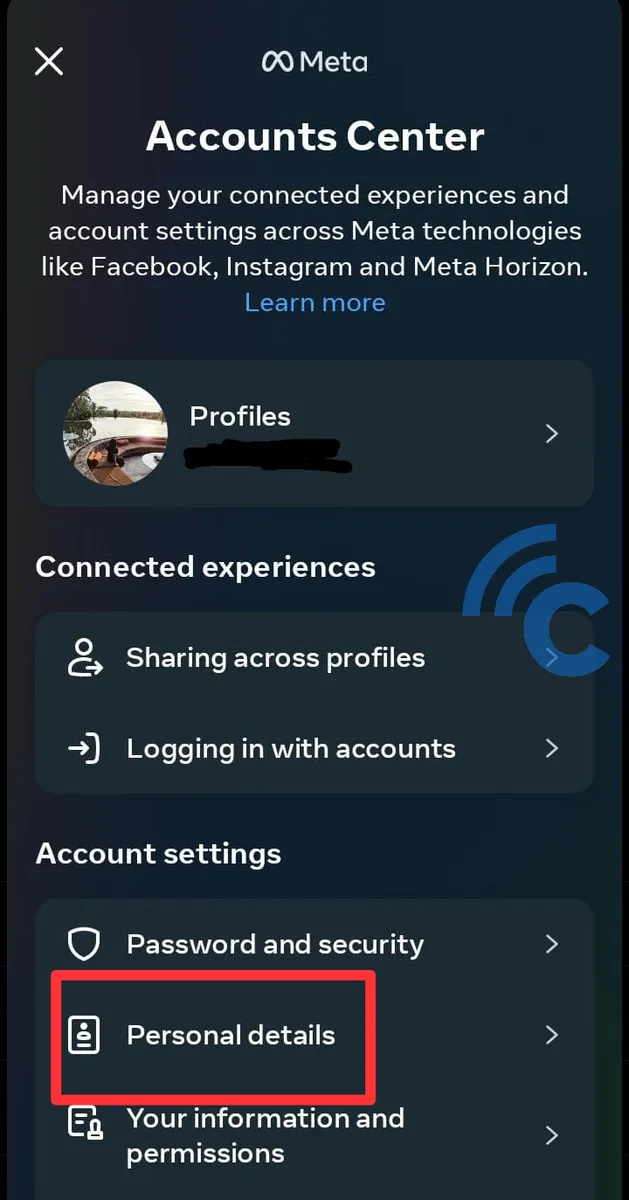
- Proceed to "Account ownership and control".
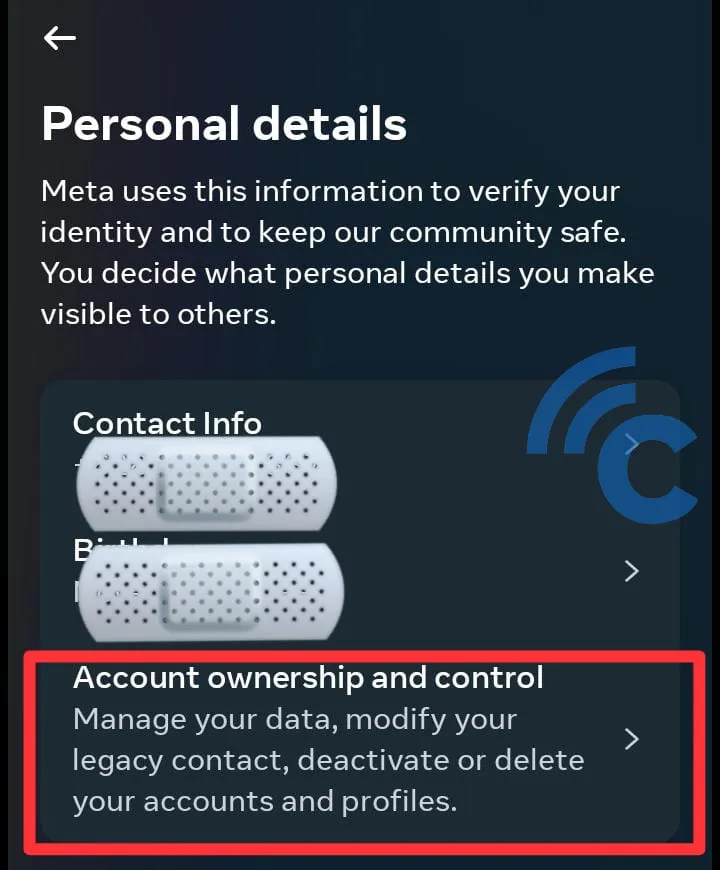
- Tap on "Deactivation or deletion".
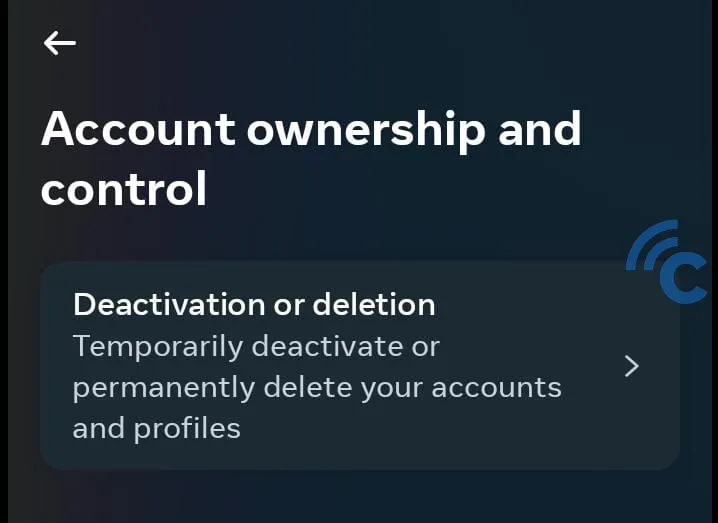
- Choose the Instagram account you intend to delete.
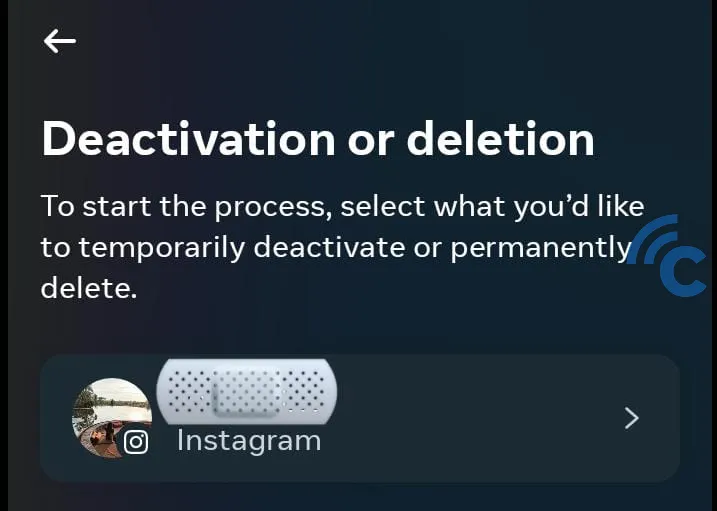
- Select "Delete account" and then "Continue".
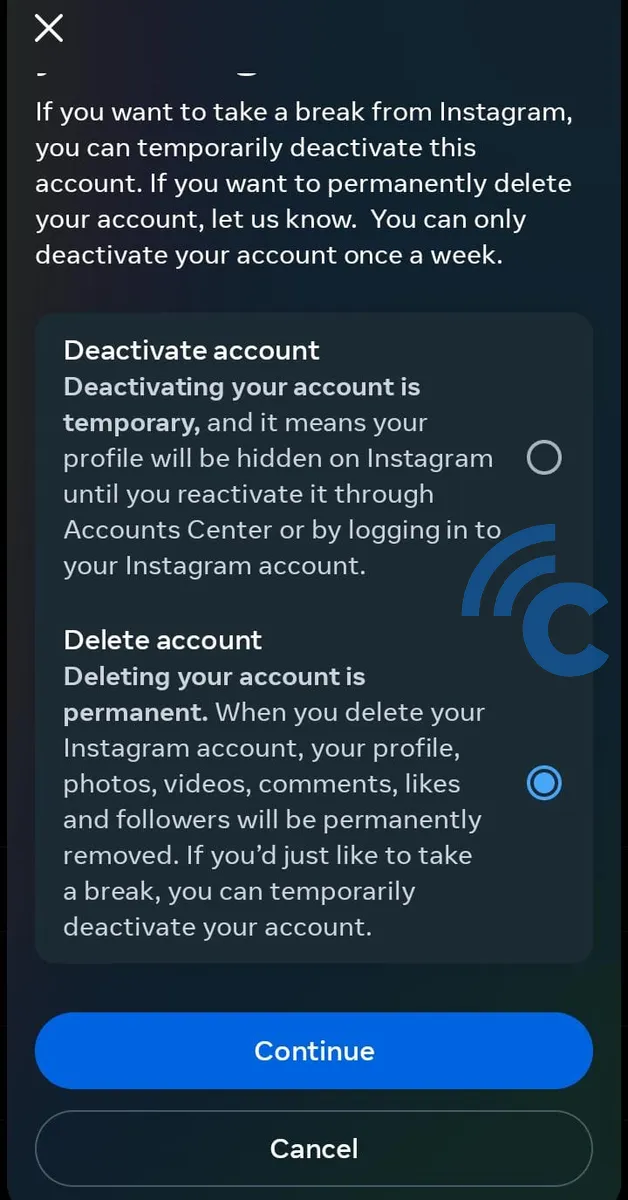
- Choose a reason for wanting to delete your Instagram account.
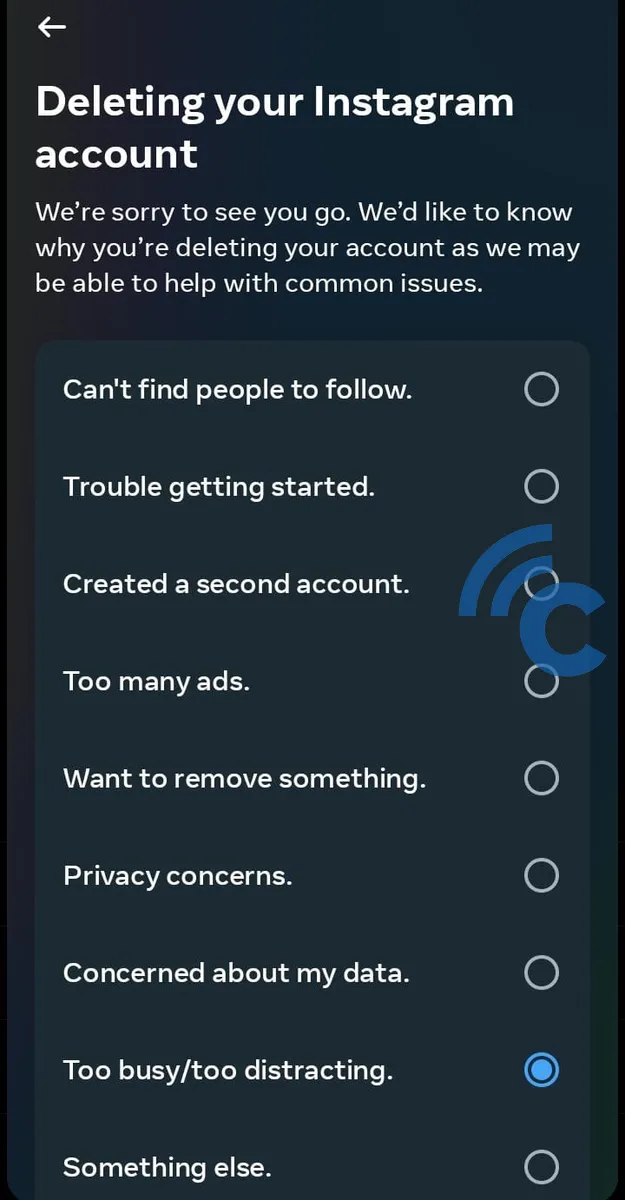
- Press "Continue".
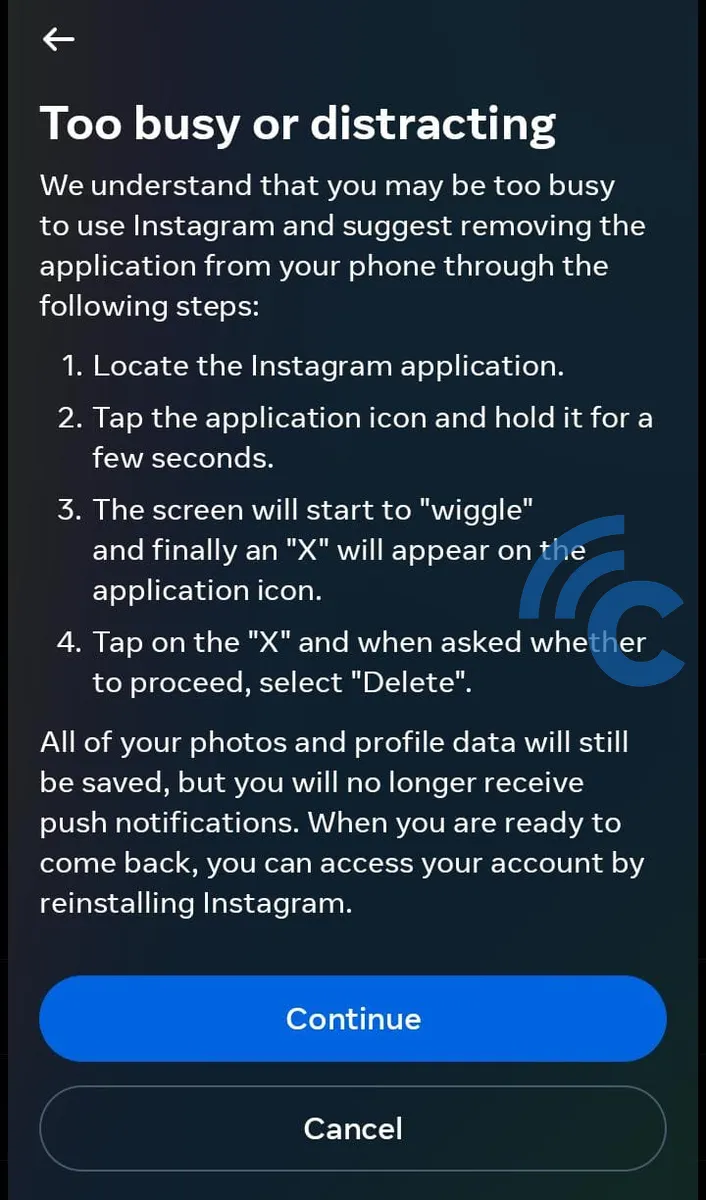
- Enter your Instagram account password and select "Continue".
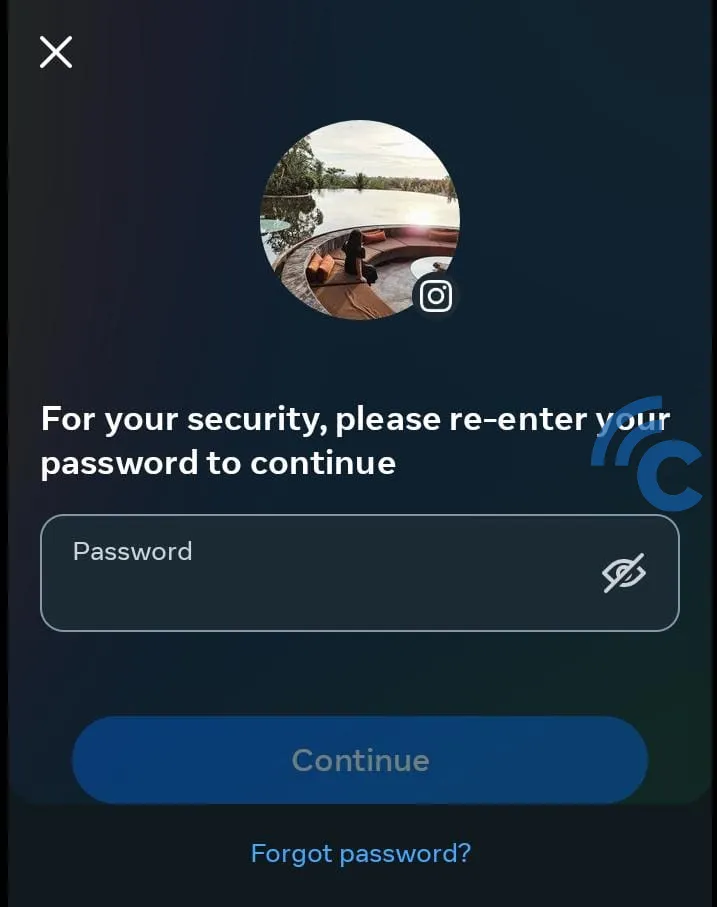
You'll receive a notification that your account will be temporarily disabled for 30 days. If not reactivated within this period, it will be permanently deleted.
Remember, during these 30 days, you have the option to restore your account if you change your mind. During this time, your account will be invisible, and its username will not be searchable by other Instagram users.
It's crucial to note that after the 30-day period set by Instagram, your account will be irrevocably deleted and cannot be recovered. Therefore, it's essential to consider your decision thoroughly before opting for permanent deletion.
If you're contemplating a temporary break from Instagram rather than a permanent exit, consider deactivating your account temporarily. For guidance on this, refer to our article on how to temporarily deactivate your Instagram account.
