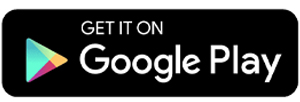10 Best Photo Object Eraser Apps for Android
Many photo editing apps offer a variety of features, and one of the most popular today is the object eraser. This feature allows users to remove unwanted objects from photos, whether they are people, stars, plants, or other elements.
This tool is especially useful for improving photos that may not look great due to distracting objects. In this article, I’ll introduce some recommended apps that can quickly erase objects from photos. Here’s the full list.
1. PicsArt
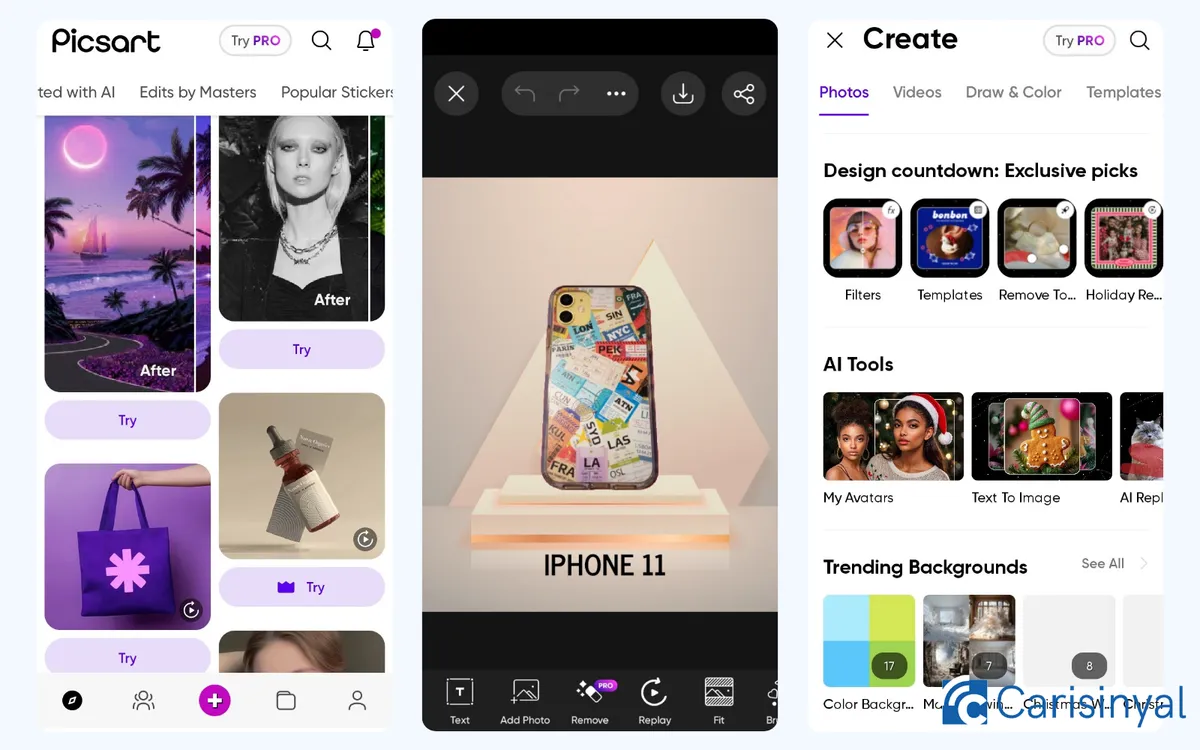
PicsArt is one of my favorite photo editing apps. It offers many useful features and tools, some of which are now powered by AI.
One of its standout features is the Remove Tool, which allows users to erase objects from photos easily. You can access this feature by tapping the "+" sign on the app’s homepage in the "Design countdown: Exclusive Pics" section. In the editing menu, the feature is simply labeled "Remove."
To remove an object, use the brush tool, which can be resized as needed. Simply swipe your finger over the object you want to erase, then tap "Remove." The app will process the image and erase the selected object within seconds.
However, my first attempt at removing a human figure wasn’t perfect, the background in the selected area got distorted.
To test further, I tried removing an object from a plain background. The result was much cleaner, and the background remained intact.
PicsArt also offers an AI Remove feature that removes objects more smoothly without affecting the background. The app processes the image for a few seconds and fills in the removed area with a matching background.
What I like about PicsArt:
- The AI Remove feature erases complex objects without damaging the background.
- The Remove Tool comes with an adjustable brush, making object selection easier.
- The app has many useful editing tools.
- It’s suitable for professional use.
Things to consider:
- The Remove Tool and AI Remove features are only available in the paid version.
- An internet connection is required for the app to work.
2. Retouch - Remove Objects - InShot Inc.
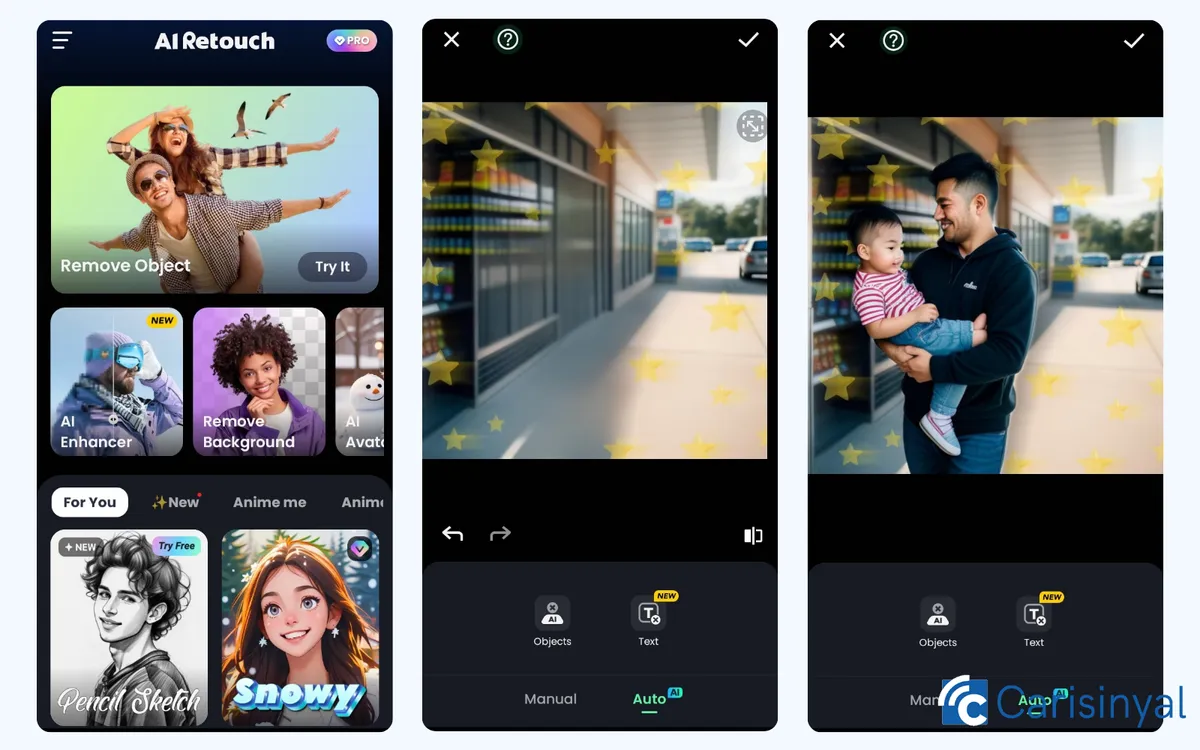
InShot Inc. is well-known for its photo and video editing apps. One of their best tools for removing objects from photos is Retouch - Remove Objects.
The Object Remover feature is available right from the app’s homepage. I tested it by trying to remove a human figure from a photo. The app offers two removal options: manual and automatic, both powered by AI.
In manual mode, I found three tools: a brush, lasso, and box. All three help with selecting unwanted objects for removal. I preferred using the brush because it’s flexible, but the lasso and box tools worked just as well. The box tool, in particular, made it easier to remove square-shaped objects neatly.
I also tried the automatic mode, where the app detects objects in the photo before removal. Once identified, I could choose which objects to delete. The app doesn’t just recognize people but can also detect vehicles and other objects.
Besides object removal, this app includes other powerful features such as a background eraser, AI Enhancer to improve image quality, face swap, text eraser, and an avatar maker. For a free app, Retouch - Remove Objects is one of the best options available.
What I like about Retouch - Remove Objects:
- The automatic removal feature is easy to use.
- The app includes a cloning tool to duplicate objects.
- The manual object remover has three tools for different needs.
- The final results are clean in both manual and automatic modes.
- The app has a text eraser feature.
Things to consider:
- The free version adds a watermark to edited photos.
- The app requires an internet connection to function.
3. LightX
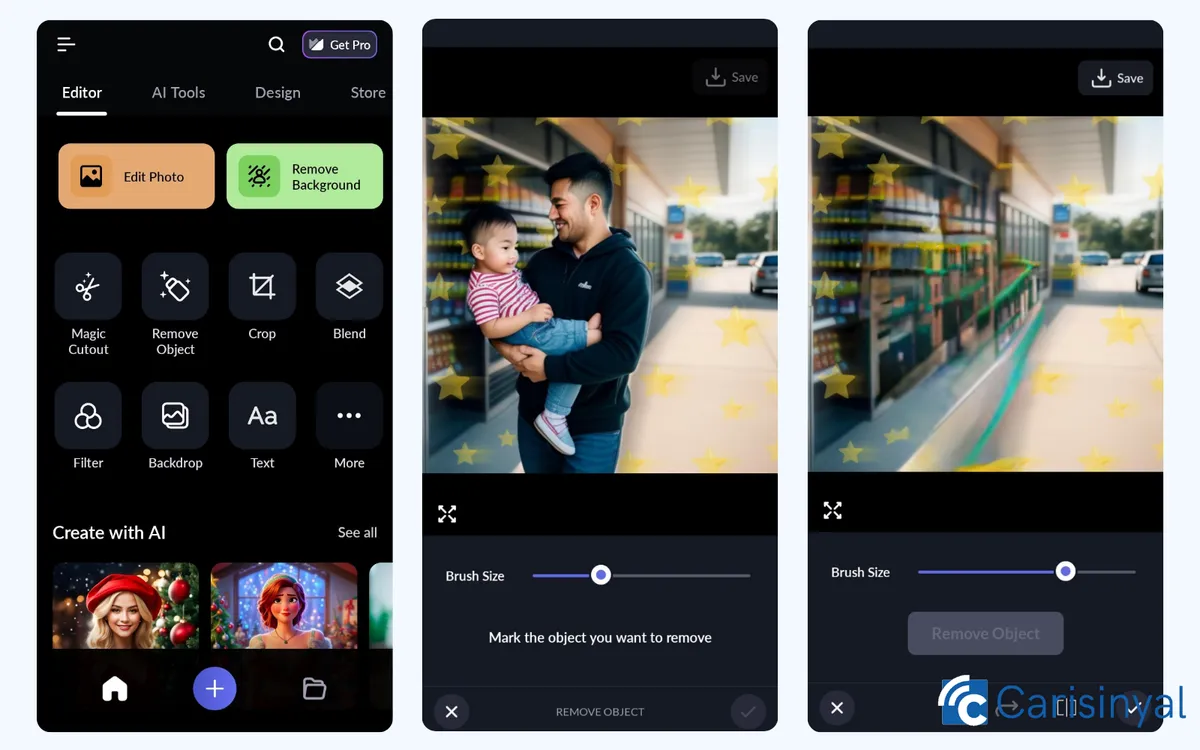
I then tried using the object removal feature in LightX. Unlike some other apps, this feature does not use AI, although certain tools in LightX are AI-powered.
I tested it by manually removing a complex object from a photo using a brush tool. The brush size can be adjusted for better control. However, the result was not very neat. The background was also affected during the removal process.
Curious to see if it would work better on a simpler object, I tried again on a plain background. The first attempt still wasn’t very clean, but after manually erasing the object three times in the same area, the result improved.
LightX does not offer an automatic object replacement feature. However, the Object Remover tool is still useful, especially for those who need an app with multiple editing options. The Magic Cutout and Object Remover features can both be accessed directly from the homepage.
The app also includes a photo editor with various tools for enhancing faces and bodies. Some AI-supported features are available as well, including an avatar maker, product photo editor, and portrait enhancer.
Things I like about LightX:
- The Object Remover works well for simple objects and is relatively fast.
- The brush size can be adjusted for better control.
- The app includes a feature-rich photo editor, including a Photo Enhancer for improving image quality.
- Magic Cutout allows users to remove photo backgrounds.
- It’s useful for editing product photos.
One thing to note:
- The free version limits the number of object removals.
4. AirBrush: Photo/Video Editor
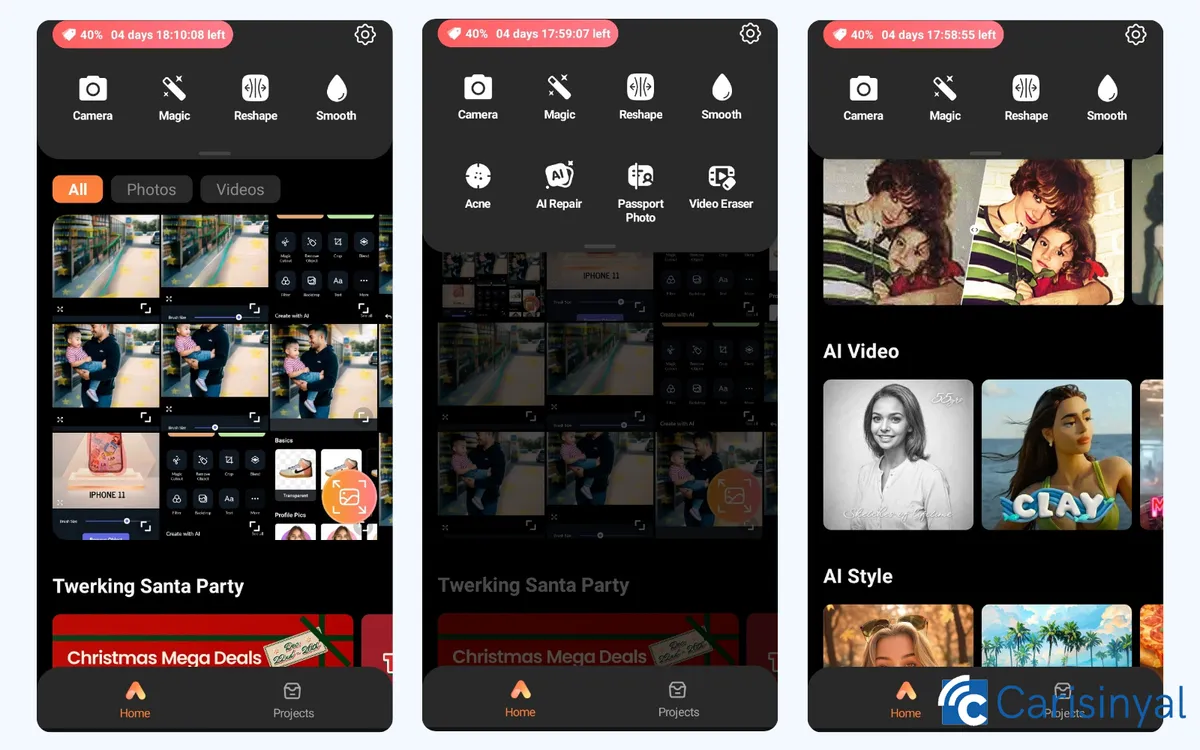
AirBrush: Photo/Video Editor also offers an object removal feature, and it’s easy to use. I simply opened the app, selected a photo, and went to the editing page. Under the “Edit” tab, I found the “Eraser” feature.
Here, I had two options: AI Eraser and Spot Remover. The AI Eraser is best for removing complex objects, while the Spot Remover works well for smaller ones.
I brushed over the object I wanted to erase. Like most object removers, the brush size can be adjusted. The app also provides undo and redo buttons, which are really helpful. The result? Pretty neat, though the background was slightly distorted.
When I tested it, the Spot Remover produced better results. The brush strokes were cleaner, and the background distortion was less noticeable. With just one tap, the object disappeared.
However, the object eraser feature in this app is not free. I only got one free trial before needing to subscribe to AirBrush Pro.
Aside from object removal, the app offers other AI-powered features, including a video maker and a passport photo tool.
Things I like about AirBrush:
- It offers two object removal options, both easy to use.
- The undo-redo buttons make the editing process smoother.
- Spot Remover delivers cleaner and neater results.
- The app includes AI-powered video creation.
One thing to note:
- The object eraser feature requires an AirBrush Pro subscription.
5. Retouch Remove Objects Editor - Videoshow
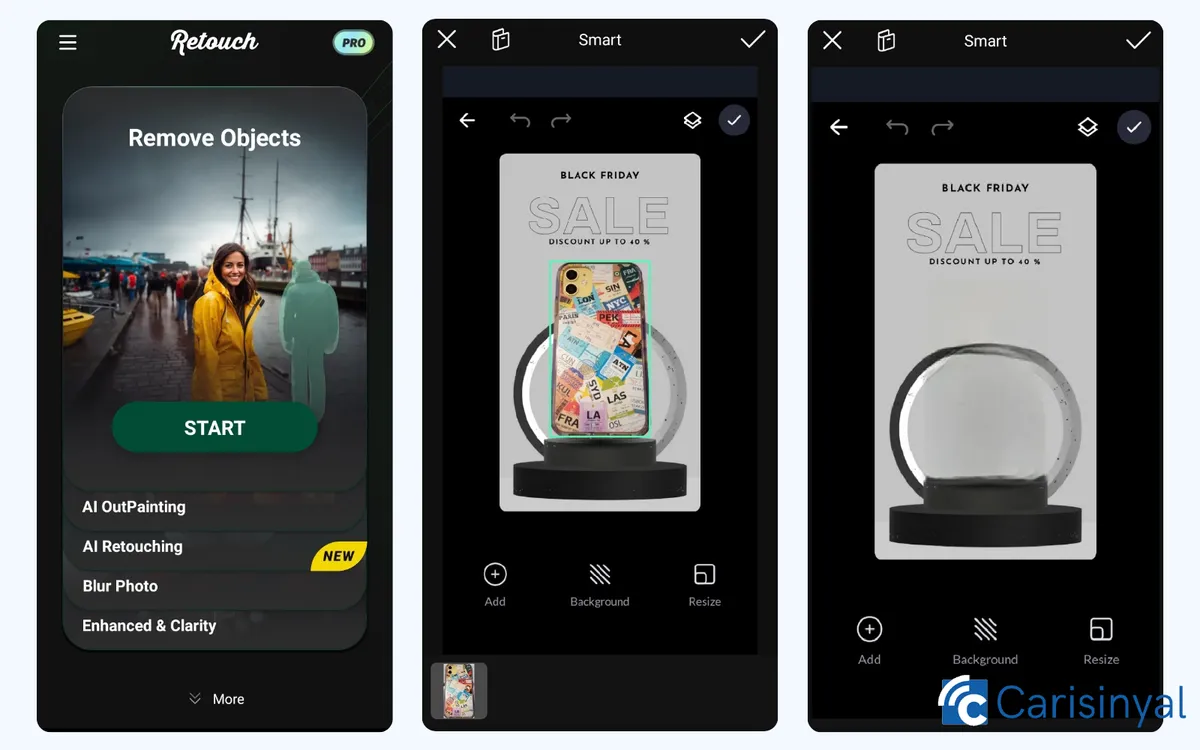
VideoShow offers an object eraser feature in the Retouch Remove Objects Editor app, also known as Retouch. Users can choose between manual object removal or the Smart Remover feature for automatic erasing.
One interesting feature of this app is that it provides tutorials and tips for each tool, including the object eraser. The app recommends uploading photos with simple backgrounds for the best results.
If using the brush tool, it’s best to select a larger brush size and swipe once over the entire object to prevent background distortion.
In addition to removing people and objects, the app can also erase text from photos. The text removal feature works quickly and produces cleaner results.
Retouch allows users to save edited photos in JPG or PNG formats, with resolution options up to 4K.
Beyond object removal, the app offers AI-powered features such as enhancing photo quality, adding color to black-and-white images, and beautifying faces.
Things I like about Retouch:
- Offers both Smart and manual object removal options.
- The removal process is fast, especially for text.
- Allows saving photos in 4K resolution.
- Simple user interface, making it easy to use even for beginners.
- Provides tutorials for each feature.
- Supports multiple languages.
Things to note:
- Saving photos in 4K resolution is a paid feature.
- The object eraser is not ideal for complex backgrounds.
6. SnapEdit - AI Photo Editor
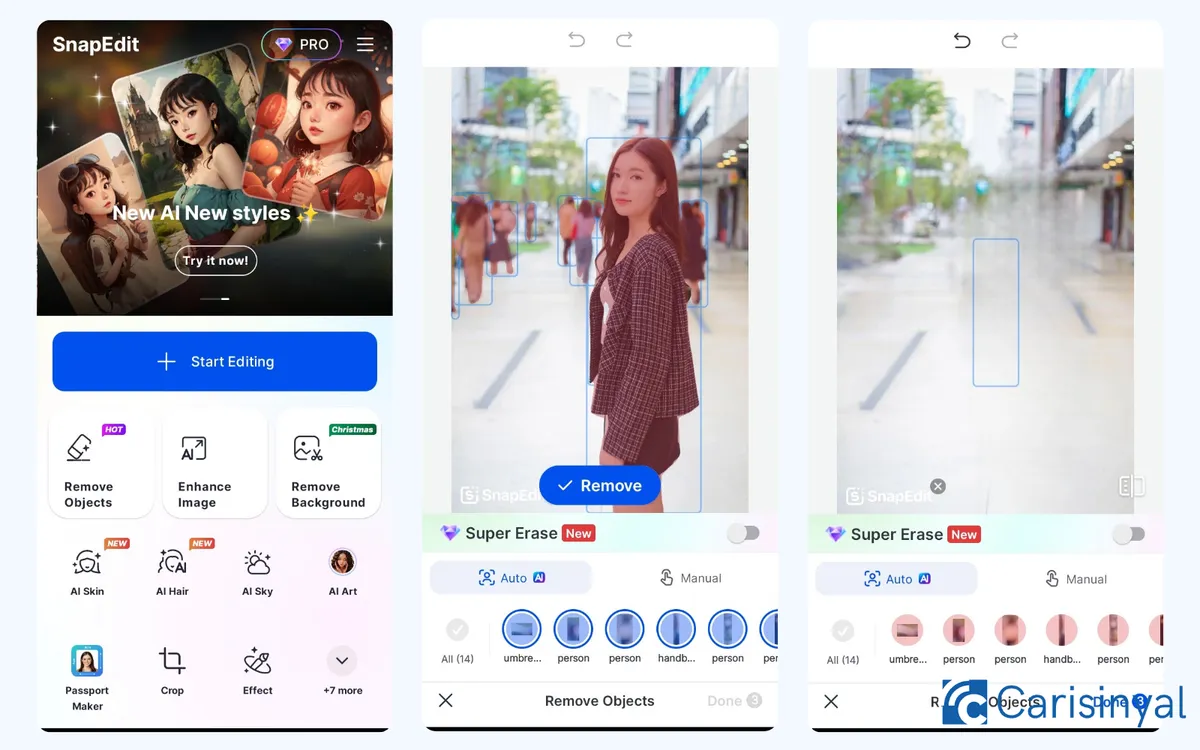
SnapEdit is not just a background remover; it also has features for erasing objects and people from photos. Like Retouch, it offers both automatic and manual object removal. The automatic feature is powered by AI.
One standout feature is the presence of a layer that detects objects in the photo, labeling them by name. While some other apps also offer this layer, most do not include object names. This makes it easier to choose which objects to delete.
The automatic object detector works within the AI eraser feature. In manual mode, users must select objects themselves by brushing over them.
The app includes a Restore tool, which allows users to recover mistakenly deleted objects, as well as undo and redo buttons for added convenience.
Like similar apps, SnapEdit’s object remover may leave a slightly blurry background. However, the app offers a tool called Super Erase to improve the final result. Interested in giving it a try?
Things I like about SnapEdit:
- Includes an automatic object eraser.
- Provides a detection layer for objects.
- The removal process is fast.
- Restore option is available in manual mode.
- Super Erase tool enhances editing results.
- Feature-rich, including a background eraser.
Things to note:
- Free users will see a watermark on edited photos.
- The Super Erase tool is only available in the Pro version.
7. Photo Retouch - Object Removal
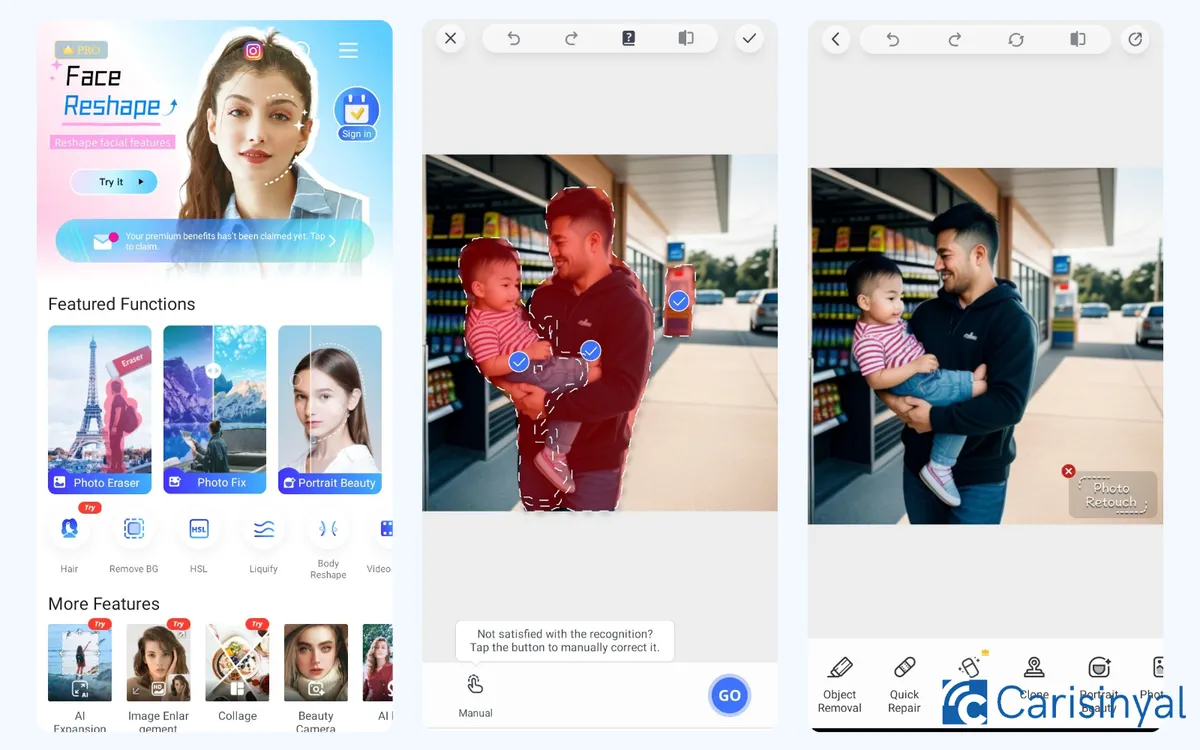
Photo Retouch – Object Removal features a Photo Eraser tool to remove objects from photos. The app offers two options: automatic removal using AI and manual removal. In my experience, the automatic mode works well.
As expected, the AI detects removable objects, while the manual mode provides lasso and brush tools for more control. For small and simple objects, the removal results are quite neat.
To fix a distorted background after object removal, I used the Repair feature. This tool works like a clone stamp, allowing me to duplicate and move specific areas of the image to blend the background more naturally.
Another interesting feature is the ability to add effects to edited photos. However, in my case, applying effects took a long time.
Beyond object removal, the app includes basic editing tools, filters, face enhancement features, and more.
Things I like about Photo Retouch - Object Removal:
- Offers both AI-powered and manual object removal options, plus a Repair feature.
- Works well for small and simple objects.
- Includes background and text erasers.
- Packed with other great features, including Photo Enhancer.
Things to note:
- Free users will see a watermark on edited photos.
- AI effects take a long time to apply.
8. Background Eraser - Remove BG
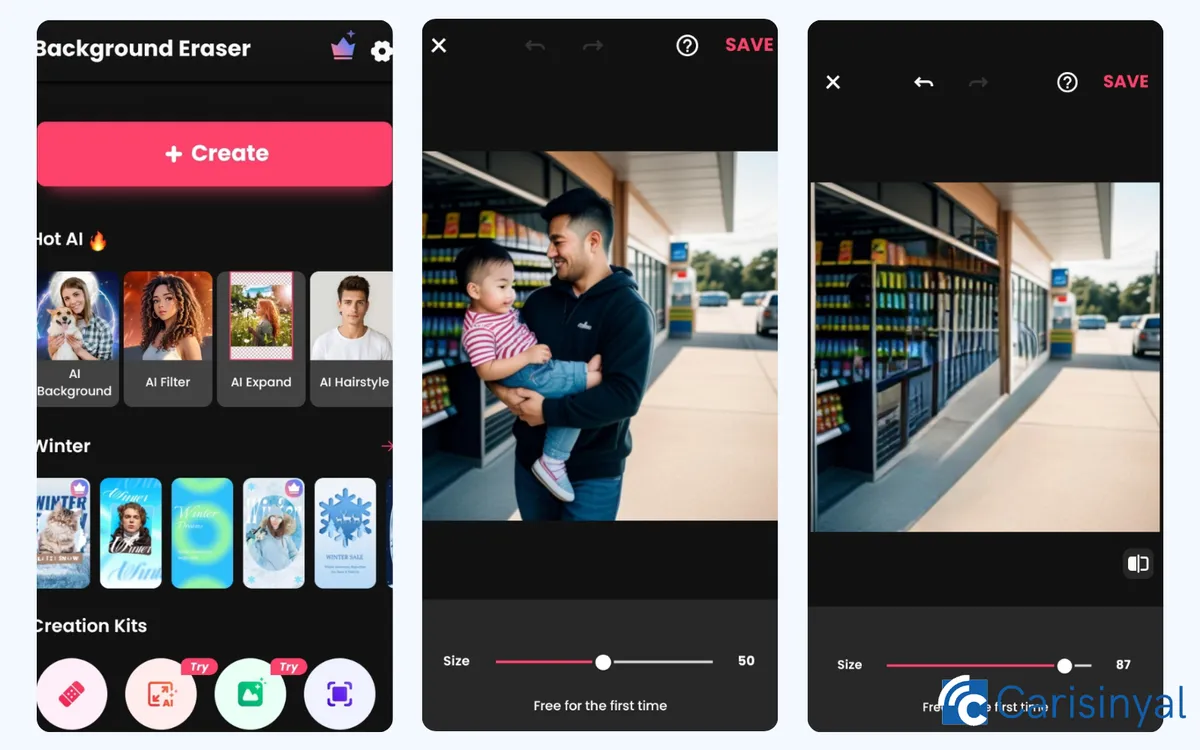
This app is less than 25 MB, yet it packs a surprising number of features. It includes background and object erasers, and I tested the object eraser feature.
Unlike some other apps, it does not offer automatic object removal, only manual. However, the results are still decent, and the process is fast. Just brush over the object, wait a moment, and let the app do its job.
Like most similar apps, removing large or complex objects may distort the background. However, for smaller objects, the results are acceptable.
Despite being a lightweight and free app, Background Eraser – Remove BG is versatile. Besides object and background removal, it includes templates for creating product photos.
Things I like about Background Eraser - Remove BG:
- Small app size saves storage space.
- Fast object removal process.
- Easy to use, suitable for beginners.
- Includes a product photo maker with templates.
Things to note:
- The free version allows only one use of its features.
- Requires an internet connection to work.
9. Remove Objects - Photo & Video

If you’re looking for a lightweight object removal app, Remove Objects – Photo & Video is a great option. It’s only 20 MB, making it storage-friendly. The interface is also simple, making it easy for anyone to use.
The main feature, of course, is removing objects from both photos and videos. First, I tested it on a complex object in a photo. As expected, the erased area became distorted, similar to most other object removal apps. The same thing happened when I removed smaller objects.
I then tried removing objects from a video, and again, there was some distortion. However, despite these minor flaws, I think this app is still worth trying. The object removal tool includes a brush and a cropping method, which helps speed up the process.
Things I like about Remove Objects - Photo & Video:
- Small app size, making it storage-efficient.
- Fast object removal for both photos and videos.
- Simple interface, making it easy to use.
- Suitable for all users, even beginners.
- Works offline, no internet required.
One thing to note:
- The app contains a lot of ads.
10. Magic Eraser - Remove Objects
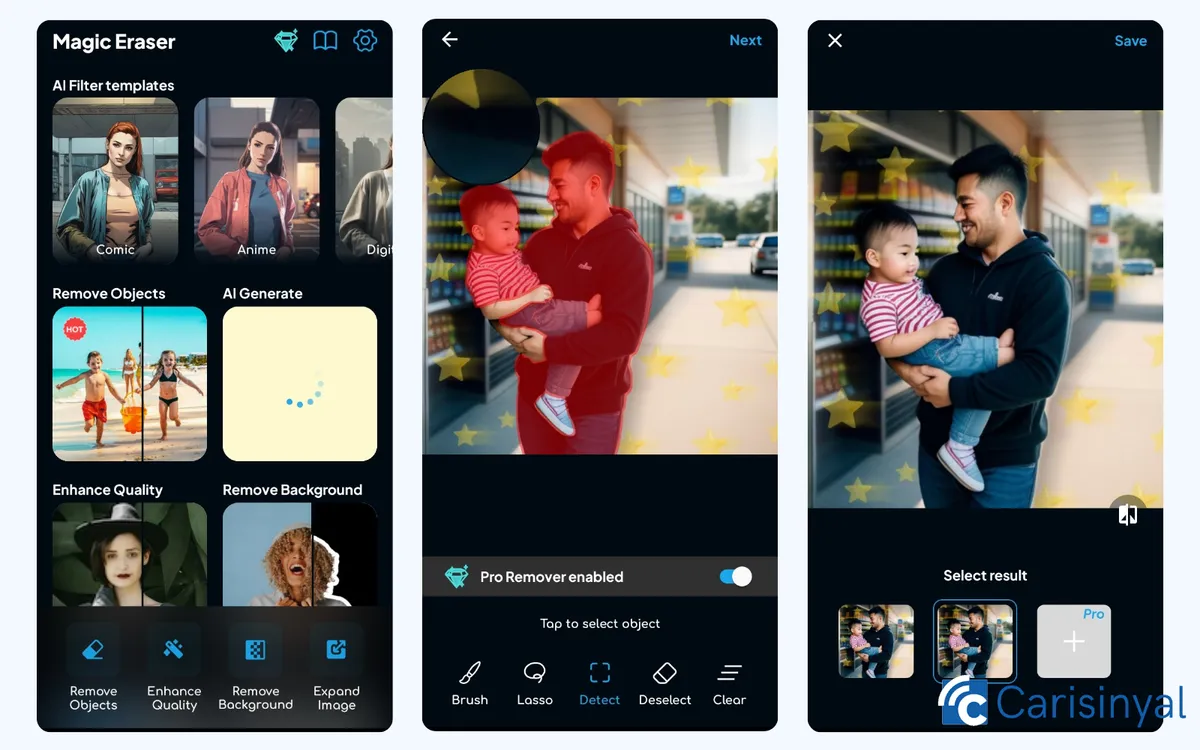
Another app that instantly removes objects from photos is Magic Eraser – Remove Objects. It allows me to erase objects within seconds, and for simple objects, the results are flawless.
For small or non-complex objects, distortion is minimal. However, for larger or more complex objects, the results are similar to other apps, it still leaves some noticeable imperfections.
One feature that stands out is its automatic object detection, which works differently from other apps. This feature lets me select only certain parts of an object to delete, rather than removing the entire thing.
For example, in a photo of a man holding a child, I was able to remove just the child while keeping the man intact. If I don’t want to use auto-detection, I can also erase objects manually with a brush or lasso tool.
The app offers a Remover Pro version with smoother results. However, while you can try it for free, you can’t save edited photos without subscribing.
Magic Eraser – Remove Objects also includes other features like background removal, photo extension, AI filters, and more.
Things I like about Magic Eraser - Remove Objects:
- Automatic object detection makes selection more flexible.
- Multiple erasing tools, including brush and lasso.
- Comprehensive photo editing features.
- Minimal ads, creating a smoother experience.
Things to note:
- The Pro version allows free trials, but you can’t save edited photos.
- Requires an internet connection.
Many of the apps I reviewed were helpful, and most offer free object removal features. However, upgrading to the Pro version often provides better results.
Each app has its own strengths and weaknesses, whether in features, final output, or ease of use. Ultimately, the best app depends on your needs.
So, which one would you like to try?