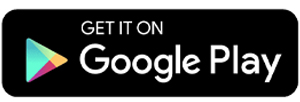3 Ways to Recover Deleted Photos & Videos on Android
Photos and videos often hold precious memories, so accidentally deleting them can be frustrating and even panic-inducing. But don’t worry, there are a few straightforward methods you can try to recover your deleted photos and videos on an Android phone.
Here, Carisinyal will guide you through some easy ways to restore those valuable files without much hassle.
1. Check the Recycle Bin
The first thing you should do is check the recycle bin in your phone’s gallery app. Many Android gallery apps now include this feature, which temporarily stores deleted photos and videos for a set period, usually around 30 days. This gives you a chance to recover files before they are permanently deleted.
Here’s how you can access the recycle bin on a Samsung phone (the steps are similar for other brands):
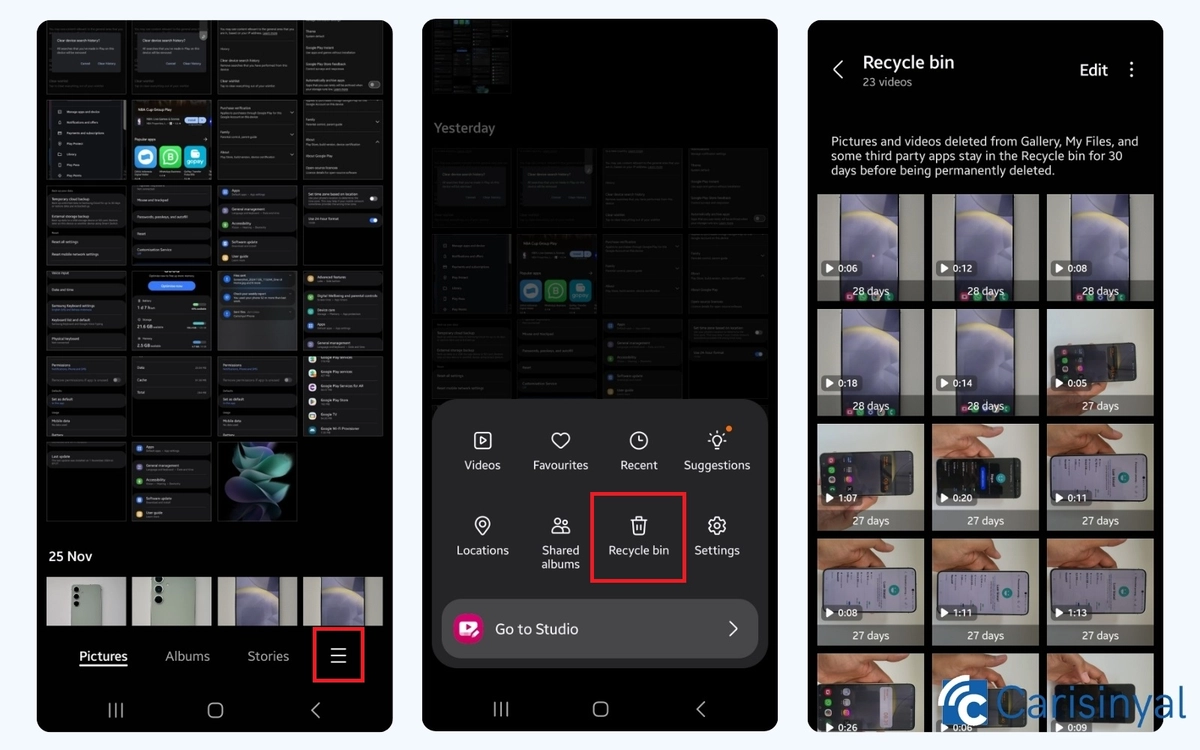
- Open the Gallery app.
- Tap the three-line menu icon in the bottom right corner.
- Select the Recycle Bin option.
Once you open the recycle bin, you’ll see the photos and videos that were recently deleted. Simply select the ones you want to restore.
If the files you’re looking for aren’t there, they might have been deleted more than 30 days ago, as files in the recycle bin are permanently removed after that time frame.
2. Check Google Photos

Most Android phones come pre-installed with the Google Photos app, a cloud storage platform where you can store your photos and videos online. This app often backs up your photos and videos automatically, saving them even if you delete them from your device.
Interestingly, many users are unaware of this automatic backup feature or even the app itself. So, if you’ve accidentally deleted some photos or videos, it’s worth checking Google Photos, you might find that your files are already saved there.
If the deleted files are available in Google Photos, you can simply download them back to your phone’s gallery. Here's how to access Google Photos:
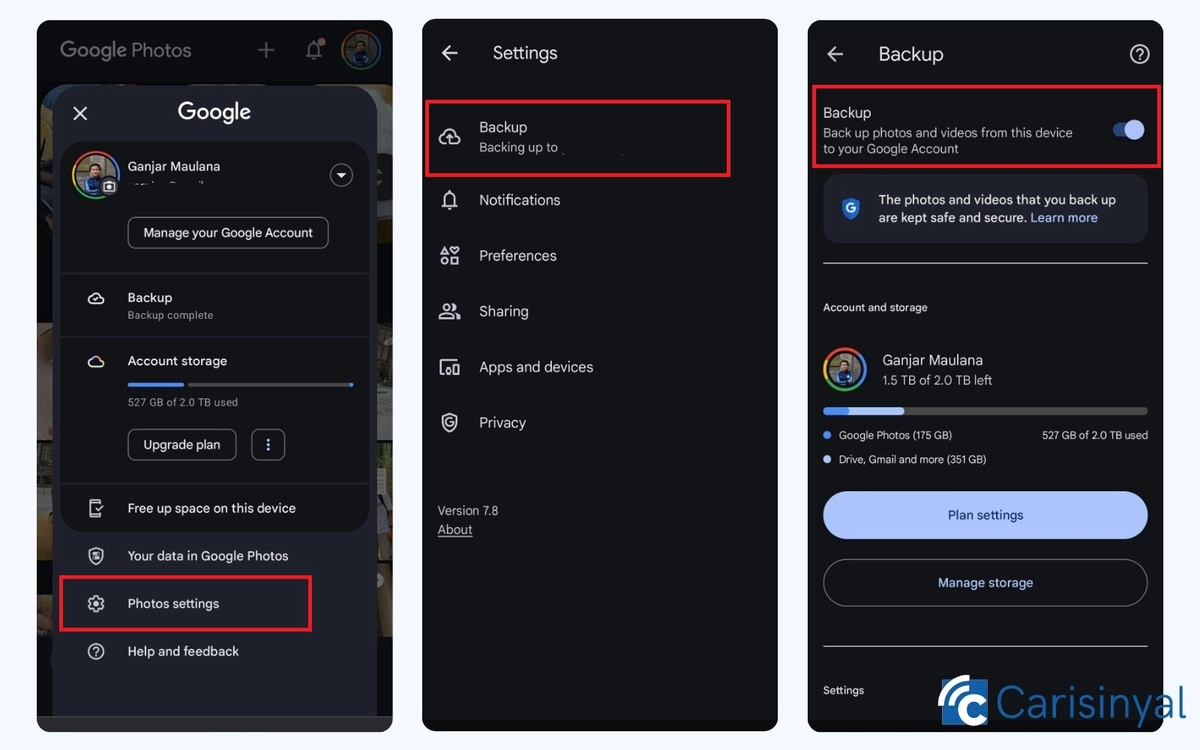
- Open the Google Photos app.
- Tap your profile picture in the top-right corner.
- Select Photos Settings.
- Choose the Backup option.
- Slide the toggle to activate the backup feature.
Once this feature is enabled, all photos and videos in your gallery will automatically upload to Google Photos. This way, even if you lose files on your device, you’ll still have a backup stored in the cloud.
3. Use the DiskDigger App

If the previous methods don’t work, your photos and videos might have been permanently deleted. In such cases, you can try using a third-party app like DiskDigger to recover them.
DiskDigger is a data recovery app that scans your device's internal memory and SD card to locate and restore deleted files. It’s a handy tool for retrieving photos and videos that might otherwise be lost.
Here’s how to use DiskDigger:
- Download the DiskDigger app from the Google Play Store.
- Open the app.
- Tap Search for Lost Photos or Search for Lost Videos.
- Allow the app to access your storage when prompted.
- Wait for the app to complete the scan for lost files.
- Select the photos or videos you want to recover.
- Tap the Recover button to restore the files to your gallery.
The DiskDigger app works without requiring you to root your device. However, for more thorough search results, you might consider rooting your phone first.
Besides DiskDigger, other data recovery apps, like EaseUS MobiSaver or Dr.Fone, can also help. You can explore more app options in related articles for detailed recommendations.
By following these three methods, you’ll have a good chance of recovering your deleted photos and videos. To avoid losing important files in the future, make it a habit to back up your data regularly. Good luck!