How to Remove Ads on Infinix Phone
Infinix Mobile ranks among the most popular smartphone manufacturers. However, a significant downside to Infinix phones is their XOS interface, which comes loaded with bloatware and persistent ads. So, is there a way to get rid of these ads? Yes, there is.
As a user of an Infinix phone myself, I'll share some tips on how to block these frequent ads. I've personally tested these solutions on my own device, the Infinix Hot 12i, which operates on the XOS 7.6 interface.
Rest assured, these methods are not exclusive to my model; they are applicable across various Infinix devices with minimal variations in their execution.
1. Using Launcher Settings
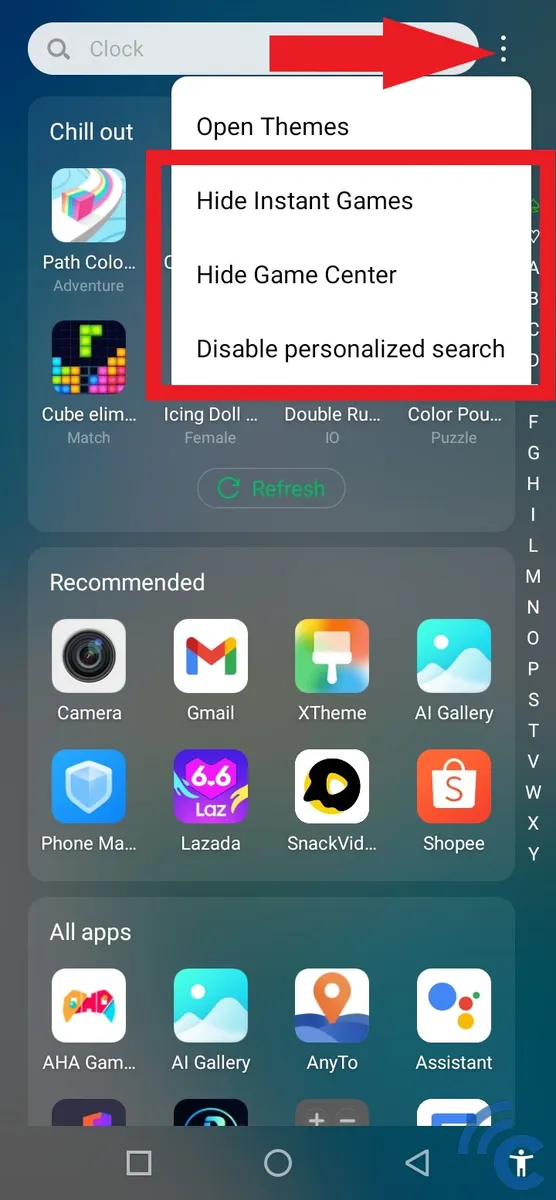
If you use an Infinix phone, you've probably noticed unwanted app recommendations on your home screen. These apps pop up even if you haven't downloaded them. If these apps bother you, here's an easy fix.
First, access the app list on your Infinix phone by swiping up on the home screen until you see all your apps. Next, tap on the three dots in the upper right corner of the screen. Here, you can manage the recommendations. Begin by selecting "Hide Instant Games" and "Hide Game Center."
You can also disable the feature that suggests uninstalled apps. Simply choose the "Disable personalized search" option. After these adjustments, you shouldn't see any unwanted apps or games appearing on your Infinix phone anymore.
2. Using Private DNS

Another way to block ads on your Infinix phone is by activating Private DNS in the settings. Just so you know, Private DNS helps protect your privacy when you browse the internet or play games online.
To turn it on, open your phone’s "Settings" either directly from the app or by swiping down to access the notification bar and tapping the gear icon in the upper right corner. Then, choose "More connections."
On the following screen, you'll see several options related to your connection settings. Here, tap on "Private DNS." Next, select "Private DNS provider hostname" and enter "dns.adguard.com" into the field. Remember to exclude the quotation marks and brackets.
Hit "SAVE" to apply your changes, and your Private DNS will be up and running.
3. Using Airplane Mode
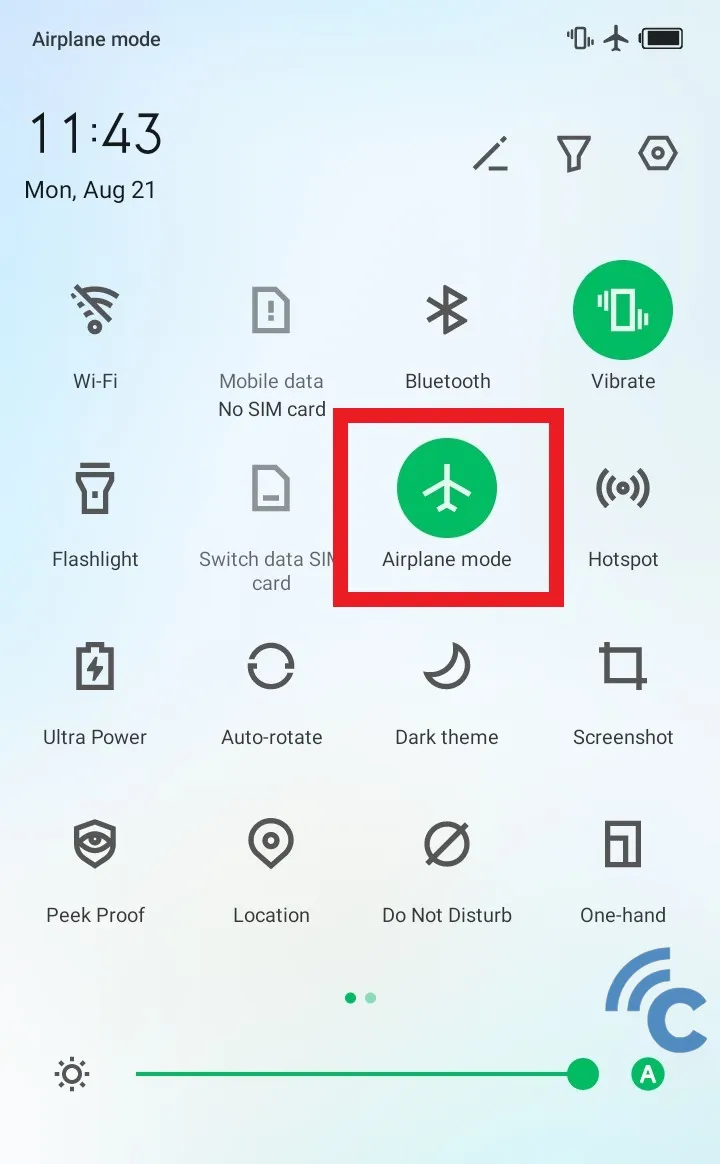
There's also a straightforward method to avoid ads on your Infinix phone—switching to airplane mode. You can enable airplane mode from the notification bar, and you'll notice that ads stop appearing.
This happens because airplane mode cuts off all network and WiFi connections, preventing ads that require an internet connection from loading.
However, keep in mind, this only works if the apps you are using do not need an internet connection to function. If they do, this method won't be effective.
4. Using Third-Party Applications
Besides the methods that don't require extra apps, you can also get rid of ads on your Infinix phone with the help of third-party applications.
You can find plenty of these apps in the Google Play Store. They’re designed to block or eliminate ads, whether they pop up in your browser or within other apps.
Here are some recommended apps for removing ads on your Infinix phone:
- Brave Private Web Browser, VPN
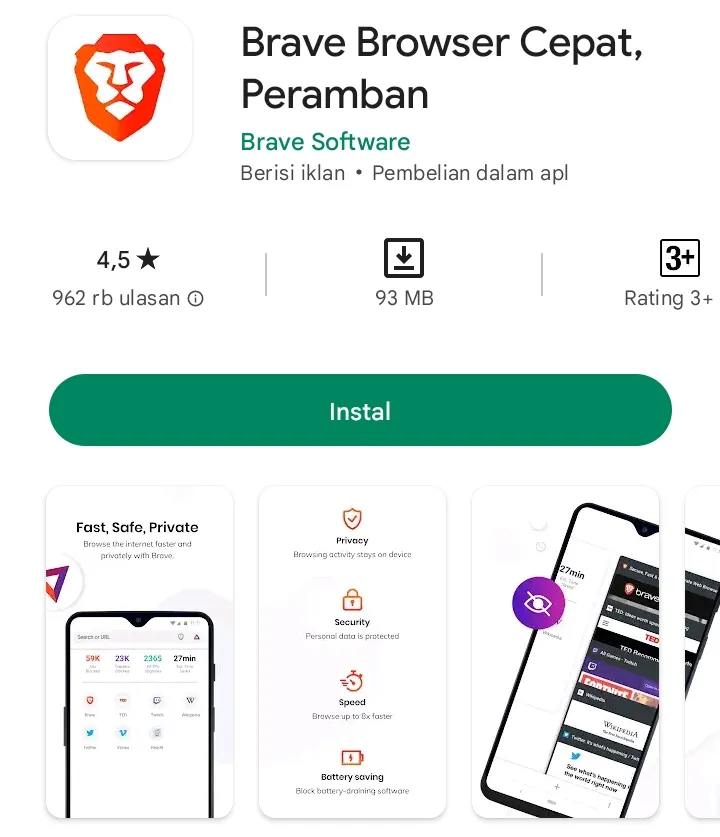
A top choice for blocking ads is Brave Browser. This app not only blocks ads that may contain malware but also stops other intrusive ads through its built-in AdBlock feature.
Besides keeping ads away, Brave speeds up your web browsing. It also ensures your privacy with a secure incognito mode, allowing you to browse the internet without leaving a trace.
- AdGuard: Content Blocker
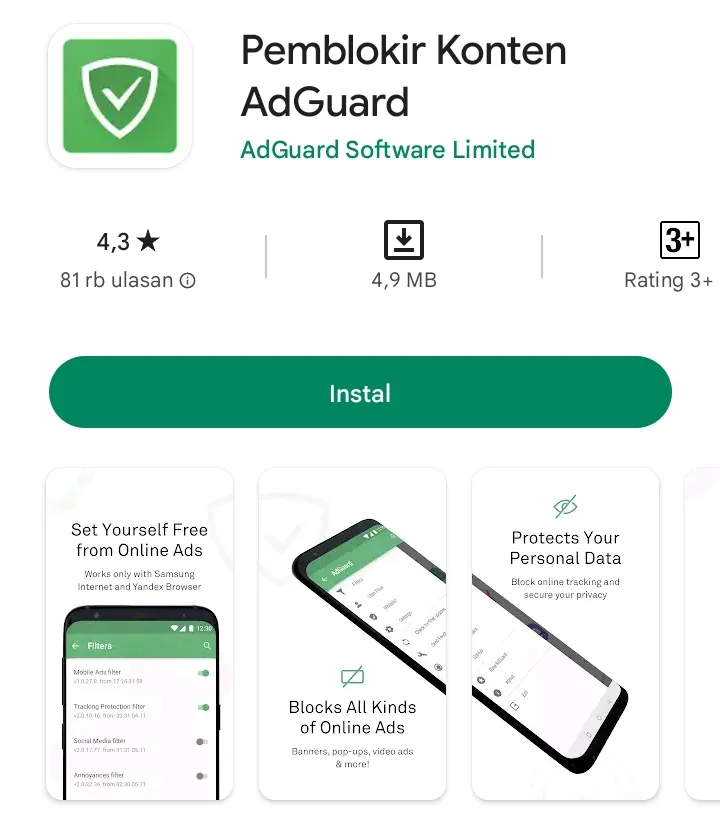
AdGuard is another highly recommended app for removing ads on your Infinix phone. It effectively blocks malicious ads and uses a firewall for added protection against phishing and malware. Besides ad-blocking, AdGuard includes a built-in VPN to safeguard your personal data.
- NetGuard - no-root firewall
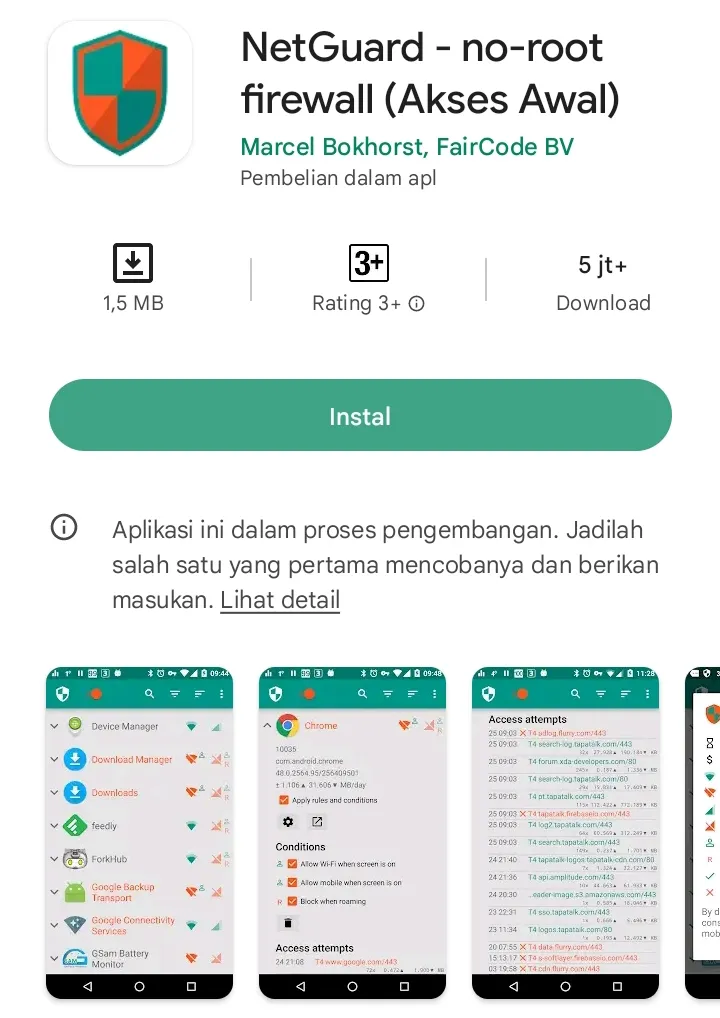
NetGuard no-root firewall is also a great choice for Infinix users looking to control ads. Although it's still being developed, you can download it from the Google Play Store and try out its features.
Even in its development phase, NetGuard stands out for its ability to block ads across various apps, including keyboard applications and games. What's more, it lets you choose which apps get ad-blocking and which don’t, giving you flexibility in managing ads on your device.
- AdClear Content Blocker
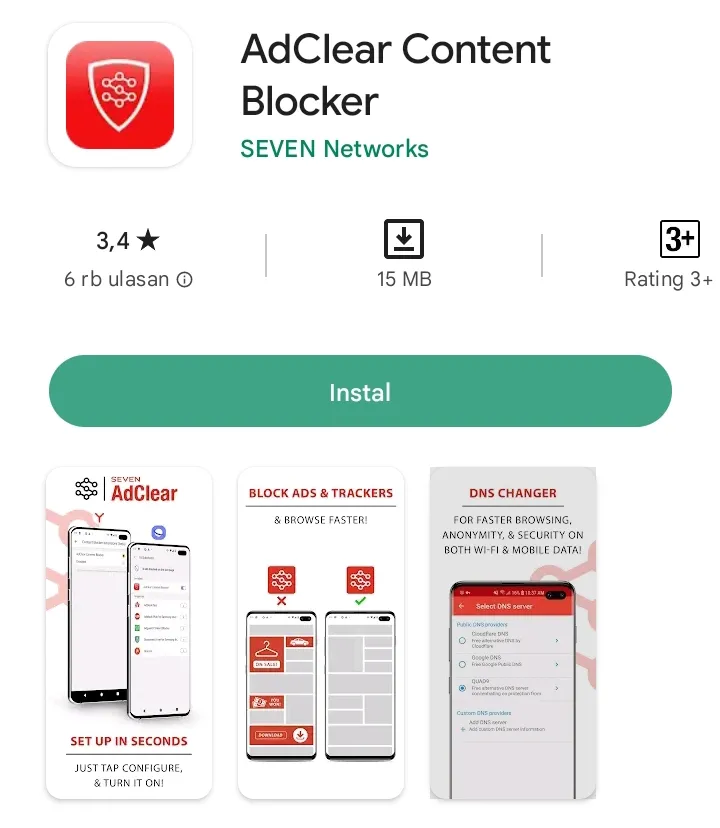
Another impressive app is AdClear Content Blocker. It's designed to block ads from any browser or app installed on your Infinix phone. AdClear also features a DNS Changer to enhance your device’s internet settings.
Additionally, AdClear helps save battery life, reduce data usage, and decrease loading times, all while protecting you from potentially harmful ads.
So, those are a few ways to eliminate annoying ads on your Infinix phone. You can choose whether to use these apps or not. If you have other tips for blocking ads, feel free to share them in the comments section. Hopefully, these suggestions will help you enjoy an ad-free experience on your device. Good luck!
