4 Easy Ways to Restart Your Android Smartphone
It's pretty common to run into issues with your smartphone, like sluggish performance or apps suddenly freezing. One of the easiest ways to solve these problems is by restarting your device.
Restarting helps clear out memory and refreshes all the processes running on your phone's operating system, which often gets things running smoothly again.
Keep in mind that restarting is not the same as resetting. A reset will wipe your phone clean and return it to its factory settings, erasing all your data and apps. A restart, on the other hand, simply turns your phone off and back on without deleting anything.
So, there’s no need to worry about losing any data when restarting your phone, everything will stay safe. In this article, Carisinyal will walk you through different ways to restart your Android phone.
But before we dive into the details, here's a quick overview for those of you who need a fast fix for phone issues:
Using the Power Button
- Simply press and hold the power button until a menu appears
- Then choose the "Restart" option.
Using a Key Combination
- Press both the power and volume up buttons at the same time
- When the menu pops up, select the "Restart" option
Using Accessibility Features
- First, turn on the accessibility shortcut in your settings
- Then, open the shortcut menu
- Tap the "Power" option
- Select "Restart"
Using an App
- Download the "Shutdown" app from the Play Store
- Open the app and tap the "Restart" option
Now, let’s explore the various methods in more detail, along with images to help you follow each step easily.
Using the Power Button
Restarting your Android phone using the power button is the simplest and most common way. This method works on nearly all smartphone brands. Follow these steps:
1. Press and Hold the Power Button

Start by pressing and holding the power button for a few seconds until some options appear. On most Android phones, the power button is on the top right side, making it easy to reach with your thumb.
2. Select the Restart Option
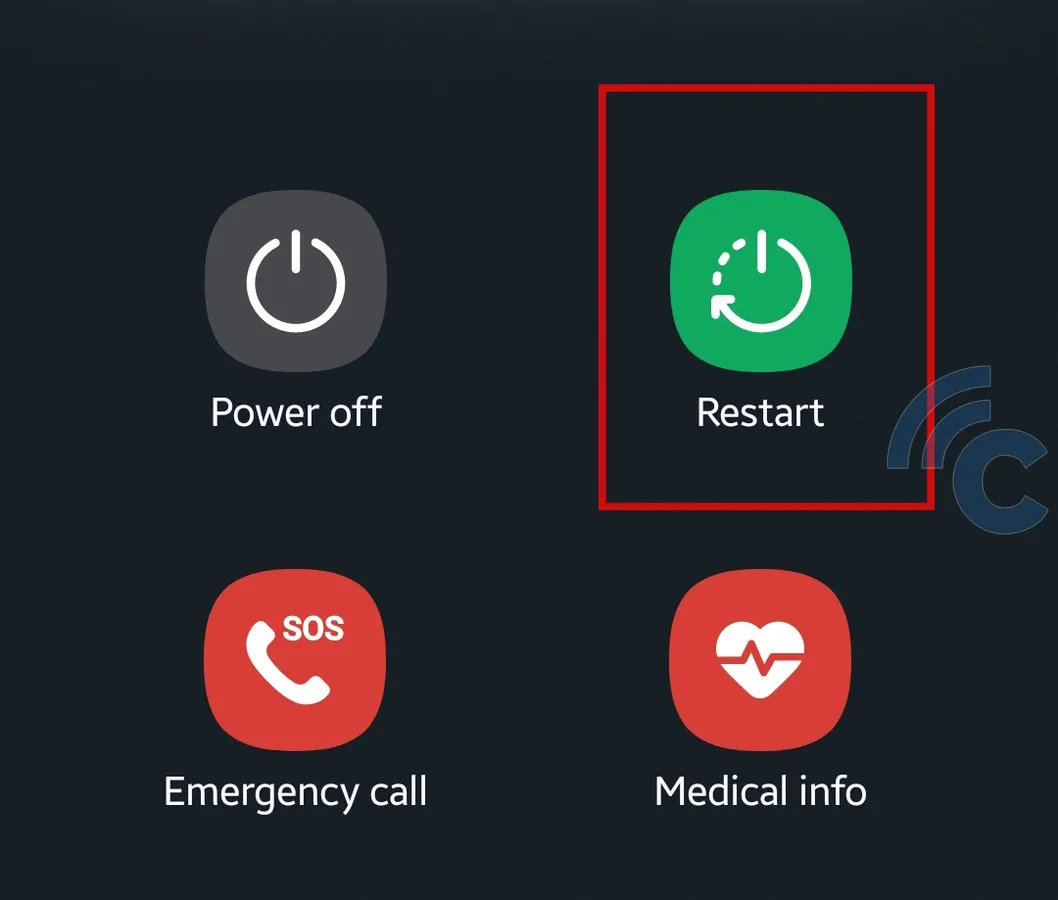
Once the screen displays several options, choose "Restart" or "Reboot" from the menu. Your phone will automatically power off and turn back on. Just wait for the process to finish.
If the "Restart" option isn't available, you can restart manually. Just choose "Power Off" to shut down your phone, then press the power button again after a few seconds to turn it back on.
Using a Button Combination
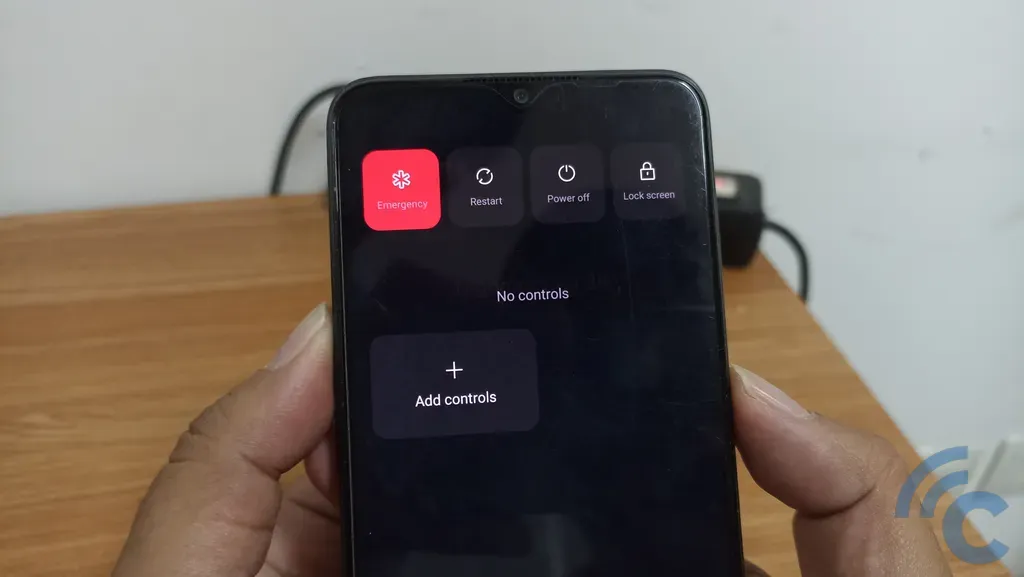
Another way to restart your phone is by using a combination of the power and volume up buttons. However, this method only works on certain brands like Oppo and Realme. Here’s how you do it:
- Press and hold the power and volume up buttons at the same time.
- Choose the "Restart" option.
- Wait for the process to finish and your phone to power back on.
Using the Accessibility Shortcut
What if your power button is broken or not working? No worries, you can still restart your phone without using the power button. This method is also great if you want to avoid wearing out the power button from overuse.
First, you’ll need to activate the accessibility shortcut feature. To do this, open the "Settings" app, or access it through the notification bar.

Then, scroll down and tap on "Additional Settings." After that, scroll down again and choose "Accessibility." Here, turn on the toggle next to "Accessibility Menu" and click "OK" to allow it.
Once the feature is activated, you’ll see an Accessibility icon in the bottom-right corner of your screen, which looks like a small person. To use it, just tap the icon, and a menu will pop up with several options.
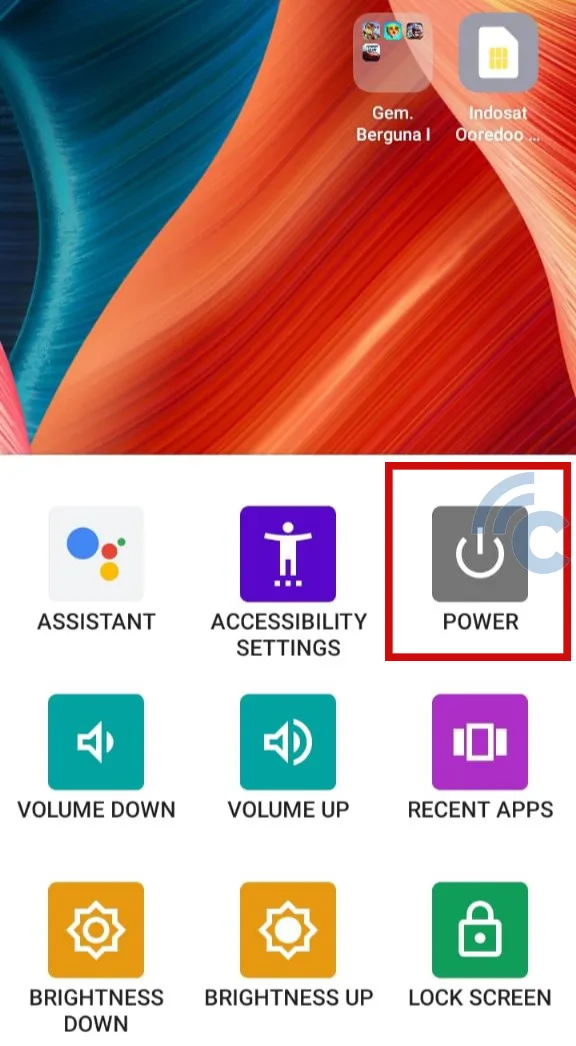
To restart your OPPO phone, select the "POWER" menu. This will bring up the same options you'd see when pressing the power button. From there, choose the "Restart" option, and your phone will restart automatically.
Using the Shutdown App
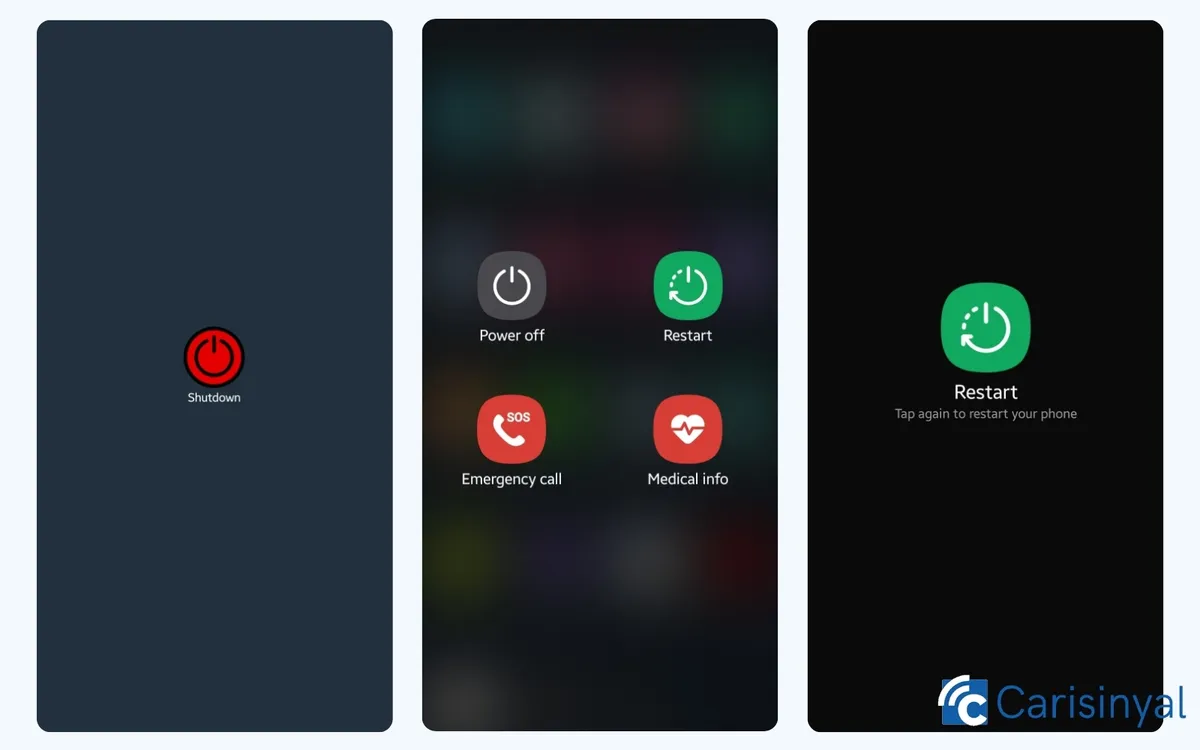
If you don’t want to use the accessibility feature, you can still restart your phone without the power button by using third-party apps. There are plenty of apps available on the Play Store, both free and paid, that can help with this.
One app we recommend is Shutdown. It lets you turn off or restart your phone without needing to press any physical buttons. The best part? You can download this app for free.
Once you open the app, you’ll see the same options you would if you pressed the power button. To restart your phone, just tap the Restart option, and the app will take care of the rest.
Keep in mind that some third-party apps might require root access or special settings on your phone, but for the Shutdown app, you don’t need to root your device.
Restarting your Android phone can fix many system and app issues. By following this guide, you’ll be able to restart your phone easily, whether through the standard way or alternative methods.
