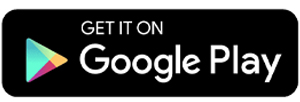8 Best Apps for Taking Screenshot on Android
Every Android phone generally comes with a built-in screenshot feature. This feature is very useful for capturing images of your device's screen in real time. However, the default screenshot function on most smartphones usually only allows you to take pictures without additional features.
Meanwhile, screenshot apps available on the Google Play Store not only let you capture images but also provide options to edit, add text, and perform various other tasks.
Here, I have compiled a list of selected Android screenshot apps. These advanced apps can be a great solution for those who are not satisfied with their phone’s built-in screenshot feature.
1. Screenshot Easy
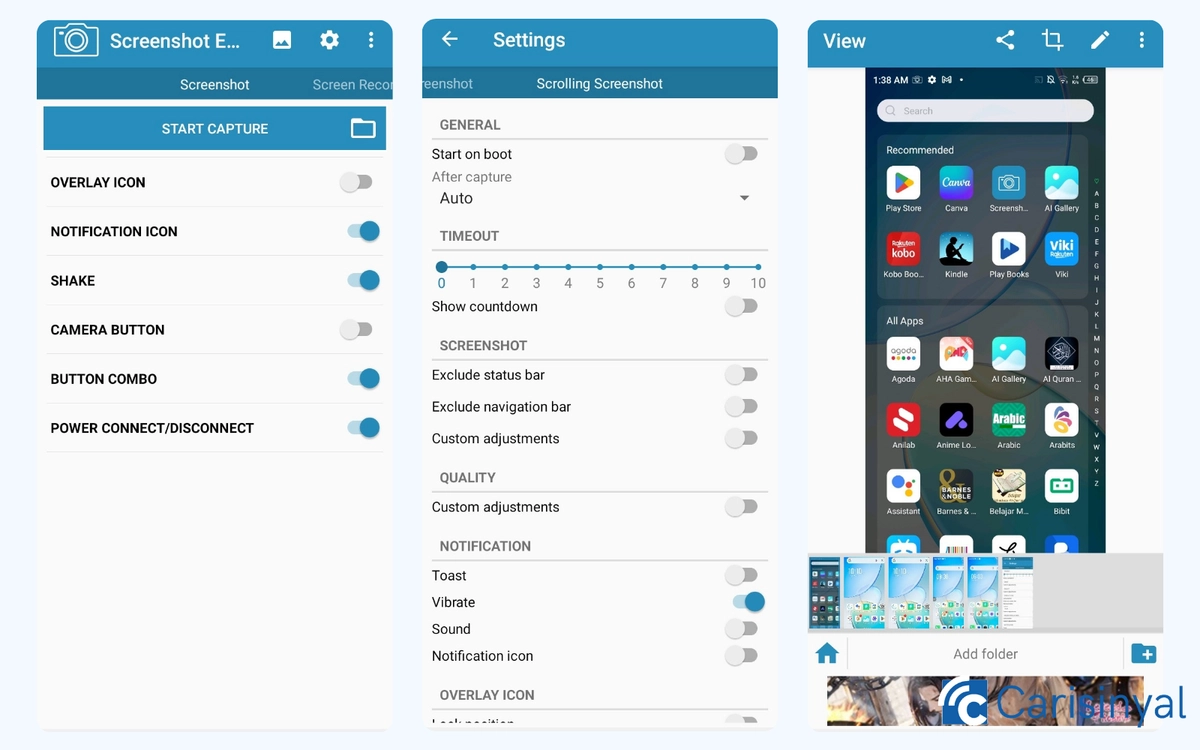
With Screenshot Easy, you have multiple options for capturing screenshots. You can use customizable icon overlays to control where the icon appears, buttons in push notifications, button combinations, the camera button, or even by shaking your device.
The app also supports scrolling screenshots, making it easy to capture long pages in a single image. Additionally, you can record your screen and take full-page screenshots of websites with extended layouts.
I tested all the screenshot methods, and they all worked except for the camera button option, simply because my device doesn’t have a physical camera button.
Every successful screenshot automatically opens in the editing page, where you can crop images, add text, insert other pictures, draw with brushes, and more.
For an app under 8 MB, Screenshot Easy offers impressive functionality. However, it prioritizes simplicity over aesthetics, featuring a minimalistic design instead of a visually polished interface.
What I Like About Screenshot Easy:
- Supports screen capture, screen recording, scrolling screenshots, and full-page web captures.
- Offers multiple screenshot methods.
- Provides customization options and advanced settings to suit user preferences.
Things to Note About Screenshot Easy:
- Contains a significant number of ads, some of which are quite long.
- Certain features can only be accessed after watching ads.
2. Screenshot Touch
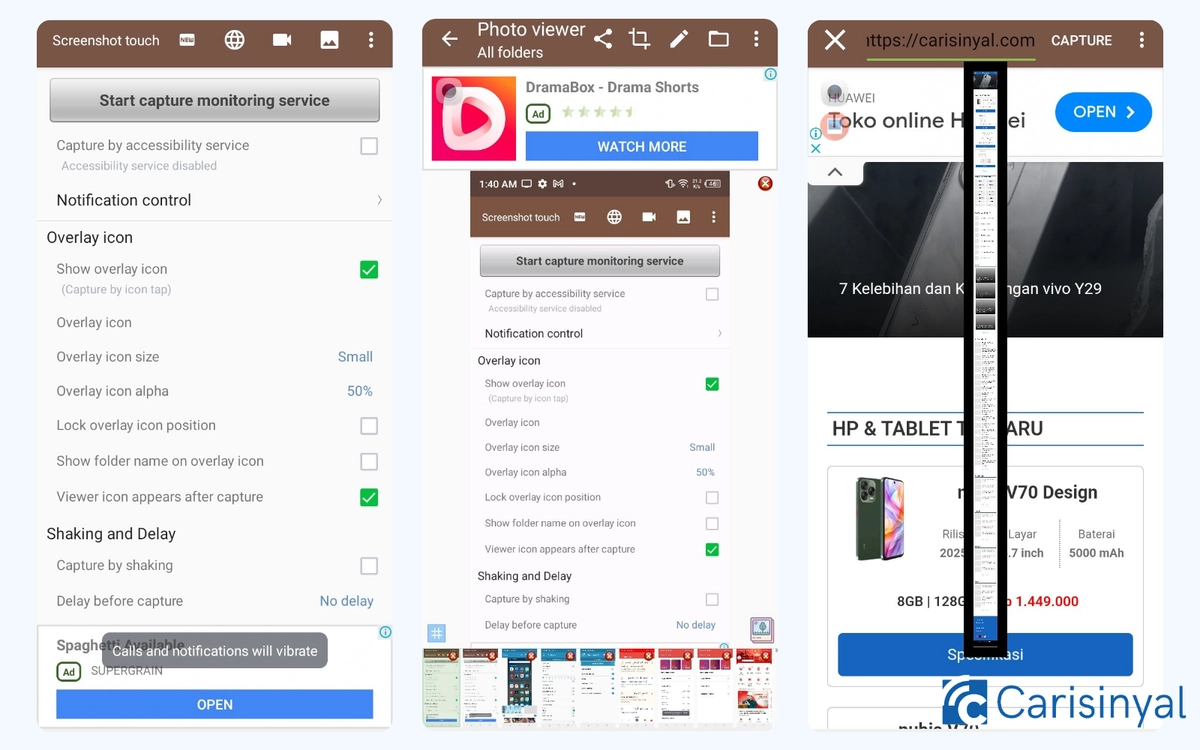
When I first opened this app, developed by Daejeong Kim, I was greeted with a somewhat complex screenshot setup. Thankfully, a beginner’s guide was provided beforehand, making the process easier.
I appreciate this feature, as not everyone can immediately grasp how to use a screenshot app with numerous settings and options.
Like most screenshot apps, Screenshot Touch offers multiple ways to capture the screen. In addition to taking screenshots, it allows users to capture web pages and record the screen as a video.
Screenshots can be customized in terms of format and resolution, supporting PNG, JPEG, WEBP, and HEIF formats. However, before capturing anything, you must first press the “Start capture monitoring service” button.
Unfortunately, this app does not yet support scrolling screenshots outside of web pages. For instance, if you want to capture a long WhatsApp chat, this feature won’t work. Scrolling capture is only available for websites, while other screens can only be captured using standard screenshot methods.
Things I Like About Screenshot Touch:
- Supports multiple image formats, including PNG, JPEG, WEBP, and HEIF.
- Provides a simple guide for easy navigation.
- Allows screen recording with customizable video resolution.
Things to Note About Screenshot Touch:
- Does not support scrolling screenshots outside of websites.
- The interface feels cluttered with too many settings.
3. ScreenMaster

ScreenMaster focuses on capturing screens in image format, offering a range of features to help users take, edit, and manage screenshots effortlessly.
One of its standout features is the ability to take scrolling screenshots. While the fully automated scroll capture requires a subscription, the manual scroll feature is available for free using the Stitch Photo tool. This tool allows users to merge multiple screenshots into a single continuous image.
Captured screenshots can be enhanced with a variety of editing tools, including options to add images, text, stickers, and crop as needed.
Although ScreenMaster supports only two image formats, it gives users control over file size with an adjustable scale from 50 to 100. A higher scale results in better image quality but also increases the file size.
Things I Like About ScreenMaster:
- Designed specifically for screenshots, keeping the app interface simple and user-friendly.
- The Stitch Photo feature allows users to merge two or more related screenshots, similar to scrolling screenshots.
- Provides image quality settings for better customization.
Things to Note About ScreenMaster:
- The auto-scroll feature is only available with a subscription.
4. Touchshot
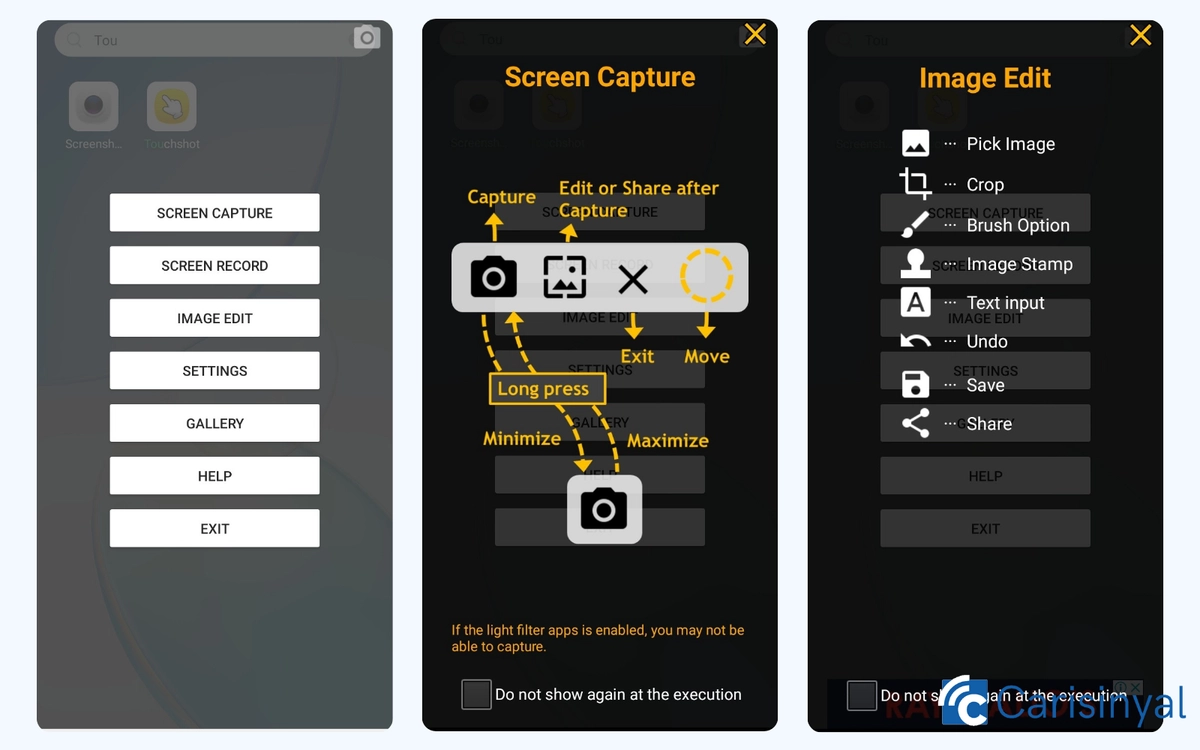
Touchshot maintains a minimalist look while offering more features than a standard screenshot app. In addition to taking screenshots, it also allows users to record the screen in video format. Plus, you can edit your screenshots directly within the app using its built-in editing tools.
The app comes with default settings, so you don’t have to configure anything manually. However, for those who prefer customization, the "Settings" menu lets you adjust capture methods, capture area, image quality, and even video quality for screen recording.
Additionally, Touchshot offers widget customization, allowing you to adjust its transparency and size to fit your needs.
Things I Like About Touchshot:
- Supports both screenshots and screen recording.
- Offers advanced settings while maintaining a simple and uncluttered interface.
Things to Note in Touchshot:
- Does not support scrolling screenshots.
5. Screenshot by Splend Apps

The uniqueness of this Splend Apps creation lies in its timer feature, which allows users to set a delay before capturing the screen. This gives time to adjust the display, ensuring that unwanted elements don’t appear in the screenshot.
The timer is especially useful for capturing temporary on-screen elements, such as notifications that disappear quickly. Users can set a delay ranging from 3 to 60 seconds, depending on how much time is needed before the screenshot is automatically taken.
Additionally, the app includes an on-screen button that lets users take screenshots with a simple tap at any time.
However, despite claiming to have built-in editing tools, I found that when I attempted to edit a screenshot, I was redirected to a third-party app instead. This means the editing features are not actually integrated into the app itself.
Things I Like About Screenshot by Splend Apps:
- A simple and easy-to-use app.
- Features a timer, making screenshot capture more flexible.
Things to Note About Screenshot by Splend Apps:
- Does not support scrolling screenshots.
- The editing tools are not actually built-in, as I was redirected to a third-party app when trying to edit.
6. Screenshot X

Take screenshots with just one tap using Screenshot X! This app features an overlay icon that can be placed on your screen, allowing you to capture screenshots instantly, no need for complicated button combinations.
Once a screenshot is taken, you can share it immediately across various platforms, including email, social media, and cloud storage apps.
However, since Screenshot X focuses solely on capturing screenshots, it does not include built-in editing tools. This can be a drawback for users who prefer to edit their screenshots directly without relying on third-party apps.
Things I Like About Screenshot X:
- Allows users to take screenshots with just one tap.
- Screenshots can be shared instantly across multiple platforms.
- A lightweight and simple app that doesn’t take up much device storage.
Things to Note About Screenshot X:
- Does not support scrolling screenshots.
- Lacks built-in image editing tools, even basic ones.
7. Screenshot Quick

Screenshot Quick functions similarly to other basic screenshot apps, focusing solely on capturing images in PNG and JPG formats. It uses an overlay icon, allowing users to take screenshots with a single tap.
What sets Screenshot Quick apart is its customizable overlay icon. Users can adjust both its style and color, choosing between Normal mode (solid appearance) or Dim mode (semi-transparent). The floating ball-shaped icon can also be customized in color to match user preferences.
In addition to color, the icon size can be adjusted between small and large. However, I recommend setting it between 11-14 for optimal visibility, small enough to avoid obstructing the screen but still easy to locate.
As for functionality, Screenshot Quick remains minimalistic. It does not include built-in editing tools, though it does allow users to crop screenshots before saving them to their device.
Things I Like About Screenshot Quick:
- User-friendly and easy to use.
- Customizable overlay icon with various color options.
- Includes a built-in cropping tool.
- Small app size, making it lightweight.
- Provides a short tutorial upon first use.
Things to Note About Screenshot Quick:
- Lacks additional image editing tools.
- Does not support scrolling screenshots.
8. Screenshot Assistant

Screenshot Assistant is actually a minimalist app. However, to use it, users are required to set it as the default digital assistant. Once that’s done, you can capture your screen simply by pressing the “Home” button. That’s it, super easy!
As a simple and focused app, the editing tools available for modifying screenshots are quite limited. However, you can still add text, draw, crop images, or share them via email or third-party apps for further editing.
Despite its simplicity, I personally like the visual design of Screenshot Assistant. It looks professional with a unique color selection. The limited features also make this app beginner-friendly.
Things I Like About Screenshot Assistant:
- The app is simple yet still elegant and professional.
- Beginner-friendly.
- Includes basic editing tools.
Things to Consider About Screenshot Assistant:
- Screenshots are not automatically saved; users need to press the "Download" button to store the image on their device.
- Does not support scrolling screenshots.
Sometimes, the default screenshot app pre-installed on a phone can provide a less satisfying experience due to its limited features.
These limitations often make us want to look for a more feature-rich and capable Android screenshot app. Fortunately, you can find an app that suits your needs by choosing one from the recommendations provided.