4 Easy Ways to Share Instagram Links
Instagram users often find it beneficial to share links, promoting their profiles or content to a wider audience. Instagram has introduced a convenient tool that streamlines this process, allowing quick and effortless link sharing.
In this article, I'll guide you through easy methods for distributing Instagram links, including how to share your own profile link.
1. Sharing Your Own Profile Link
To share your Instagram profile link, or someone else's, simply follow these steps:
- Open the Instagram app on your device and sign in as you normally would.
- Go to your profile and select the "Share profile" option.
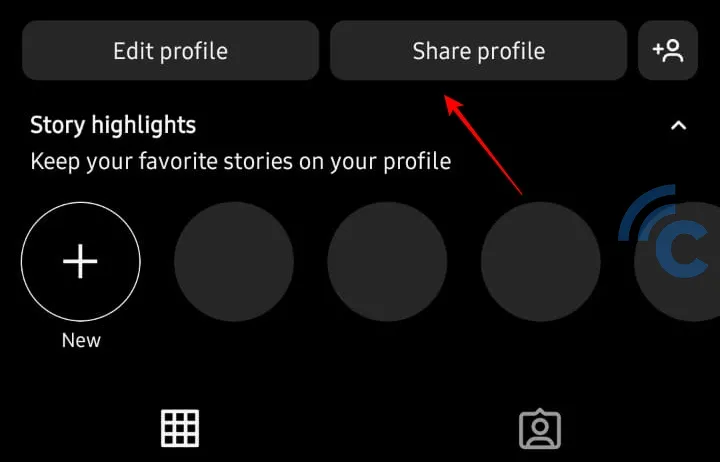
- A page displaying your profile's barcode will appear. Here, you can either directly share your profile by tapping the "Share profile" icon or opt to "Copy link" for later use.
- Others can scan the barcode you've shared to access your profile instantly.
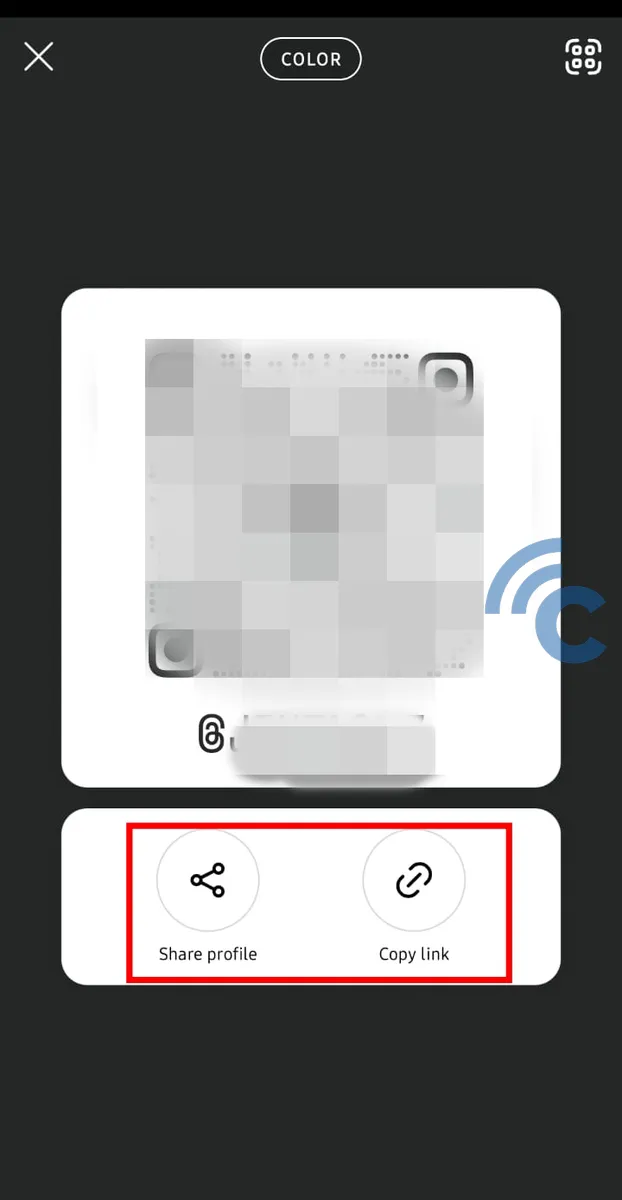
- If you choose the "Share profile" feature, click on the button, then select "Copy URL." After that, decide which application you'd like to use for sharing the Instagram link.
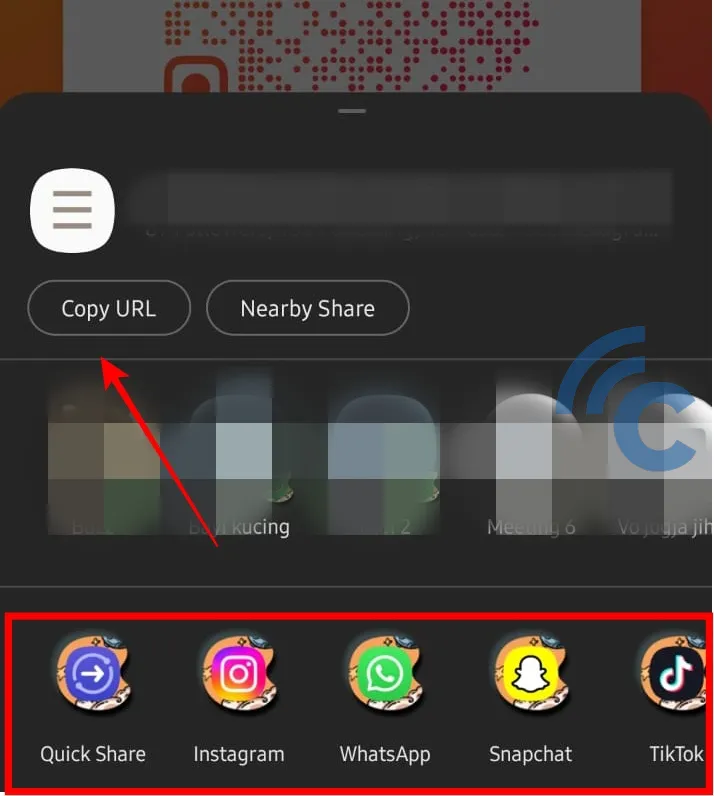
2. Sharing Other People's Profile Links
If you're interested in sharing the Instagram profile link of another user, the process is quite similar to sharing your own, with an additional method available. Here's how you can do it:
- First, visit the profile page of the Instagram user whose link you wish to share.
- Next, tap on their profile picture. You'll see three options for sharing: using the share button, a QR Code, and the option to copy the link.
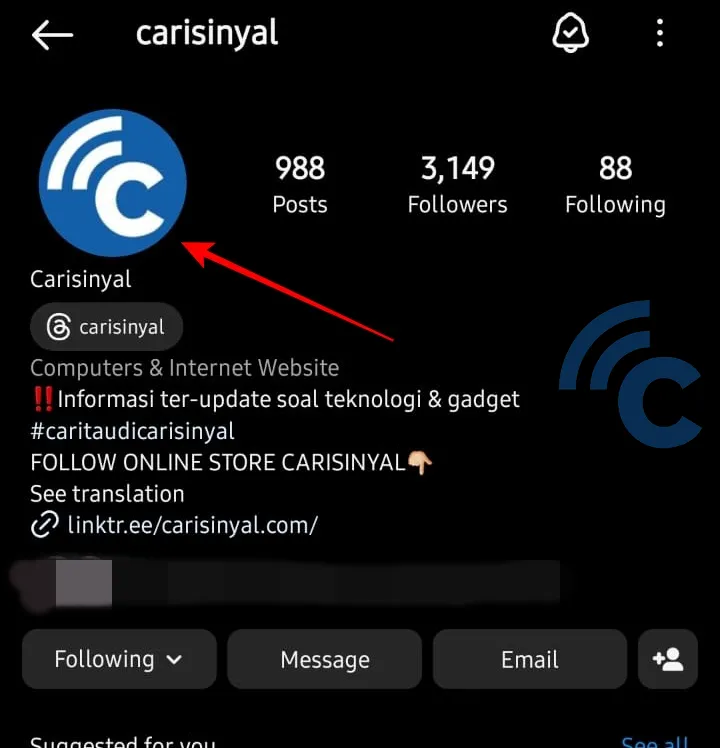
- Select the method that best suits your needs. Instagram profile links can be shared through various platforms, including Instagram itself (using the Story feature), WhatsApp, or even LinkedIn.
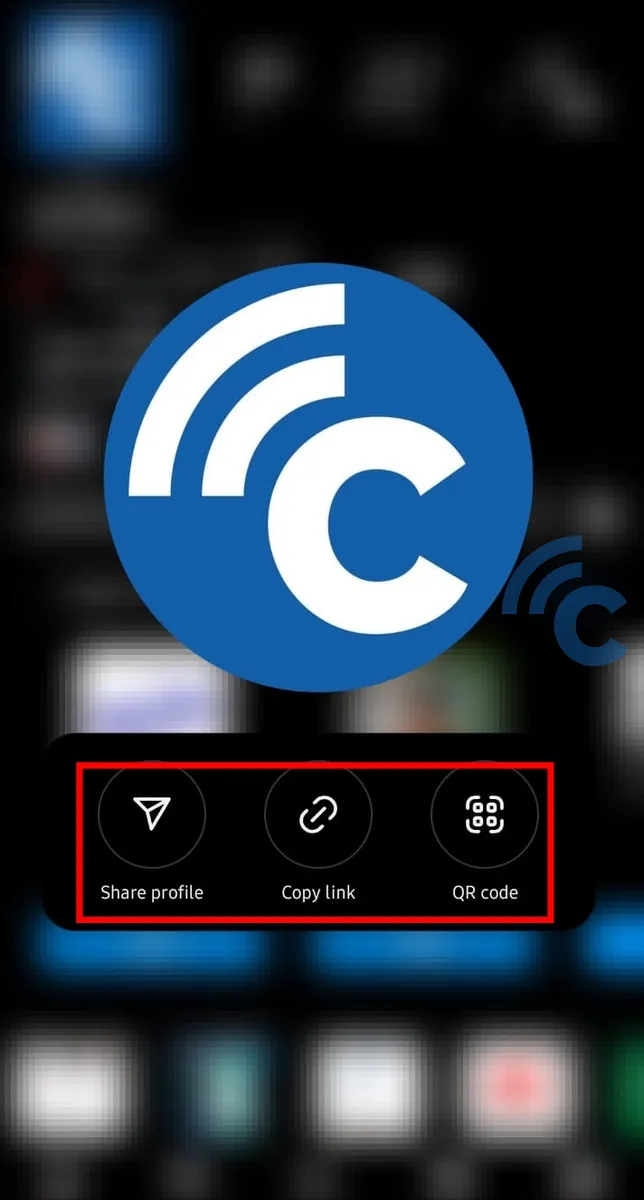
3. Share Video or Photo Content Links
Sharing links to video and photo posts on Instagram is easy, though it might seem a bit tricky, especially for those new to the platform. I'll outline a few methods for distributing post links on Instagram.
- To begin, locate the content you wish to share.
- Tap on the paper airplane icon located at the bottom right of the post.
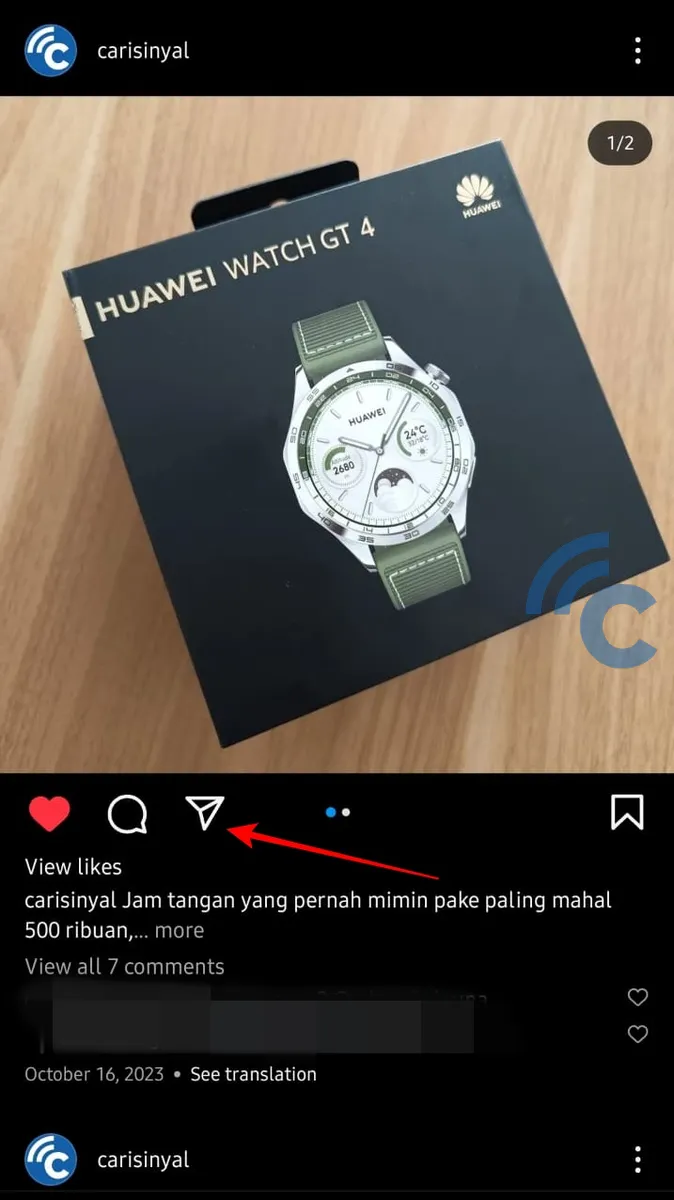
- Then, either select or search for the Instagram user you want to send the post to. The post will be instantly sent through Instagram's Direct Message (DM) system. Once you've done this, hit "Send".
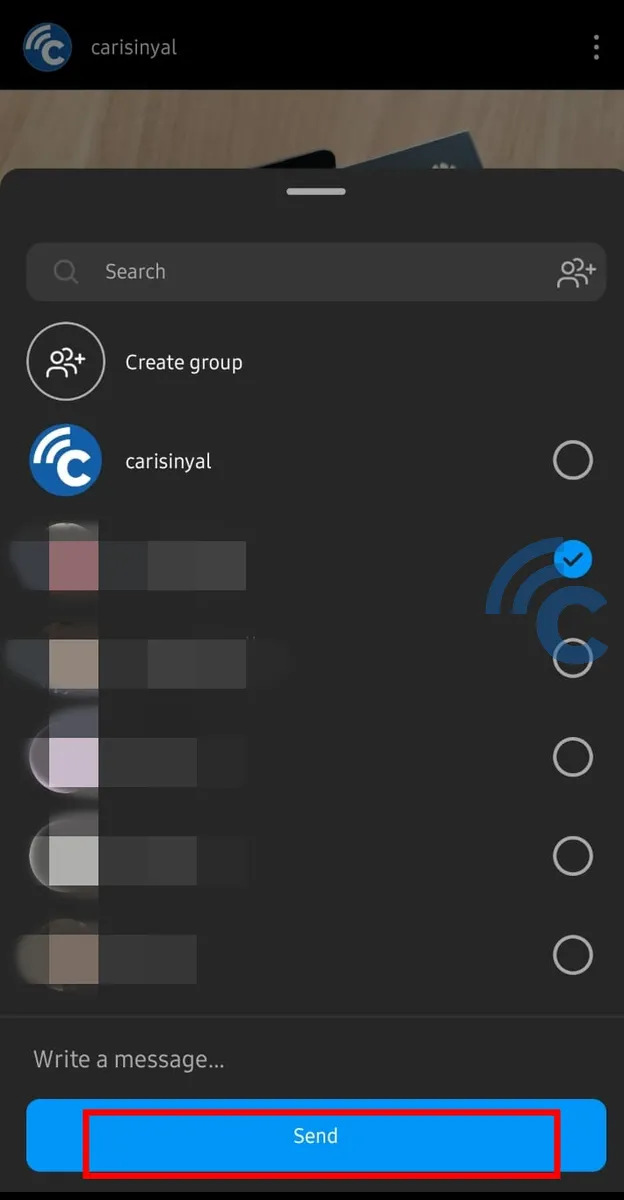
- If you prefer to share the post as a link, click on the "Copy link" icon. You can then manually paste this link into a message within Instagram's DM to share it.
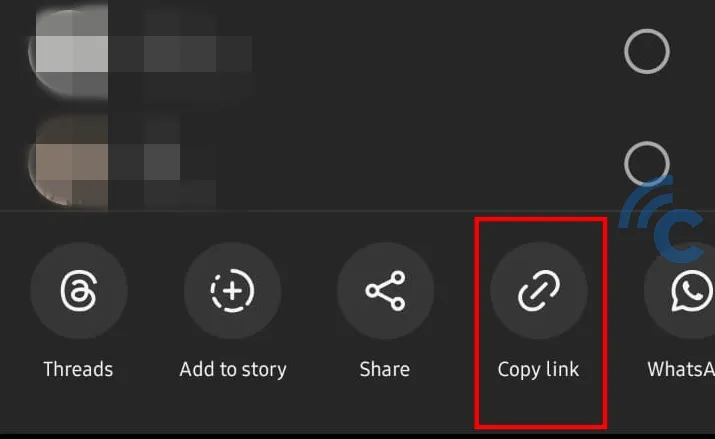
4. Share Product Link on Instagram Story
For online business owners, sharing product links on Instagram is essential. It broadens your reach to potential customers and increases sales.
Now, all Instagram users can share links on their Stories, not just a select few. Here's how you can share a product link on your Instagram Story:
- Start by selecting the photo or video you want as the background.
- Then, tap the sticker icon, which is located next to the text icon.
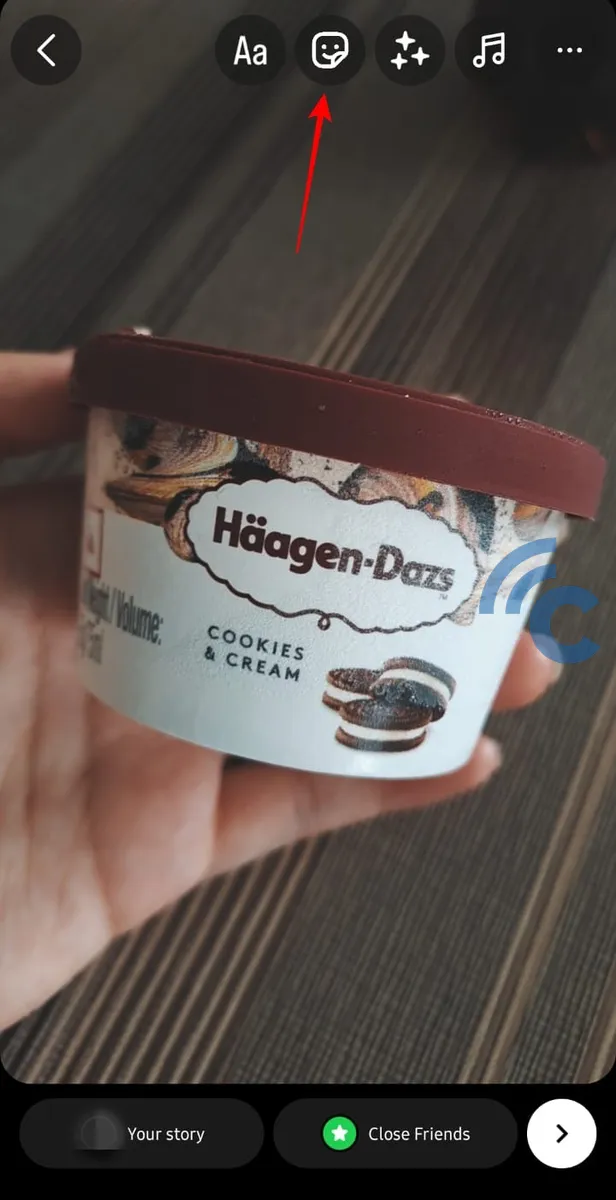
- Scroll until you find the "Link" option and tap on it.
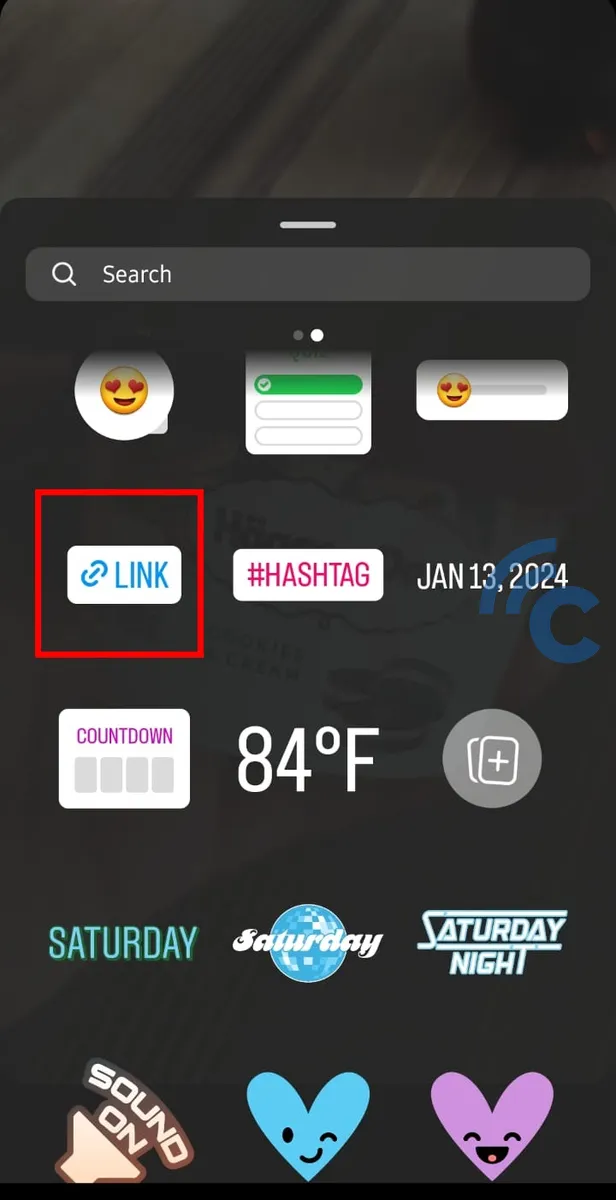
- Enter your product's link in the URL field provided.
- Next, click the "Customise sticker text" to edit the link's display name.
- Once you're satisfied, select "Done".
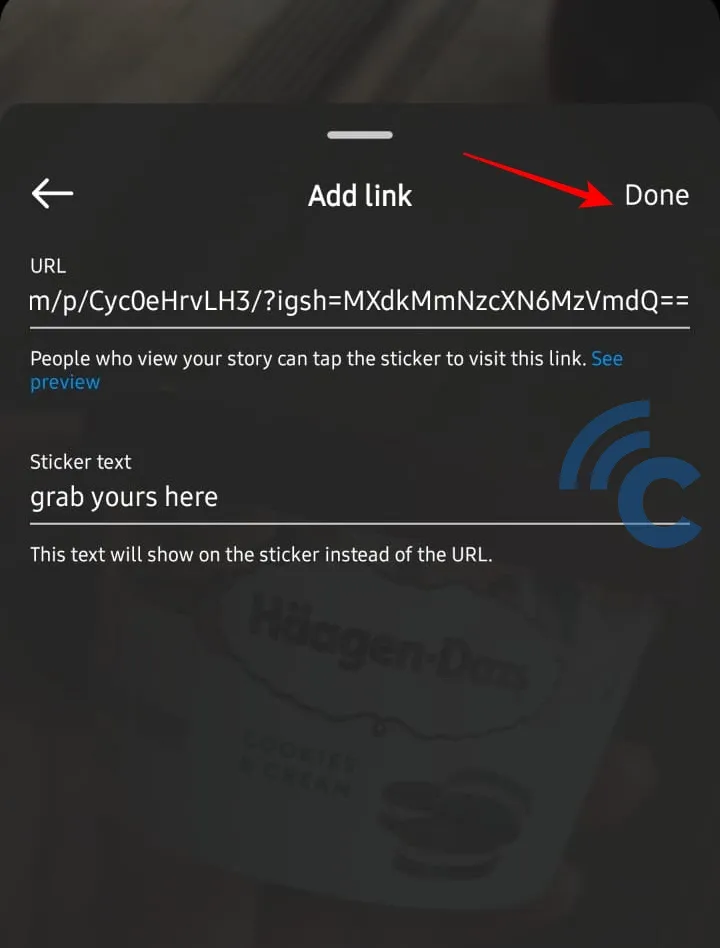
You've now successfully created a sticker for your product link. You can adjust the sticker's size by pinching it with two fingers. To change the sticker's color, simply tap it a few times.
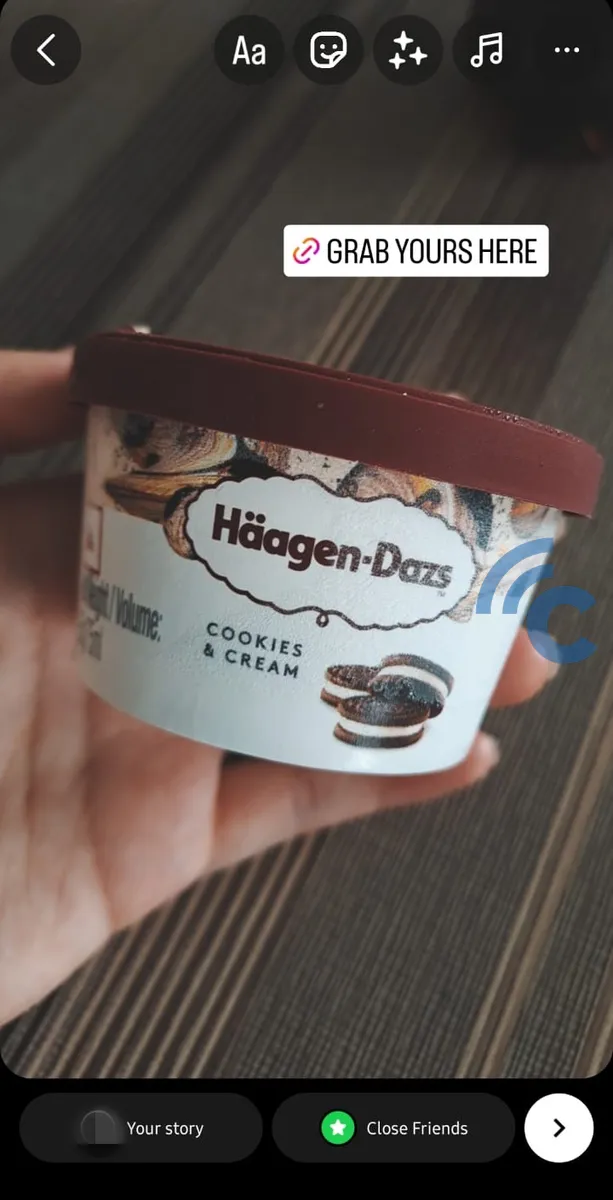
Now, you're ready to share your link on your Instagram Story as you normally would.
These methods are easy to do once you're familiar with them. Sharing links and posts on Instagram has become more user-friendly.
And remember, it's not just about sharing from Instagram. You can also seamlessly share content from other applications like Netflix or Spotify to your Instagram Story. I'll explore this topic in a future article. Good luck!
