How to Show Internet Speed on Android's Status Bar
Internet is pretty much essential these days, and knowing how fast your connection is can be really helpful.
One of the ways to keep an eye on your internet speed is by having it show up in your phone's status bar. In this article, I'll guide you on how to set this up on various Android phone brands. Different phones might have different steps to activate this feature. Here’s a more detailed look:
Xiaomi Phone
If you're using a Xiaomi, Redmi, or POCO phone, just follow these simple steps:
- Open “Settings” and go to “Notifications and control center.”
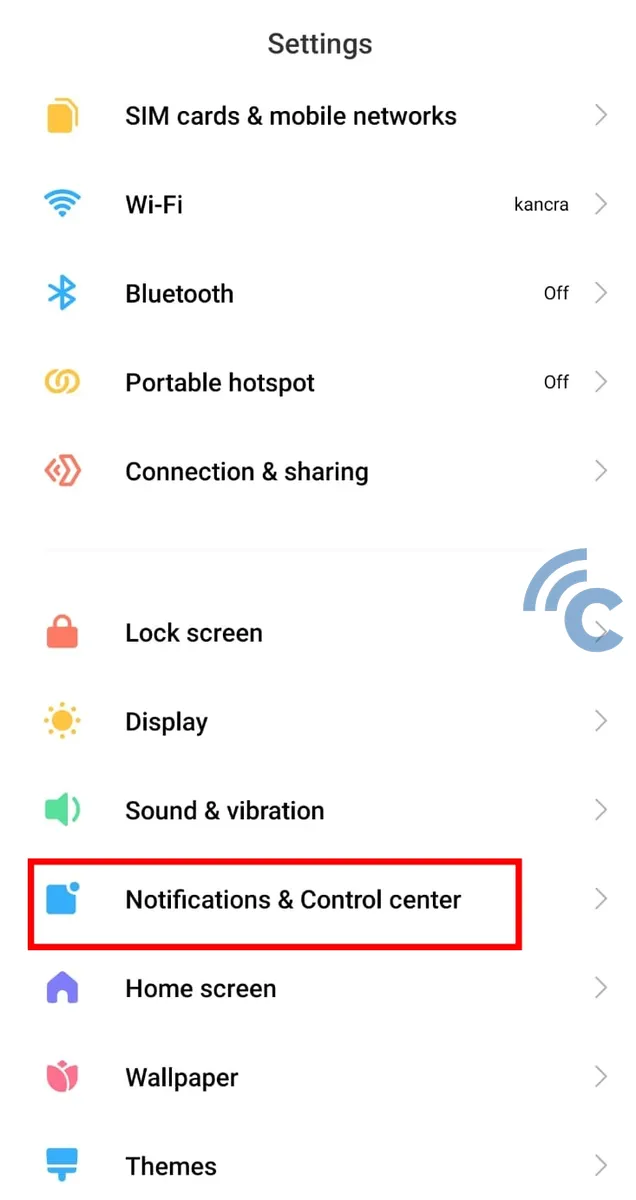
- Choose the “Status bar” option.
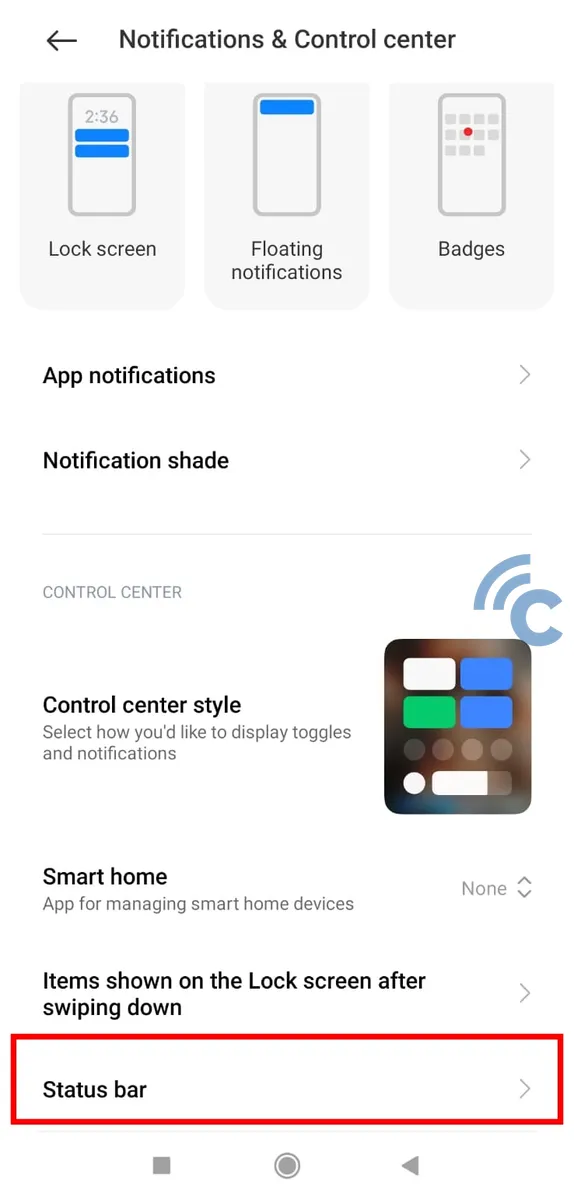
- Toggle the “Show connection speed” switch to the right to turn it on.
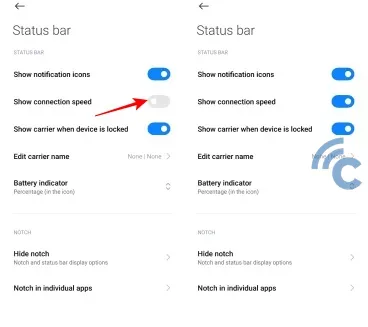
- Now, you'll see your internet speed right in the status bar.
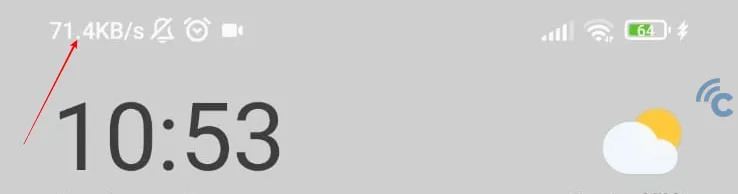
OPPO Phones
Next, let's talk about how to display internet speed on OPPO phones. The steps are pretty similar to those for Xiaomi. Here’s what you need to do:
- Open “Settings” and select the “Notifications and status bar” option.
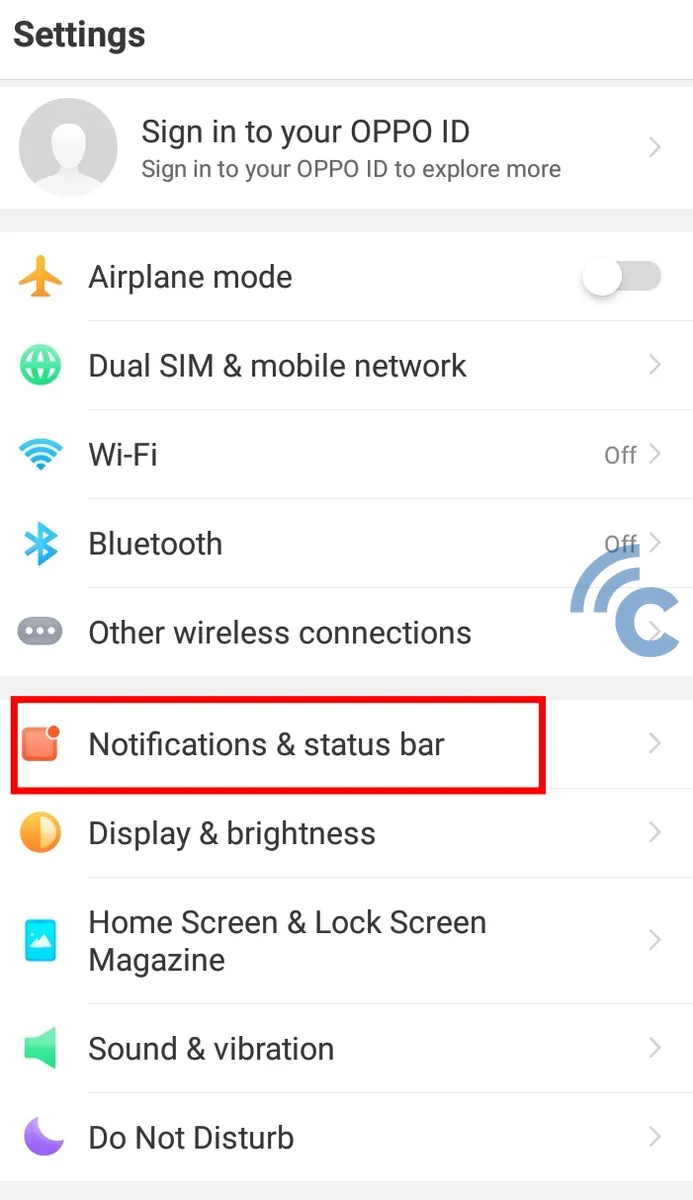
- Here, toggle the “Show real-time network speed” switch to the right.
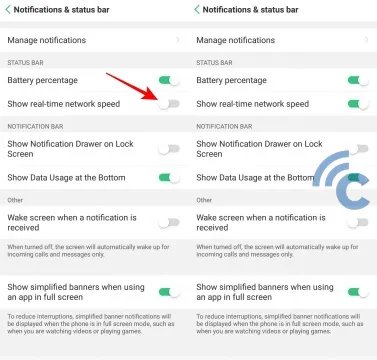
- And that’s it! Your internet speed will now be visible in the status bar.

And oh, and if you have a Vivo phone, you can follow the same steps.
Samsung Phones
For Samsung users, things are a bit different. You’ll need an additional app to see the internet speed on your status bar. One such app is Internet Speed Meter Lite. Here's how to set it up:
- Download and open the Internet Speed Meter Lite app.
- When the app opens, select “Grant permission” in the popup.
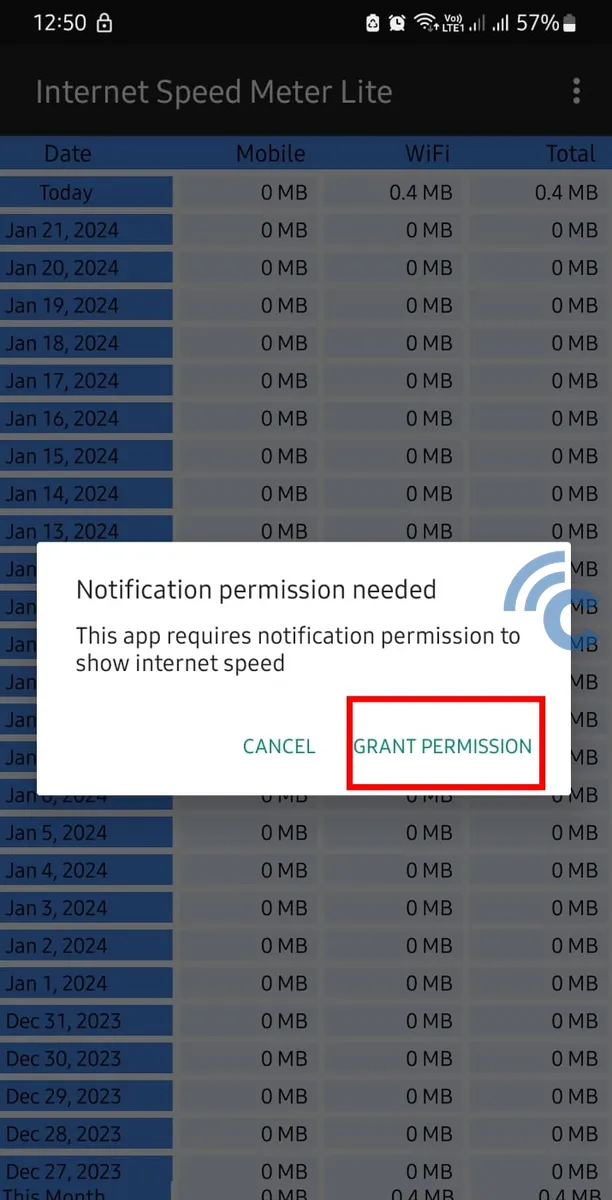
- Click “Allow” to give the necessary permissions.
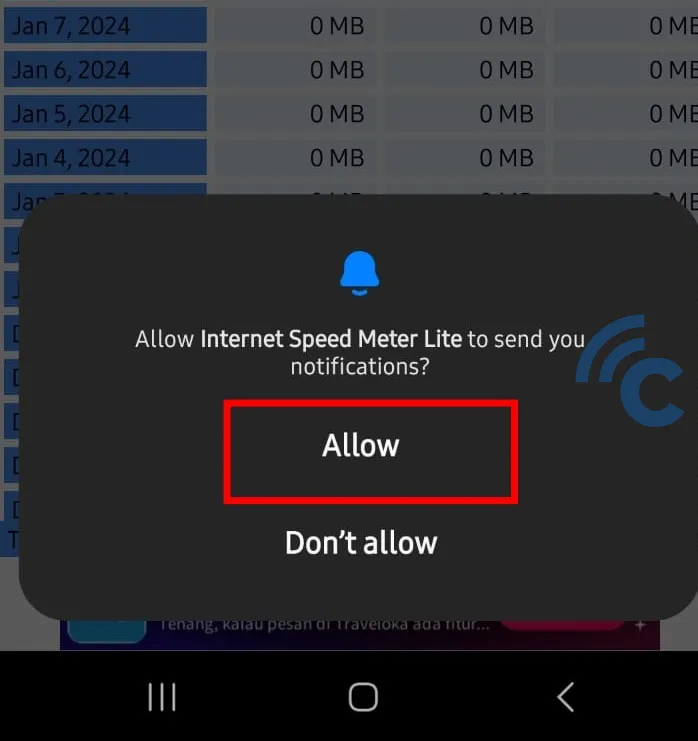
- Your internet speed should now show up in the status bar of your Samsung phone.
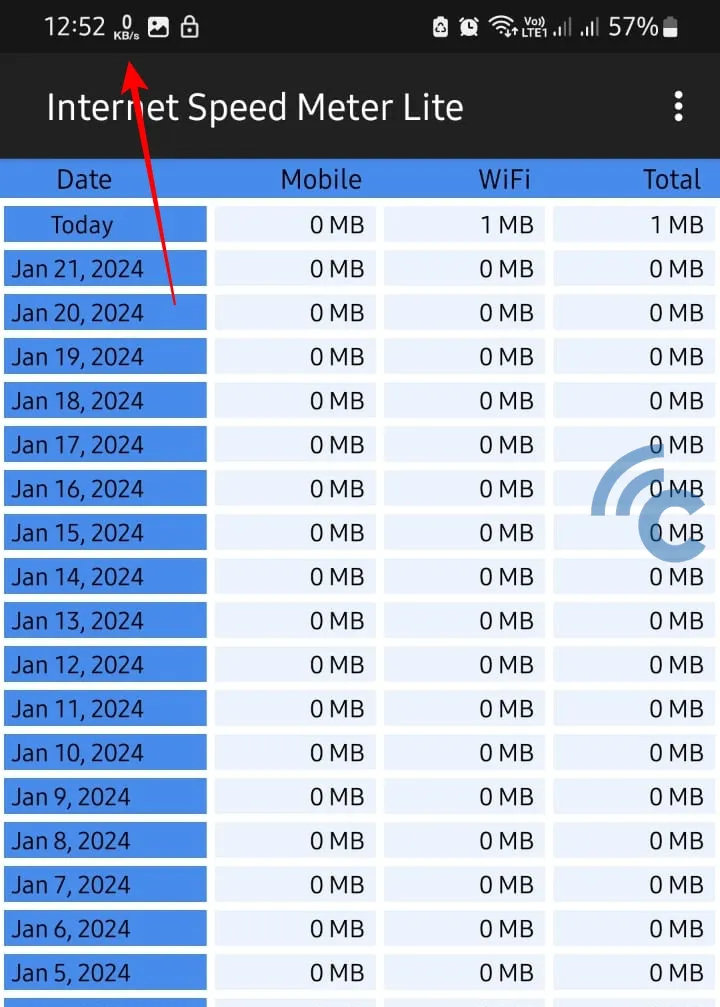
This app is easy to use, free, and takes up less than 10 MB of space. However, note that although Internet Speed Meter Lite has been downloaded over 50 million times, its security isn't guaranteed. So, think it over before deciding to use it.
That wraps up our guide on how to display internet speed in your phone's status bar. Monitoring your internet speed this way can really enhance your experience with various apps and online services.
