How to Turn Off the Auto-Correct on an Infinix Phone
Most keyboard apps come with a range of useful features, and one of the most commonly used is auto-correct. This feature can be helpful for many users, especially when typing quickly, as it automatically fixes typos and spelling errors.
What’s more, auto-correct doesn’t just work in English, it also supports other languages. However, it typically only recognizes standard versions of these languages. As a result, the suggested corrections aren’t always accurate, especially when using informal or regional terms.
Because of this, some users prefer to disable the auto-correct feature altogether. Fortunately, if you find it more annoying than helpful, you can easily turn it off, even on Infinix phones. This is possible because Infinix devices use keyboard apps that are available on the Google Play Store.
Infinix phones commonly use Google Keyboard (Gboard), Facemoji Keyboard, or GO Keyboard Lite. If you’re using one of these and want to disable auto-correct, here’s how you can do it.
How to Disable Auto-Correct on Google Keyboard (Gboard)
One of the most popular keyboard apps among smartphone users, including Infinix users, is Google Keyboard or Gboard. As the official keyboard app from Google, it comes packed with features, auto-correct being one of them.
1. Open the On-Screen Keyboard Settings

Start by opening the Settings app from your home screen or notification bar. Scroll down to the bottom and tap on System.
Next, go to Languages & input, then tap on On-screen keyboard under the “Keyboards” section.
2. Turn Off Auto-Correct in Gboard

Tap on Gboard to open its settings. From the list of options, select Text correction. Under the “Corrections” section, find Auto-correction and toggle it off (the switch should turn gray). Once disabled, Gboard will stop automatically correcting your words as you type.
How to Disable Auto-Correct on Facemoji Keyboard
Facemoji Keyboard is another popular option among users. Known for its wide selection of fun themes and adorable facemoji, it also includes an auto-correct feature that some might find unnecessary. Fortunately, this feature can be turned off. Here’s how:
1. Open the On-Screen Keyboard Settings
Just like before, start by opening the Settings app. Scroll down and tap System, then select Languages & input, and choose On-screen keyboard.
2. Disable Auto-Correct in Facemoji Keyboard
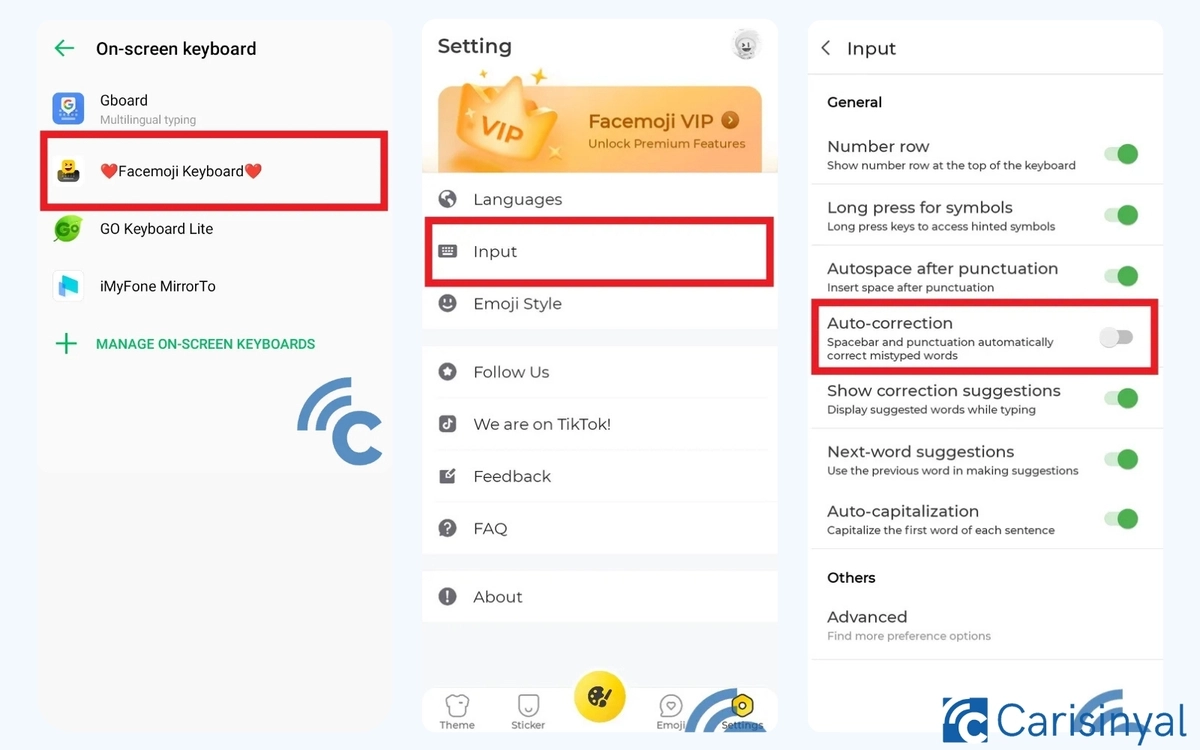
From the list of keyboards, tap Facemoji Keyboard to access its settings. Then, go to the Input menu.
Find the Auto-correction option and switch it off (the toggle should turn gray). Once done, the auto-correct feature will no longer be active.
How to Disable Auto-Correct on GO Keyboard Lite
If your Infinix phone is low on storage, GO Keyboard Lite can be a great alternative. Despite its small size, only about 53 MB, it still offers many of the same features found in larger keyboard apps, including auto-correct. If you’d like to disable this feature, follow these steps:
1. Access the On-Screen Keyboard Settings
As with the other methods, open Settings, scroll to the bottom, and tap System. From there, go to Languages & input, then choose On-screen keyboard.
2. Turn Off Auto-Correct in GO Keyboard Lite

Select GO Keyboard Lite from the list of available keyboards. Once inside the settings, tap on the Input menu under the General section.
Find Auto-correction and switch it off by tapping the toggle. After this, the keyboard will stop correcting words based on its prediction data.
That’s how you can disable the auto-correct feature on various keyboard apps. While auto-correct is useful for fixing typos, its predictions aren’t always accurate. This happens because the feature relies on a limited database of standard words and phrases.
The good news is that you can "teach" your keyboard new words. Just keep typing the word without accepting the suggested correction. Eventually, the keyboard will recognize it and treat it as correct in the future.
