How to Upload Multiple Photos on Instagram from PC
One popular feature on Instagram is the Multiple Post option, which lets you upload several photos at once. You can use this feature both on your phone and computer.
Want to know how? Here's how to upload multiple photos on Instagram using a computer.
1. Using Instagram Web
You can directly upload a large number of photos using Instagram from a web browser. Here are the steps:
- Go to the Instagram website on your computer.
- Log in to your account.
- Click the "Create" button on the left panel.
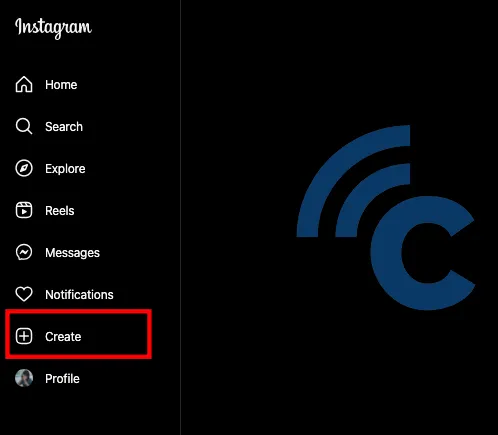
- Pick the photos you wish to upload. You can drag and drop them, or click "Select from computer."
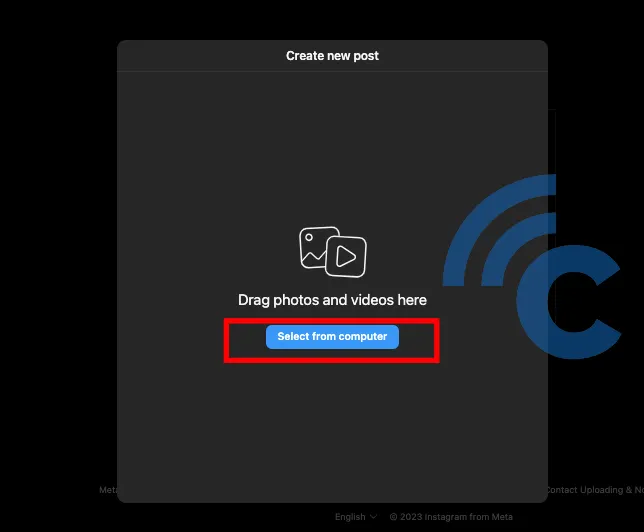
- Once uploaded, you can adjust the size or appearance. To add more photos, click the icon at the bottom right and then click "+".

- Click "Next" to edit the photos.
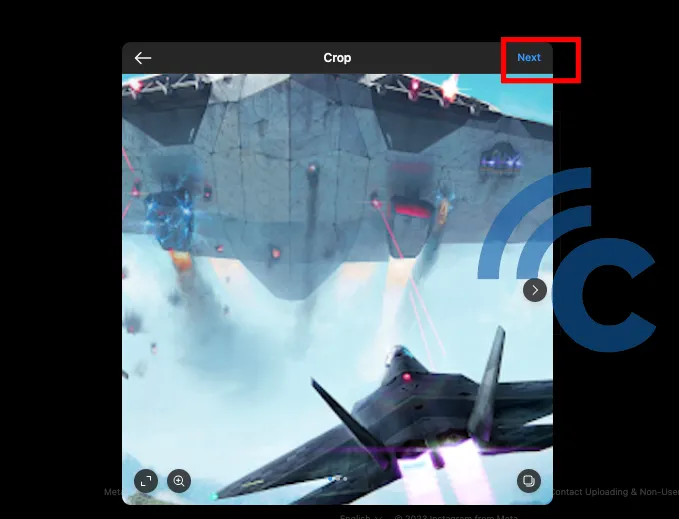
- After editing, click "Next" again.
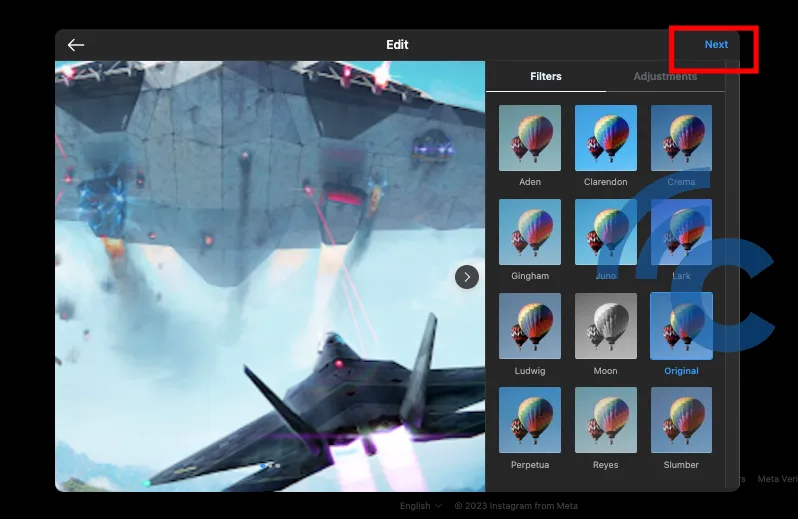
- Write a caption for your photos. Once finished, click "Share."
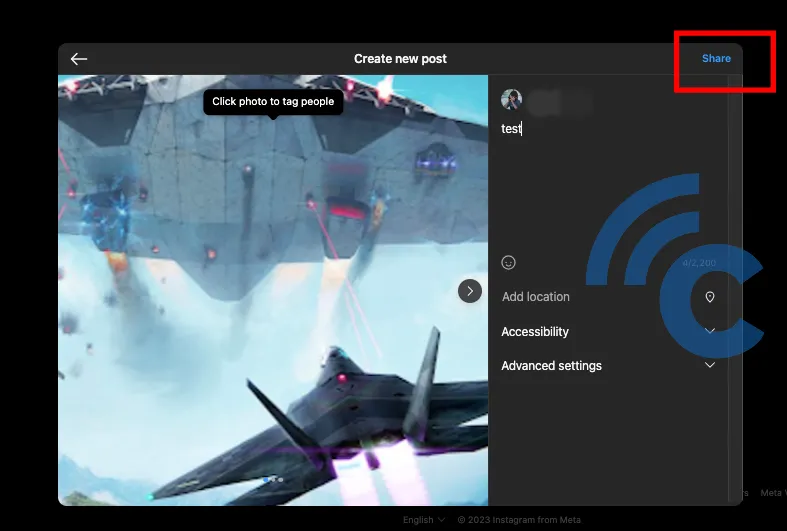
- Done! Your photos are now on Instagram.
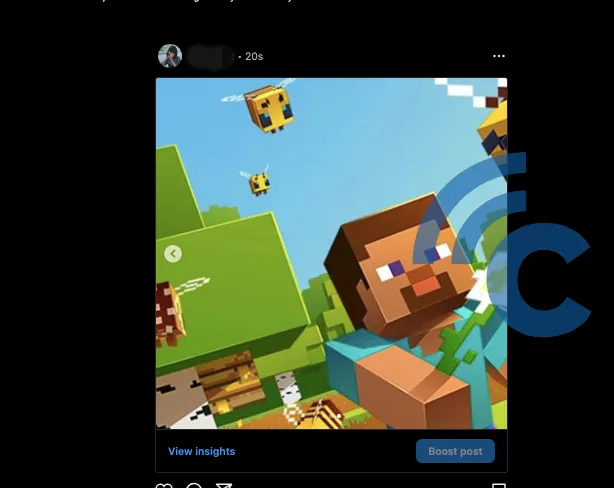
2. Using Instagram App on Windows
You can also upload multiple photos on Instagram through the Instagram app available for Windows PCs and laptops. Here's how to do it:
- Download and install the Instagram app from the Microsoft Store.
- Log in to your Instagram account.
- Once logged in, click the "+" icon.
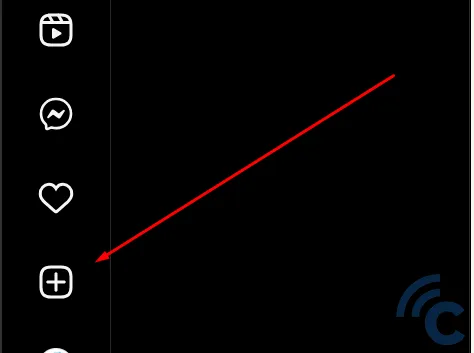
- Choose "Upload from Computer."
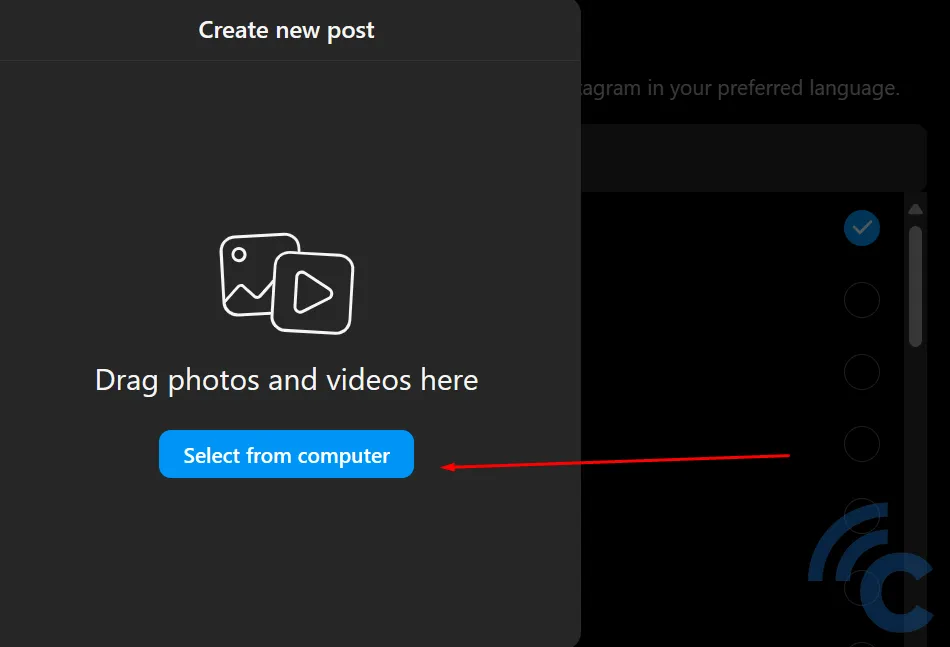
- For instance, pick 10 photos, like the Samsung Galaxy A24 photos shown. Then click "Open".
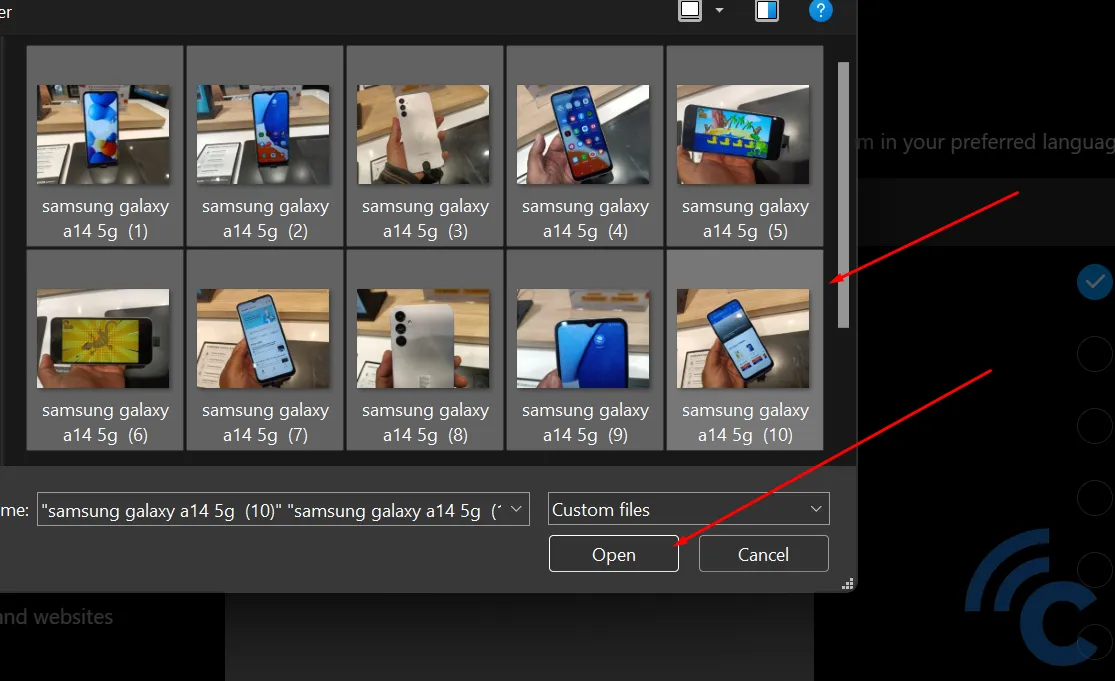
- To add more photos, click the icon at the bottom right. If everything looks good, click "Next" to edit.
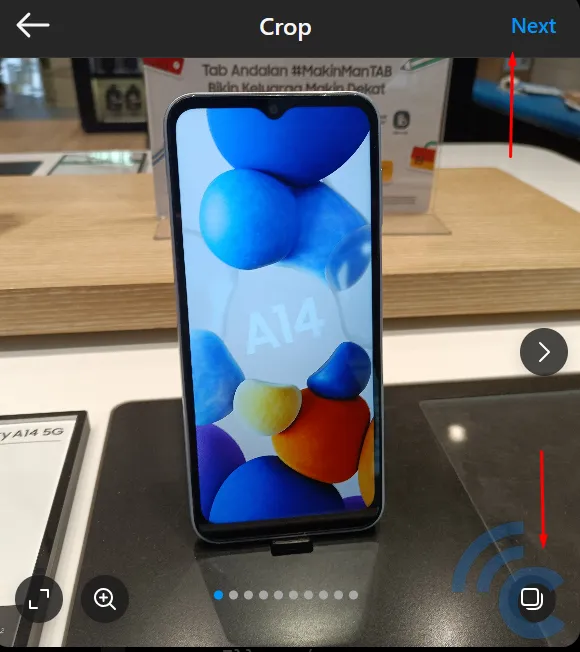
- Apply any desired filters or edits. Once it's done, click "Next".
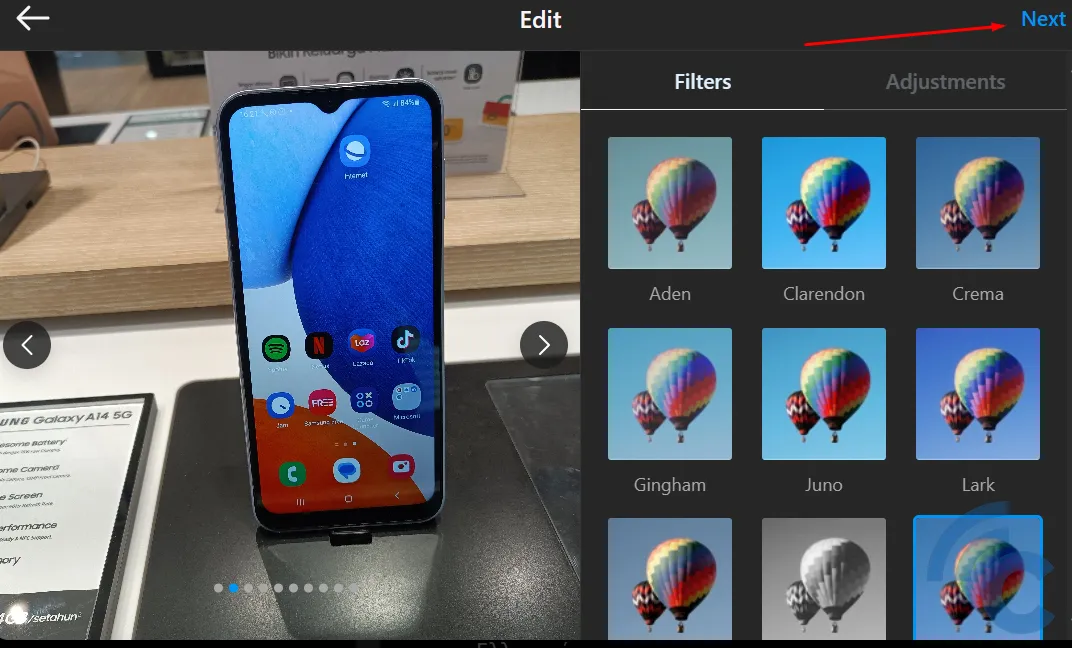
- Add captions, location, etc. Click "Share" to post.
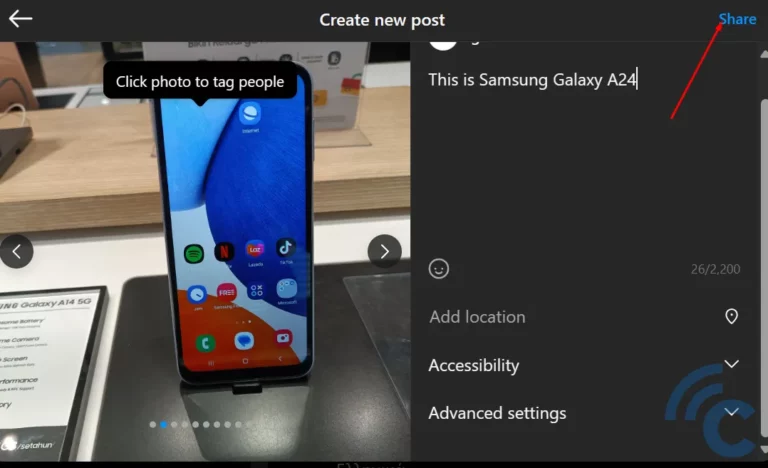
3. Using Chrome Extension
Did you know that Google Chrome offers an extension to help you upload multiple photos on Instagram from your PC or laptop? Here's how to do it:
- Open Google Chrome and visit the Chrome Web Store.
- Search for the extension named "Desktop For Instagram".
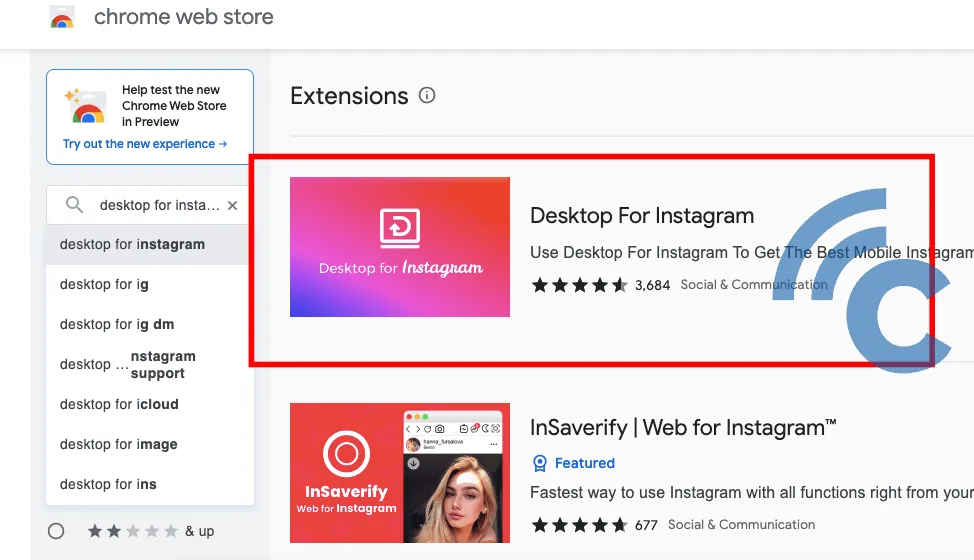
- Click "Add to Chrome".

- Click "Add the extension".
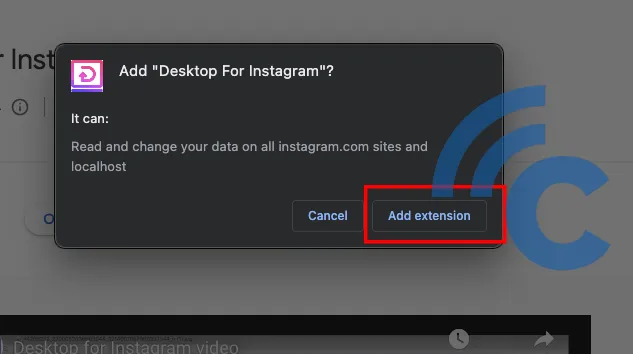
- You can log in to Instagram and then click the add button (+) in the feed section.
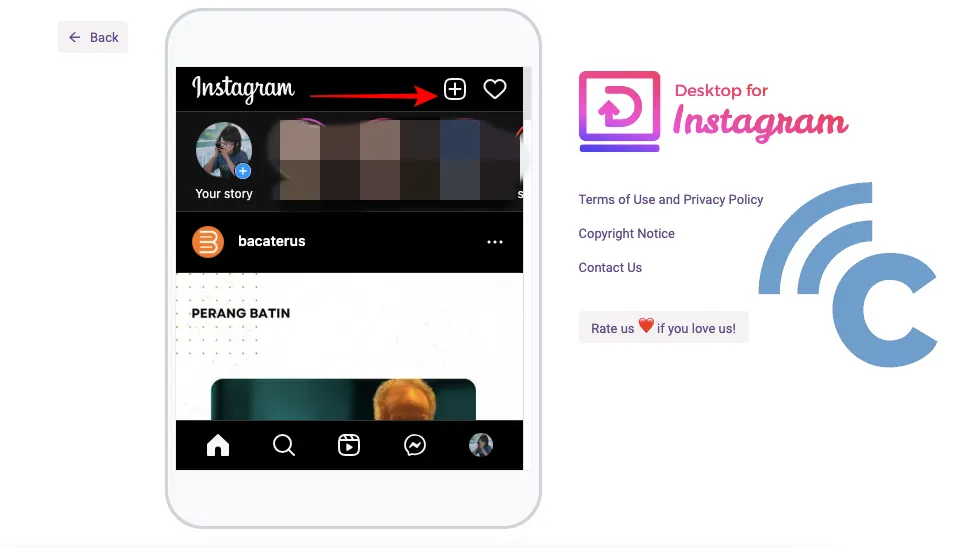
- Click "Post" and choose the photos you'd like to upload.
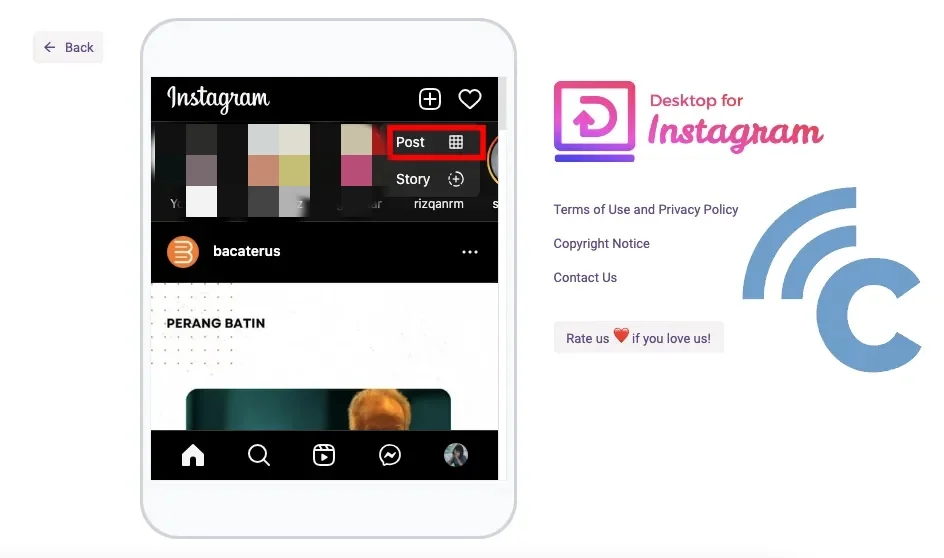
- Edit the photos as needed.
- Click "Next" and add any captions or locations.
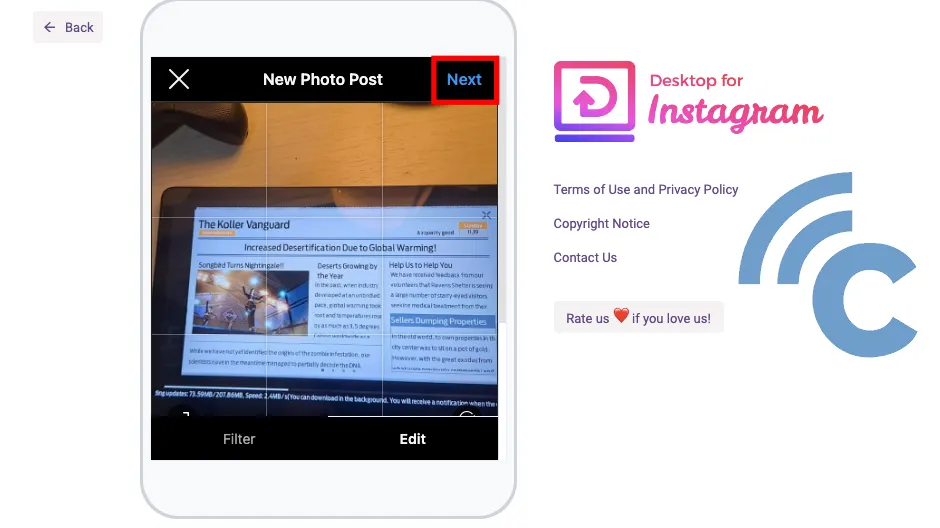
- Once it's done, click "Share" to upload your photos.
4. Using Greatly Social
Uploading multiple photos on Instagram via a PC or laptop is arguably more straightforward using Greatly Social. Here's a step-by-step guide:
- Visit the Greatly Social website.
- Sign up for an account. For a quicker sign-up, use your Google account.
- After registering and logging in, link your Instagram account by clicking on "Account manager".
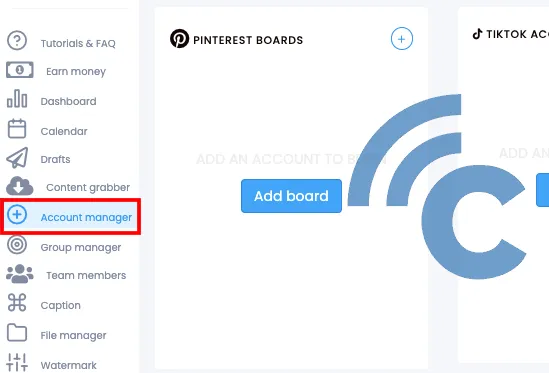
- Choose "Add account" under the Instagram section.
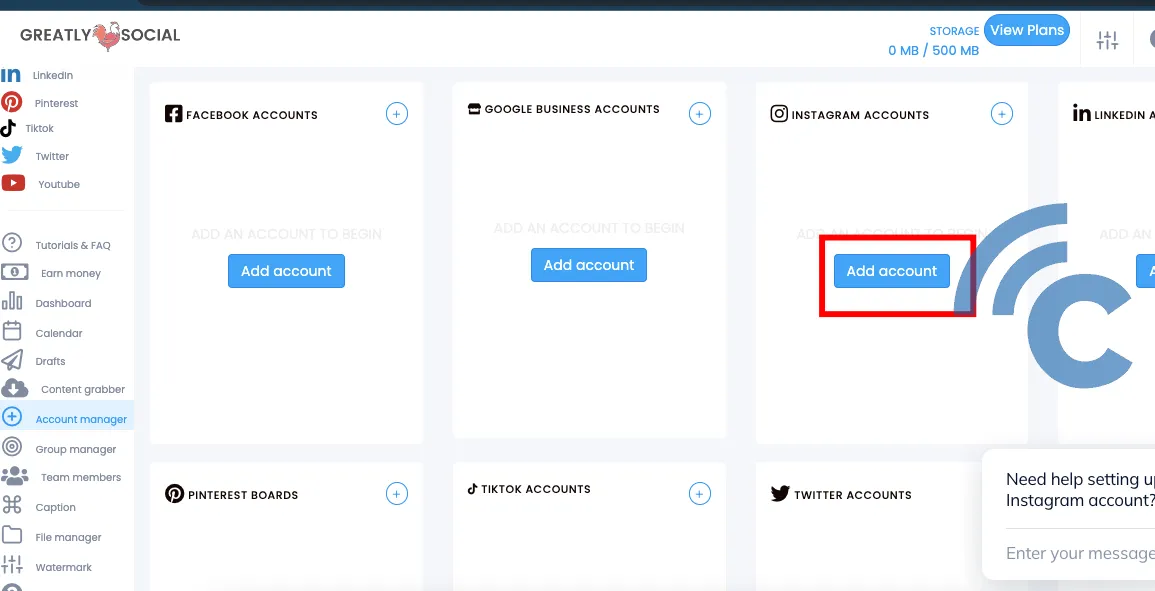
- Specify the type of Instagram account you have. For instance, I selected "personal account".
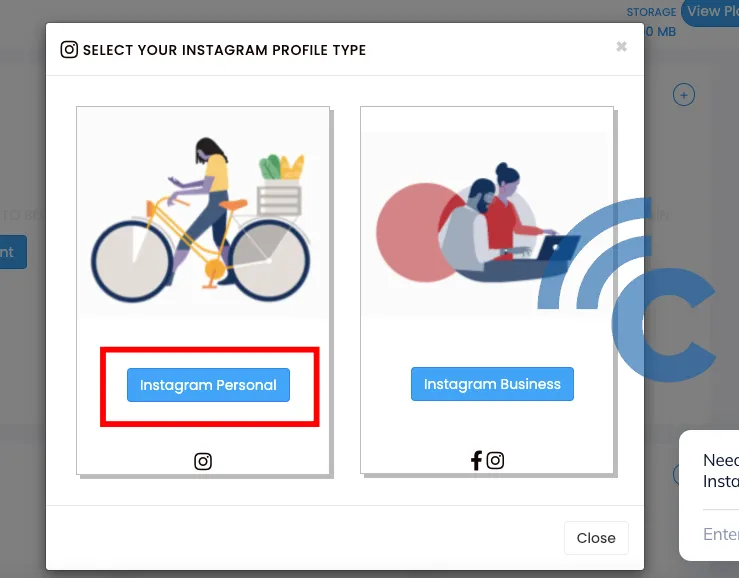
- Enter your Instagram username and password, then click "Add Account". Don't forget to verify your account through your email.
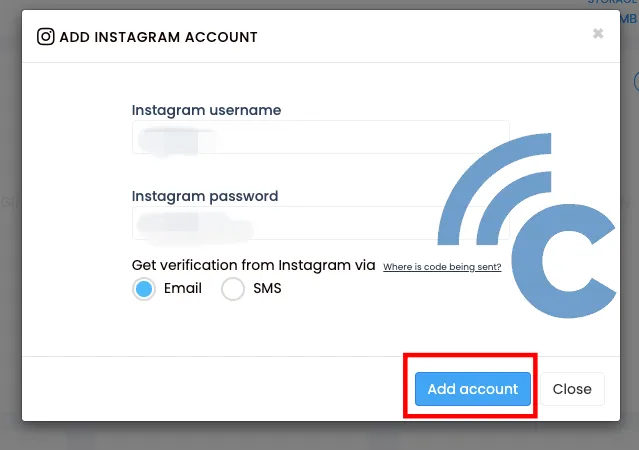
- Once linked, click on "Instagram" in the left panel followed by "Post".
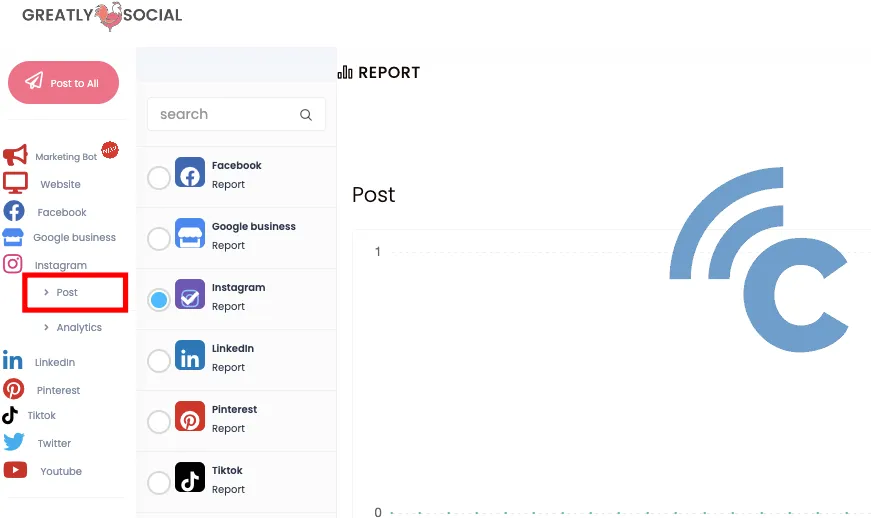
- Click the "Carousel" button to upload multiple images.
- Use the "File manager" icon to locate and select your photos.
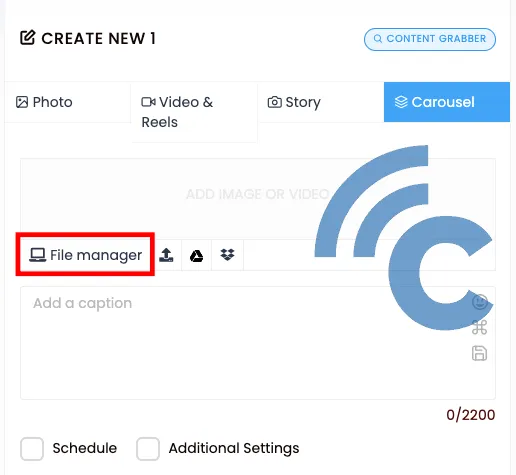
- Write a caption and then hit "Post Now" to upload immediately.
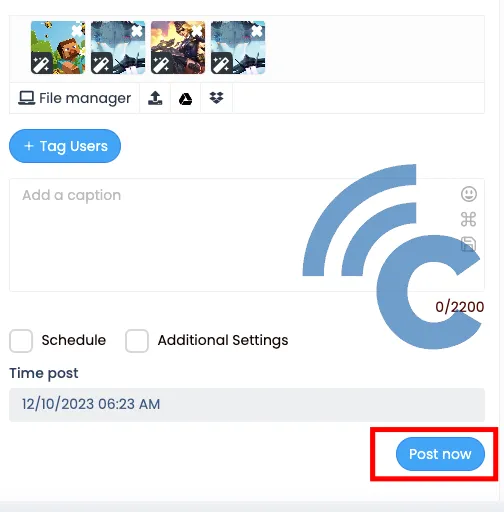
Greatly Social also offers post scheduling. However, keep in mind that not all features of Greatly Social are free.
That concludes my guide on bulk uploading photos to Instagram via PC and laptop. Best of luck!
