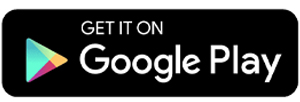10 Best Video Editing Apps for Android
You don’t need a laptop or PC to create amazing videos. With the right video editing apps, you can easily edit videos on your Android smartphone, whether it's for Instagram or your vlog.
In this list, we’ll explore some of the best video editing apps that are both easy to use and packed with features, making them perfect for anyone looking to create trendy videos without any hassle.
1. inShot
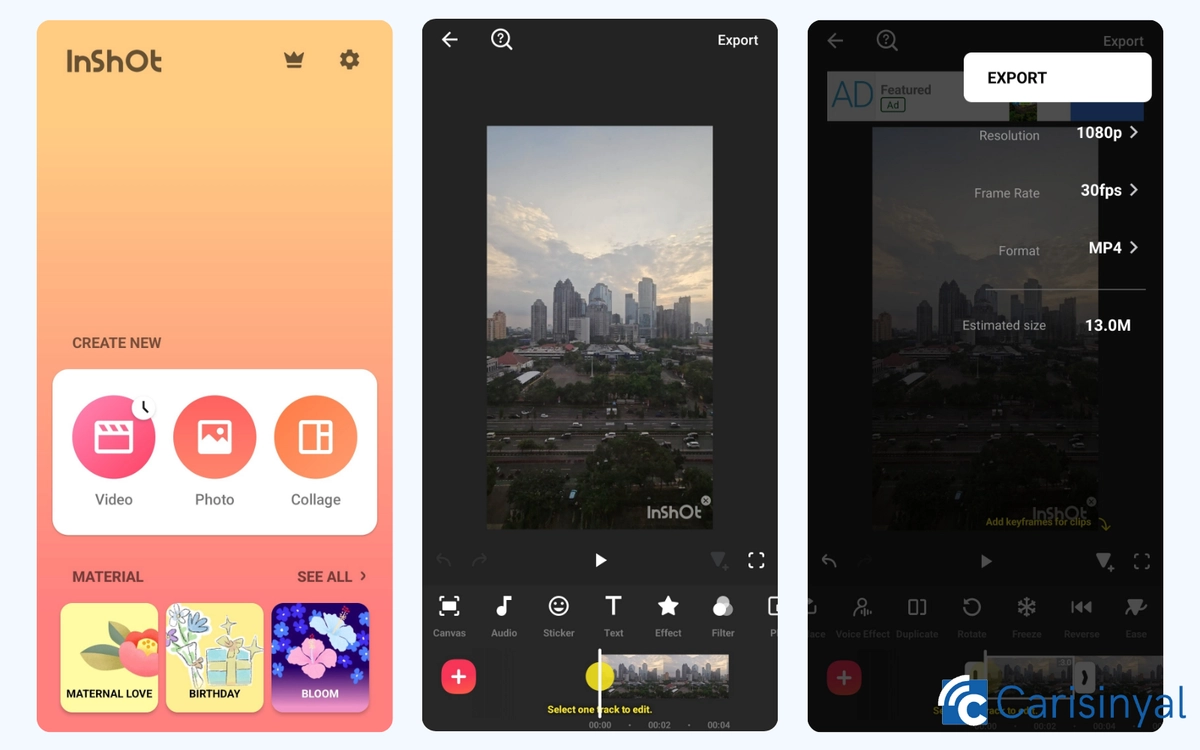
If you’re not an expert at video editing, inShot is a great choice because of its user-friendly interface. Everything you need is easy to find, so the editing process feels seamless.
The app’s main features, like effects, text, and transitions, are perfect for making videos come alive. You can trim videos, merge clips, adjust colors, and even add animations. Even the free version offers a solid range of basic editing tools. Plus, you can export your edited videos without a watermark, just watch an ad to unlock that option.
An exciting feature in inShot is the use of AI. The AI Cut tool, for example, can detect pauses and filler words in your videos, helping you streamline your content and save editing time. This is especially helpful for creators who talk a lot in their videos.
What I like about inShot:
- User-friendly interface
- All editing tools are easy to find
- The free version offers a good set of basic editing tools
- AI tools that save time, such as the AI Cut
- Exports videos up to 4K resolution
One thing to note:
- The watermark-free export requires watching ads
2. CapCut
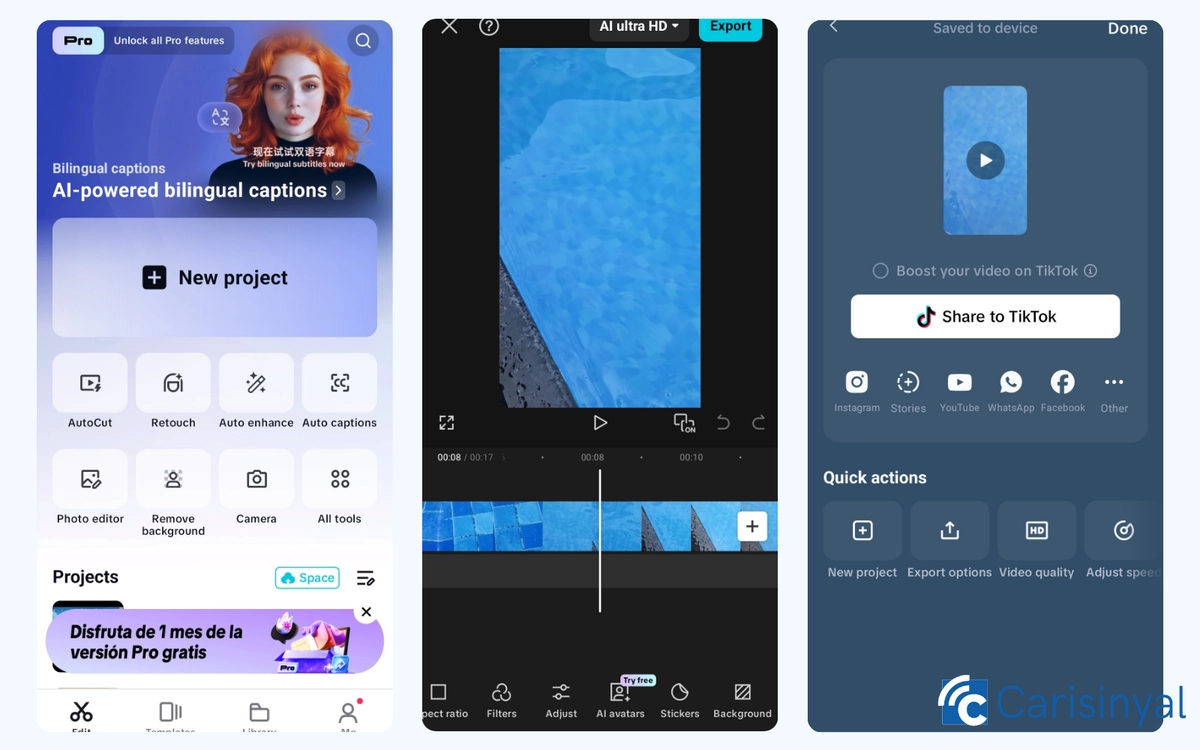
If you’re a TikTok user, you’ve probably already heard of CapCut. It’s a favorite among content creators, especially because of its deep integration with social media platforms, particularly TikTok.
CapCut stands out for being completely free with no subscription required to access its main features. It offers a wide array of tools, such as AI effects, templates, text animations, and a library of sounds and effects.
Another major perk of CapCut is that the videos you edit won’t have watermarks. Instead, the app adds a logo clip at the end of each video, which you can remove during the editing process. However, some creators forget to remove this, leaving the clip in their final videos.
One of the features I like the most is its AI Avatar. By uploading a photo or video, the AI system will create a virtual avatar that looks like you. This avatar can then be used to create videos without recording your face, pretty cool, right?
The catch is that the free version limits video exports to 720p, but with a pro subscription, you can export in 4K.
What I like about CapCut:
- Complete set of basic editing tools
- No watermarks on edited videos
- AI-powered pro features
- Strong integration with TikTok and other platforms
- The AI Avatar feature for content creation
- Easy to use for beginners
Things to note:
- Some advanced features are locked behind the pro subscription
- Free version only supports exports up to 720p
3. VN Video Editor
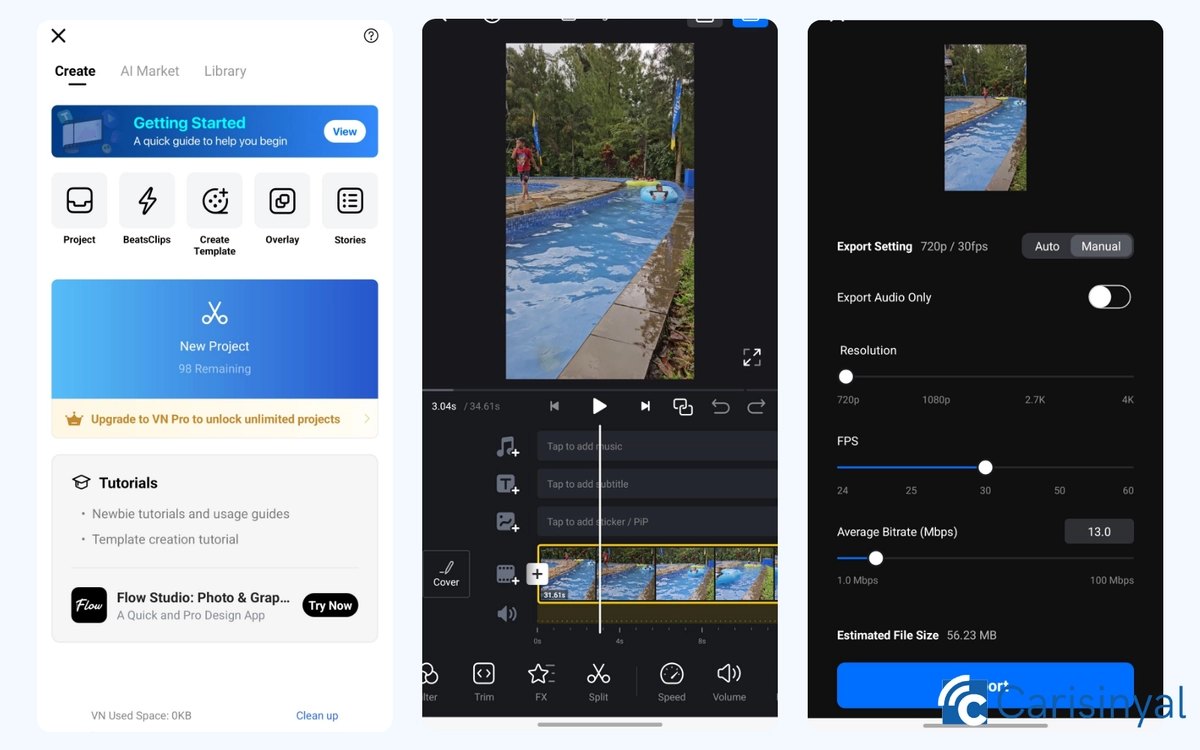
VN Video Editor is another fantastic app that offers users the ability to export videos in up to 4K quality, all for free. However, there is a limit of 100 free projects that you can create before being required to subscribe to a premium package to unlock unlimited video projects.
With VN, you can create both vertical and horizontal videos in various aspect ratios. The best part is that all the editing tools are available for free, unlike some apps that restrict access to advanced features.
One feature I particularly like is the PiP (Picture in Picture) track. This tool allows you to overlay video clips or images on top of your main video, creating a small, secondary display.
The PiP feature is especially useful for reaction videos, tutorials, or interviews, where you want to show two videos at once. You can adjust the size, position, and duration of the PiP clips to fit your needs.
What I like about VN Video Editor:
- All video editing tools are free to use
- Export videos up to 4K quality for free
- The PiP feature is perfect for reaction videos, tutorials, and interviews
One thing to note:
- Free users are limited to 100 projects
4. KineMaster
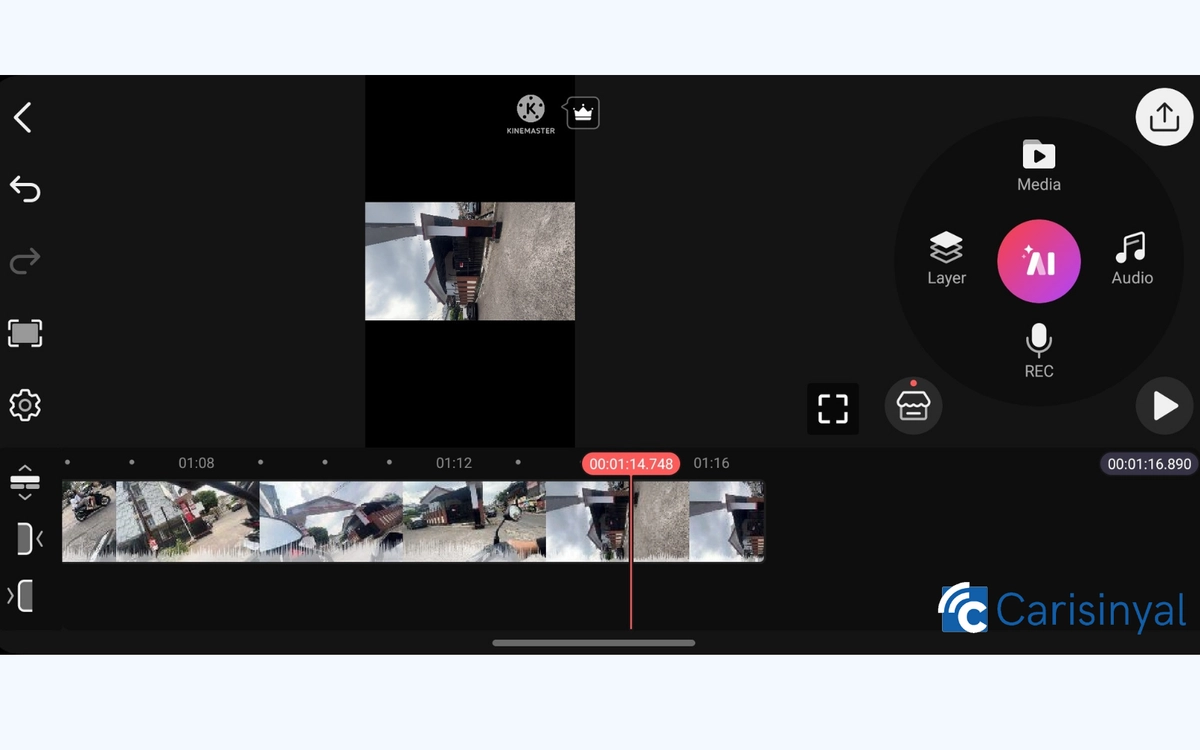
KineMaster is perfect for professional video editors looking for an advanced editing experience on Android. This app supports multi-layer editing and even offers the Chroma Key feature for green-screen videos, making it ideal for more complex projects.
The app’s landscape editing interface mimics that of a PC, and its navigation is designed for professionals, so beginners may find it a bit overwhelming if they’re just looking to create simple videos.
KineMaster also offers a wide range of transitions, effects, and unique features such as a voice changer and speed control for slow-motion or time-lapse effects.
You can even record voice-overs directly within the app. Additionally, the asset store allows users to easily find and download extra content like animated stickers, video clips, and music tracks to make your videos even more engaging.
What I like about KineMaster:
- Designed for professional video editors
- Comprehensive and sophisticated editing tools
- Landscape editing interface that feels like working on a PC
- The asset store makes it easy to access additional content
Things to note:
- The app may not be beginner-friendly, especially for those looking to create basic content
- Some features are only available with a paid subscription
5. Viva Video
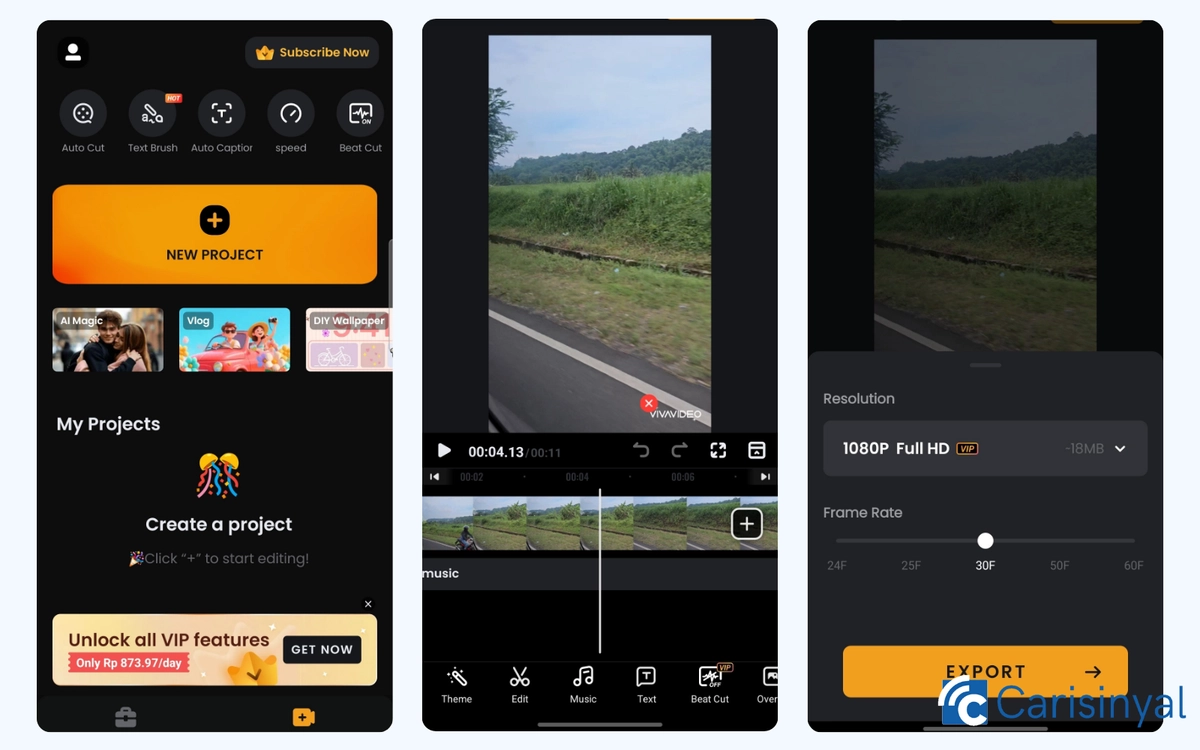
VivaVideo holds its own alongside other mobile video editing apps, offering both a sleek design and a range of features. One feature that I like the most is its cloud storage, where users can upload their favorite media and access it anytime. To use this feature, you’ll need to register for a Viva account.
VivaVideo also integrates AI into its editing tools, including color grading, HD Enhancer, and AI-generated music. With the AI music feature, you can create custom tracks to complement your edited videos.
However, VivaVideo does have some limitations. The free version restricts videos to less than 5 minutes in length, and you cannot remove the watermark unless you become a VIP member.
What I like about VivaVideo:
- A comprehensive set of editing tools and features
- Easy-to-use interface
- Built-in cloud storage for easy media access
- Some AI-powered features for enhanced editing
Things to note:
- Free use is limited to videos shorter than 5 minutes
- Watermark removal requires a VIP membership
6. Filmora
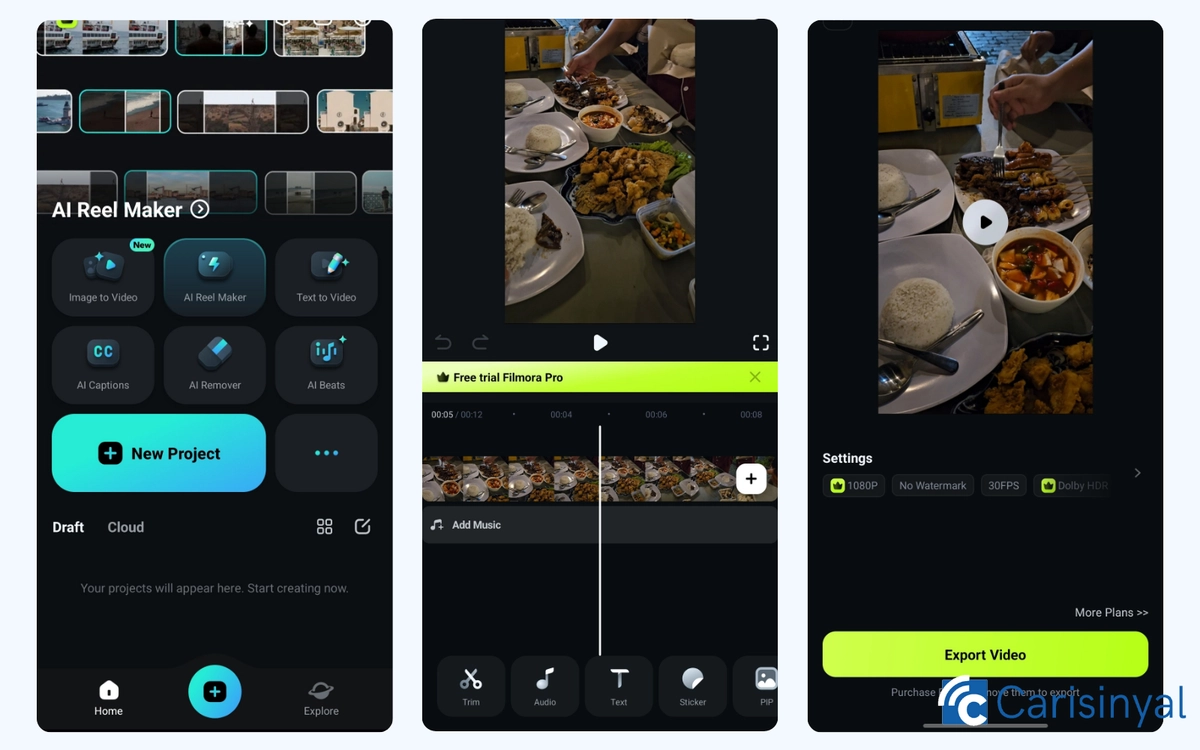
Filmora is a video editing app that leverages AI to enhance the editing experience. AI is used throughout the app, from generating video captions to removing objects, syncing music with videos, and even creating AI-generated videos from images.
Filmora is beginner-friendly with its straightforward editing interface. The app offers a wide range of tools, animations, effects, and ready-to-use templates that make it easy to create professional-looking videos, even if you’re not sure where to start.
One unique feature in Filmora is "Progress," which visually shows how far along the video is during playback. This feature can take the form of a line, circle, or countdown, and it’s perfect for making videos feel more polished and helping viewers track the video’s duration.
The downside is that the free version of Filmora limits exports to 720p resolution, even though the frame rate can reach 60fps.
Additionally, exported videos include a watermark, which can only be removed by subscribing to Filmora Pro for access to the full suite of features.
What I like about Filmora:
- AI integration across multiple features
- User-friendly interface, even for beginners
- Unique "Progress" feature to enhance video flow
- Large library of video templates
Things to note:
- Free users can only export videos in 720p
- The app can use a lot of memory, leading to slower content loading times
7. Splice

Splice may not offer as many features as other video editing apps, but it excels in providing a simple and intuitive editing experience, which make it a great option for beginners.
Despite its minimalist design, Splice boasts an impressive library of music. With thousands of songs across various themes, ranging from sports and travel to business, you’ll have no trouble finding the perfect soundtrack for your video.
You can also add overlays by inserting photos or videos on top of your main footage, or record voice-overs directly within the app.
Splice also features sound effects and filters to enhance your videos. One feature I like is that when it’s time to export, Splice provides an estimated export time for each quality option. On average, the export process is pretty fast.
What I like about Splice:
- Simple and minimalist design focused on easy editing
- Extensive music library with various themes
- Provides export time estimates for different video qualities
Things to note:
- Some editing tools are locked behind a paywall
- Features are less comprehensive compared to other video editing apps
8. PowerDirector
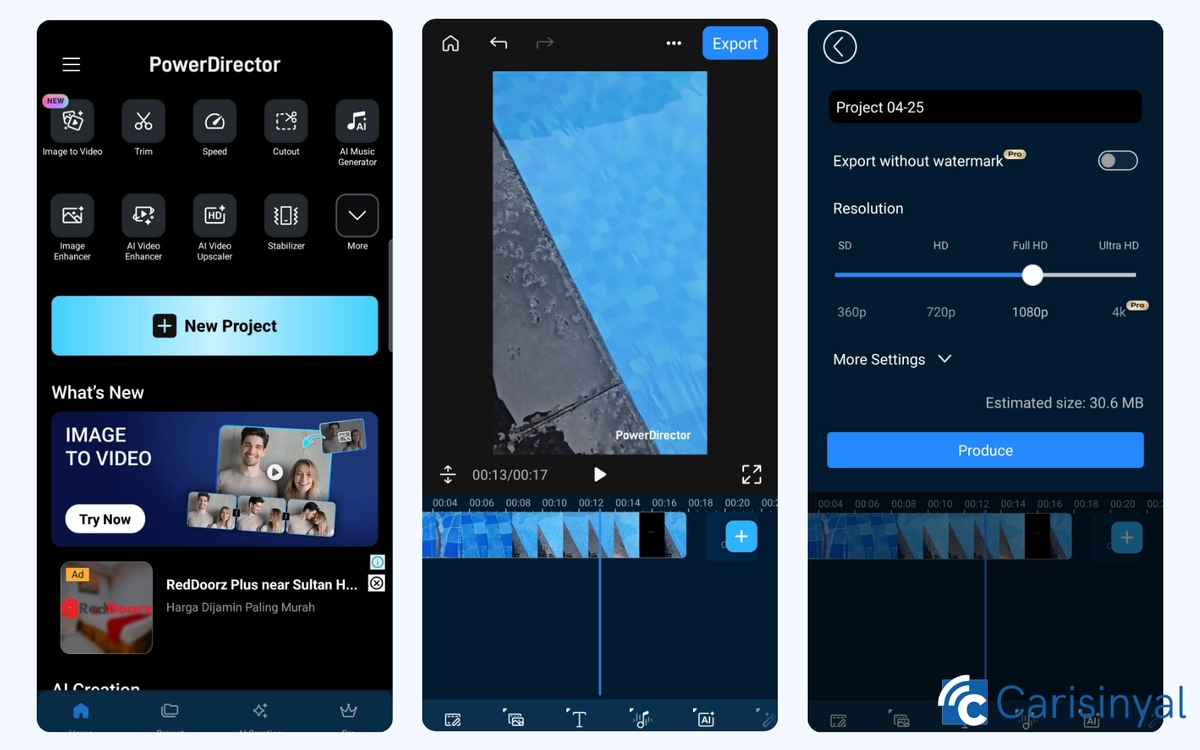
PowerDirector stands out with its video stabilization tool, which reduces shaky footage, a must-have for creators looking to improve video quality. In addition to that, PowerDirector offers a functional audio mixing feature, which is perfect if you want to emphasize certain sounds in your video.
One of the most useful features is Audio Ducking, which automatically lowers the background music volume when there’s a primary audio source, like narration or dialogue. This ensures that the main audio remains clear without the need to manually adjust the volume levels for each clip.
The app’s design is intuitive, and I had no trouble locating all the editing tools I needed.
What I like about PowerDirector:
- Video stabilization tool to reduce shaky footage
- Audio mixing features typically found in professional video editing apps
- Audio Ducking for clear audio, even with background music
- Bitrate settings for fine-tuning video quality
One thing to note:
- Free version includes a watermark on exported videos
9. YouCut

Out of all the video editing apps I’ve tried, YouCut has one of the most charming interfaces. Its distinctive color scheme sets it apart, but despite its playful design, the app remains intuitive and easy to use.
With YouCut, you can trim clips, adjust the video volume, add captions, freeze segments, and even change the video speed. It also lets you adjust the video frame ratio, making it easy to format your video for Instagram, TikTok, YouTube, or other platforms.
YouCut offers a large collection of fonts for your video captions, including options in Korean, Arabic, Vietnamese, and Japanese. There’s a font style for every project, allowing you to choose the perfect one for your video.
What I like about YouCut:
- Cute interface with distinctive colors
- Intuitive and easy-to-navigate design
- Some AI-integrated features for faster editing
- Exports videos in up to 4K quality for free
- No watermarks on videos
One thing to note:
- Some advanced editing tools and content are only available with a premium subscription
10. Wink

If you’re a content creator worried about the quality of your phone’s camera, Wink has got you covered. Apart from CapCut, it’s a popular recommendation because it can turn low-quality videos into HD footage.
The app’s Enhancer feature is a major draw, but Wink also provides enough editing tools to handle simple projects. You can mask clips, separate audio, and use the shake reduction feature to stabilize shaky videos.
For those who want to enhance video quality and edit it all in one place, Wink is an excellent choice, especially for basic editing needs.
What I like about Wink:
- Enhances low-quality videos into HD or Ultra HD
- Sufficient editing tools for simple projects
- Offers additional features for both video and photo editing
One thing to note:
- Some editing tools are available for free, but with a time limit
These are some of the best video editing apps for quick, easy, and free video creation. Each app provides unique features that cater to different editing needs, whether you’re just getting started or looking for advanced tools. Best of luck with your video editing!