Here's How to View Data Usage on itel Phones
Smartphones have become an essential part of our daily lives. With the constant presence of our mobile phones, it's easy for data consumption to spike, particularly when using engaging apps like Instagram, TikTok, and YouTube. It can be surprising to see how quickly we use up our data.
If you're interested in monitoring your internet data consumption, there's good news. I'll guide you through the process of checking your data usage on your itel phone, helping you manage and conserve your internet resources better. Curious to learn more? Follow the explanations below.
How to Check Mobile Data Usage
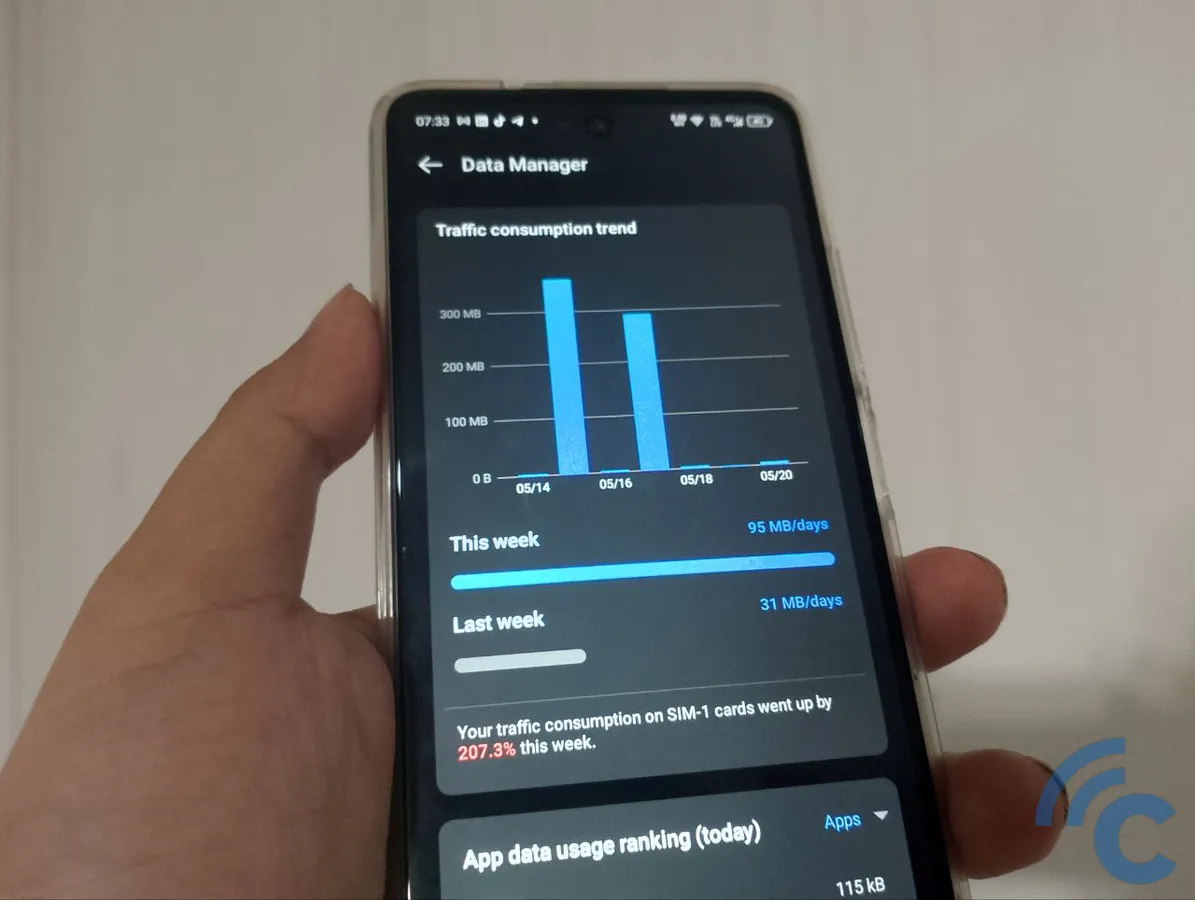
itel is one of the leading mobile phone brands dominating the budget-friendly segment of the market. Despite their affordable prices, itel phones come equipped with built-in capabilities that allow users to monitor data usage without needing additional apps. Here's how you can access this feature:
1. Open "Settings"
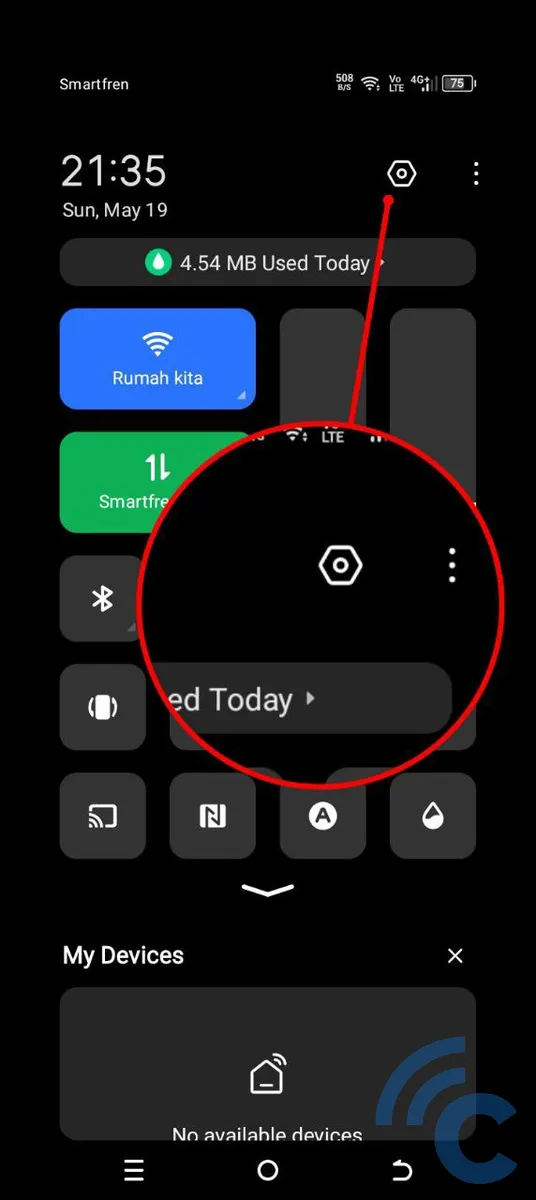
Begin by navigating to the Settings menu. You can find this either on your home screen or by pulling down the Quick Settings panel from the top of the screen and tapping the gear icon located in the upper right corner.
2. Access the "Data Settings & Data Usage" Menu
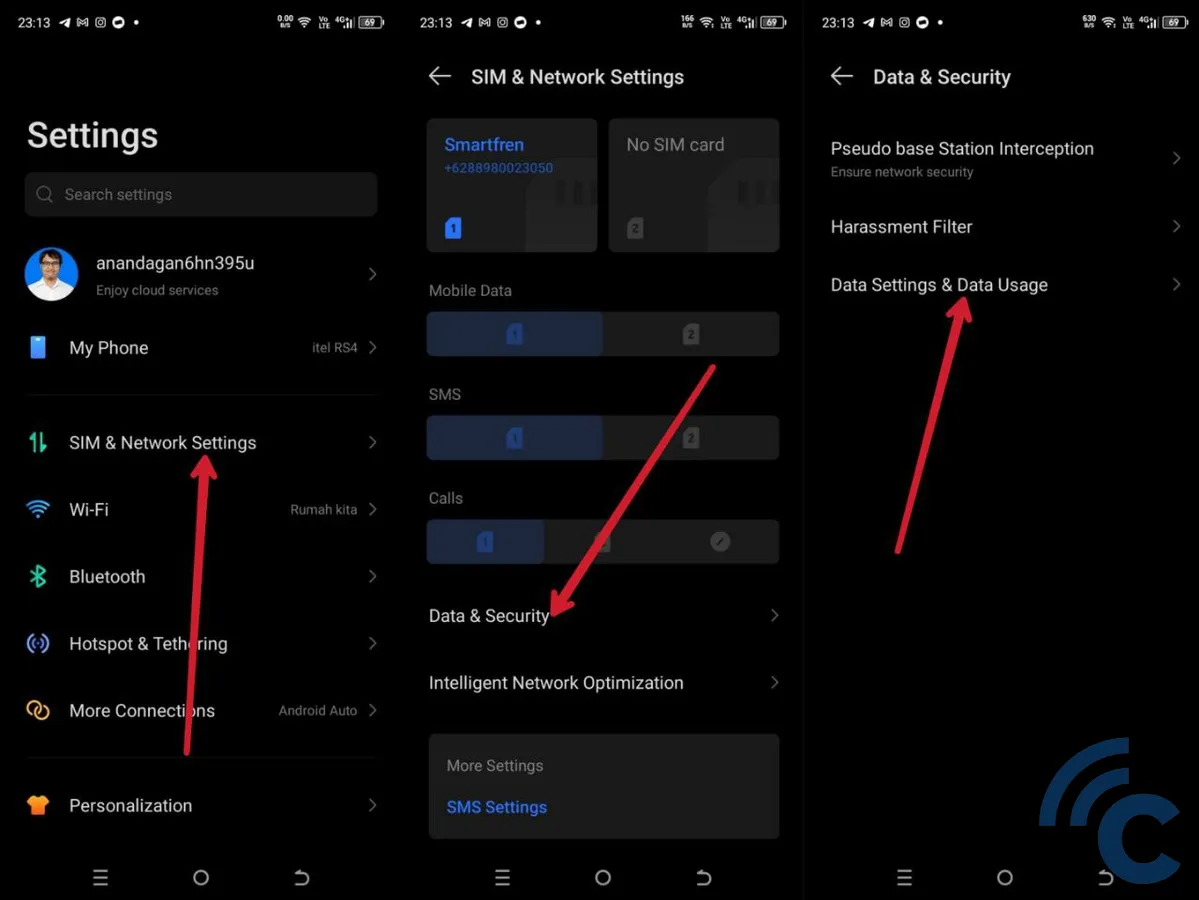
Next, enter the SIM & Network Settings and select the Data & Security option. From there, proceed to the Data Settings & Data Usage section. This area shows your data usage for both mobile networks and Wi-Fi connections. However, you must grant certain permissions first.
3. Grant Access Permission
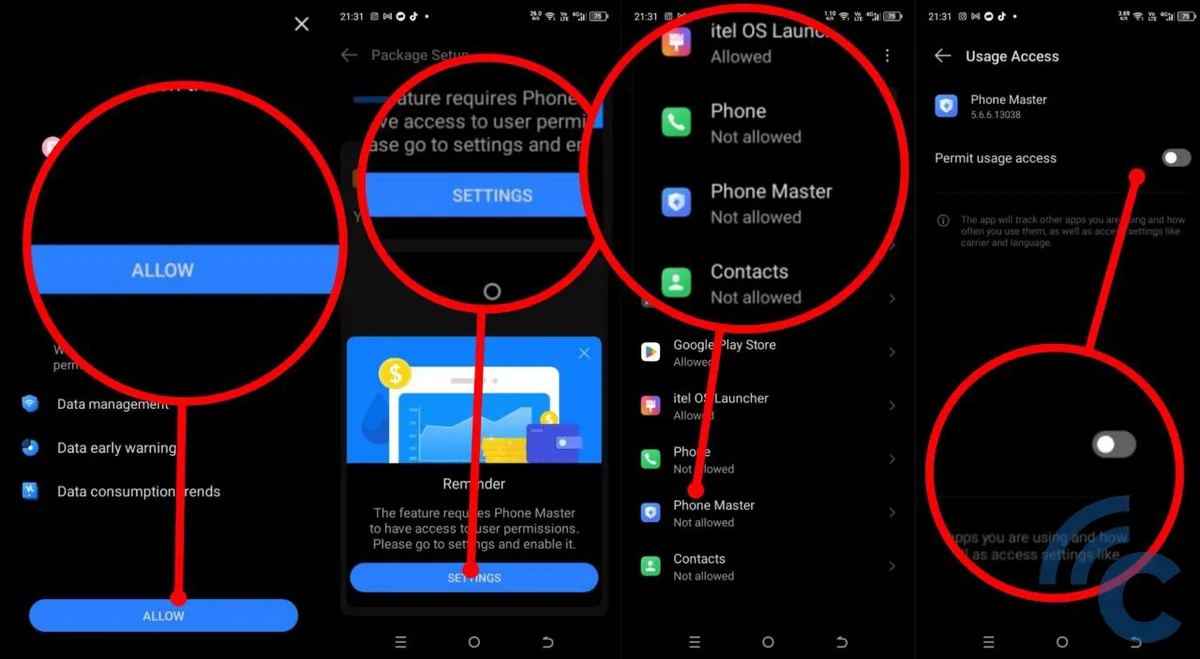
At this stage, you need to authorize the system to manage your internet data traffic effectively. Simply tap the 'Allow' button to initiate this process.
Following that, a prompt will appear asking you to give the Phone Master app permission to access usage data. Click on the Settings button, select the Phone Master app, and then toggle the Permit usage access switch until the indicator is on the right side. Finally, press the Back button to return to the Data Settings & Data Usage menu.
4. Understand the Data Usage Information Displayed
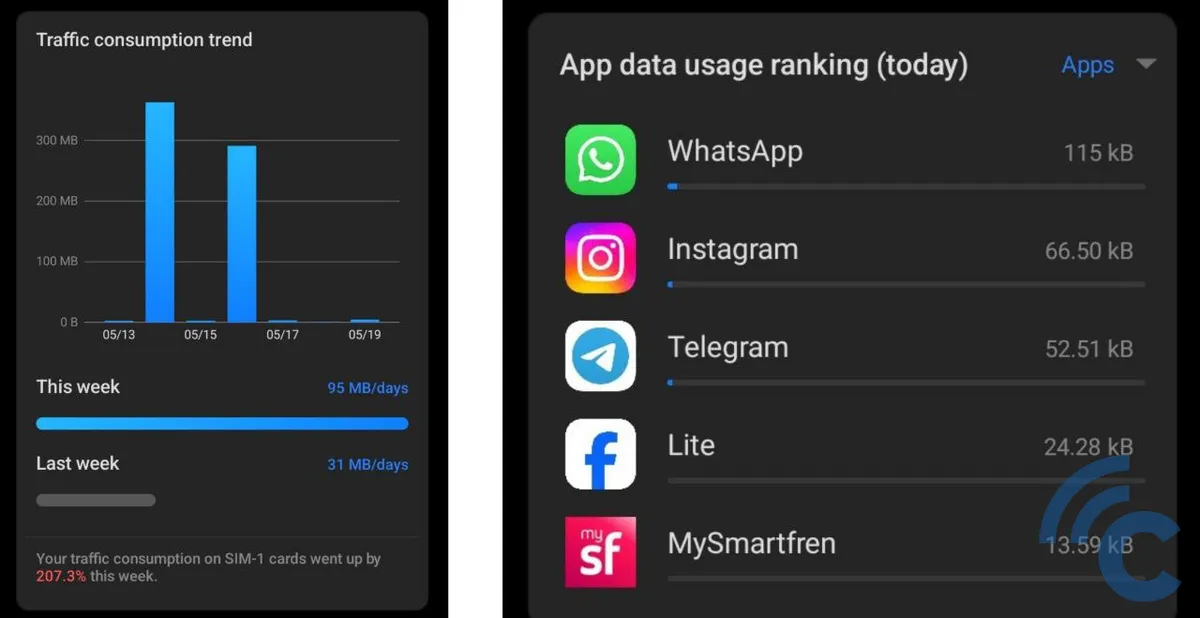
Now that you've accessed the data usage menu, you'll see a breakdown of network data usage day by day. Under the "Traffic Consumption Trend," it displays the data consumed each day. Additionally, it shows a weekly trend for the past two weeks, including both the current and previous week.
In the same section, you'll also find a comparison of data usage between the current week and the last. For instance, the displayed data might show that the data usage on your mobile network (SIM 1) has spiked by 207.3% compared to the previous week.
Below this, there’s a section titled "App data usage ranking (today)" which lists daily data consumption for each app. For example, in the displayed image, WhatsApp used the most data on that particular day, totaling 115 KB.
5. Enable the Traffic Consumption Feature
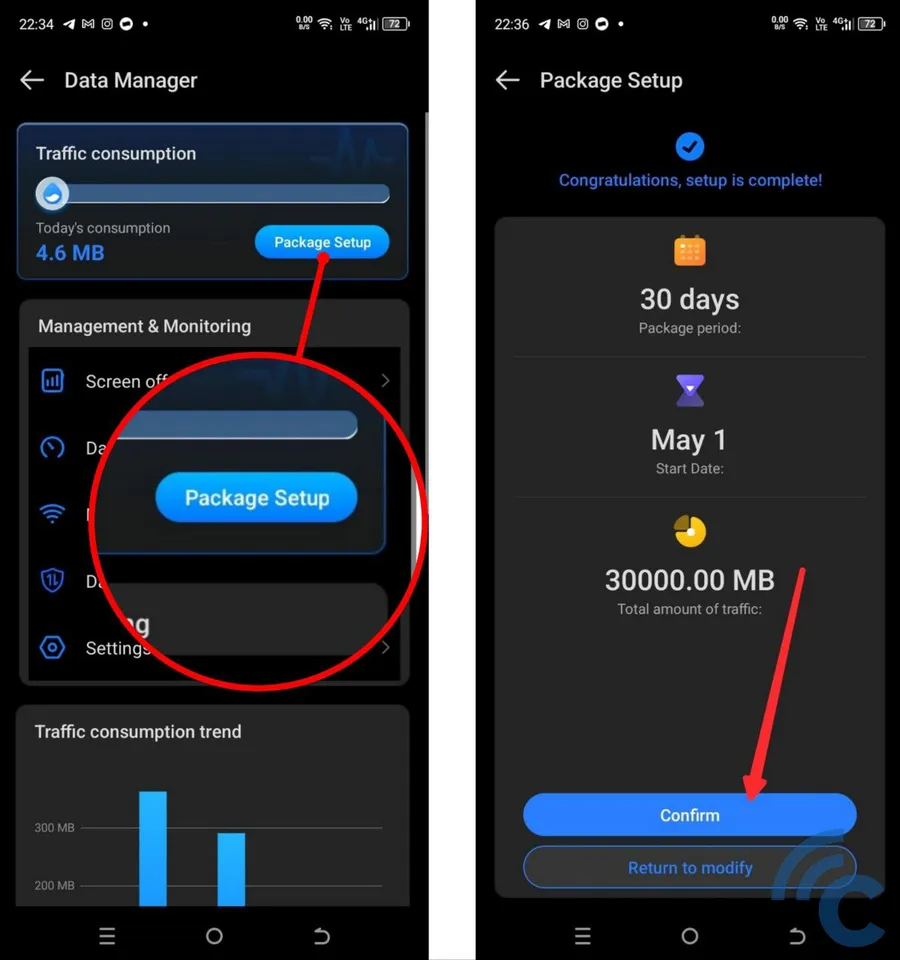
If needed, you can turn on the Traffic Consumption feature to keep track of how much data you have left for the month. This functions similarly to what you might see on mobile data management apps like MySmartfren.
The key difference here is that you'll need to manually input details about your data plan, such as the total data allowance, the duration of the internet subscription, and the start date of the plan. Simply tap the "Package Setup" button, fill in the necessary details, and then hit "Confirm."
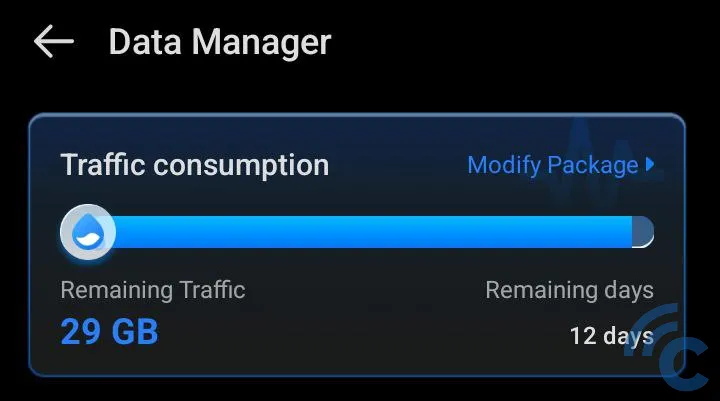
Once activated, this feature will show you the remaining data quota and how many days are left in your data plan, helping you manage your internet usage more effectively.
How to Check Wi-Fi Data Usage
You already know how to check your mobile data usage, but did you know you can also monitor your Wi-Fi data usage on your phone? Here’s how to do it:
1. Open the Wi-Fi Menu in Settings
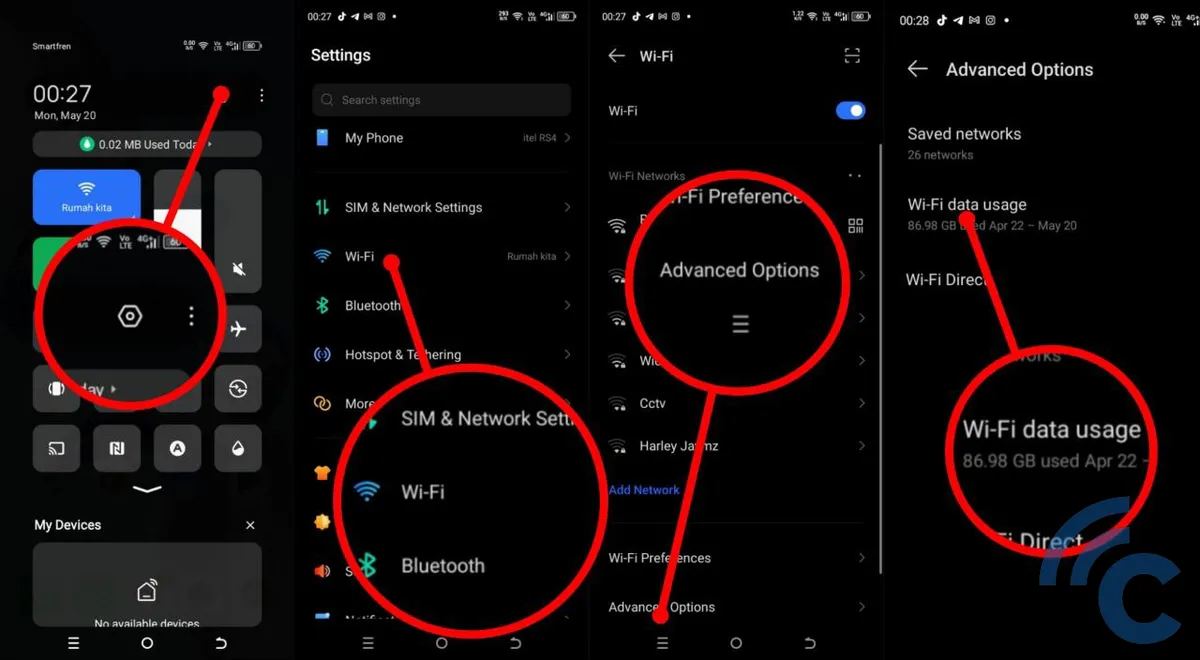
First, access the Settings menu. The quickest way to do this is by opening the Quick Settings panel. Simply swipe down from the top of the screen and tap on the settings icon in the top right corner.
Within the Settings menu, click on the Wi-Fi option, then scroll down and choose the "Advanced Options." From there, select the "Wi-Fi Data Usage" option.
2. Wi-Fi Data Usage Ready for Viewing

And that’s it! You’ve reached the page where you can view your Wi-Fi data usage. It features a graph that illustrates your internet usage spikes over the last month. Plus, you can see which apps have been using the most Wi-Fi.
These steps make it easy to keep track of your internet data usage on your phone. With this handy knowledge, users of this popular brand can manage their data more efficiently and avoid unnecessary data wastage. Good luck!
