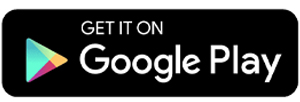5 Best Apps to Extract RAR & ZIP File on Android
On a PC, you usually need software like WinRAR or WinZip to compress or extract RAR files. But now, you can do this on your Android phone too. With the right app, you can extract and compress RAR and ZIP files anytime, anywhere.
Here are some of the best apps you can use on Android.
1. WinZip

If you have used a Windows PC, you might already know WinZip. Just like the PC version, the Android version makes it easy to compress and extract files.
The interface is very simple. The app connects directly to your phone’s file manager, so you just need to select the files you want to extract or compress into ZIP format.
For security, WinZip includes several encryption options, including AES 256, though this is only available in the paid version. Another useful feature is the ability to connect to cloud storage like Google Drive and Dropbox. You can even link the app to your PC or laptop for file syncing.
What I like about WinZip:
- Can extract and compress files directly from the file manager
- Simple and easy-to-use interface
- Connects to Google Drive, Dropbox, and more
- Can sync files with PC or laptop
One thing to note:
- AES 256 encryption is only available in the premium version
2. RAR by RARLAB
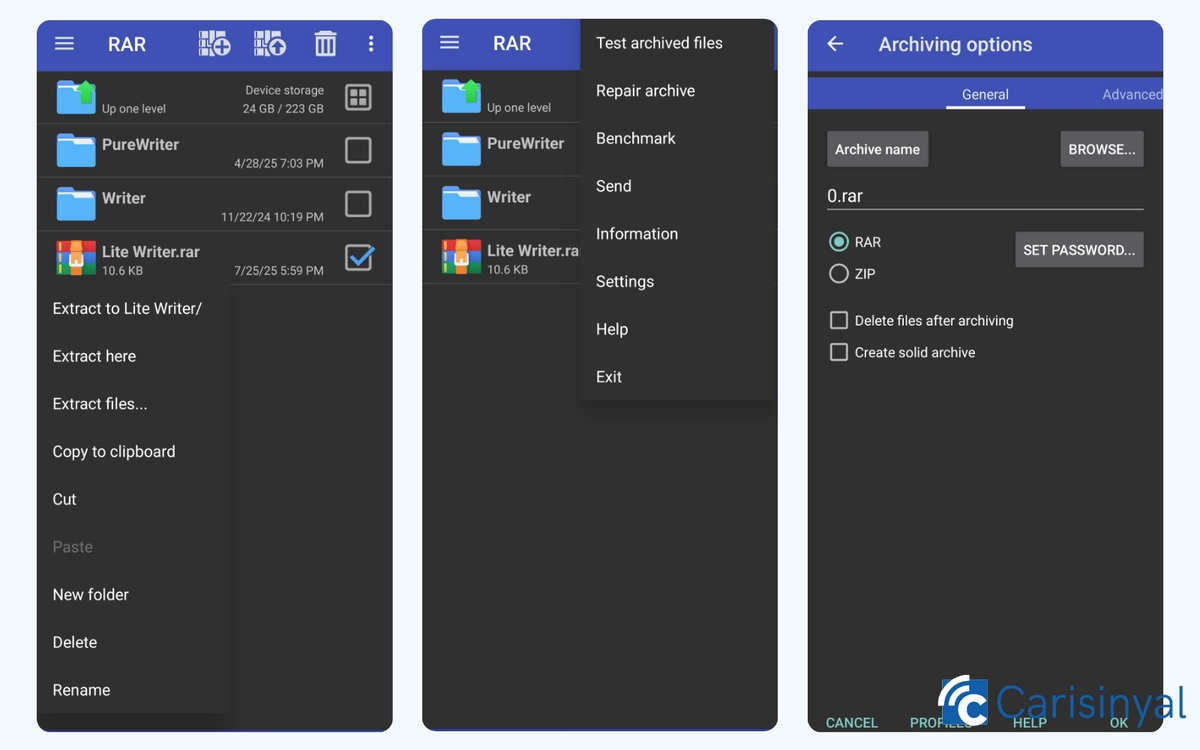
RAR by RARLAB is a complete file compression tool. You can create RAR or ZIP files, as well as open many formats including TAR, GZ, BZ2, XZ, 7z, ISO, and ARJ.
It also has a repair feature for damaged RAR or ZIP files. If you are not sure whether your archive is working, you can use the “Test Archived Files” feature to check.
One thing I really like is the default dark theme, which is easier on the eyes, especially when organizing a lot of files for a long time.
What I like about RAR by RARLAB:
- Supports many compression formats
- Can repair damaged RAR/ZIP files
- “Test Archived Files” feature to check file integrity
- Default dark theme
- Lightweight and efficient
One thing to note:
- The free version may show ads for advanced features
3. ZArchiver
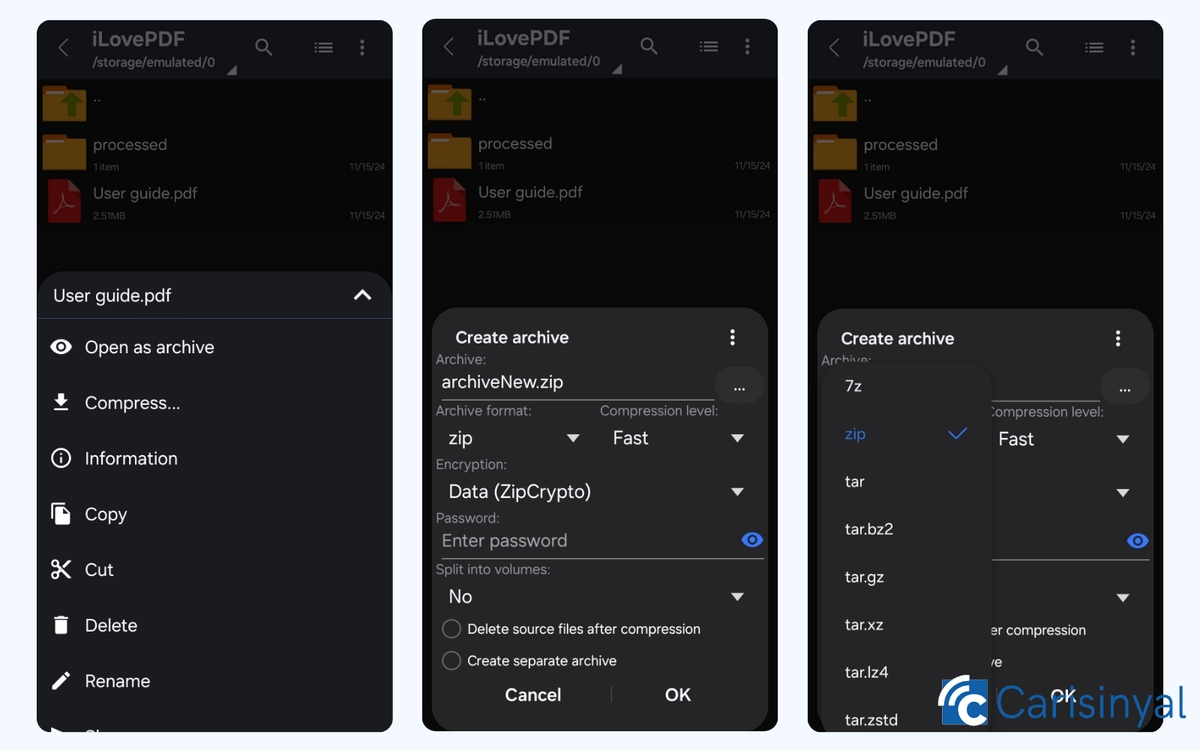
ZArchiver is another great choice for file compression and extraction. It can create files in formats such as 7z (7zip), ZIP, BZIP2 (bz2), GZIP (gz), XZ, and TAR. You can set the compression level from no compression to ultra, depending on your needs.
It also has a Preview feature that lets you check the contents of an archive without extracting everything, which is useful when you only need one or two files from a large archive.
Another advantage is its support for Unicode UTF-8/UTF-16 file names. This means you can name files using characters from languages like Japanese, Arabic, Chinese, or even special symbols, and they will still be read correctly.
What I like about ZArchiver:
- Adjustable compression levels
- Preview files without full extraction
- Supports Unicode UTF-8/UTF-16 for multilingual file names
- Lightweight and works offline
One thing to note:
- Does not support RAR files
4. AZIP Master
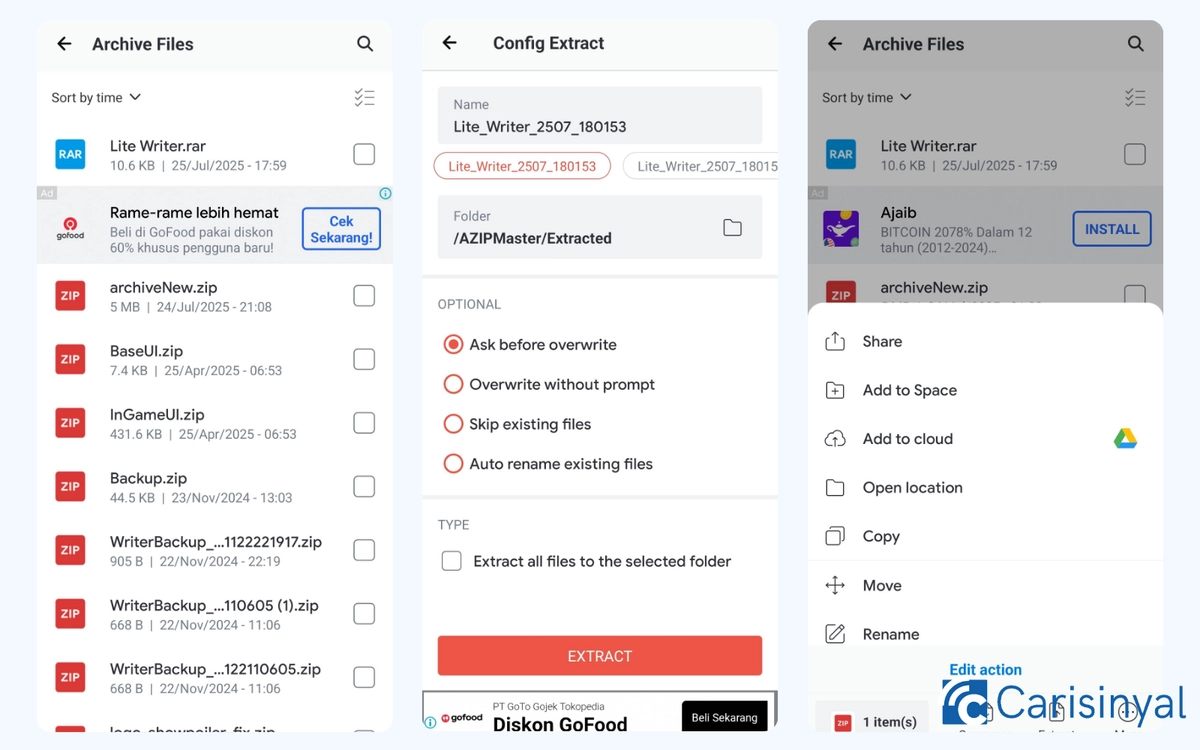
AZIP Master lets you extract and compress files in formats like ZIP, RAR, and 7z. The speed of compression or extraction depends on the quality and size of the files you select.
It also has a feature to send files via WiFi or hotspot. However, in the free version, you can only transfer up to two files per day.
Another useful function is “My Workspace,” which allows you to store multiple files so you can extract or compress them later. The app is also small in size, at only 12 MB.
The downside is the number of ads. When I tested it, ads appeared often, even when switching between features.
What I like about this app:
- Supports ZIP, RAR, and 7z formats
- WiFi/hotspot file transfer (limited in free version)
- “My Workspace” for easier file management
- Small app size (12 MB)
Things to note:
- Many ads in the free version
- Free transfers limited to two per day
- Processing speed depends on file quality
5. 7Zipper
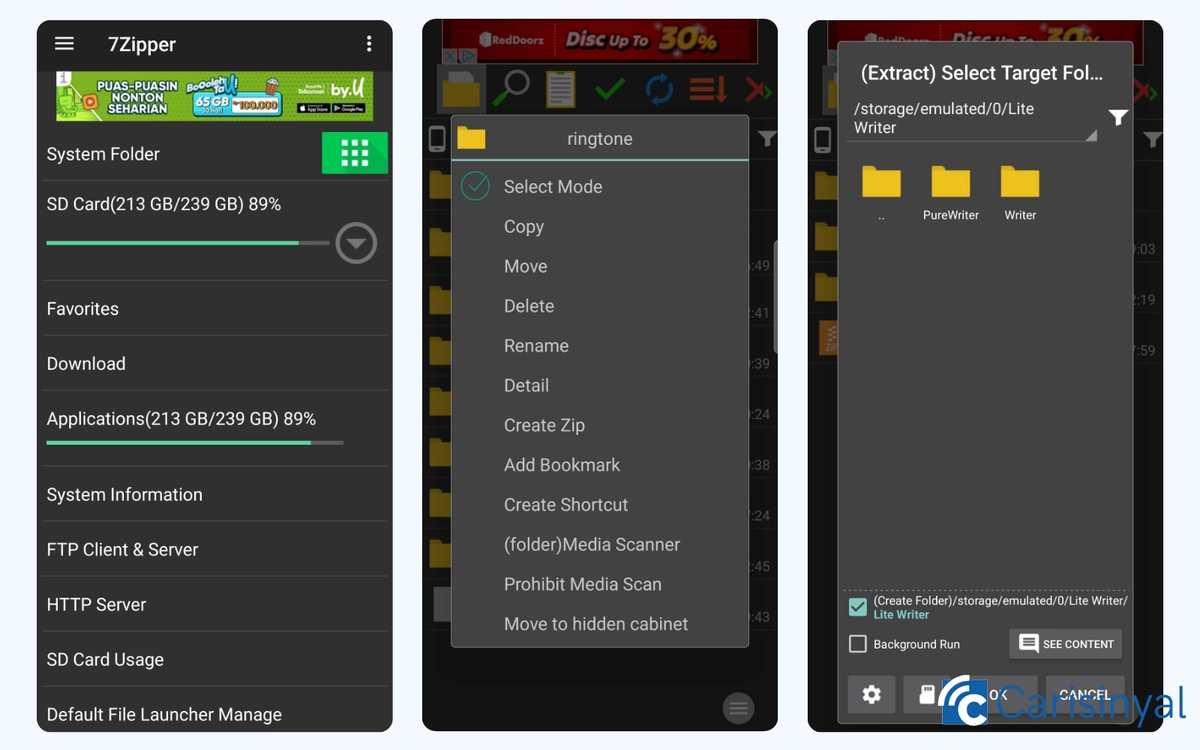
Aside from the newer 7Zipper 2.0, there is also the older 7Zipper version. The main difference is in the features. The older version does not allow direct file organization. It is mainly for archiving and extracting files.
It supports many extraction formats, including ZIP, ALZ, EGG, TAR, TAR.GZ, TAR.BZ2, GZ, BZ2, RAR, JAR, 7z, and IZH. For archiving, it can create ZIP, 7z, and JAR files.
What makes 7Zipper unique is its interface and extra tools. In addition to file extraction, it includes options to manage files, folders, apps, and even FTP/HTTP networks. This makes it more of a file manager than a pure compression tool.
What I like about 7Zipper:
- Supports many extraction formats, including ALZ, EGG, and IZH
- Can create archives in ZIP, 7z, and JAR formats
- Includes file, folder, and FTP/HTTP management tools
- Good for users who also need file manager functions
Things to note:
- Interface looks outdated compared to newer apps
- No direct file settings like in version 2.0
- Main focus is general file management, not compression
Now you do not need to open your laptop or PC just to compress or extract RAR and ZIP files. One of the apps above can handle it directly from your Android phone.