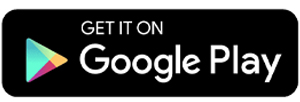8 Best Cooling Apps to Prevent Overheating
Using an Android phone makes us want to spend more time on it, from chatting with friends to browsing social media. But have you ever noticed that your phone can get hot when you use it intensively?
The heat comes from the CPU when the phone is used frequently. Activities like playing games, surfing the internet, and running multiple apps at the same time can cause phones to overheat.
If this heat is ignored, it can cause damage. This damage may include a battery that drains faster due to constant heat exposure, an unresponsive screen, or even the phone shutting down because of overheating.
So, to prevent your phone from getting too hot, you can install an Android cooling app. We have put together a list of the best apps to help cool down your Android phone.
1. Thermal Monitor by Rollerbush

Thermal Monitor is very minimalistic. When I first opened it, the display did not even fill the entire screen. But this simplicity makes the app lightweight and easy to use.
Once turned on, Thermal Monitor shows real-time information about your device’s temperature. If the temperature rises too much, the app warns you and automatically performs throttling. Throttling limits the device’s performance to keep it stable and prevent overheating.
Throttling can happen in different ways, such as lowering the processor’s clock speed, reducing voltage, or turning off features and apps that overload the CPU or drain the battery too much. This process runs automatically to keep your device running well without harming the hardware.
Thermal Monitor also has a floating window feature. This lets you monitor the device temperature on the screen without fully opening the app. The floating window is very simple, so it does not interfere with other activities on your phone.
What I like about Thermal Monitor by Rollerbush:
- Very light and simple design
- Provides real-time temperature updates
- Automatic throttling keeps the device stable
- Minimalist floating window does not disturb multitasking
One thing to note:
- The app’s appearance may not be attractive to some users
2. Super Clean

Although Super Clean is mainly designed to remove junk files, it also offers a solid battery health monitoring feature. You can see details such as battery temperature, power percentage, voltage, and battery status in the app.
To help save battery and prevent overheating, the app gives useful recommendations, such as setting automatic screen timeout, turning off keyboard sounds, deleting unused accounts, or enabling dark mode.
The Process Manager feature allows users to force stop multiple apps at once, which helps reduce RAM and CPU usage caused by apps running in the background without you realizing it.
Super Clean also includes features to compress photos, saving storage space, and to detect and delete duplicate photos that can overload your memory.
What I like about Super Clean:
- Detailed battery health information
- Offers tips to save battery and prevent overheating
- Can force stop multiple apps at once
- Includes photo compression and duplicate photo detection
One thing to note:
- Does not show detailed technical information about CPU usage
3. Battery Doctor

You can also cool down your device using Battery Doctor. This app shows basic information such as battery percentage, CPU usage, and the device’s temperature in real time. It even estimates how much battery life remains. This makes sense because the app focuses on battery health.
Interestingly, Battery Doctor lets you see which apps or system features are secretly draining power, even when they are not in use. This information is very helpful so you can act quickly and disable features that don’t need to run all the time.
Battery Doctor also has an overheat warning alarm. You can enable this feature to get automatic notifications if your device’s temperature reaches a certain level. This helps you take action before your phone overheats or the battery is damaged by extreme heat.
Finally, Battery Doctor allows you to stop old apps that are still running in the background. By closing unused apps, you reduce the load on the CPU and extend your device’s battery life.
What I like about Battery Doctor:
- Shows device temperature, CPU usage, and estimated battery life
- Provides detailed battery health reports
- Has a high temperature warning alarm
- Can stop background apps to save battery and CPU
One thing to note:
- You have to stop apps one by one since there is no option to stop multiple apps at once
4. Greenify

Greenify works differently from other temperature or CPU monitoring apps I have tried. Instead of cooling the device directly, this app uses a clever method. It puts ‘naughty’ apps running in the background into hibernation, even if you are not using them.
By stopping inactive background apps that continue to consume resources, Greenify helps reduce the load on the CPU and battery. This makes your phone run more smoothly and efficiently. Greenify’s goal is to keep your phone running as well as when it was new.
When you open Greenify, its App Analyzer detects and lists apps running in the background. You just select which apps you want to put to sleep and then activate the hibernation feature. That’s all.
Greenify does not show temperature or CPU performance data like other thermal monitoring apps. However, its focus on efficiency is very effective in keeping your phone running smoothly, especially if your battery drains quickly for no clear reason.
What I like about Greenify:
- Effective app hibernation to save CPU and battery
- App Analyzer helps identify apps running without your knowledge
- Keeps phone performance stable
- Simple, lightweight app with an easy-to-use interface
Things to note:
- Does not provide direct temperature or CPU statistics
- Focuses on efficiency rather than real-time monitoring
5. CPU Monitor by Lite Tools Games

Lite Tools Games developed CPU Monitor with a practical and simple interface. Although simple, the app has many useful functions to monitor your phone’s condition.
It shows the percentage of CPU usage, monitors battery temperature, and provides information about junk files that you can clean to optimize RAM and CPU usage.
One feature that stands out is its ability to immediately stop apps that cause the phone to overheat. This is rare in lightweight CPU monitoring apps, which often skip such features to keep the app small.
The app also displays screen time data for each app in one clear statistical view. The only downside is that ads appear frequently, which can be annoying.
What I like about CPU Monitor by Lite Tools Games:
- Simple and easy to use interface
- Can immediately stop apps that cause overheating
- Provides app usage statistics such as screen time
- Monitors battery temperature and junk files
One thing to note:
- Ads appear too often and can be distracting
6. CPU Master – Battery Monitor

This app allows you to monitor important information such as CPU usage, battery status, RAM, and storage all in one main window. You don’t need to switch tabs or open extra menus because everything is shown in one place.
However, the app’s interface feels a bit cluttered. This is mainly because of advertising banners that interfere with the layout, making some parts look crowded. Despite this, the information provided is still useful, especially for users who want to quickly check their phone’s performance.
One key feature is the CPU usage percentage indicator. If the percentage gets close to 100%, it means the device is working very hard and might overheat. In that case, it is best to stop heavy apps.
Unfortunately, this app does not show temperature data for either the CPU or the battery. For most users, temperature information is easier to understand than just a percentage.
What I like about CPU Master – Battery Monitor:
- Shows all important information (CPU, battery, RAM, storage) on one screen
- Easy to use
- CPU usage indicator helps identify potential overheating
Things to note:
- The interface feels messy because ads interfere with the layout
- No temperature information for CPU or battery, which is important for monitoring
7. CPU Monitor by System Monitor Tools Lab

This app provides real-time CPU temperature monitoring within the app and includes a very useful Floating Window feature. The floating window lets you see CPU temperature, battery temperature, and RAM usage directly on your screen while you multitask.
The floating window can also show FPS (frames per second), which is helpful when playing heavy games or running graphics-heavy apps.
The app has an overheating alarm that sounds automatically if your CPU or battery temperature goes above the safe limit. This feature helps protect your device from damage caused by overheating.
This app offers very detailed information, including data from sensors like the accelerometer, magnetometer, gyroscope, rotation vector sensor, and more. This is great for users who want to understand their device’s condition in depth.
However, the app cannot stop apps that cause overheating. Also, the data it shows is quite technical and might be hard for new users to understand.
What I like about CPU Monitor by System Monitor Tools Lab:
- Floating Window available while using other apps
- Shows real-time CPU temperature, battery temperature, RAM, and FPS
- Includes automatic overheating alarm
- Provides detailed technical data, including various device sensors
Things to note:
- Cannot stop apps directly to prevent overheating
- Data can be too technical for casual users
8. CPU Monitor by Mudassar Shahbir

If you want a simple, lightweight app to monitor your device’s performance, CPU Monitor by Mudassar Shahbir is a good choice.
The interface is clean, with the main window showing a summary of CPU, memory, and battery information. Even with its simple design, the app offers more detailed information when you want it.
Just press the analyze button on CPU, RAM, or battery, and the app will show technical data. This is helpful for users who want a deeper look at their device’s status.
For the CPU section, the app even gives practical tips to cool down the CPU if it detects overheating. These tips are easy to follow, like closing heavy apps, reducing multitasking, and keeping the ambient temperature low.
However, you cannot apply these tips directly from the app as they must be done manually. Also, the temperature readings are not always accurate. For example, when my phone was hot, the app showed 0.0 degrees, which was clearly incorrect.
What I like about CPU Monitor by Mudassar Shahbir:
- Simple interface focusing on key data
- One-click access to detailed analysis
- Provides helpful CPU cooling tips
- Lightweight and easy to use
Things to note:
- Temperature information is sometimes inaccurate
- Cooling tips cannot be applied automatically and require manual action
All the Android cooling apps mentioned here can be downloaded from the Google Play Store. Some do not require root access and are free to use. Feel free to try them so you can use your Android phone without worrying about overheating.