How to Boost Gaming Performance on Samsung Phones
Playing games can be an entertaining way to kill time, and nowadays, it can even be a source of income. This is exemplified by the numerous successful YouTubers or gaming content creators.
To play games seamlessly, you need a device with good specifications. However, not all phones are capable of handling your preferred games, particularly if you own a phone with only average specifications.
So, is there a solution to enhance gaming performance? Absolutely. This time, our team at Carisinyal will share tips and methods to boost gaming performance specifically on Samsung phones, just for you.
How to Enhance Gaming Performance on Samsung Phones
There are various methods to enhance the gaming performance of your Samsung phone. One of them is utilizing the "Game Optimization" feature, also known as Samsung's built-in game booster. Without further ado, let's read the following discussion.
Use Game Optimization
Activating the "Game Optimization" feature on Samsung phones is a simple process. Here are the steps that you can follow:
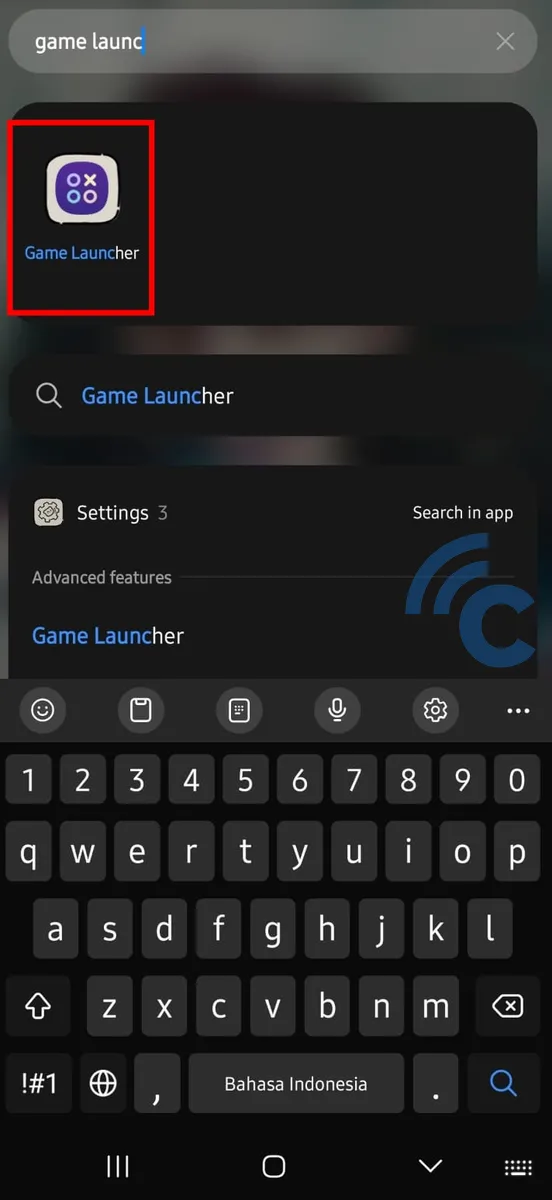
- Start by finding the Game Launcher on your phone. You can use the search bar or manually navigate through the list of applications.
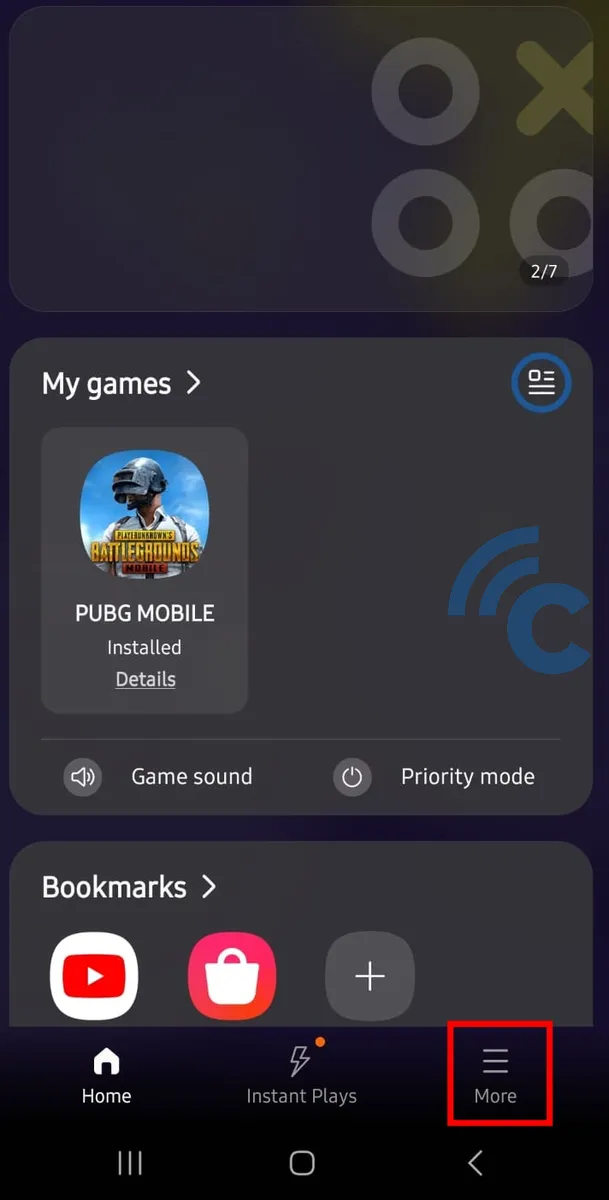
- Next, select the "More" option, represented by the three-line icon located at the bottom right of the screen.
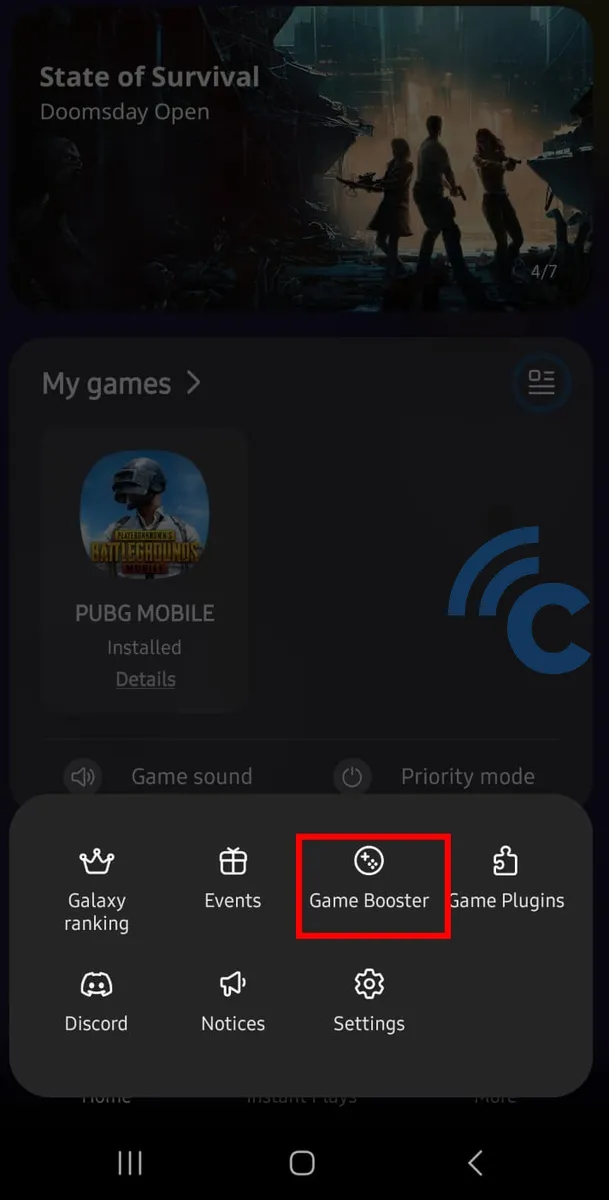
- Tap on the "Game Booster" menu and wait for additional options to appear.
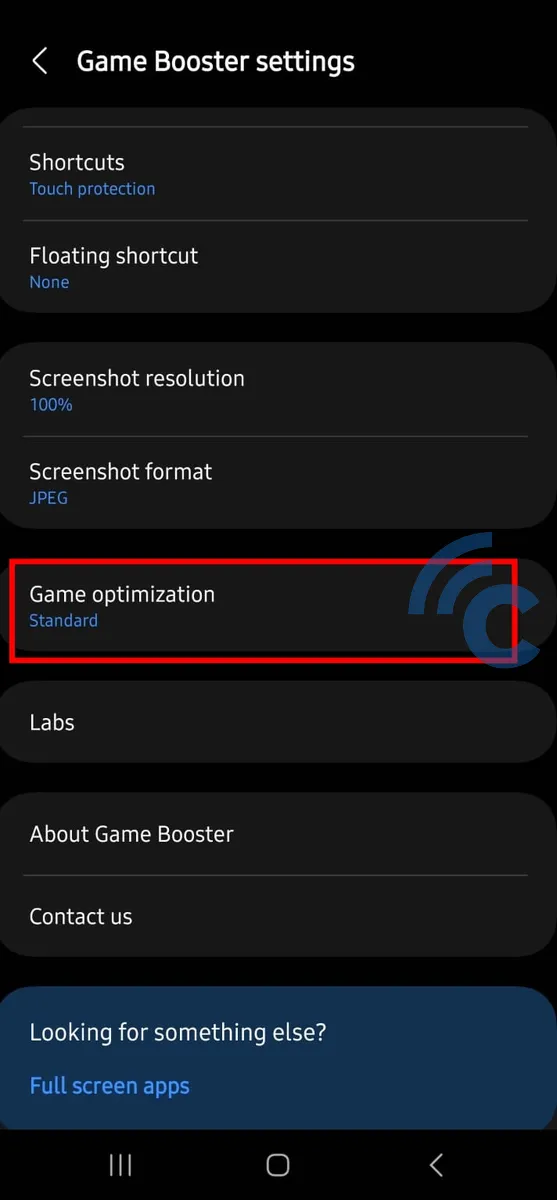
- Scroll down the screen until you find the "Game Optimization" option and select it.
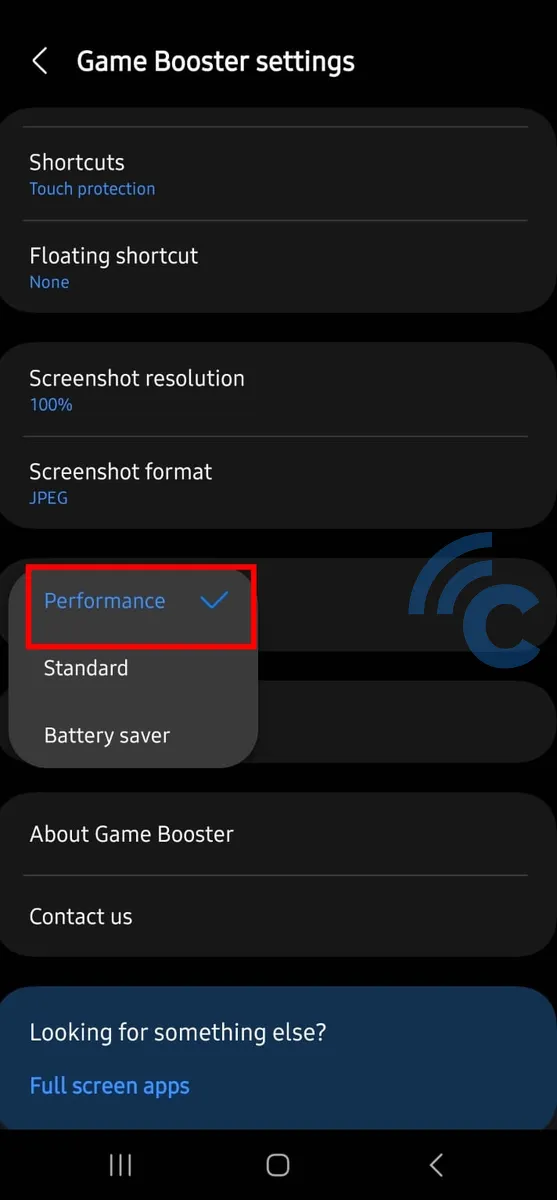
- You'll see three options appear: "Performance", "Standard", and "Battery Saver".
- Choose the "Performance" option to enhance gaming performance.
This option will automatically help boost the smoothness of the game you're playing. If you want to switch to another mode such as "Battery Saver" or "Standard" mode, you can repeat the same steps, but select a different option in the final step.
Use Alternate Performance Management
Samsung provides an additional feature to enhance your gaming experience. This feature also enables you to improve the gaming performance on your phone. However, before you can use this feature, you'll need to download game plugins first. Here are the instructions to do so.
1. Download and Activate Game Plugins
Game Plugins are essential tools that can enhance your gaming performance. Here's how to download and activate Game Plugins on Samsung phones:
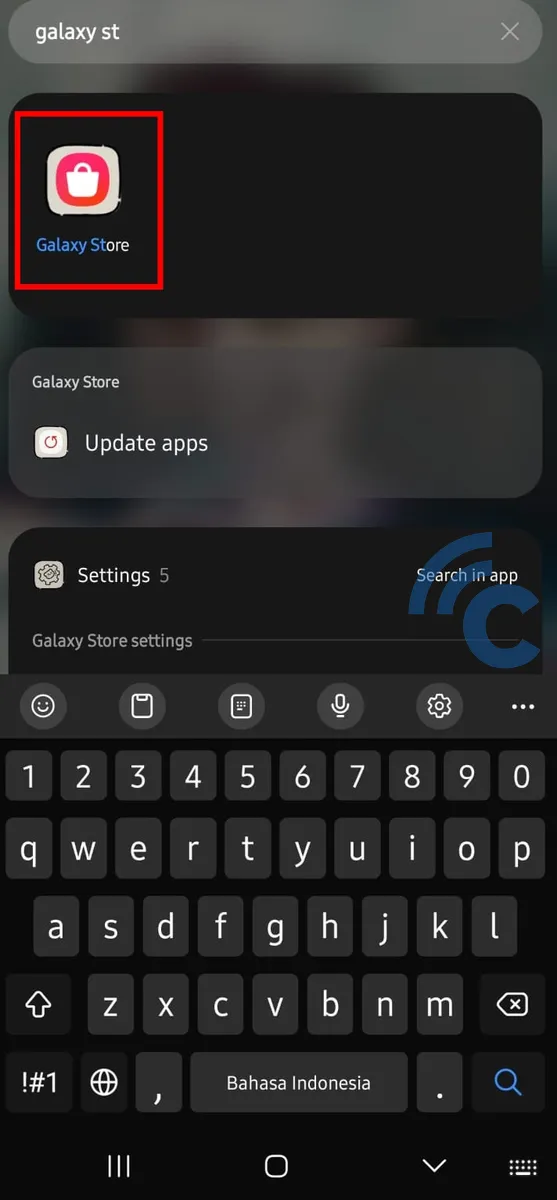
- Begin by searching for Galaxy Store using the search bar in the app drawer. Simply type in "Galaxy Store" and open the app.
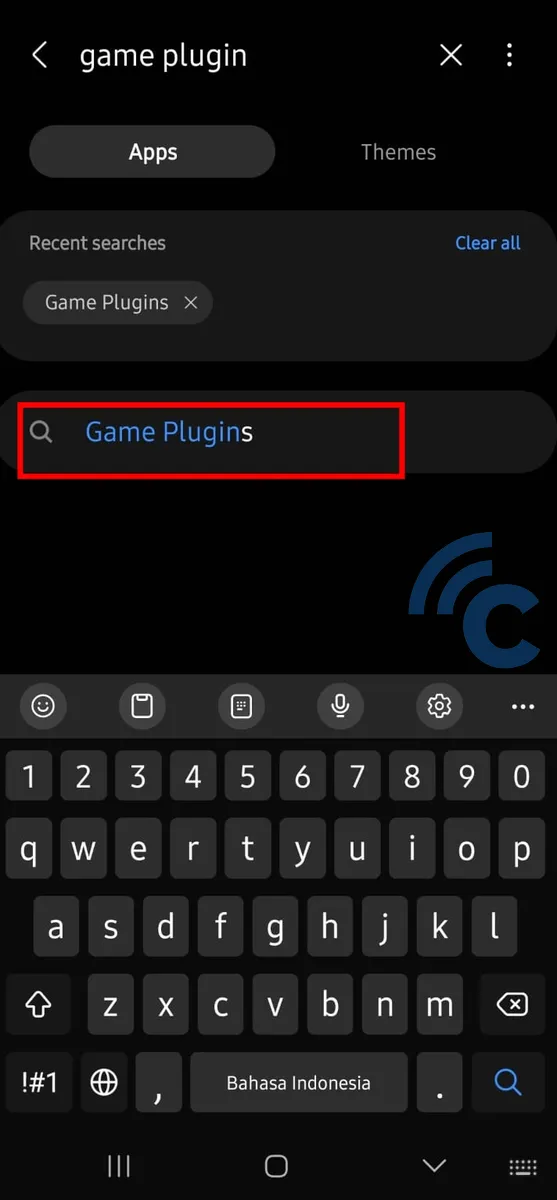
- Use the search bar in Galaxy Store to search for Game Plugins. Now, type "Game Plugins" in the search bar.
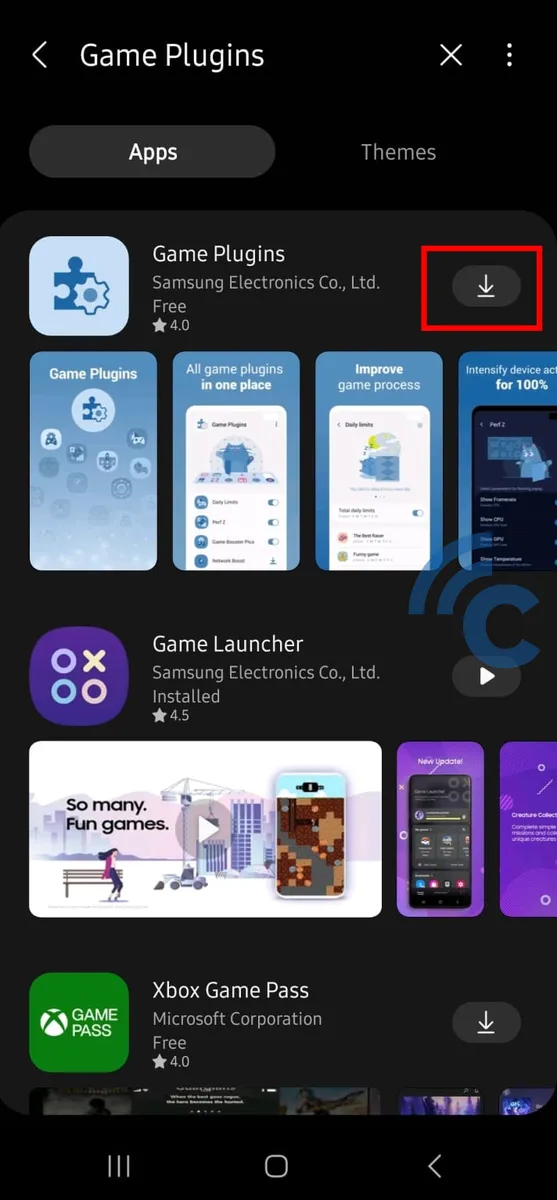
- Download and install Game Plugins from the Galaxy Store. Tap the down arrow icon to start the process.
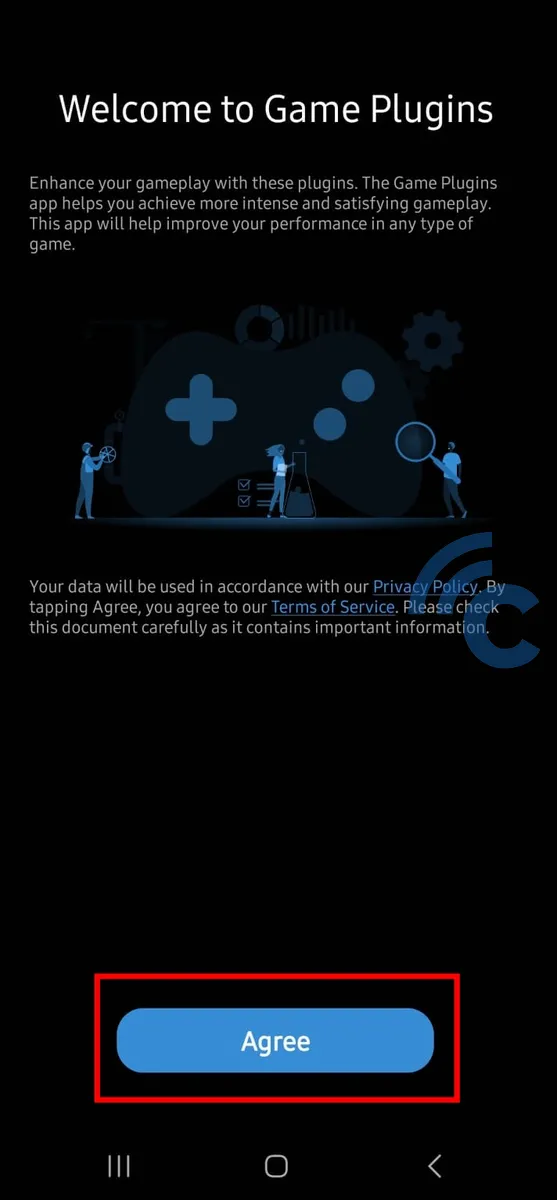
- Click "Agree" to proceed.
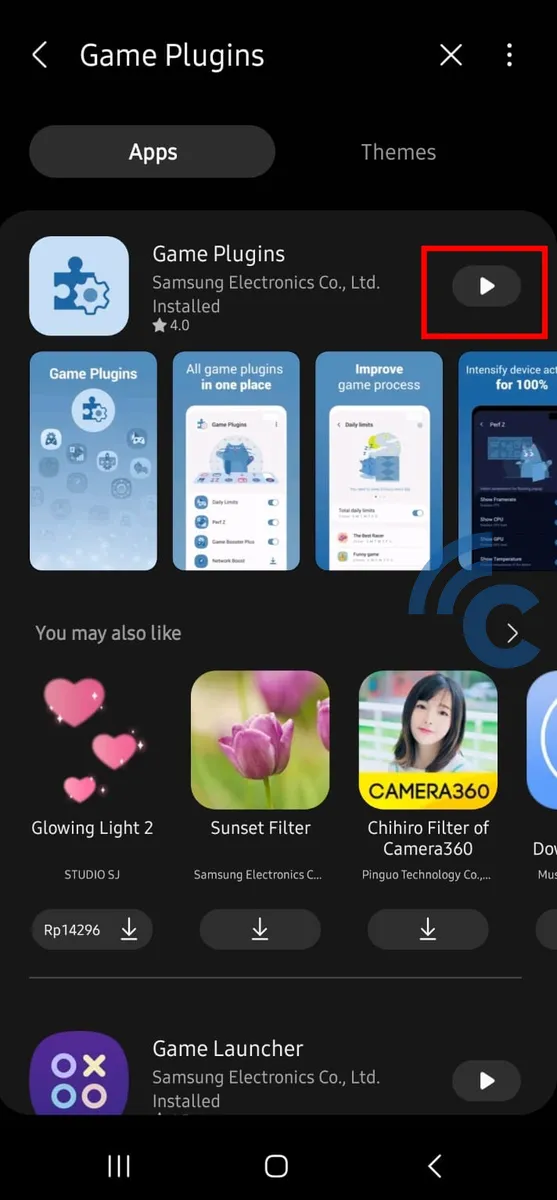
- Open the app by hitting the "Play" button.
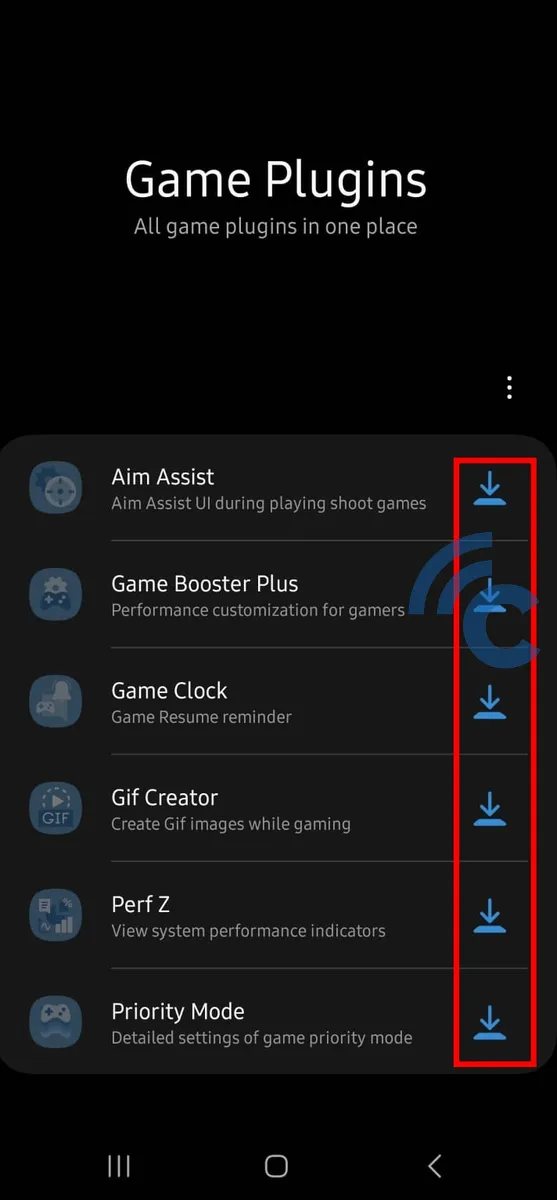
- Download and install the features in Game Plugins by pressing each down arrow button. Remember, don't miss out on installing the "Game Booster Plus" feature.
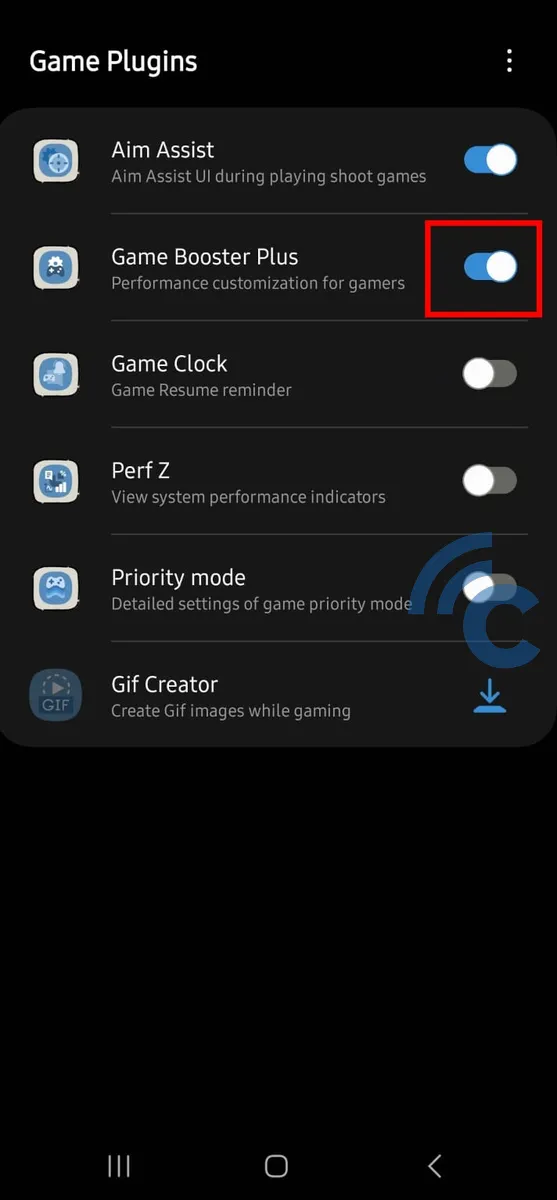
- Slide the toggle or button to the right to enable these features, particularly Game Booster Plus.
Now that everything is downloaded and activated, you're ready to move on to the next step. We will discuss further details in the following points.
2. Enable Alternate Game Performance Management Feature
Once all Game Plugins are installed, you can activate the performance enhancement feature. This is accessible through the Game Launcher app on your phone. Here are the steps to follow:
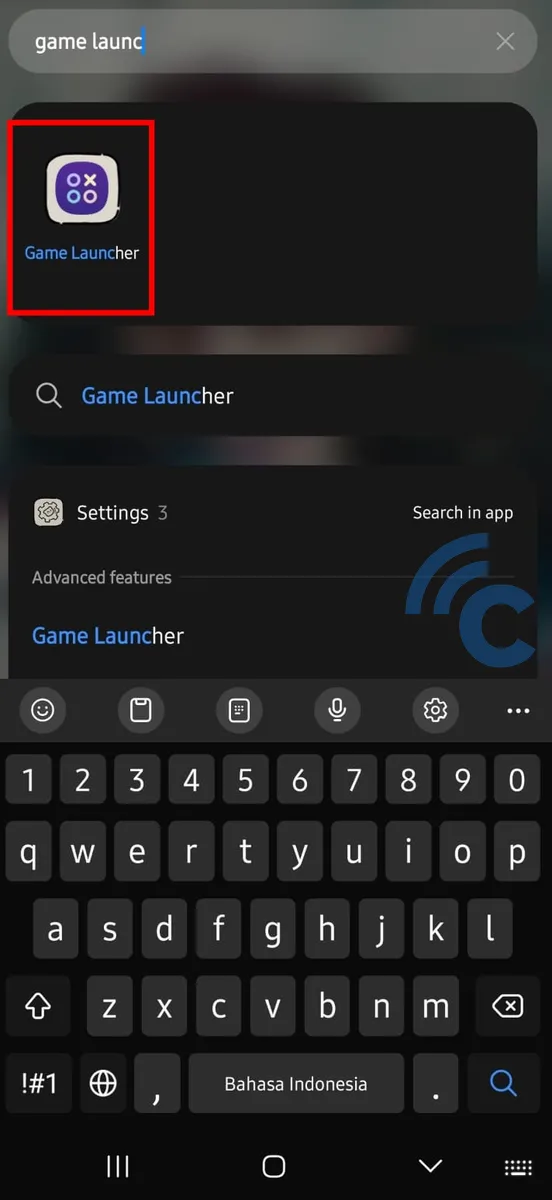
- Find the Game Launcher app through the app drawer and open it.
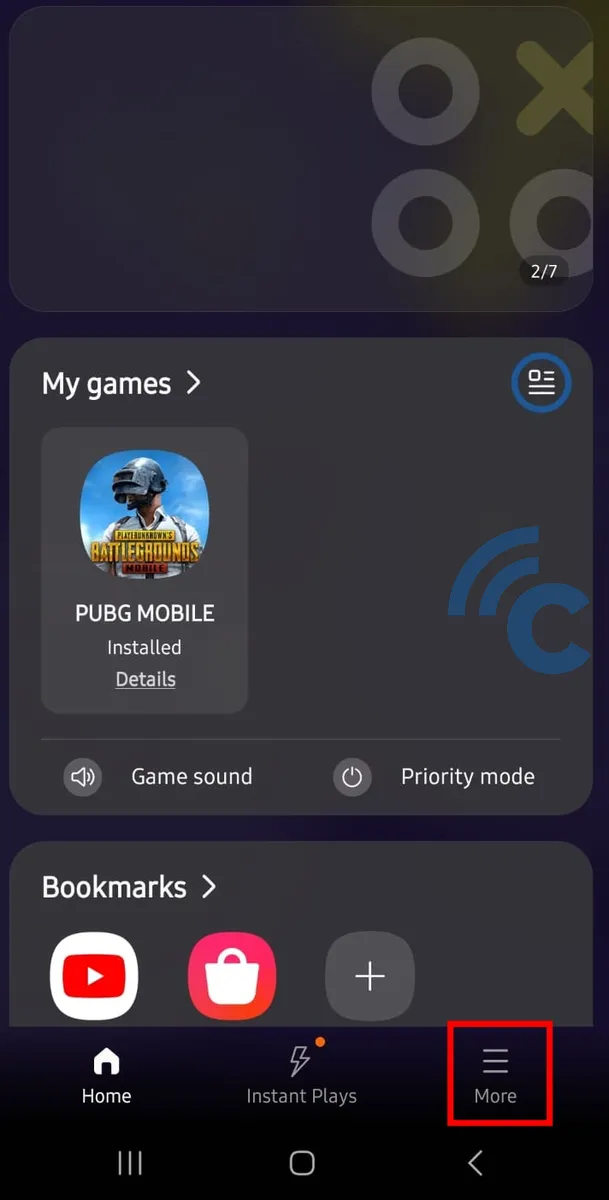
- Click on the "More" option located in the bottom right corner of the screen.
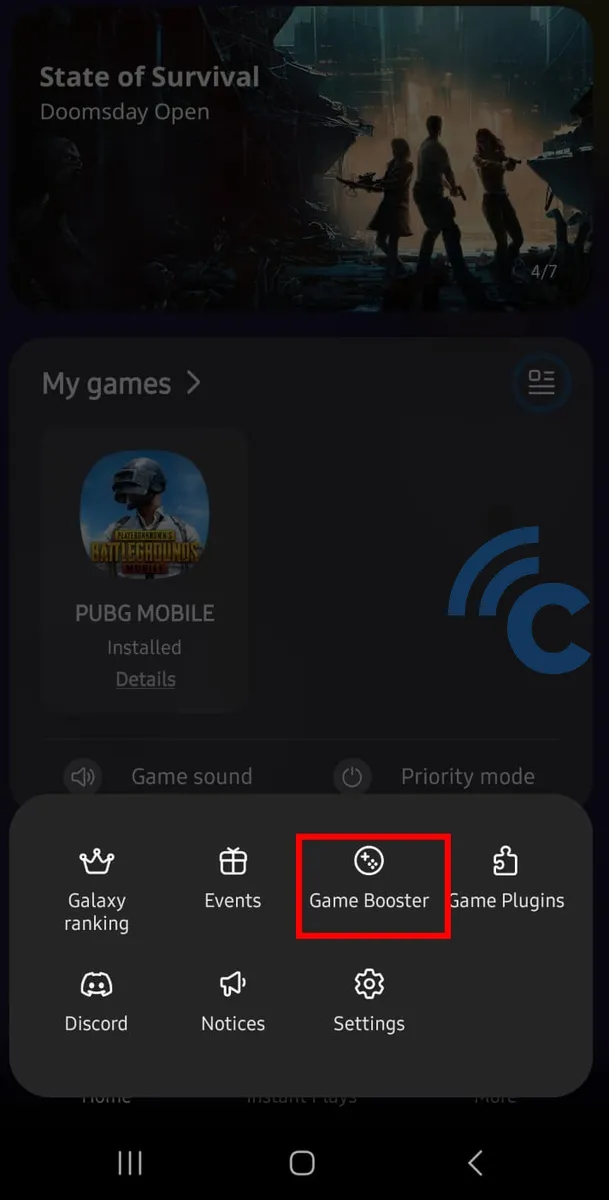
- Select "Game Booster" when all options appear.
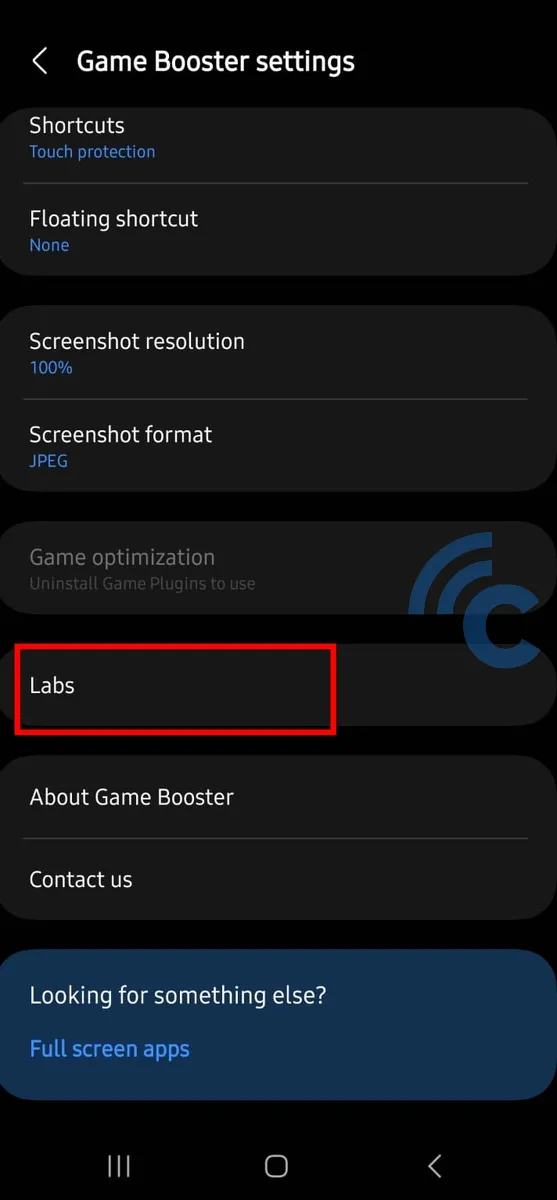
- Scroll down the screen until you spot the "Labs" option. Click to open this.

- You will see the option to enhance gaming performance, also known as "Alternate Game Performance Management". Slide the menu toggle to the right to enable this feature.
The alternative performance improvement feature is now active on your Samsung phone. This will enhance the phone's performance, allowing games to run more smoothly. However, remember that enabling this feature carries certain risks.
Your phone might experience a rise in temperature, in other words, heating. Samsung provides information about this in the alternate menu. So, before using this feature, make sure you understand the risks.
Please note, as long as Game Plugins and alternative features are active, you won't be able to use the built-in Game Optimization feature. If you want to use this feature, you'll need to uninstall the Game Plugins first. You can do this directly through the Galaxy Store.
Tips to Boost Gaming Performance on Samsung Phones
Apart from the methods we've discussed, you can also employ additional tips to boost your phone's performance. Here's a list of recommendations to boost the performance of your gaming experience on Samsung phones.
1. Use RAM Plus
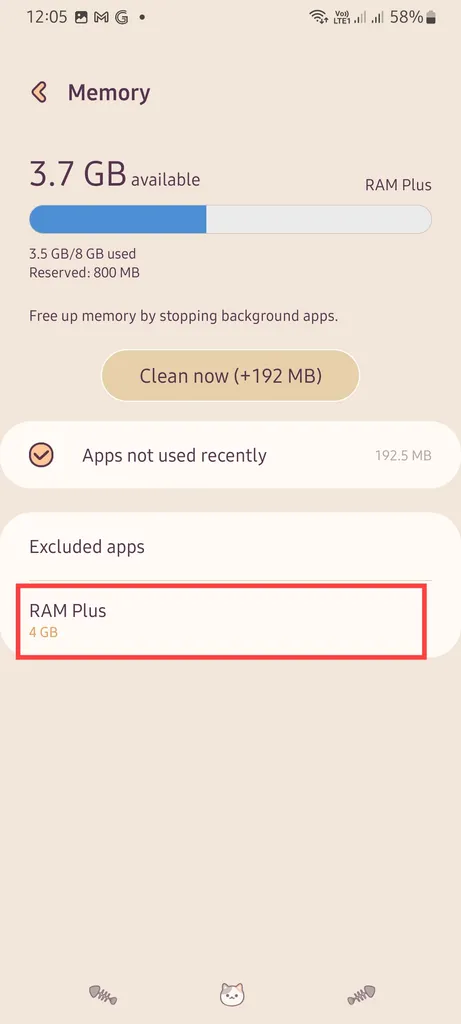
RAM Plus is a feature introduced by Samsung to boost RAM. This feature is available on some of the latest phones that run on One UI version 4.1 and above.
RAM Plus can enhance your phone's RAM capacity by up to 8 GB, drawing the additional capacity from the remaining internal memory. This feature can be very beneficial if you want to facilitate the running of applications or games.
However, using RAM Plus isn't without drawbacks. Sometimes, the phone's battery may drain more quickly when this feature is active. There can also be instances where the phone's temperature increases.
2. Clear Your Phone of Junk

As reported by Makeusof, another effective method is to cleanse your phone of junk. The term 'junk' refers to unnecessary files or even cache that has accumulated on the phone.
For Samsung phones, there is a "Battery and Device Care" option available in the settings. This feature helps you understand how much internal memory has been used. From here, you can categorize and select various files for deletion.
Not only does this optimize your internal memory, but it also enhances RAM performance quickly. The system will automatically close apps running in the background, scan for viruses, and identify apps that are consuming large amounts of battery capacity.
3. Ensure a Stable Internet Connection

Before starting a gaming session, make sure your internet connection is stable. A poor internet connection can sometimes impact the smoothness of gameplay.
As suggested by Makeusof, you might briefly switch from mobile data to WiFi, provided the WiFi connection is stable. Otherwise, you can use the 5G network when it's available.
So, those are several methods to boost gaming performance on Samsung phones. As mentioned earlier, some of these techniques have their own risks and consequences. You should be prepared for certain outcomes, such as battery drain or an increase in your phone's temperature.
You can also implement some of the simple tips we've discussed, in conjunction with the methods above. Good luck!
