How to Boost Gaming Performance on Tecno Phone
Tecno is a brand known for its commitment to mid-range gaming smartphones. Some Tecno phones even have powerful chipsets, all while being priced affordably for the mid-tier market.
Moreover, Tecno has built-in features designed to enhance gaming performance, meaning you don't need to install additional apps. Here are simple steps to boost gaming on a Tecno phone:
Using the Game Mode Feature
To enhance your gaming performance on a Tecno phone, use the Game Mode feature. This built-in function not only boosts performance but also elevates your gaming comfort. Follow these steps for a better gaming experience:
1. Enable Game Mode Feature
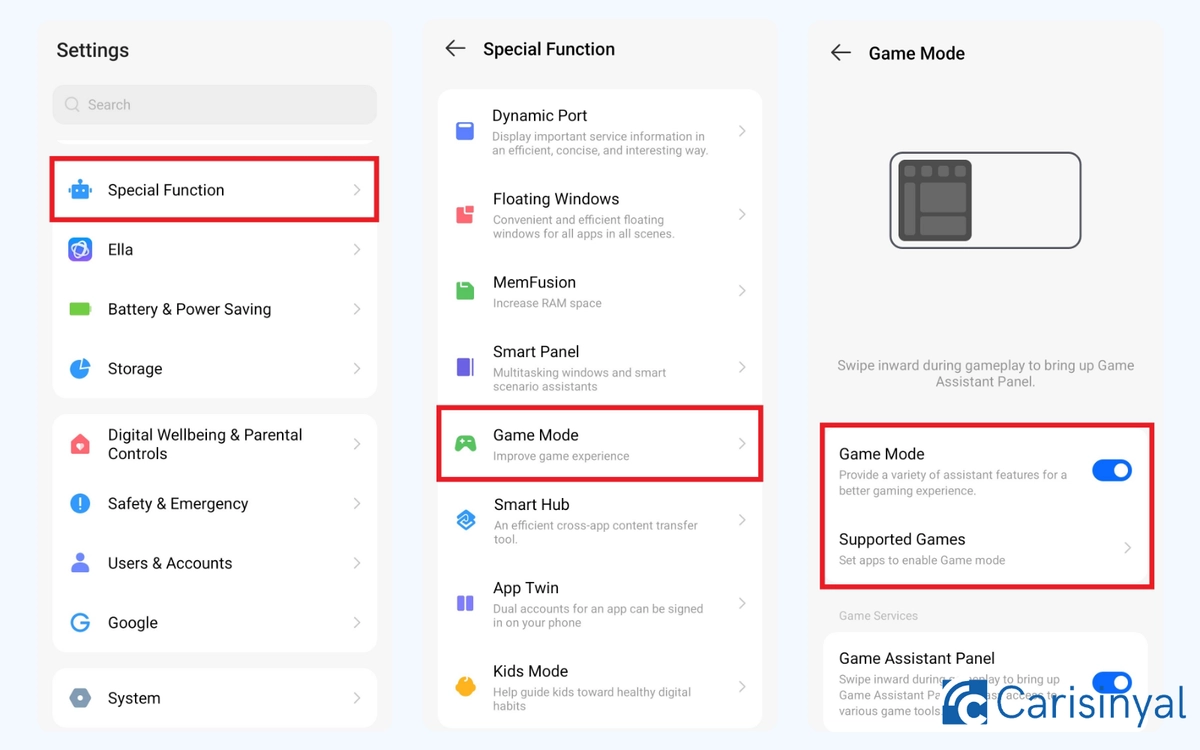
Before using the Game Mode feature, you need to enable the feature through the following steps:
- Open the Settings app on your Tecno phone.
- Scroll down and click on the Special functions at the bottom, and choose Game Mode option.
- Toggle on Game Mode to enable it.
You can also customize which games or apps will be supported by this feature by selecting them in the "Supported Games" menu.
2. Select Game Mode
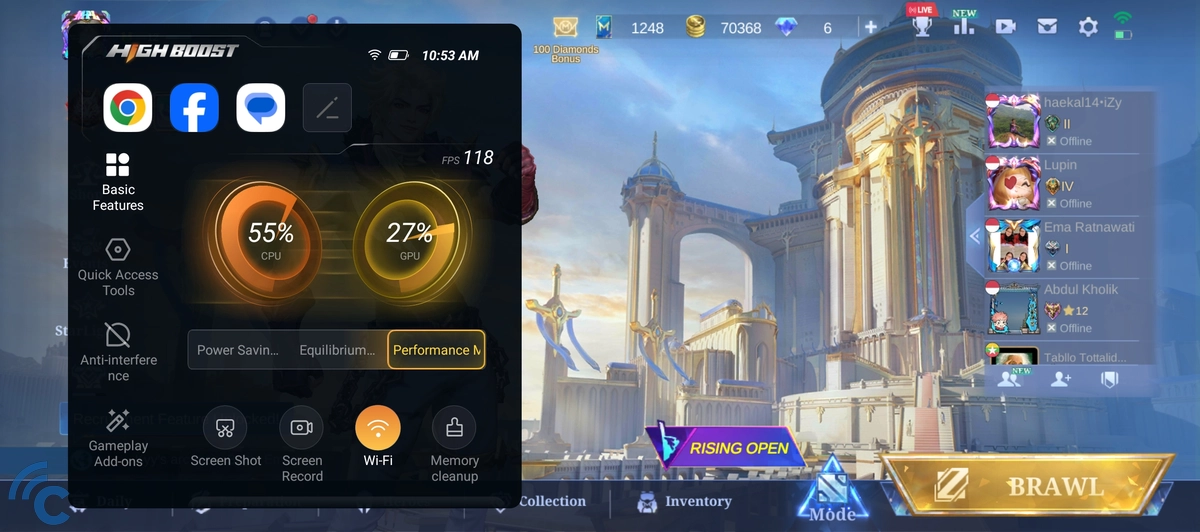
Now that Game Mode is active, you can use it in the selected game. Open one of these games to customize it further.
While in the game, swipe from the left or right edge of the screen, depending on where the small paper-like indicator is located.
In the Basic Features section, you can adjust the game mode to suit your needs. For example, Performance Mode maximizes performance but increases battery usage and device temperature.
If you don’t need maximum performance, I recommend using Equilibrium Mode, which offers a more balanced experience. Alternatively, you can choose Power Saving Mode to conserve battery life, which is ideal for lightweight games.
This section also provides additional features such as taking screenshots, recording the screen, clearing memory, and locking screen brightness to prevent unwanted changes during gameplay.
3. Customize Other Settings
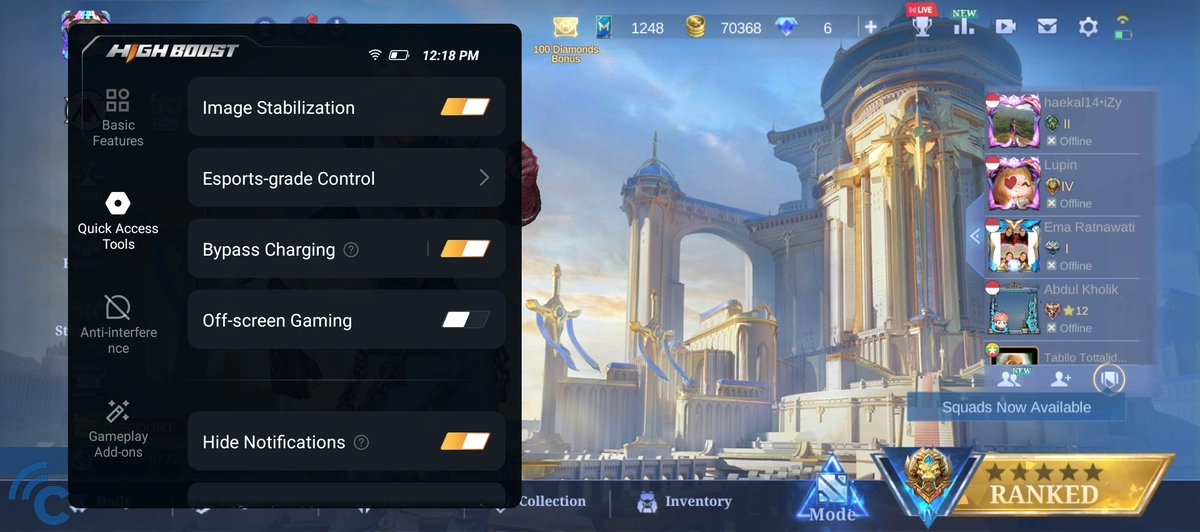
To enhance your gaming experience, you can also take advantage of additional features in Game Mode.
For example, activating the Image Stabilization feature ensures that the image remains steady and does not shift unexpectedly. Another useful feature is ByPass Charging, which allows you to play for longer periods while charging.
With ByPass Charging enabled, power is supplied directly to the phone without passing through the battery, reducing heat and minimizing battery wear. This makes gaming while charging much safer and more efficient.
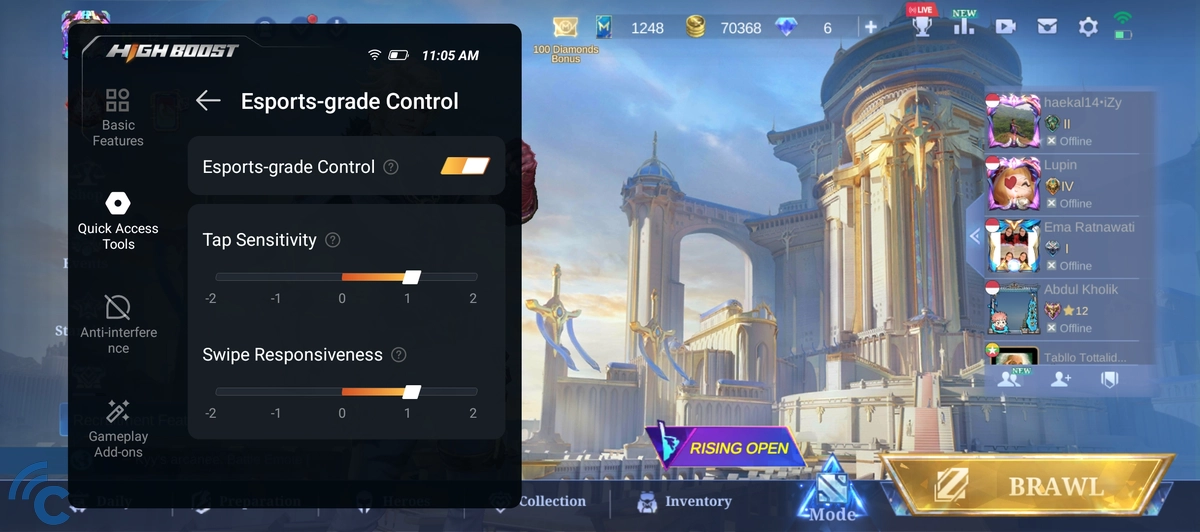
You can also take advantage of the Esports-grade Control feature for a pro-level gaming experience. This feature increases the touch sensitivity of the screen, making tap and swipe responses faster and more precise.
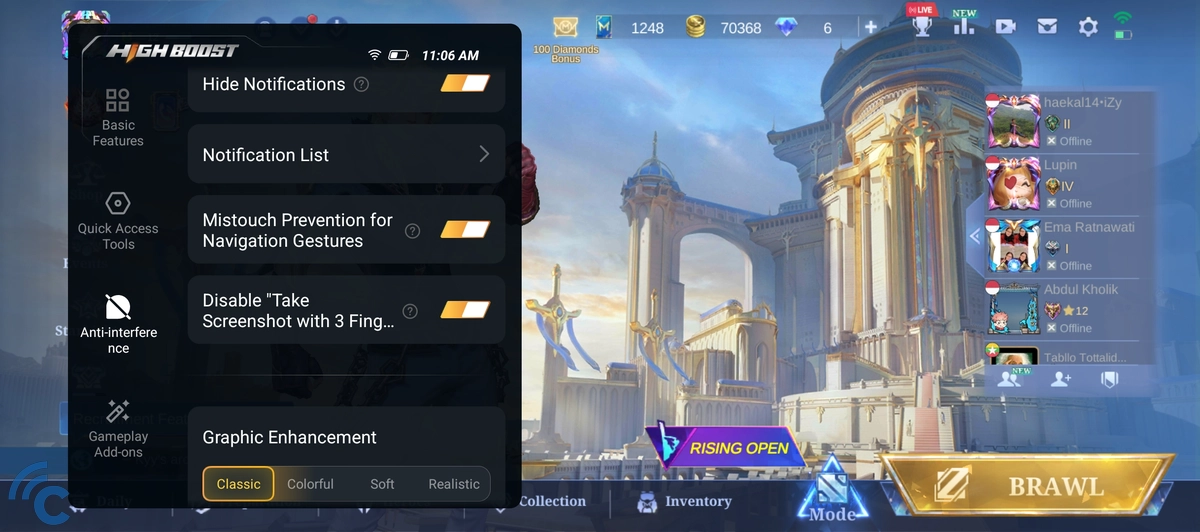
Other features that can be utilized are Hide Notifications, Mistouch Prevention for Navigation Gesture to prevent accidental navigation movements when using gesture navigation mode, and Disable Take Screenshot with 3 fingers to prevent accidental screenshots while playing games.
Game Mode also offers color enhancements to make it more pleasing to the eye. You can choose from Classic, Colorful, Soft, or Realistic color modes.
Through Developer Options
To enhance gaming performance on a Tecno phone using Developer Options, you first need to activate this feature. Follow these steps:
1. Enable Developer Options
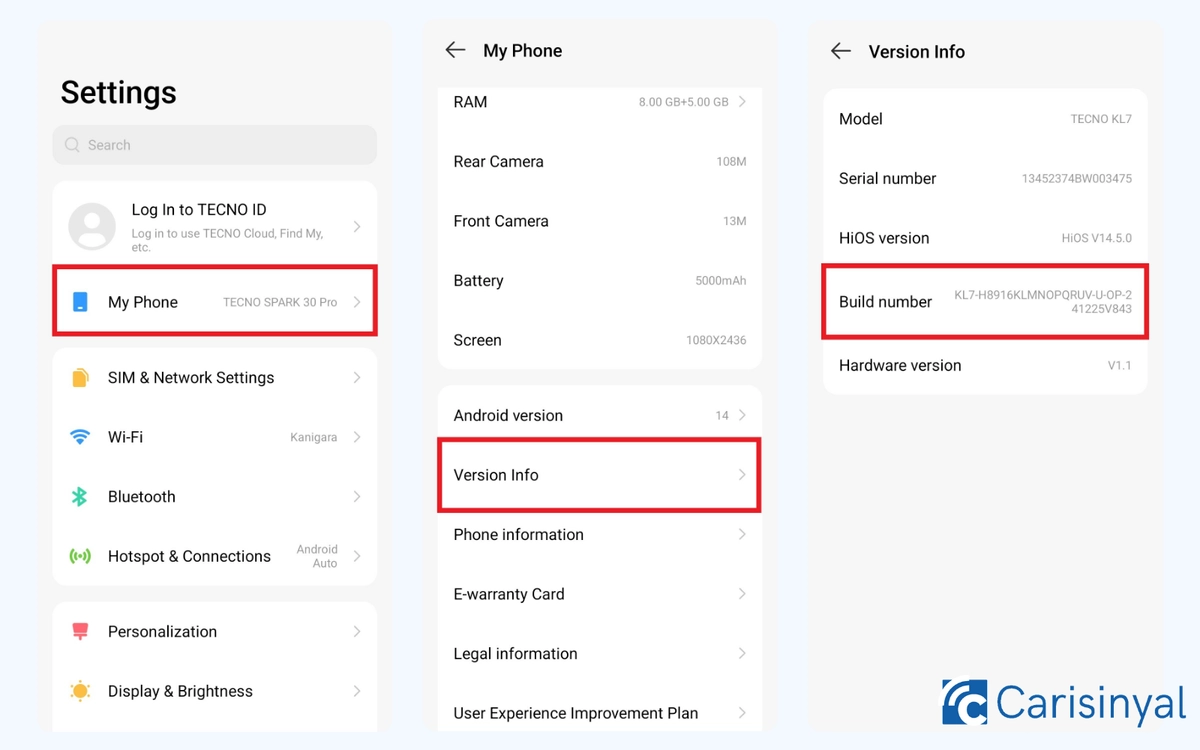
Before you can use the Developer Options feature, you need to enable it first. Go to the Settings page and select the My Phone menu. Then, find and tap on Version Info.
Once inside, tap the Build Number option seven times in a row until you see a notification confirming that you have successfully become a developer.
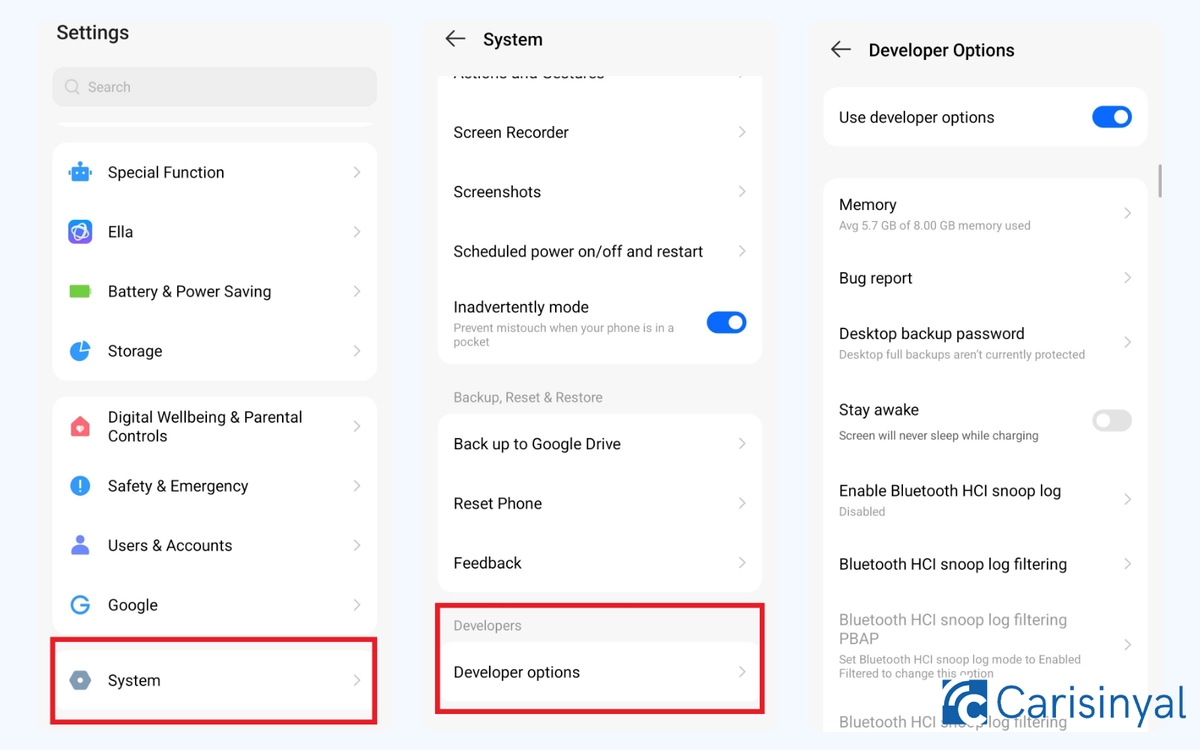
After enabling Developer Options, you can now access this feature, which is exclusively available to developers. To find it, go to the System menu on the main Settings page. Scroll down to the bottom and select Developer Options.
2. Customize Gaming Settings
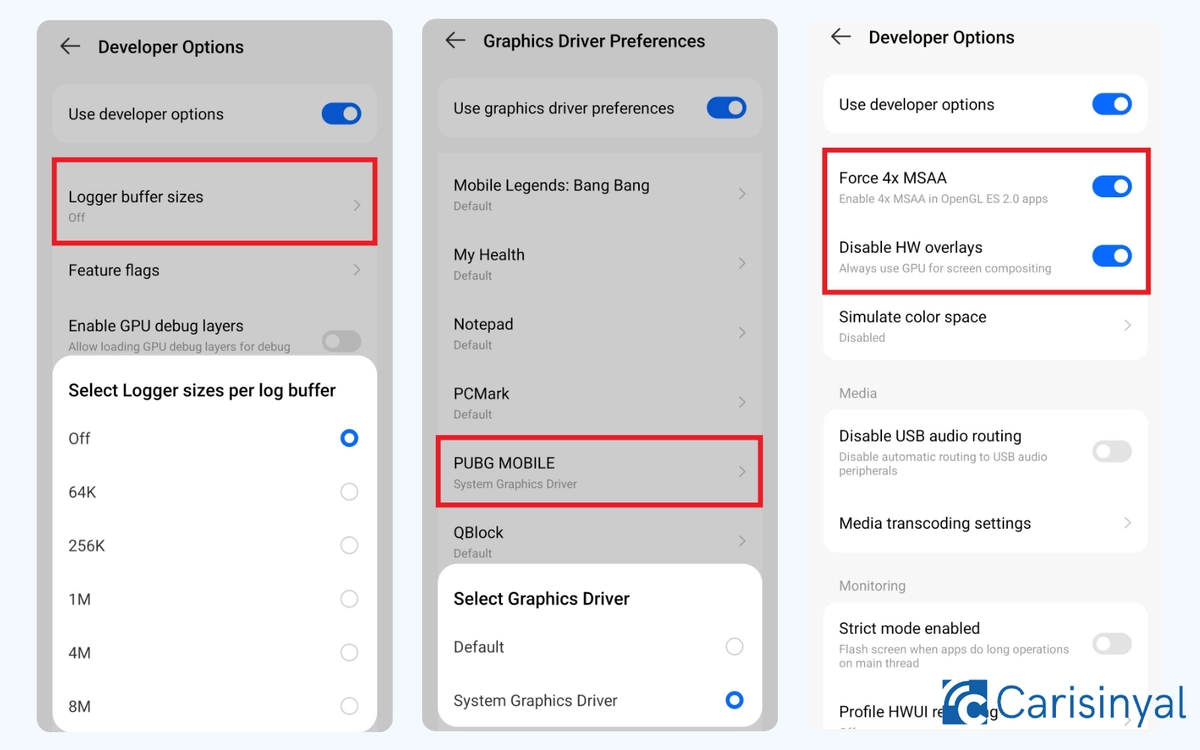
In Developer Mode, you can choose various settings that can improve your gaming performance, including:
- Logger buffer sizes
Find and select the Logger Buffer Sizes menu, then set it to Off. While this setting can enhance gaming performance, it may disrupt multitasking by causing previously opened apps to reload frequently.
You can revert to the original settings once you're done playing.
- System Graphic Driver
Additionally, you can adjust the graphics driver by selecting the Graphic Driver Preference menu. Locate the game and switch its driver to System Graphic Driver.
This setting can enhance gaming performance, but it may also increase the risk of overheating and higher power consumption.
- Forcce 4x MSAA dan Disable HW overlays
Finally, scroll down and enable "Force 4x MSAA" and "Disable HW Overlays" by toggling them on.
These options can further enhance gaming performance, but they may cause your Tecno phone to heat up more quickly. So, it's best to turn them off once you're done gaming.
Those are two simple ways to boost performance on your Tecno phone, and the best part is that you don’t need any third-party apps.
Additionally, you can take a few extra steps before gaming to ensure smoother performance. Clear the cache, close background apps, and use a stable network for the best experience. Good luck!
