Can't Go Live on Instagram? Here are 7 Ways to Fix it!
Instagram is one of the most popular social media apps out there, used by nearly everyone with a smartphone, whether it’s Android or iOS. With its wide range of unique and engaging features, Instagram continues to draw in users.
Aside from sharing photos and videos, Instagram has introduced a feature called Instagram LIVE. After the success of Instagram Stories, this live-streaming feature has been well-received, especially by influencers and content creators.
Instagram LIVE allows users to stream videos in real-time, and followers can watch, leave comments, and even “like” the live stream by tapping the heart icon on the screen.
But like any app, Instagram LIVE sometimes faces issues. One of the most common problems is users not being able to go live at all. If you’ve ever had trouble accessing Instagram LIVE, you’re not alone.
So, what can you do if you can’t go live on Instagram? Don’t worry—here are some simple tips and tricks from Carisinyal to help you solve the problem.
1. Restart Your Phone
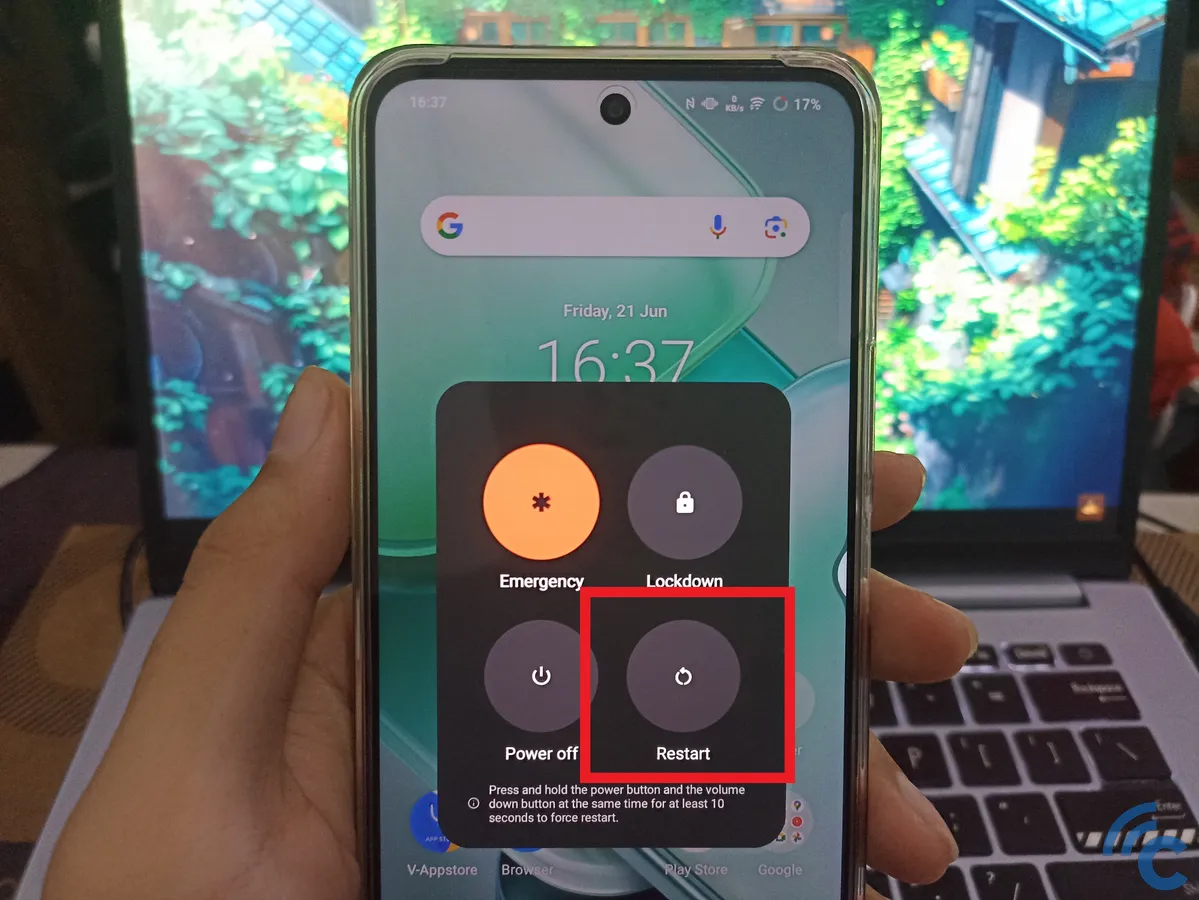
The first thing you can try to fix Instagram Live not working is restarting your phone. This method is useful not just for issues with Instagram Live but for other problems too, like apps not functioning properly, lag, or features not responding.
Restarting your phone helps reset the system, bringing it back to its original state. It also stops any activities that were running, including the Instagram app. This way, Instagram will refresh itself and might resolve any issues.
However, avoid restarting your phone too frequently, as it can impact your phone’s overall performance. Use this method when necessary, but don’t overdo it.
2. Update Instagram

Instagram regularly rolls out updates, whether it’s for new features or improvements to existing ones. Keeping the app updated helps ensure that everything runs smoothly, including Instagram Live.
If you’re having trouble using Instagram Live, it could be because you haven’t updated the app. To check for updates, go to the Google Play Store and see if there’s a new version available.
Some apps update automatically, but this often happens only when connected to WiFi, not cellular data. To manually update, open the Google Play Store, tap the profile icon in the top right, select "Manage apps & devices," and look for Instagram in the list. If there’s an update available, simply tap the “Update” button.
3. Force Close Instagram

If an app isn’t working properly, a common solution is to force close it. This method, often called “force closing” an app, is actually quite effective and something we recommend.
If Instagram features like images or videos aren’t loading, or if you’re unable to refresh the feed or start a live stream, try force closing the app. Don’t just press the home button—clear Instagram from your recent apps list too.
To do this, open the list of recent apps, then swipe up or to the side to remove Instagram from the history. This stops all the background processes of the app. After waiting a few moments for the system to reset, reopen Instagram and try using the live stream feature again.
4. Clear Instagram Cache

If force closing Instagram doesn’t fix the problem, the next step is to clear the app’s cache. This helps reset the system so Instagram can run smoothly from scratch.
Don’t worry, clearing the cache won’t delete any of your data. Your Instagram account will still be logged in, and all your media will remain intact. This method is safe and can improve the app’s performance, especially if you’re having trouble with Instagram Live.
To clear the cache, go to the Instagram app info on your phone and tap on the "Clear data" menu. From there, select “Clear cache” to remove unnecessary files and reduce the app's size slightly.
5. Clear Instagram Data
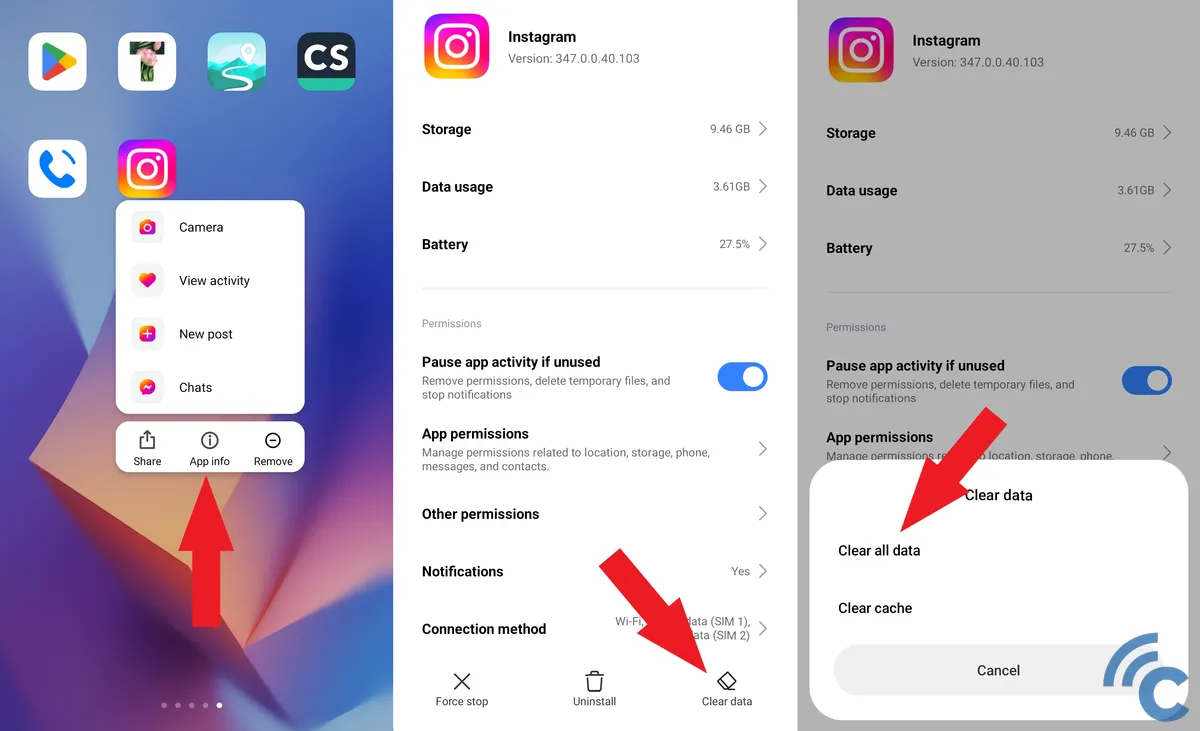
This method is less recommended for fixing Instagram Live issues because clearing data can remove important information from the app. This might include media you've saved from Instagram, your usage history, and even your login details.
However, if you're confident that you can log back into your account and don’t have any important data you’d lose, you can go ahead and try this. It’s similar to clearing the cache, but this time, you’ll select “Clear all data,” which will erase everything in the app.
6. Reinstall Instagram

Another way to resolve Instagram Live issues is by reinstalling the app. This helps refresh the app’s performance and ensures you have the latest version with all updates.
From experience, when you have multiple Instagram accounts logged into the app, not all of them may receive updates properly. This can cause problems like missing features or lower performance for some accounts.
To fix this, uninstall the Instagram app and then reinstall it. Just make sure you remember your login credentials before doing this so you can sign back in easily. Once you're ready, go ahead and reinstall the app.
7. OS Update
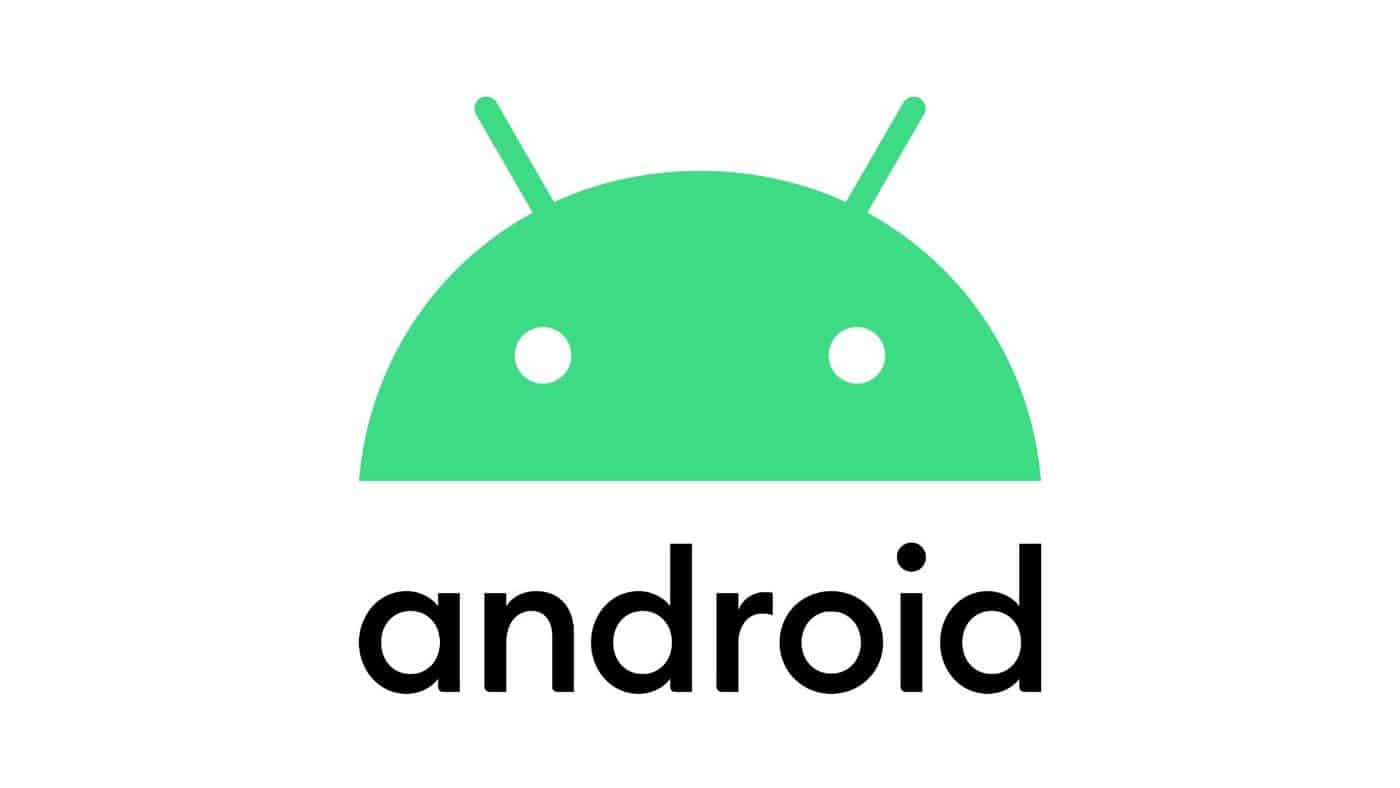
The last option for fixing Instagram Live problems is to update your phone’s operating system (OS). Sometimes, outdated OS versions can cause issues with apps, including Instagram.
To check if an OS update is available, go to your phone’s Settings. If there’s an update, it’s a good idea to install it to make sure all apps and features, including Instagram Live, run smoothly.
So, those are some easy tips and tricks to help you solve Instagram Live issues. Give them a try, and you should be back to streaming live in no time!
