How to Change App Icons Without Launcher on Android
If you're bored with your phone's icons and want to give them a cooler look, you can make changes to them, which can actually have a significant impact. To modify app icons, the usual method is to install a third-party launcher. However, for those who prefer not to use a launcher app, there is an alternative option: using an icon replacement app.
You may be wondering why you need to install an additional app. Well, most Android phones with their default user interface rarely offer a built-in icon replacement feature. To replace icons, you still need to rely on an app, but this app is not a launcher; it's a specialized app for replacing icons.
The following is how to replace app icons on an Android phone without using a launcher. Now, let's take a look at some apps that can be used to replace icons on various Android phones!
1. X Icon Changer
To modify app icons without relying on the launcher, you can use the X Icon Changer app. This tool lets you swap icons individually, and here's how it works:
- Launch the X Icon Changer app.
- Select the app that you want to change the icon for. For example, I chose Chrome.
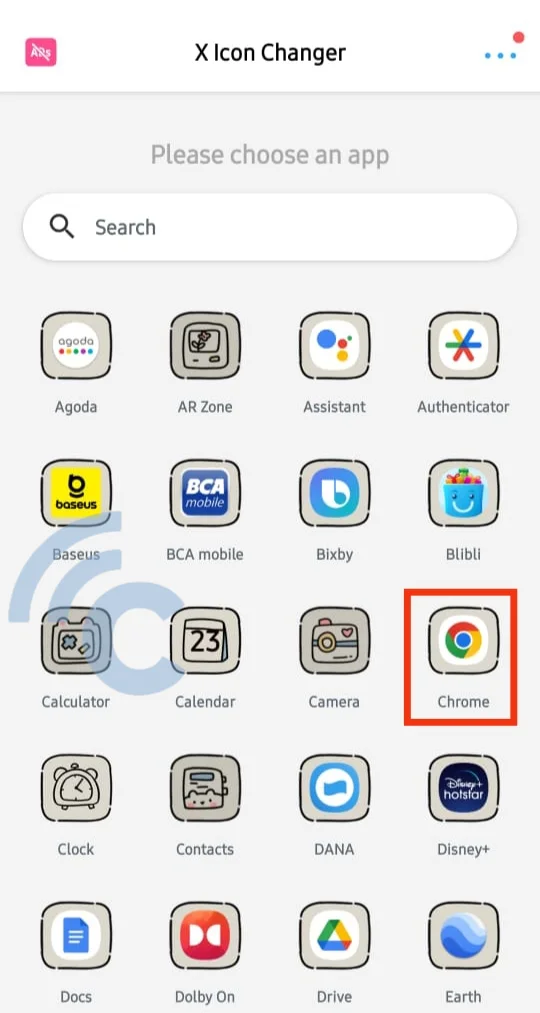
- Select the desired icon type to replace the Chrome icon. You can choose an icon that already exists in the app or even use a photo from your gallery. Another option is to choose a different app icon, although this is only accessible after viewing the ad.
- Optionally, you can rename the app.
- Once you've made your changes, simply tap the "OK" button located at the top right corner of the screen.
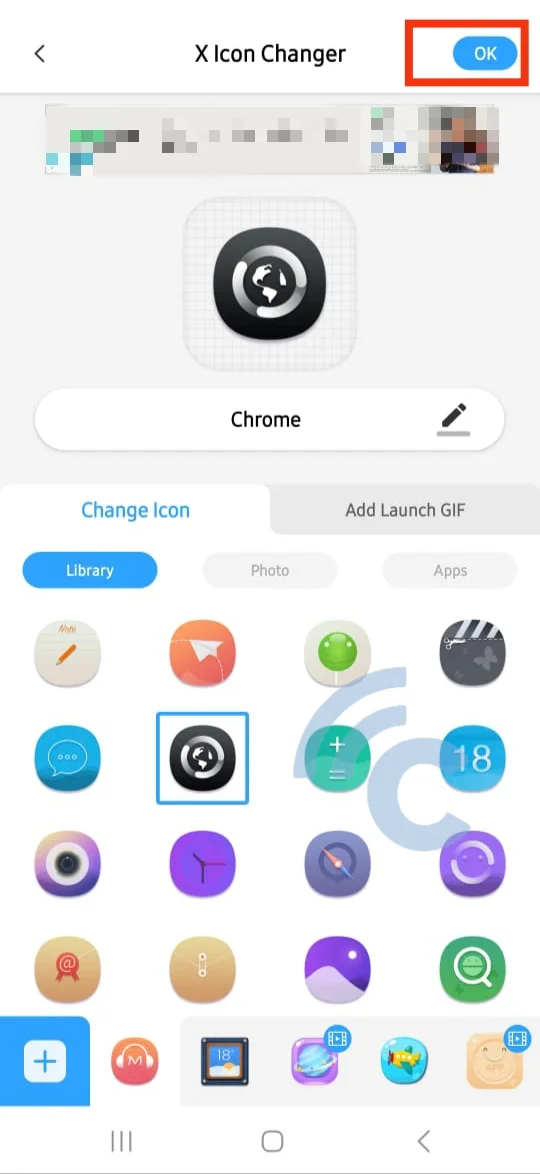
- To add apps with modified icons to the home screen, click the "Add" button on the dialog that appears.
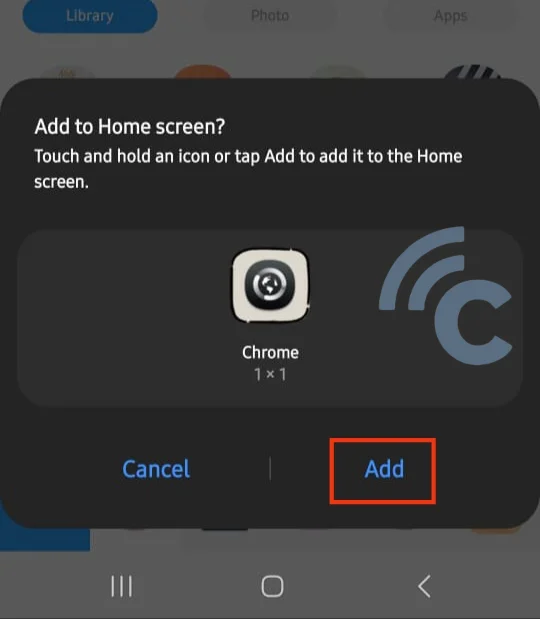
This app is very easy to use and handy. The only downside that needs to be noted is the frequency of advertisements that appear while using it. However, X Icon Changer is a free app, so this inconvenience is understandable.
2. Icon Changer
For those who have been using older Android operating systems, there is no need to worry, as changing icons without a launcher is still possible. You can utilize the Icon Changer app, which is available for free and works well on older operating systems.
- To get started, simply launch the app and tap on the center logo.
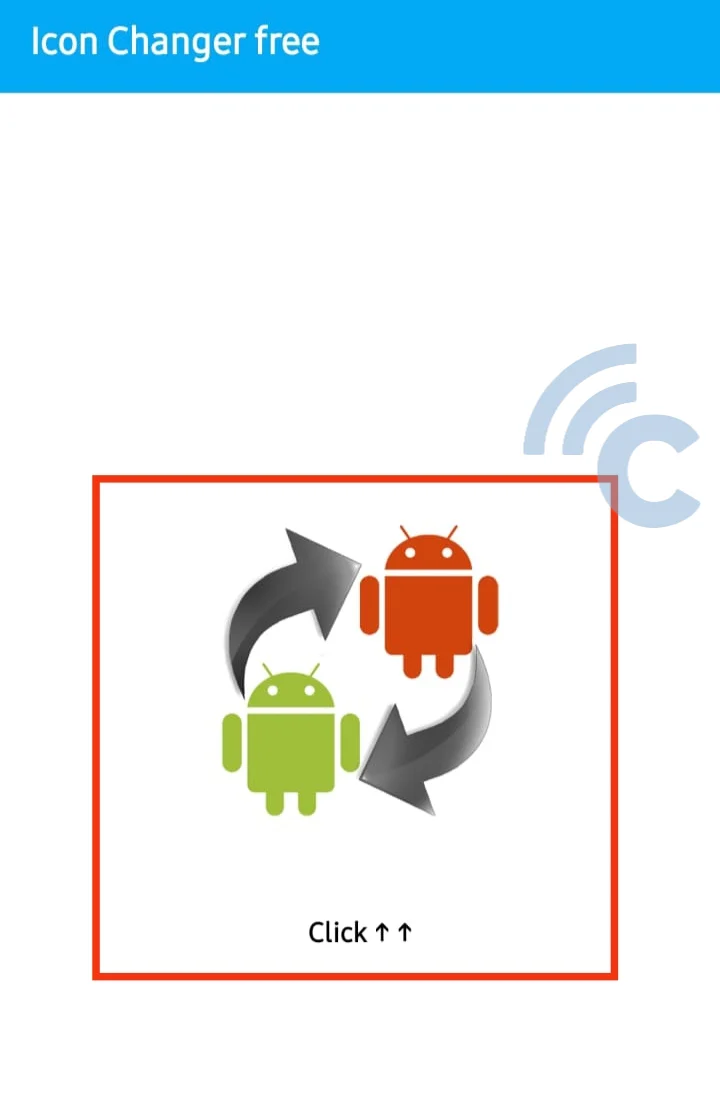
- Next, select the app or icon you want to replace. For example, I will use Google TV.
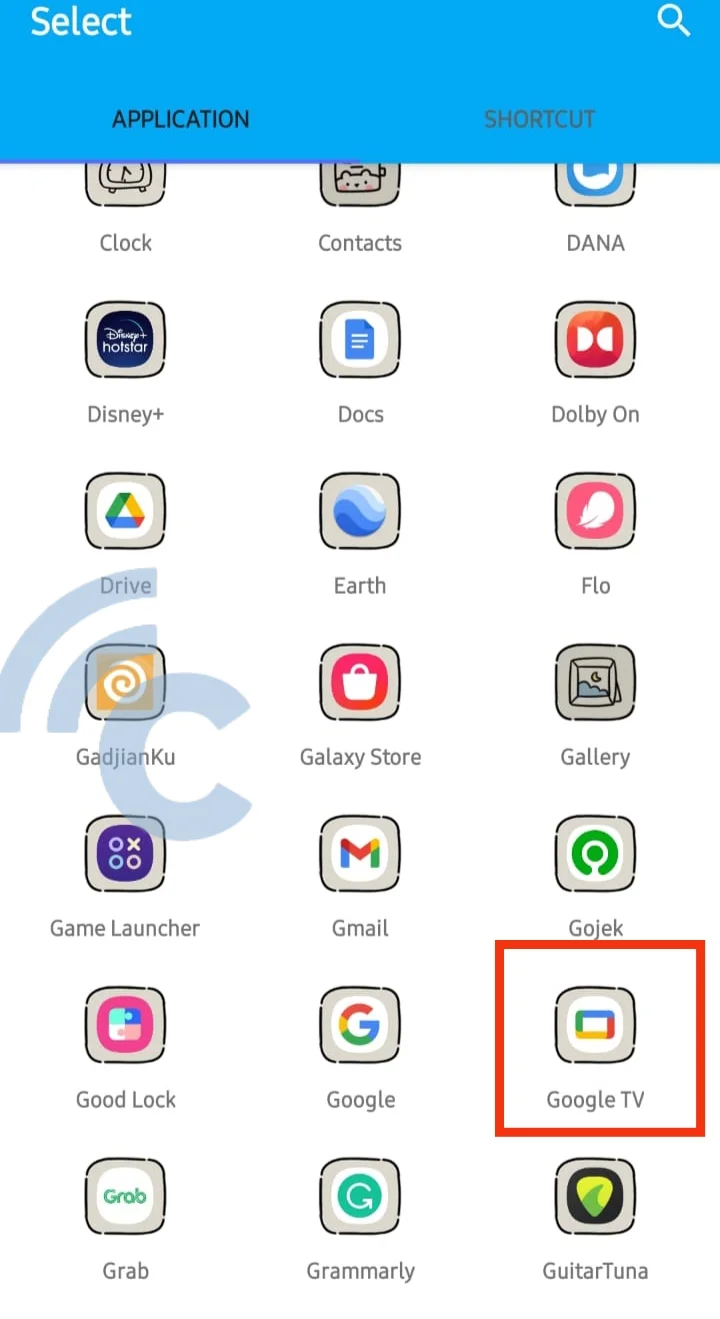
- Then, select the "Change" option.
- You can choose another icon or select an image from your gallery to replace the existing one.
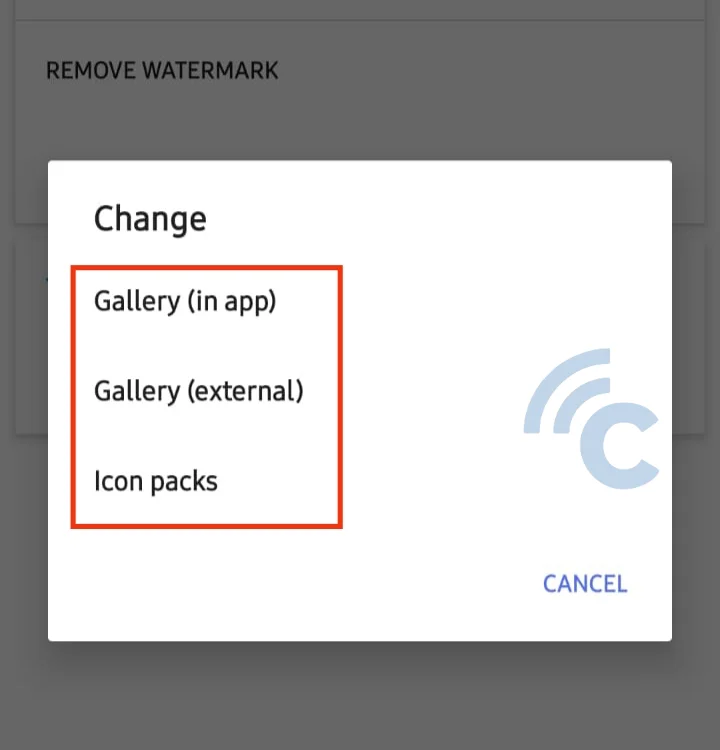
- Also, you can enhance the appearance of the icon. For example, I adjusted the saturation and color hue of the Google TV icon.
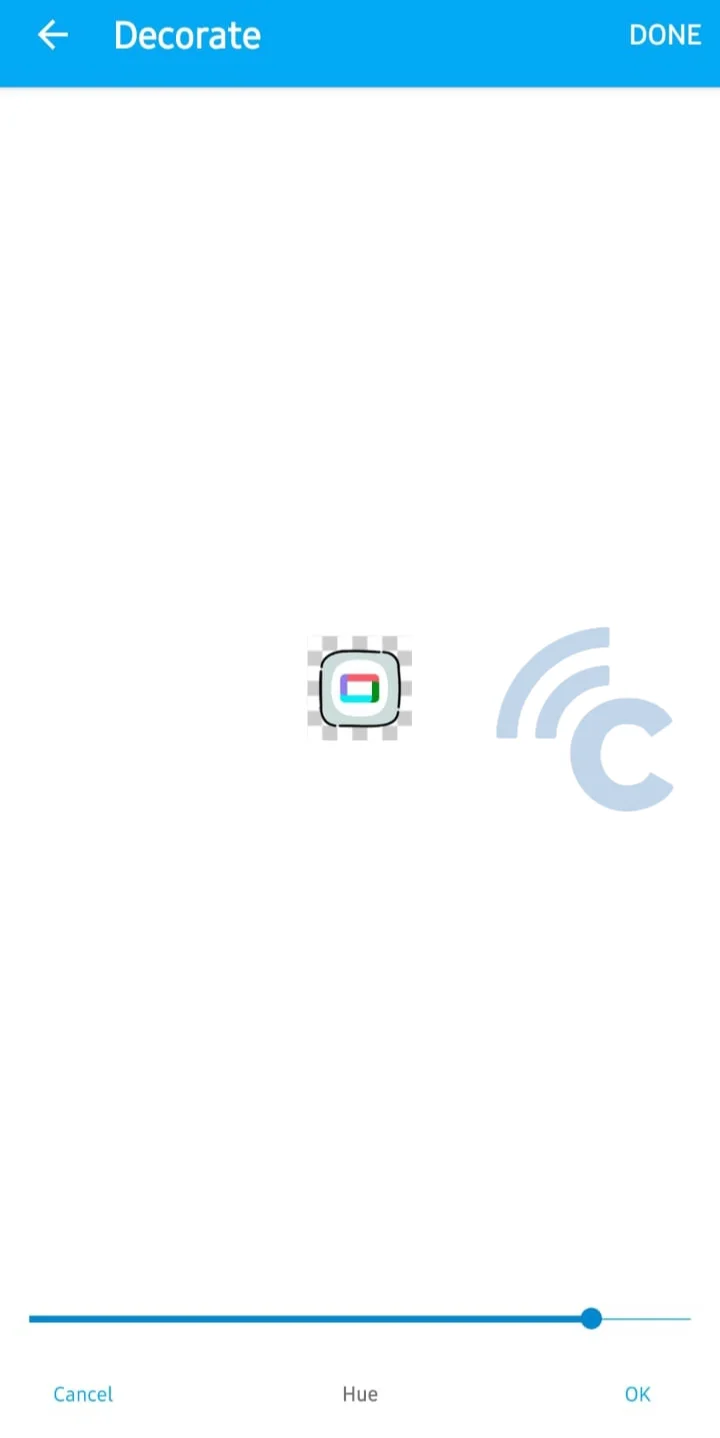
- If necessary, you can also rename the app. When you're done editing the icon, simply tap "Done".
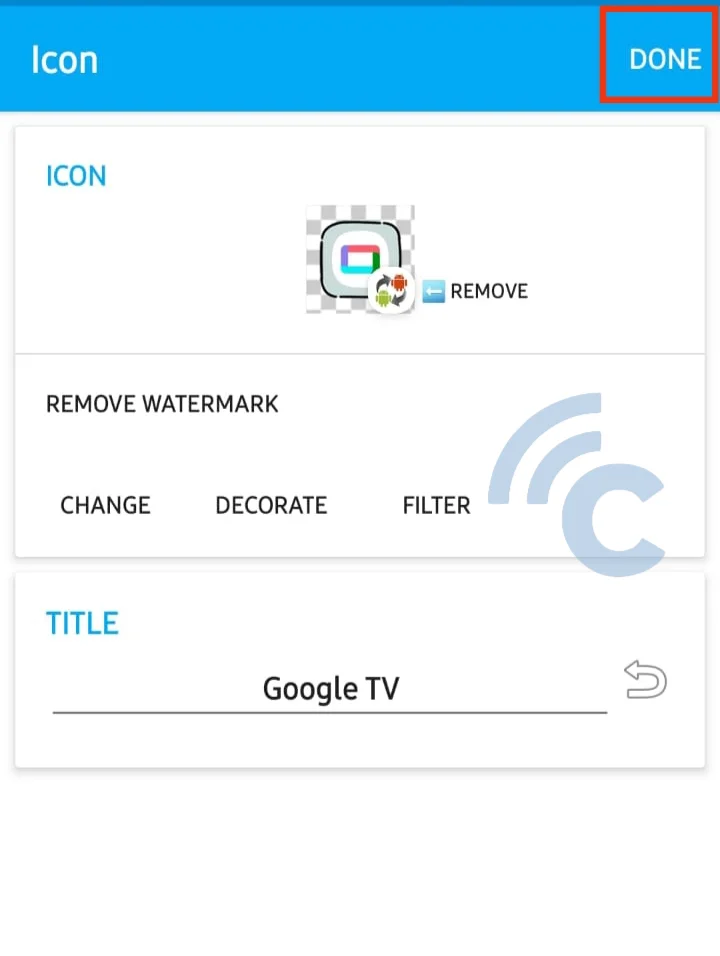
Another plus point of this app is its ability to adjust icon size, color, or apply various filters to make your phone screen more visually appealing. However, this app leaves a watermark on the edited icons.
3. Icon Pack Studio
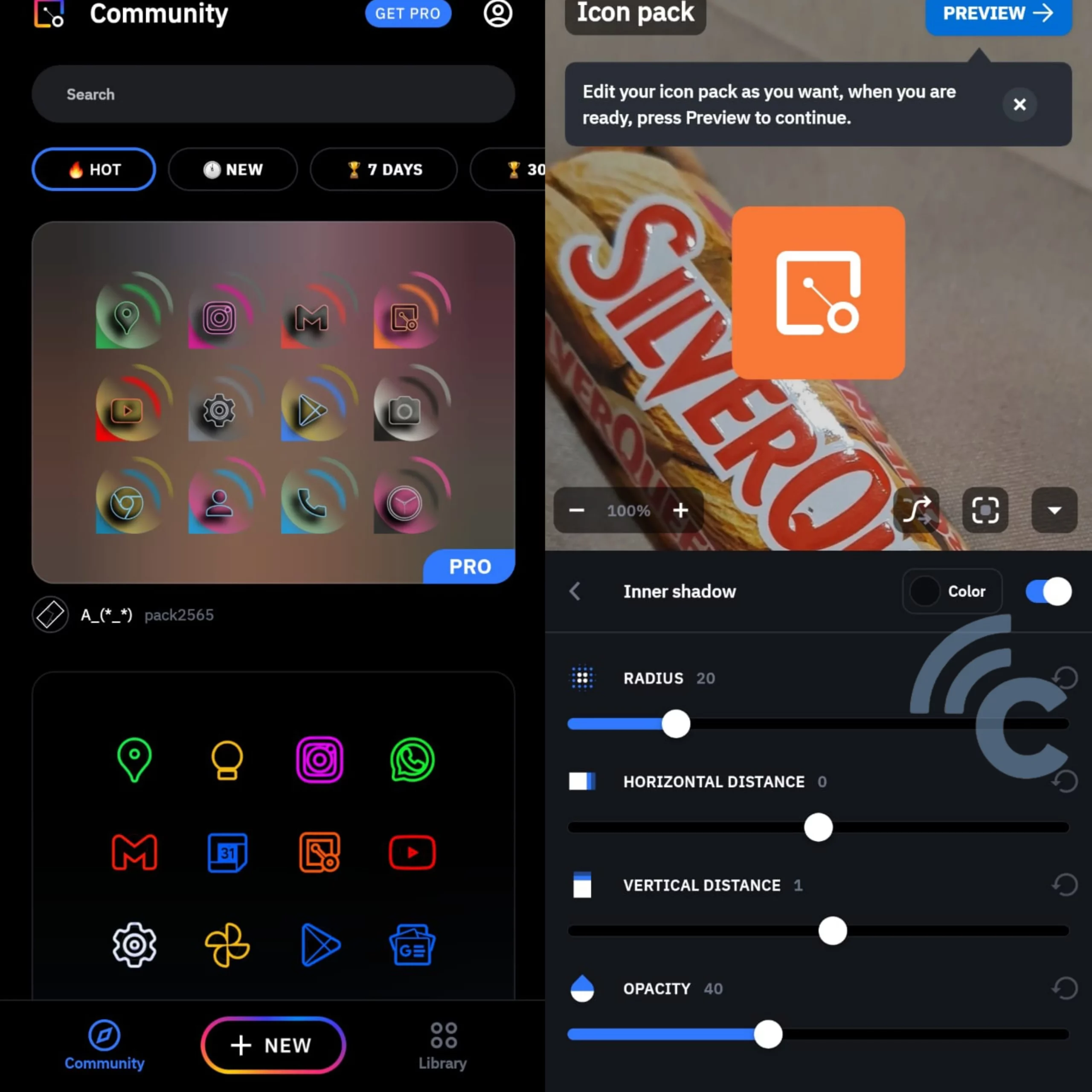
An alternative method to replace app icons without using a launcher is to utilize the Icon Pack Studio app. Utilizing this app is relatively easy, similar to other icon replacement tools. However, what sets this app apart is its comprehensive set of icon editing features.
In this app, you have the ability to modify not only icons but also backgrounds, logos, and apply various effects and filters. The app gives you the freedom to customize the look of the icons according to your preferences, and you can even create icons completely from scratch.
The app can be downloaded and used freely, though with certain features available exclusively through the premium service.
In fact, there are several methods to change the icon without relying on the launcher. However, the three apps mentioned above stand out as the most practical and safe options. They allow you to make individual icon customizations, thanks to a diverse and interesting feature set.
