How to Change the Battery Percentage Display on a Xiaomi
Xiaomi remains a favorite among smartphone users. Besides its competitive pricing, the brand also delivers solid performance due to its continuously updated operating system and user interface.
MIUI, Xiaomi’s custom Android interface, comes with a range of features, both new and improved. However, not all users are familiar with the full set of options available, especially when it comes to customization.
One of the often-overlooked features is the battery indicator. Did you know you can choose from three different battery display styles in the status bar? That’s right, Xiaomi allows you to adjust the battery display to suit your personal preference. If you're not sure how to do it, keep reading for a simple guide.
1. Using the Built-in Settings
This tutorial uses a Xiaomi Redmi Note 10S, but don't worry, most Xiaomi phones follow similar steps, so the process should be nearly identical on other models.
To change the battery indicator display, follow these steps:

- Open the Settings app.
- Scroll down and tap on Notification & Status Bar.
- Select the Battery Indicator option at the bottom of the list.
- Choose your preferred battery display style.
You’ll see three options for how the battery icon appears:
- Icon only – This shows just a visual representation of the battery level, without any numbers.
- Percentage inside icon – Displays the battery percentage inside the battery icon.
- Percentage next to icon – Shows the percentage beside the battery icon, along with a “%” sign.
Each style has its pros and cons. The icon-only option looks cleaner but makes it harder to know exactly how much battery is left.
The other two options both show numerical percentages, with the only difference being where the percentage appears, either inside or beside the icon. The percentage helps you estimate how long the battery will last and when you’ll need to start or stop charging.
Personally, I prefer the second option, where the percentage appears inside the battery icon. It keeps the status bar neat and less cluttered, while still showing important battery information at a glance.
2. Using the AccuBattery App
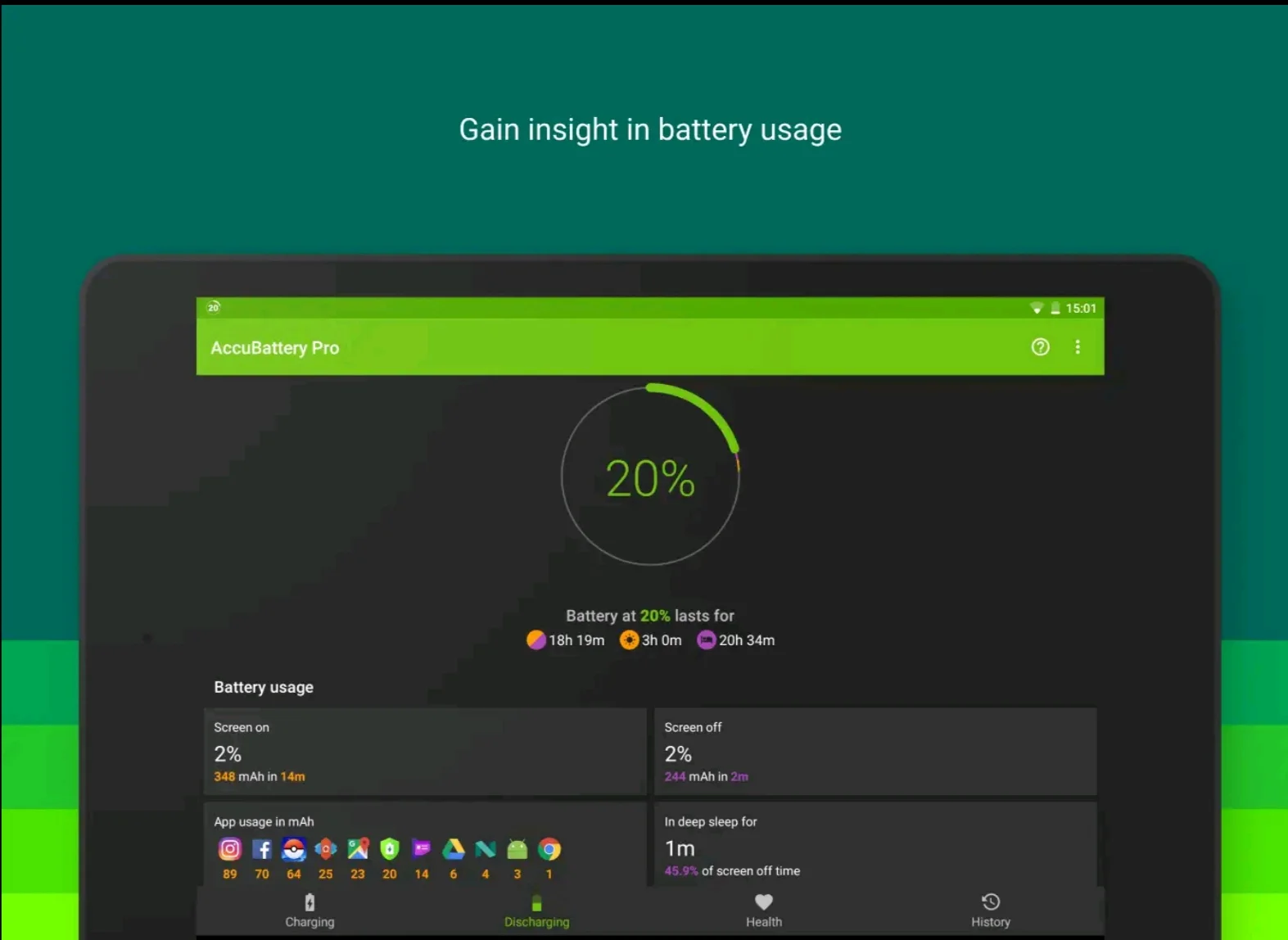
Besides using the built-in system settings, you can also customize the battery display with third-party apps. There are many available on the Google Play Store, most of them are lightweight and free to use.
One popular app that offers this feature is AccuBattery. What makes it interesting is that it doesn't just show the battery indicator, it also includes several other useful features.
When it comes to battery display, AccuBattery shows the battery percentage in a circular format. You can use this as a visual complement to the default system indicator.
In addition to showing the remaining battery percentage, the app also estimates how much time is left before the battery runs out.
AccuBattery also provides detailed battery-related information, such as:
- Real-time battery usage
- Charging speed
- Discharge rate
- Average battery consumption
- Estimated remaining usage time
- Battery health and more
So, those are a few ways you can change the battery indicator appearance on your Xiaomi phone. While the display style doesn’t affect battery life, it can make the interface more informative and visually appealing.
If you're looking to enhance your battery indicator with more insights and a fresh look, give AccuBattery or similar apps a try. Good luck!
