How to Change the Theme on Your Tecno Phone
Let's be honest, how many of us change the theme on a new phone the moment we set it up? The default one can feel a bit... bland, unless you’re lucky enough to have a special edition.
For this tutorial, I’m using the Tecno Spark 30 Pro, which comes with a built-in Transformers theme featuring Optimus Prime. Pretty cool, right?
But if your Tecno device isn’t part of a special collaboration, chances are the default theme looks pretty standard. No worries, you can easily give your phone a fresh new look. Here’s how to change the theme on your Tecno phone using the built-in tools.
How to Completely Change the Theme
Tecno phones running HiOS come with a built-in app called Hi Theme. This is your go-to for personalizing the entire look and feel of your device.
With Hi Theme, you’re not just swapping out the wallpaper, you can change your lock screen, icons, fonts, and even the video that plays when someone calls you. But if you’re looking to completely overhaul the theme, here’s what to do:
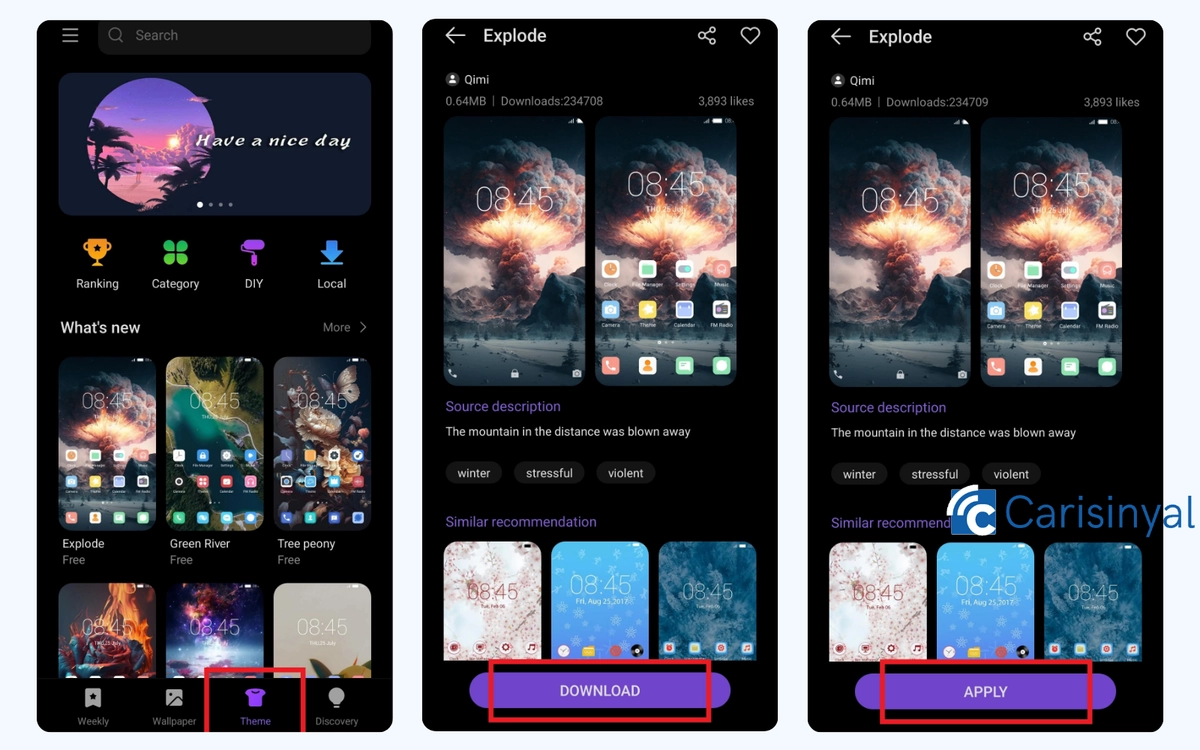
- Open the Hi Theme app.
- Tap the Theme tab at the bottom.
- Browse or search for a theme you like.
- Tap Download on the one you want.
- Once it’s downloaded, hit Apply.
That’s it, your phone’s appearance will update across the board, including the wallpaper, lock screen, icons, and more.
How to Customize Individual Parts of the Theme
Besides applying a full theme, the Hi Theme app also lets you tweak individual parts of your Tecno phone’s appearance.
You can update just the lock screen, wallpaper, icons, fonts, or even the video that plays when you receive a call. Here’s how to do it:
1. Change the Caller Video (Video Show)
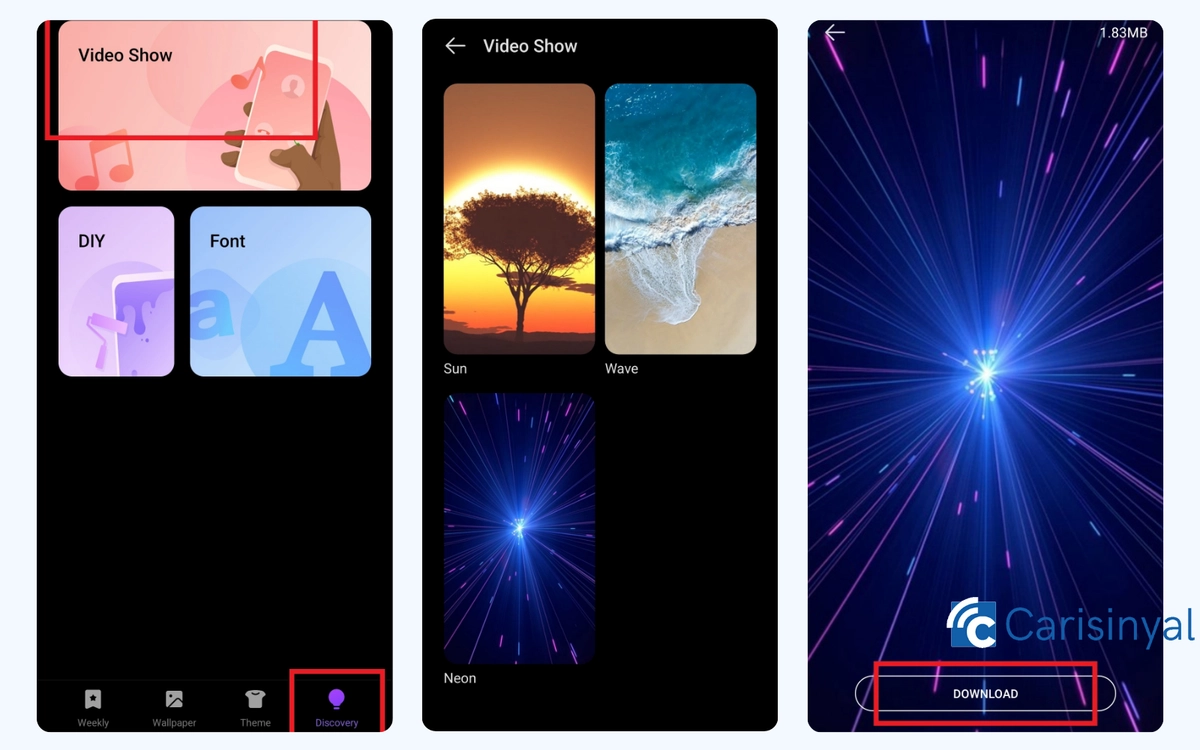
Start by opening the Hi Theme app, then tap the ‘Discovery’ tab at the bottom (it’s the one with the lightbulb icon). Next, select ‘Video Show’ to browse video animations that appear when you get an incoming call. Options like Sun, Wave, or Neon are available.
Tap ‘Download’ to get the video you like, and once it’s downloaded, hit ‘Apply’. Your new caller video will now play whenever you receive a call.
2. Customize the Lock Screen
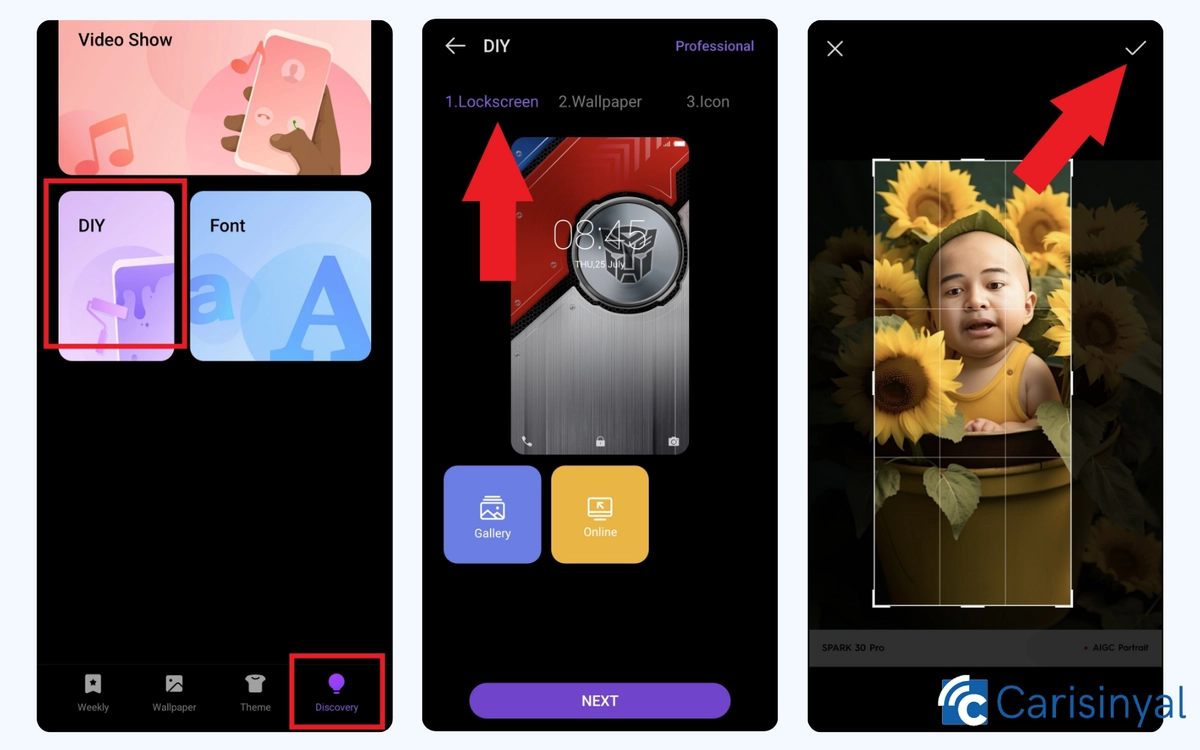
Still on the ‘Discovery’ tab, tap the ‘DIY’ menu. Here, you’ll find options to customize your lock screen, wallpaper, and icons.
To change the lock screen image, go to the ‘Lockscreen’ section. You can choose a photo from your gallery or browse for one online.
If using an online image, just follow the same steps and tap the checkmark in the top-right corner when you're done. To use an image from your gallery, tap ‘Gallery’, pick your photo, and adjust the size to fit the screen.
3. Set a New Wallpaper
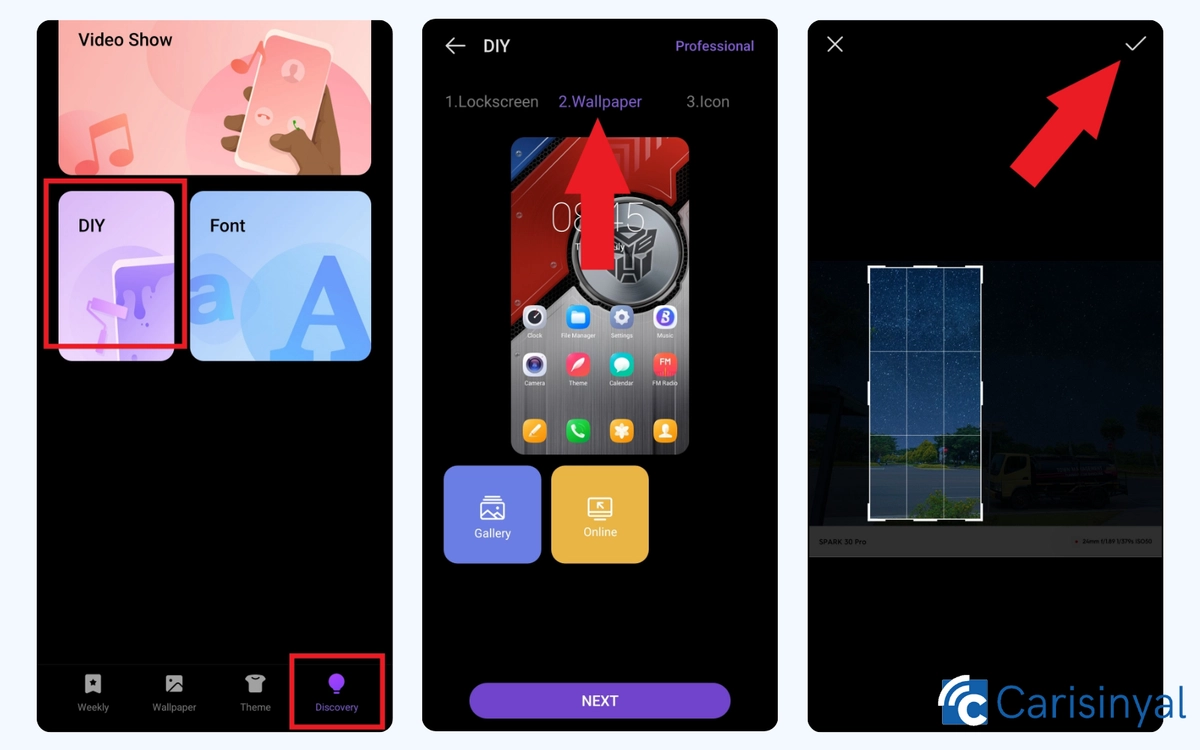
Under the ‘Wallpaper’ tab in the same ‘DIY’ section, the steps are nearly identical. Choose an image from your phone’s gallery or search online. Select, adjust, and confirm your wallpaper just like you did with the lock screen.
4. Change the Icon Style

Move to the ‘Icon’ section to browse available icon packs. Tap on any style to preview how your home screen will look with the new icons. Once you find one you like, just tap it and apply the changes.
5. Change the Font
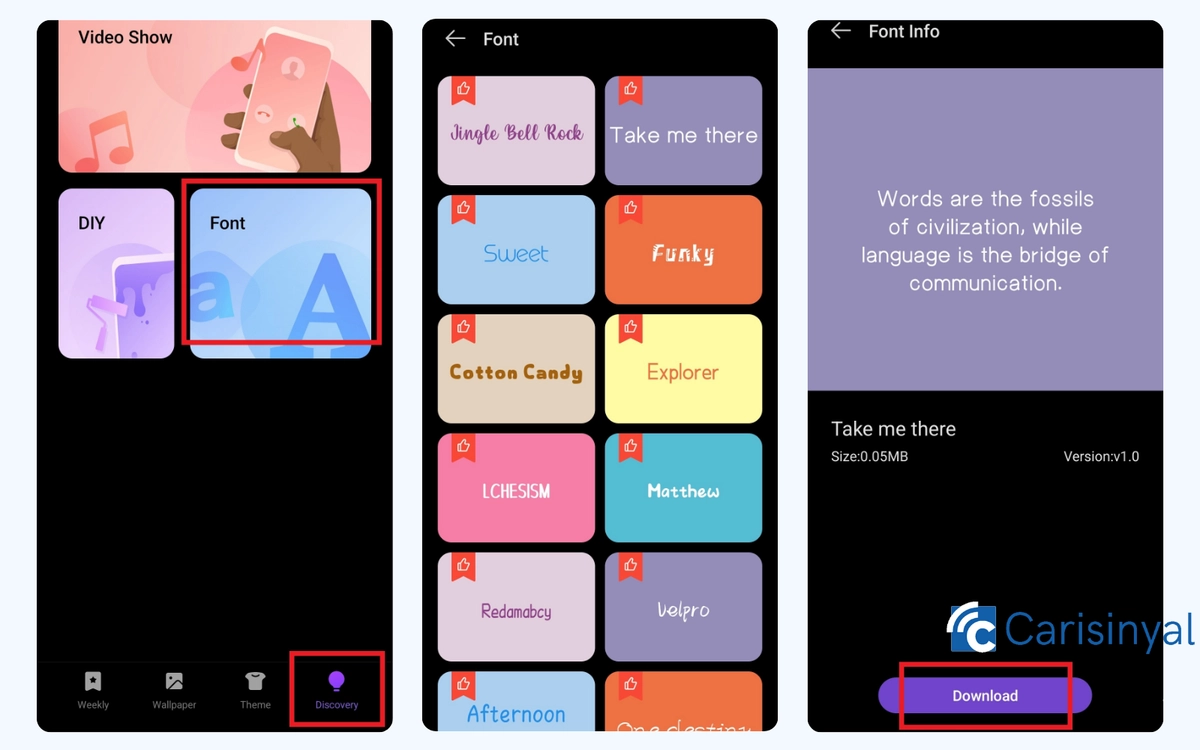
To switch up your phone’s font, go back to the ‘Discovery’ tab and tap on ‘Font’. You’ll find a wide range of typefaces to choose from.
Browse the available options, and when you find one that fits your style, tap ‘Download’, then ‘Apply’. If a pop-up appears, just tap ‘OK’ to confirm.
Once you’ve finished customizing everything, hit the ‘Apply’ button at the bottom of the DIY menu. After a few seconds, your Tecno phone will update with your new look.
How to Change the Theme via the Settings App
Aside from using the Hi Theme app, you can also customize your Tecno phone’s appearance through the Settings app. This includes changing the theme, wallpaper, font, and even enabling a dynamic lock screen.
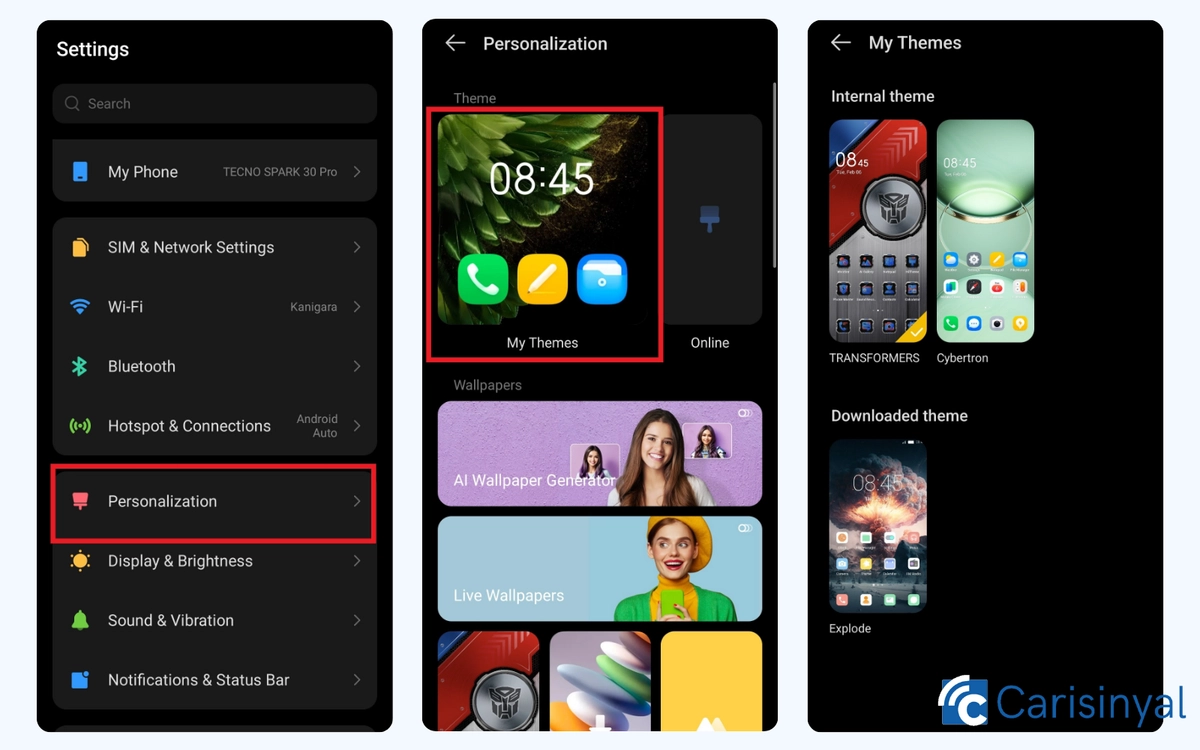
To get started, open the Settings app and tap on ‘Personalisation’. Then, select ‘My Themes’ to view and apply themes you've previously downloaded through Hi Theme. Just tap on the one you want, and it’ll be applied automatically.
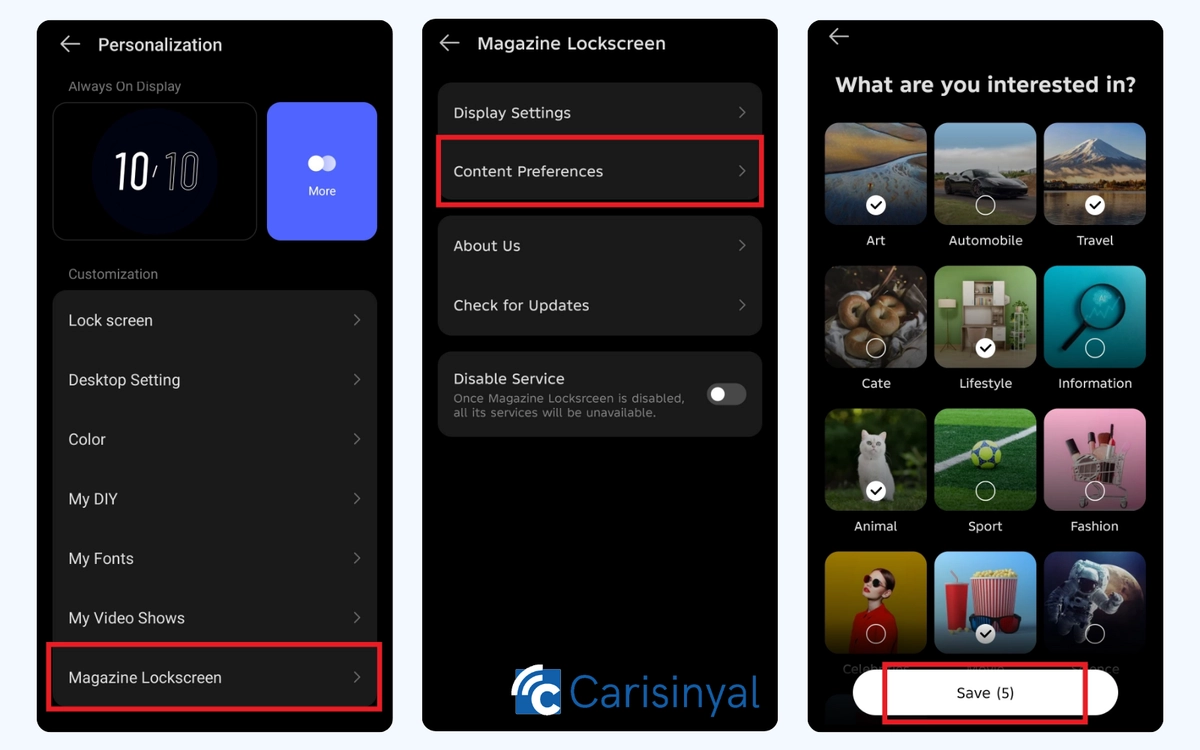
You’ll also find a feature called ‘Magazine Lockscreen’ near the bottom of the Personalisation page. This lets your lock screen update automatically with rotating images.
To set it up, tap ‘Magazine Lockscreen’. Then choose ‘Content Preferences’. Select one or more image categories or themes you'd like to appear. Tap ‘Save’ when you're done.
Your lock screen will now rotate through images based on the themes you selected, giving your phone a fresh look each time you wake it.
That’s it! You now know how to fully customize your Tecno phone, whether through the Hi Theme app or directly in Settings. These steps were tested on the Tecno Spark 30 Pro, but they should work similarly across most Tecno devices running HiOS.
Give it a try and make your phone truly yours!
