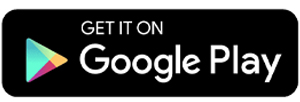How to Check Public & Private IP Address on Android Phone
An IP address, or Internet Protocol address, is a unique identifier used to connect devices to the internet. Every device connected to the internet has two types of IP addresses: public IP and private IP. A public IP address is visible to external networks, while a private IP address is used within a local network.
Knowing your device's IP address offers several benefits, such as troubleshooting network issues, enhancing device security, and managing network connections more effectively.
Additionally, understanding your IP address can simplify configuring devices in more complex networks, such as connecting printers, routers, or other devices at home or in the office.
In this article, Carisinyal provides a complete tutorial on how to easily check both public and private IP addresses.
How to Find Public IP Address
A public IP address is an address that can be seen by internet users worldwide. It is assigned by your Internet Service Provider (ISP) and can be either static (permanent) or dynamic (changing periodically).
Most home users have a dynamic IP address, which changes from time to time. On the other hand, a static IP is commonly used by businesses or individuals requiring a fixed address for tasks like server setups or remote access.
Public IP addresses may also change when you use a cellular data connection. Furthermore, if you're using a VPN (Virtual Private Network), the displayed public IP address might differ because the VPN masks your real IP by assigning the address of its server.
You can easily check your public IP address on an Android phone through two methods: visiting an IP lookup website or using a dedicated app.
1. Visit Whatismyipaddress Site
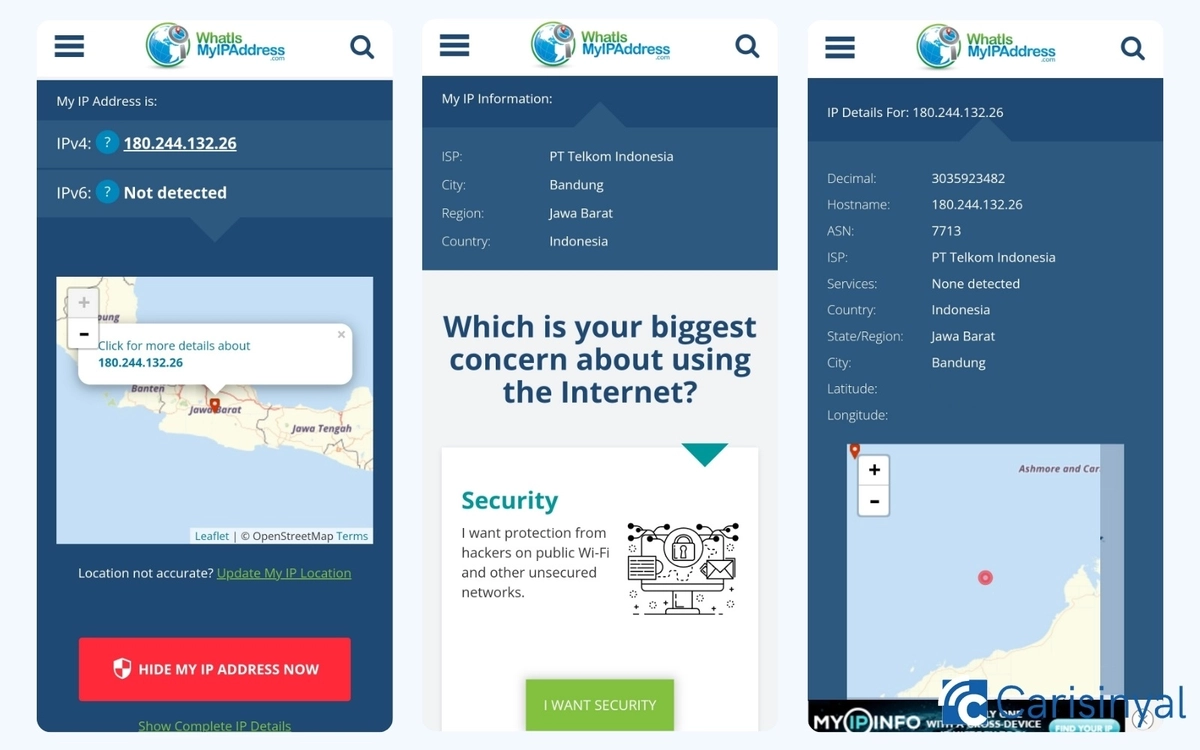
This method is ideal if you prefer not to install extra apps on your phone. Simply open a browser, such as Chrome, Firefox, or your Android device's built-in browser.
Then, go to whatismyipaddress.com or type "What is my IP" into Google. Your public IP address will be immediately displayed on the main page. The information may also include details about your location and the internet service provider you are using.
2. Use IP Tools Application
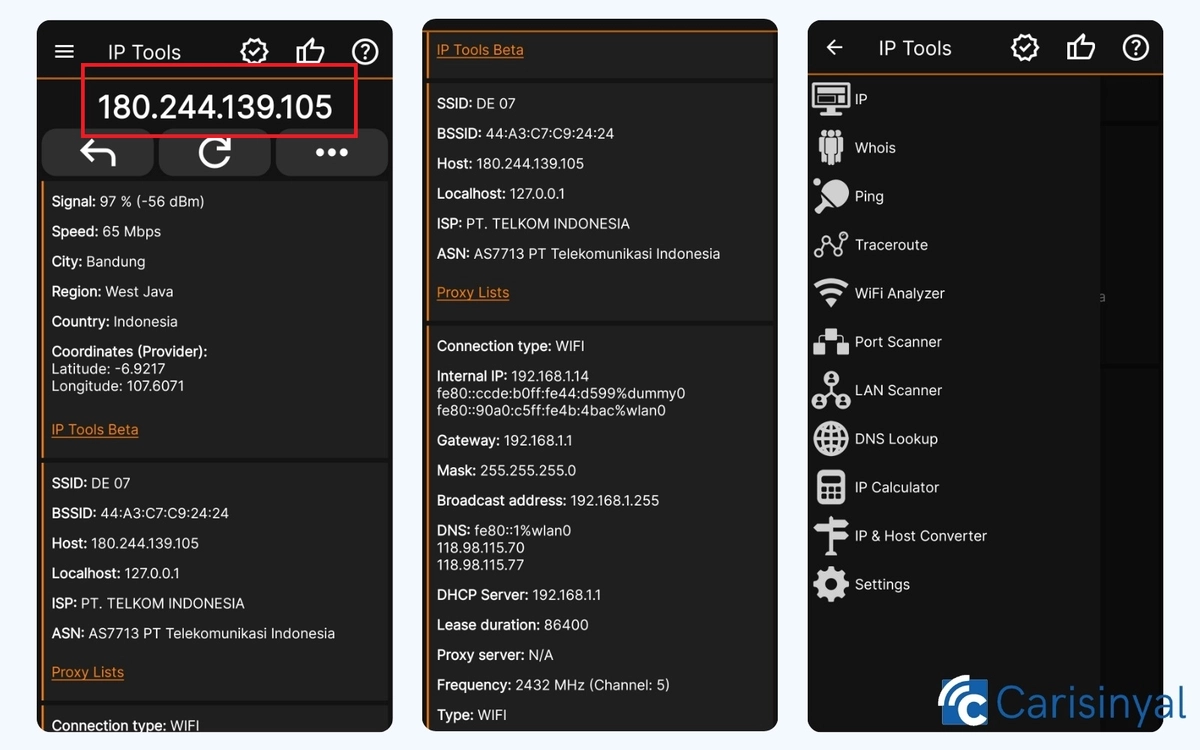
Alternatively, you can use third-party apps available on the Play Store. One popular option is the IP Tools app.
Once you've installed the IP Tools app, simply open it. On the main screen, you'll immediately see your device's public IP address along with additional details, such as location, ISP, and signal strength.
What’s more, the app also displays your device's private IP address. With just one app, you can access all the essential information about your internet network in one place.
How to Check Private IP Address
Unlike a public IP address, a private IP address is typically used for communication within a Wi-Fi network or local network only. Therefore, a private IP address cannot be accessed when you are connected to the internet via mobile data.
In addition to using the app mentioned earlier, you can easily check your private IP address through the Settings menu on your Android phone. Here’s how:
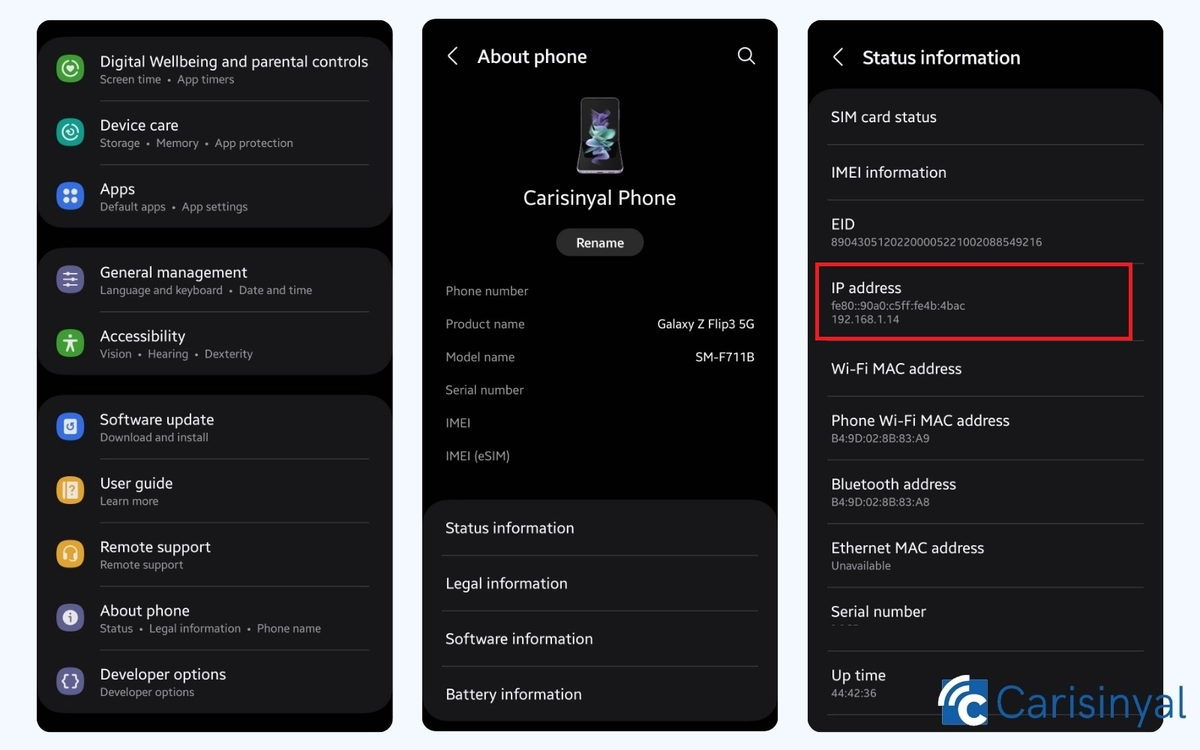
- Open the Settings menu on your Android phone.
- Scroll down and select the About Phone option.
- Next, choose Status.
On the Status page, you’ll find various details about your Android device. Scroll down until you see IP Address or Private IP Address. This is the private IP address your device uses within the local network.
And that’s how you can easily check both public and private IP addresses on your Android phone. By understanding these addresses, you’ll gain better insight into how networks work and enhance your security while browsing the internet.