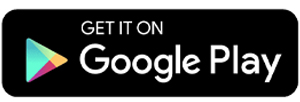How to Check Ping on Android Phone
Ping is a simple way to check the quality of your internet connection. By performing a ping test, you can measure how quickly your device responds to requests from specific servers.
This method is especially helpful for identifying whether your internet connection is stable. It can be used to troubleshoot issues like slow browsing, endless video buffering, or lagging during online games.
Additionally, ping tests can help diagnose network problems and pinpoint whether the issue lies with your device or the network itself. This ensures you can take the right steps to resolve the problem.
In this article, Carisinyal will explore several easy methods to check your internet connection’s ping on Android devices, both with and without using additional apps.
Using Ping App

The first method is to use an app available on the Google Play Store. There are numerous free apps you can use to check your ping, one of which is the Ping app developed by Lipinic.
This app is user-friendly, even for beginners. Here’s how to use it:
- Download and install the Ping app on your Android device.
- Open the app, then select the Ping feature.
- Enter the server address you want to ping, such as
google.com, or choose a server from the provided list. - Tap the Ping button to start the process.
The app will instantly display the ping results, including response time (in milliseconds), the number of packets received, and other useful statistics. You can also check for packet loss, which may indicate issues with your internet connection.
Additionally, the Ping app will save your test results for future reference.
Using Termux App

If you’re familiar with pinging through CMD on a computer, the Ping app mentioned earlier might feel a bit basic. For those who prefer a command-line experience on their Android phone, the Termux app is a great alternative.
Termux offers more flexibility and allows users to execute ping commands just like on a computer. Here’s how to use it:
- Download and install the Termux app from the Google Play Store.
- Open the app on your device.
- Type the following command to start pinging: ping google.com
- Press Enter, and Termux will begin pinging the Google server.
The results will display the server’s response time, similar to what you’d see in CMD. The ping process will continue until you stop it by pressing Ctrl + C or closing the app.
If the ping process is successful, you can check the response time displayed to assess the quality of your internet connection. In general, the lower the response time, the better your internet connection. To make it easier, here’s a benchmark for interpreting response times:
- Low Ping Time (< 100 ms): A good internet connection, ideal for activities like online gaming and streaming without interruptions.
- Medium Ping Time (100–300 ms): A slightly slower connection, which may cause minor delays in online gaming or video calls.
- High Ping Time (> 300 ms): An unstable internet connection, likely to result in lag during gaming or other activities that require quick responses.
When pinging, you may encounter error messages indicating issues with the connection. Here are some common error messages and their meanings:
- Request Timed Out
This message indicates that the device did not receive a response from the server within the time limit. It may be caused by network disruptions or the server being unavailable.
- Destination Host Unreachable
This message appears when the device cannot reach the intended server address. This issue could be caused by problems with the gateway or router used to access the server.
- Unknown Host
This message appears if the server address entered is incorrect or cannot be found. Make sure you type the server address accurately.
- General Failure
This message indicates a problem with the network configuration on the device, such as incorrect IP or DNS settings.
- Ping: Transmit Failed. General Failure
This message indicates an issue with the device, such as a driver problem or incorrect network settings. If you encounter this error while pinging, try rechecking your internet connection, making sure the server address entered is correct, or restarting your device and router to fix the issue.