How to Hide Applications on vivo and IQOO Phones
Android phones have many privacy-focused features that you might not know about, including the ability to hide apps. This is great for those who use certain apps and want to keep them private.
Both vivo and iQOO phones provide this feature. If you have one of these phones and don't know how to hide apps, this guide will help you. This tutorial is divided into three parts: how to hide apps, how to access hidden apps, and how to restore them.
This tutorial uses an iQOO Z9x 5G running Android OS 14. Since iQOO is part of vivo, the interface and settings are similar, so vivo phone users can follow along too.
How to Hide Applications
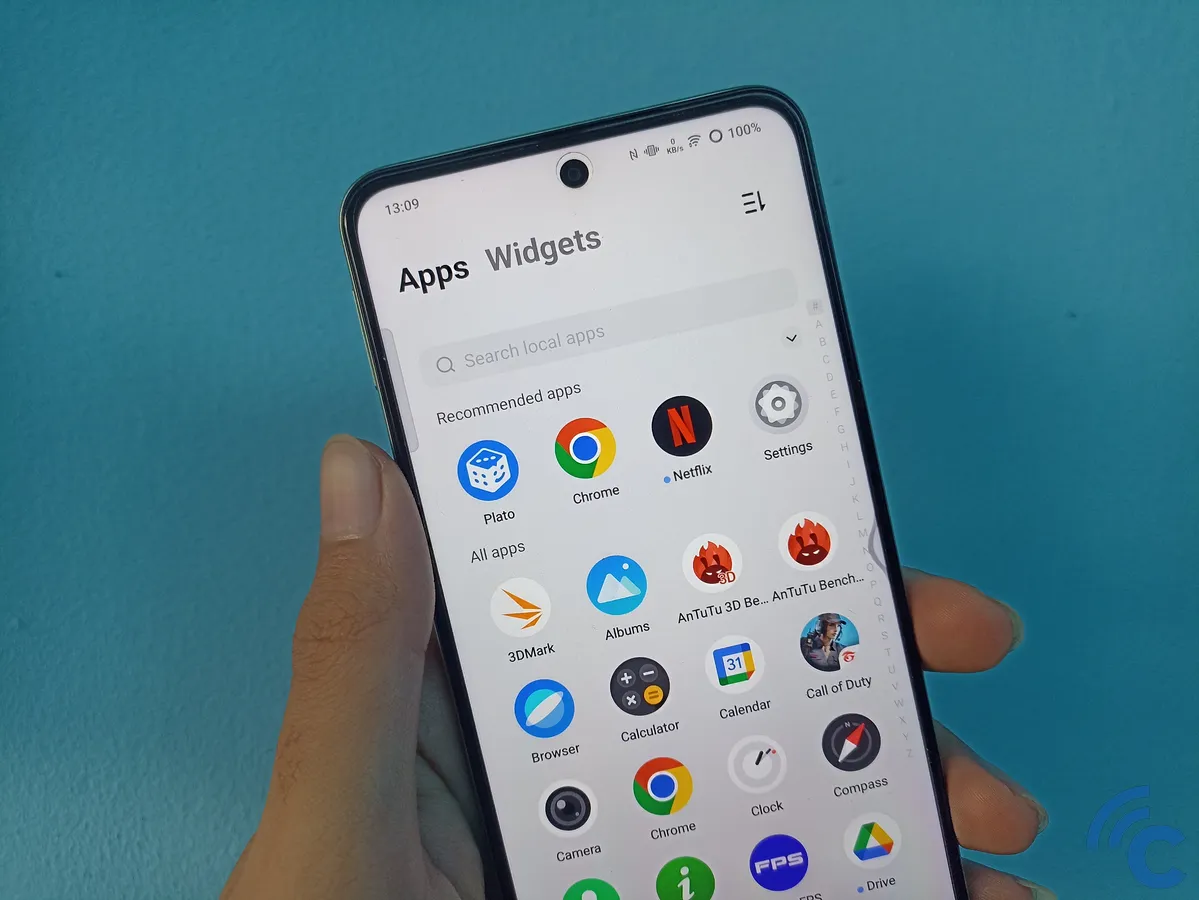
Hiding apps on your vivo or iQOO phone is simple. Here's how:
1. Open the App Encryption Menu

Open the "Settings" app on your vivo phone. Find and select the "Security" menu, then choose "Privacy & app encryption."

Alternatively, you can access it through the "iManager" app. First, open the "iManager" app on your vivo phone. After that, scroll down and select "App encryption" under the "Utility tools" section.
2. Select the App Hiding Menu

After entering the app encryption menu, select the "App Hiding" option to use the features provided. If your Vivo phone has a password, enter it to keep the hidden app secure and accessible only to you.
3. Hide Apps
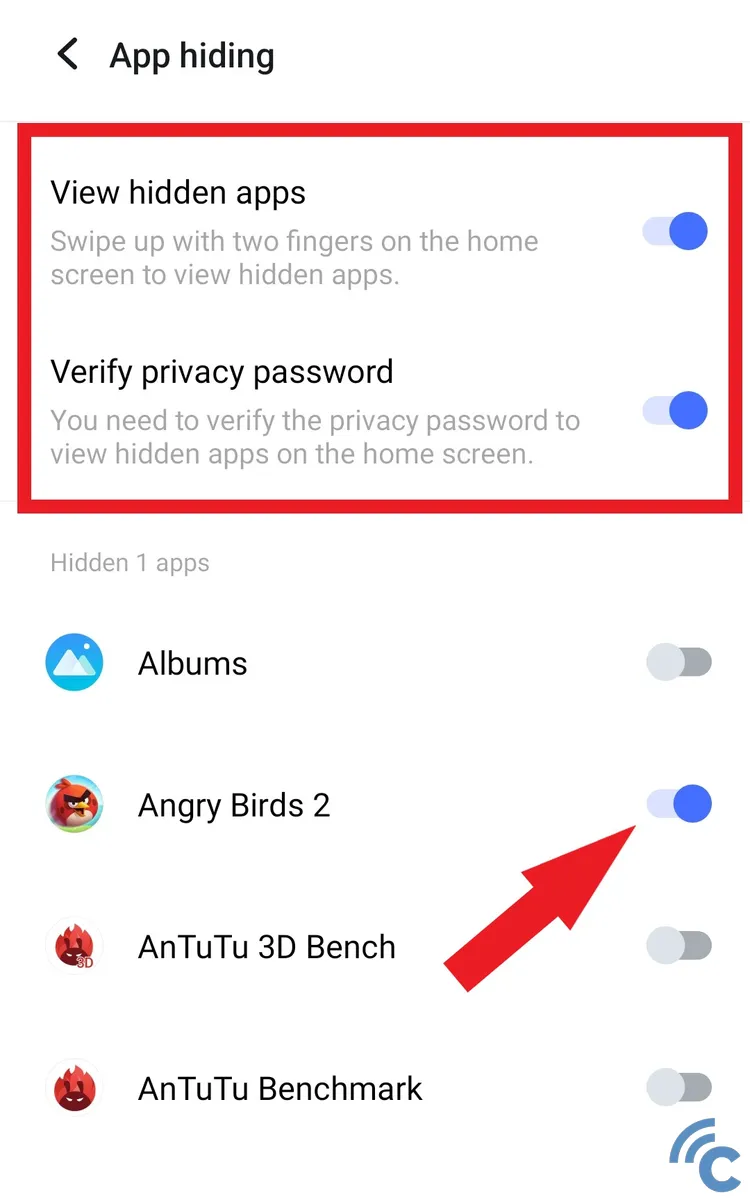
Make sure to activate the toggle on the "View Hidden Apps" and "Verify Privacy Password" options so that hidden apps can be accessed easily but remain secure. You can choose the apps you want to hide by toggling the switch next to each app's name.
Note that when an app is hidden, it will not appear on your Vivo phone's main screen. Only you will be able to access the hidden app.
How to Access Hidden Apps
Once an app is hidden, it won’t show on the main page or send notifications as usual. So, how do you access these hidden apps? It’s simple! First, go to the "App Encryption" menu through "Settings" or "iManager."

In the "Privacy and App Encryption" menu, you’ll see the "View Hidden Apps" option highlighted in blue.
You can also access hidden apps by swiping two fingers up on the main screen. Enter your password when prompted, and you’ll see the hidden apps.

How to Restore Hidden Apps
If you change your mind, you can easily bring hidden apps back. The steps are similar to before. First, go to the "Privacy and App Encryption" menu through "Settings" or "iManager," then select the "App Hiding" menu.

To restore the hidden apps, just toggle the switch back to active. The apps will reappear on your Vivo phone's main screen.
That’s how you can secure your personal or confidential data. Hiding, accessing, and restoring apps is very easy with this built-in Vivo feature. Good luck!
