How to Disable Talkback Feature on vivo Smartphone
Smartphones are becoming more advanced, offering a range of technologies and features to accommodate all users, including those with disabilities. Some of the newest models, including the vivo series, are equipped with a special "talkback" feature designed to assist users who are blind or have low vision by providing spoken feedback.
For instance, it verbalizes what's being touched, selected, and activated on the screen. Though valuable for specific users, it can sometimes disrupt the experience for regular users because the operating system adjusts slightly and can produce unexpected sounds when the screen is touched.
If you need to disable the talkback feature, especially on vivo phones, don’t worry. Here’s how you should do.
How to Turn Off the Talkback Feature on vivo Phone
When the talkback feature is enabled, your vivo phone will audibly describe the actions taken on the screen, as if it is speaking to itself. If you encounter this, you can disable the feature quite easily, though it does require a slightly unique navigation method. Below are some steps to help you turn off the talkback feature on vivo phones.
1. Turning off the feature via Settings
When the talkback feature is on, you must first enter the phone settings. Here are the detailed steps:
- Go to "Settings"; tap once until a green frame appears and double-tap to enter.
- Scroll and enter "More settings".
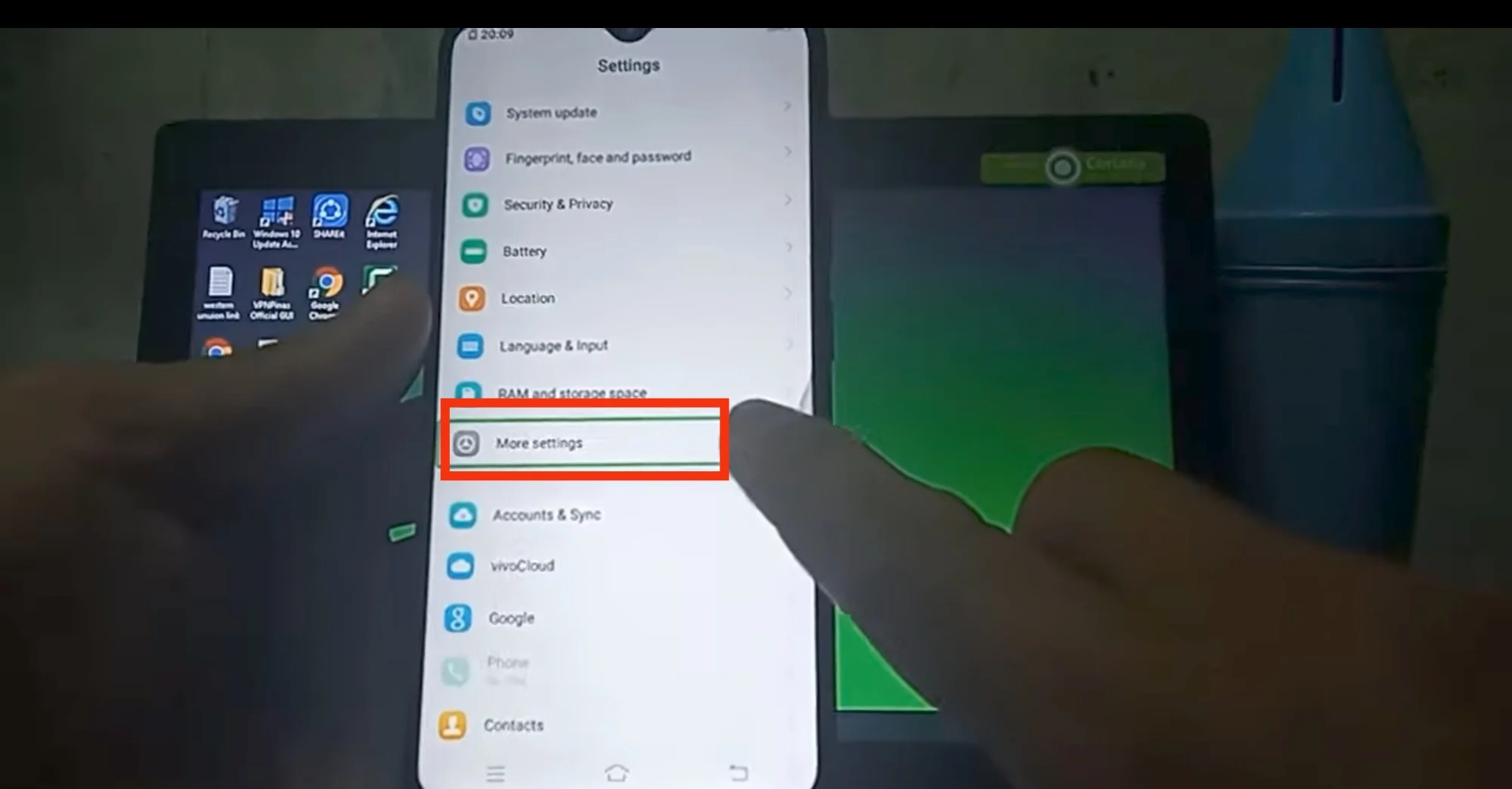
- Select the "Accessibility" menu.
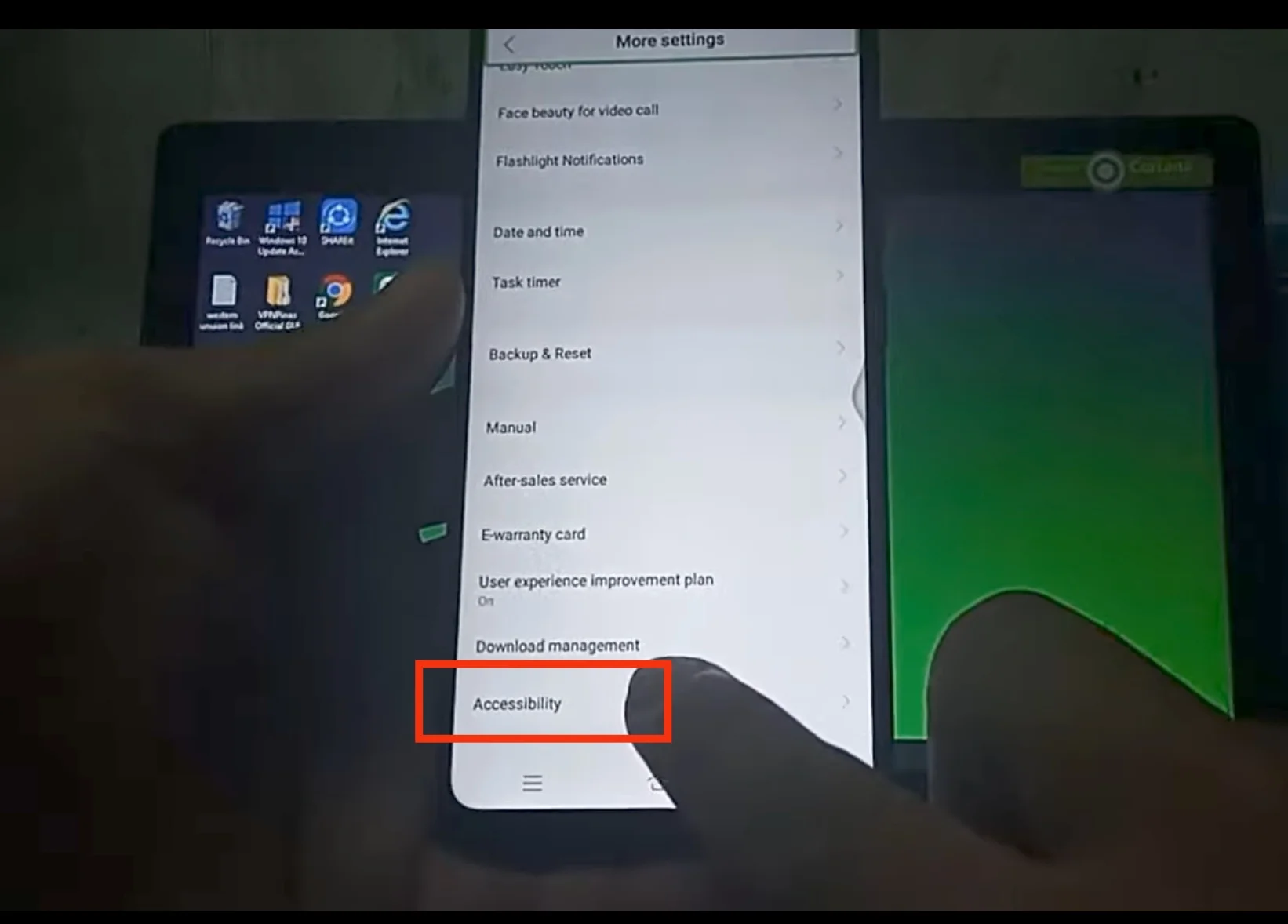
- Find and toggle off the "Talkback" option.
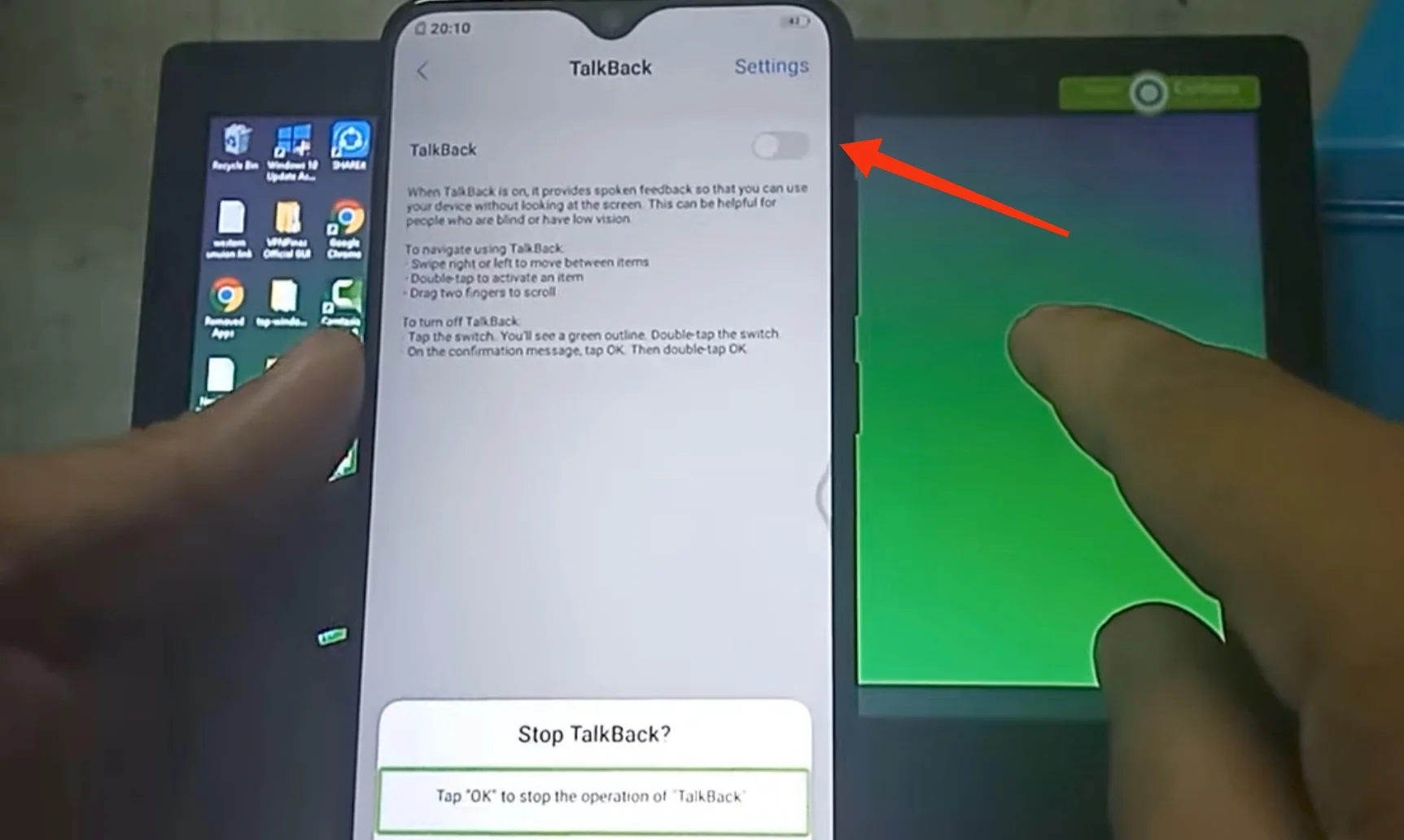
- Press "OK". Restart the phone if necessary to reset it.
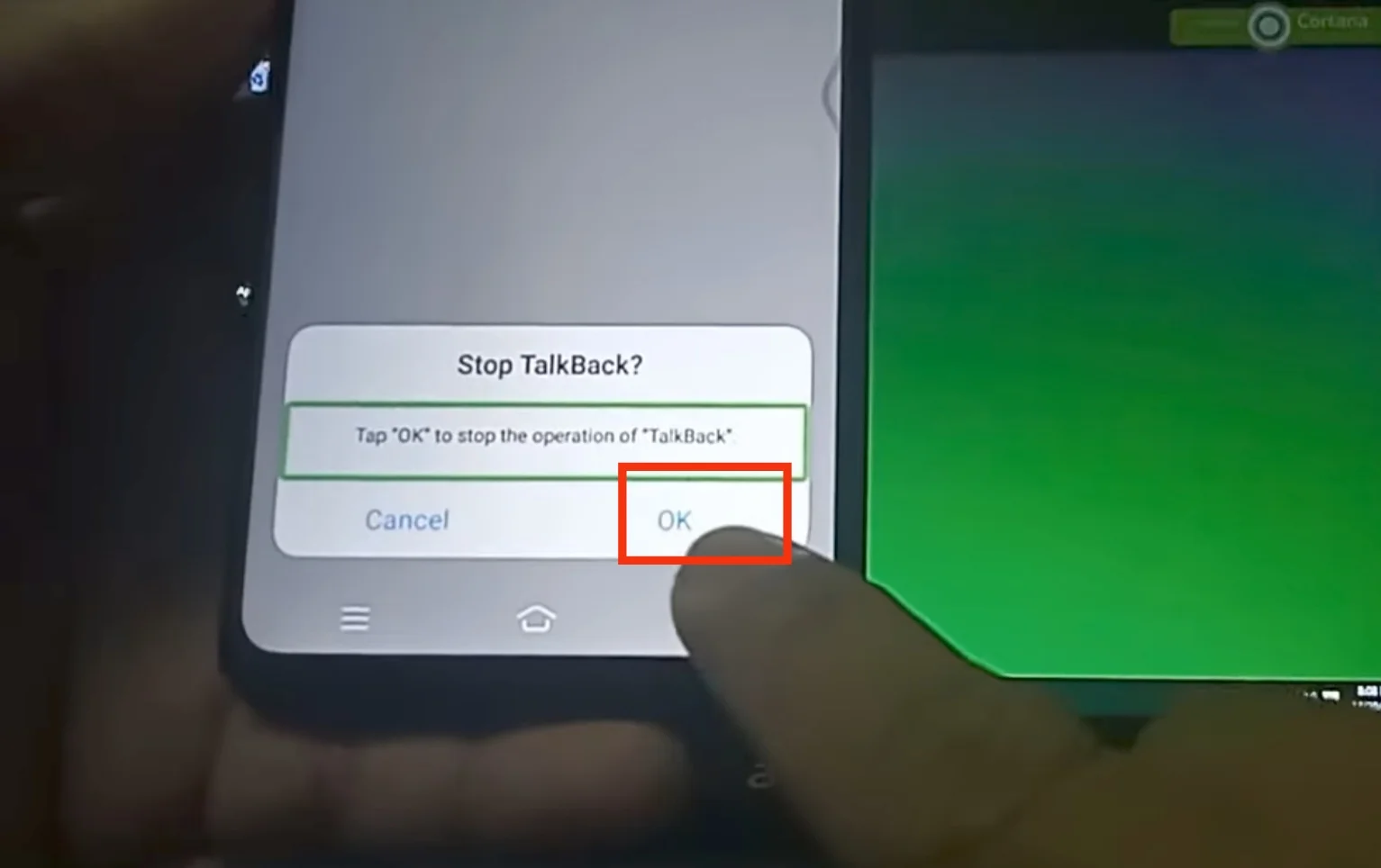
2. Disabling the Feature Using Buttons
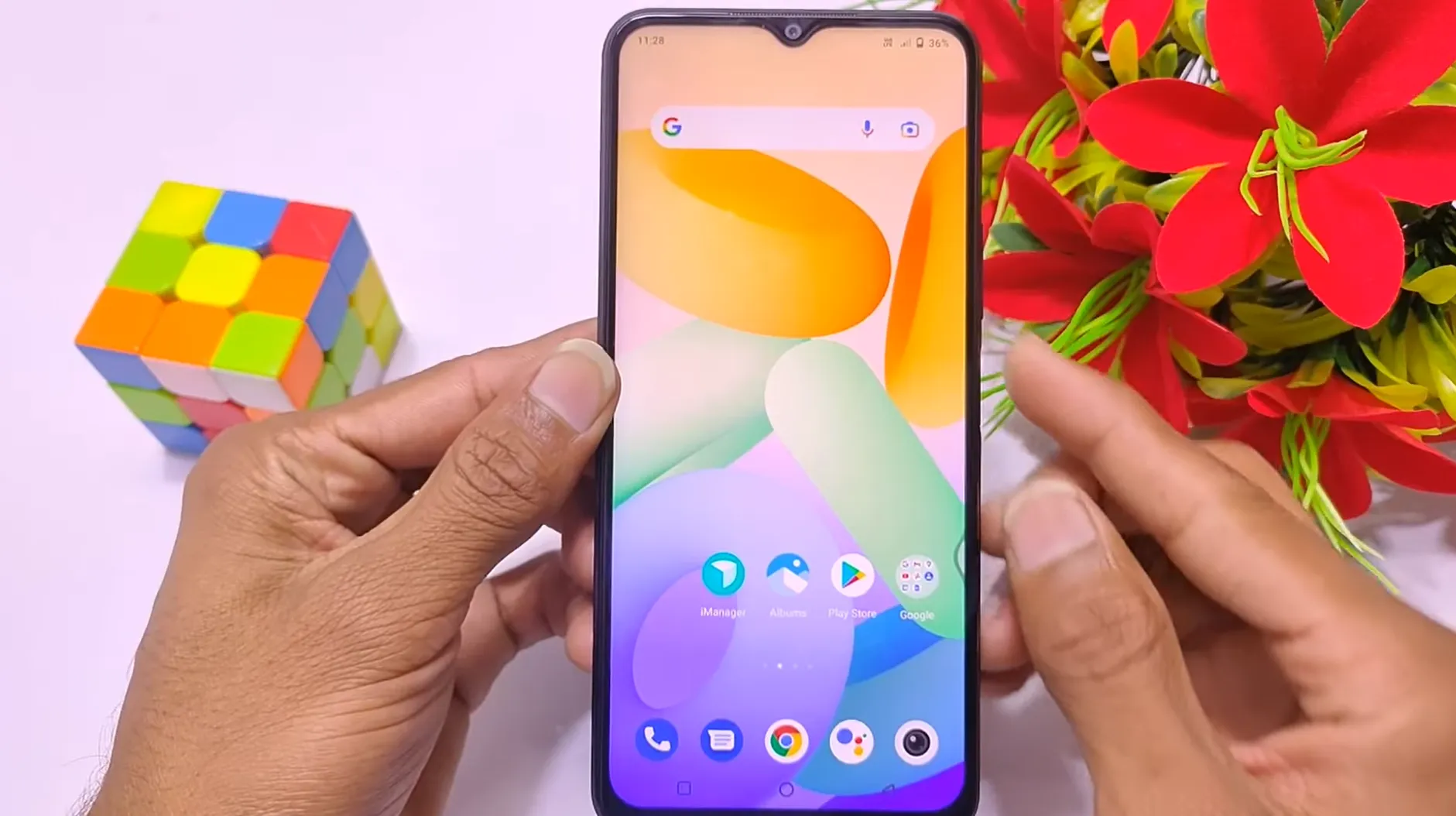
The talkback feature is usually disabled when the phones are shipped from the factory. However, you may accidentally turn it on by pressing certain key combinations, as some keys have multiple functions, including enabling various talkback features on the phone.
To disable the talkback feature on your vivo phone, make sure the device is on, then press and hold the volume up and volume down buttons simultaneously until a notification appears confirming that the feature has been turned off.
3. Operating System Update
 Source: YouTube/Pawan Tech News
Source: YouTube/Pawan Tech NewsIf disabling via buttons doesn’t work, consider updating the operating system. Sometimes, a bug in the system might keep the talkback feature active. Updating the operating system is often the simplest solution, as each update includes bug fixes from developers and might enhance the overall performance of your vivo phone.
4. Factory Reset

If the previous methods don't work, performing a factory reset might be an alternative. However, first, it is important to back up any important data to avoid loss. To initiate a factory reset, go to your phone's settings, select 'system', and then select 'factory reset'.
How to Detect the Talkback Feature is Active

When the talkback feature is activated on the phonescreen, the first notable characteristic is that the screen becomes unresponsive to regular touch or movement. Operating the device can become challenging because the standard touch functionality is compromised.
Moreover, the green border is not the only indicator of the active talkback feature. Normally, tapping on an app will result in a vocal caption being provided. Only after hearing this caption can a user double-tap on the app, which should be encircled with a green line, to fully open it. This process can be quite cumbersome and time-consuming.
Another aspect of the active talkback feature is the alteration in scrolling functionality. You will find that you are unable to scroll in a conventional manner—vertically, horizontally, or both—using just one finger. Instead, you'll need to utilize two fingers simultaneously.
It's crucial to use your mobile device carefully and thoughtfully, especially considering that the talkback feature, like in vivo phones, may be activated inadvertently. While it may be bothersome for regular users, this feature is actually very beneficial for individuals with visual impairments.
Above are a few ways to disable the talkback feature if it gets activated accidentally, and also some signs to recognize when it is inadvertently turned on.
