How to Boost Gaming Performance on Realme Phones
If you're looking to improve gaming performance on your Realme phone, you've come to the right place! Not all smartphones are equipped to handle demanding games, especially entry-level or mid-range models.
When a phone lacks sufficient power, games often lag due to a low frame rate. For highly demanding games, a flagship phone might be required to run them smoothly.
Fortunately, Realme offers great value for money, particularly with its Narzo series, which delivers solid performance for gaming at an affordable price. However, even the most powerful phones can experience lag over time, especially after prolonged use. To maintain optimal performance, it's essential to take a few steps to optimize your phone.
In this article, I’ll walk you through some simple steps to boost gaming performance on your Realme phone. For this tutorial, I used the Realme Narzo 20. Give these tips a try and see the difference!
1. Clear the Cache of Your Game
One of the easiest ways to enhance gaming performance is by clearing the game’s cache. The cache stores temporary files like images, audio, and video assets to speed up loading times.
However, if left uncleared for too long, these files can accumulate, consuming storage space and slowing down the game. To clear the cache effectively, follow these steps:
1. Open App Management

Open the “Settings” app from the app drawer or notification panel. Scroll down and select “App Management.” Then, tap on “App List” to view all installed apps and games.
2. Select the Game

Choose the game you want to clear the cache for. In this example, I selected Injustice. Tap on “Storage Usage” and then select “Clear Cache.”
Important Note:
Avoid tapping “Clear Data” as this will delete essential game files, requiring you to re-download the game.
Once cleared successfully, the cache data should display “0 B.”
Clearing the cache alone may not entirely eliminate lag, but it can help reduce slowdowns caused by accumulated irrelevant data. For smoother gaming, it’s a good practice to do this regularly.
2. Activate Pro Gamer Mode
On the Realme Narzo 20 that I’m using, there’s a built-in gaming mode that enhances in-game performance. Every time you open a game, the phone automatically detects it and displays an icon that opens the sidebar.
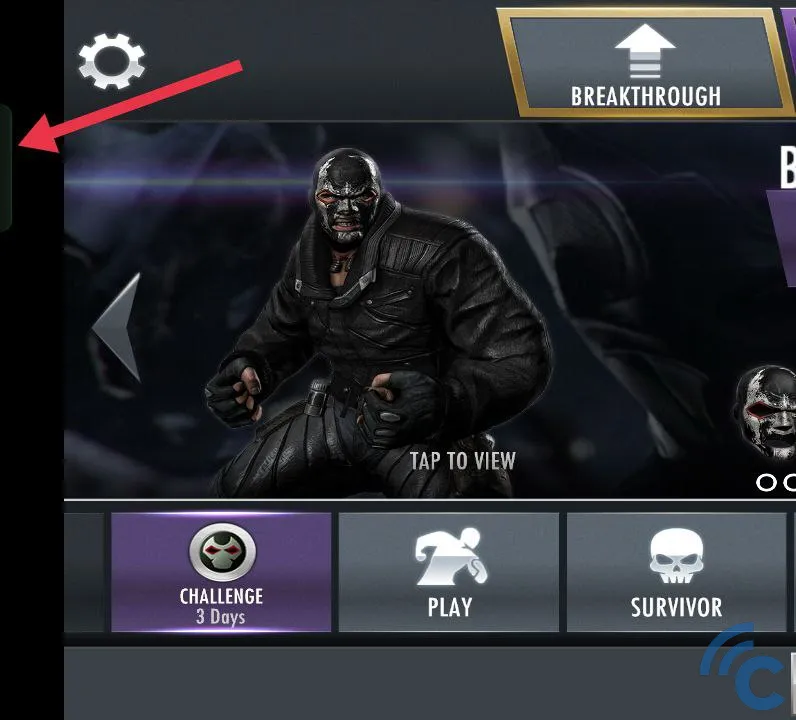
Within this sidebar, you’ll find various features designed to boost game performance, one of which is activating Game Mode.
To enable this feature, open the game and swipe right on the small symbol located slightly indented near the upper left corner to bring up the sidebar.
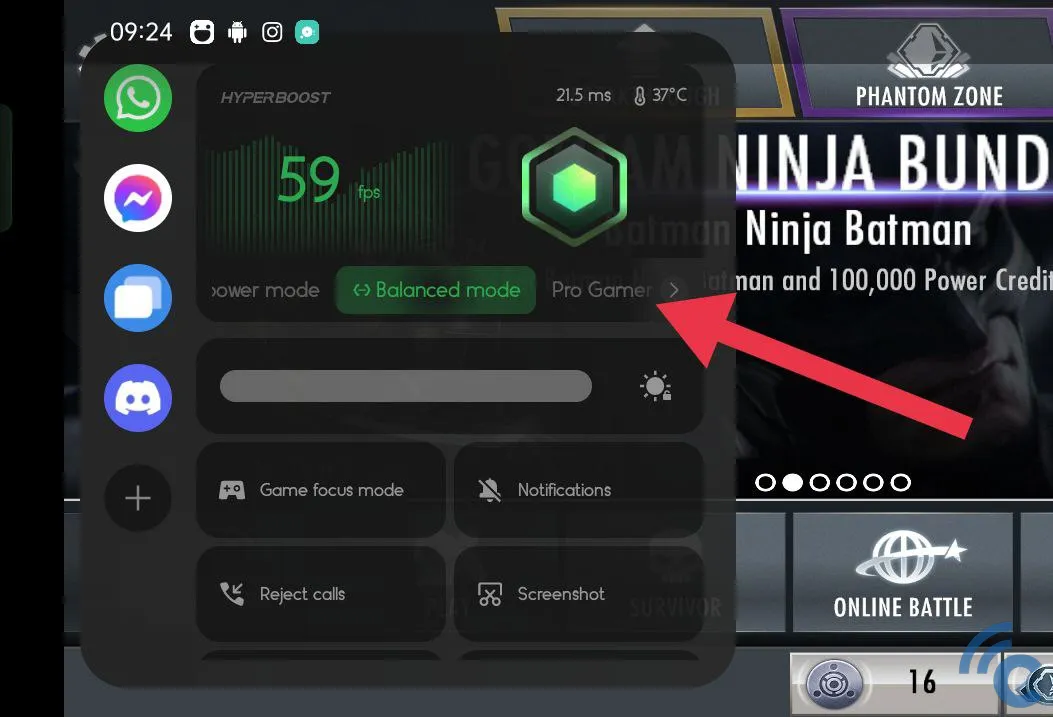
If the phone is set to Balance Mode by default, simply select “Pro Gamer Mode” to maximize system resources and improve performance. You can also take it a step further by activating “Game Focus Mode,” which blocks notifications and phone calls.
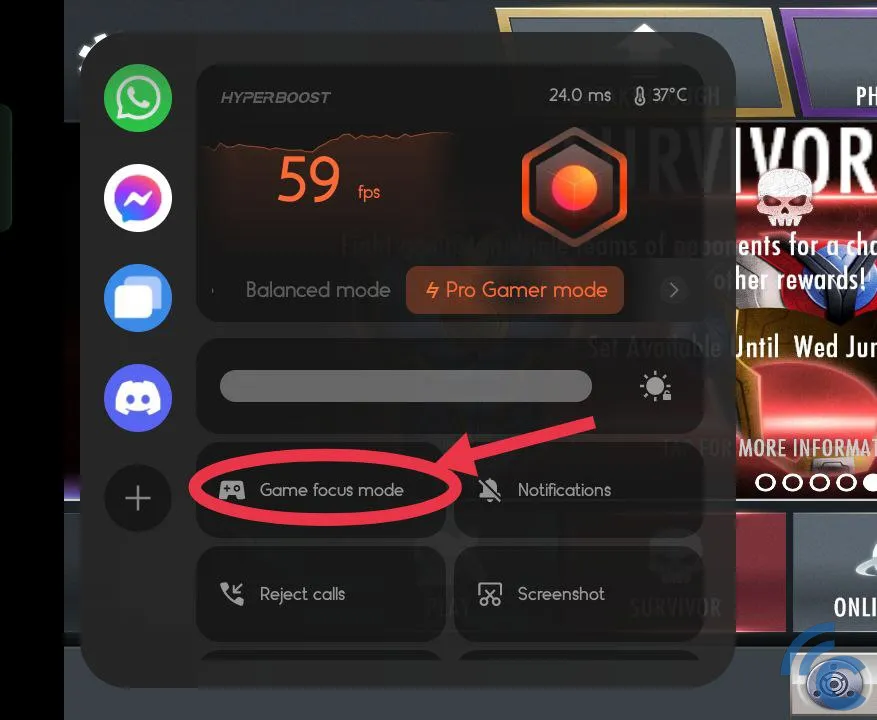
If your phone frequently receives notifications while gaming, this feature can prevent distractions and maintain optimal performance. Tap “Turn on” to activate it.
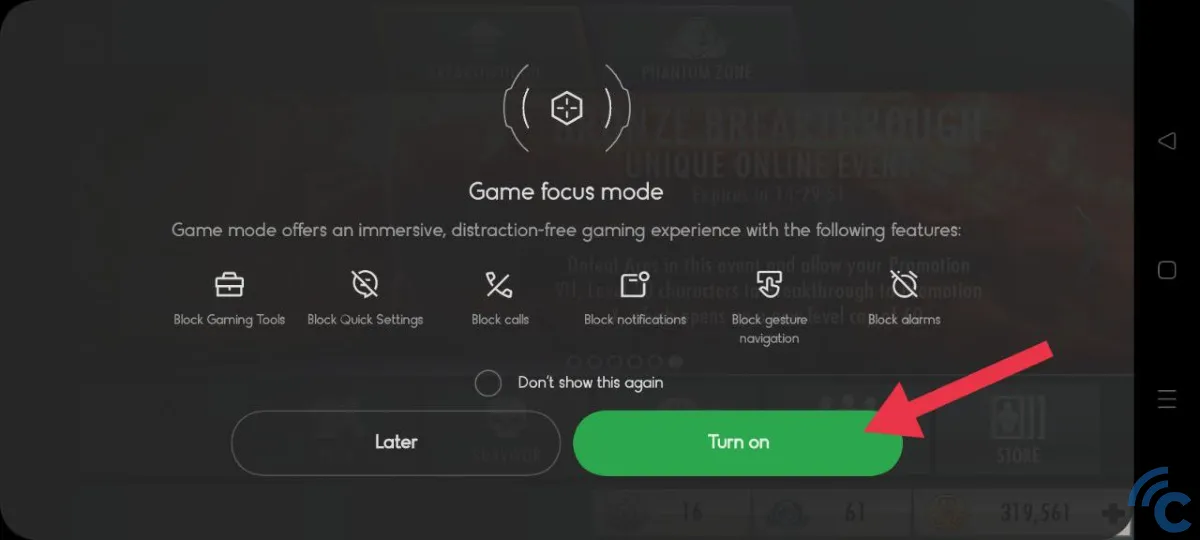
Once enabled, a message will appear confirming that “Game Focus Mode” is active. If you want to return to normal settings, swipe right on the sidebar icon again and tap “Exit” when the message “Exit Game Focus Mode?” appears.
3. Use Phone Manager to Optimize Performance
This method may seem a bit more complex than simply clearing the cache, but the concept is the same. It involves removing unnecessary files from both the game and the system to free up space and ensure smoother gameplay.
You don’t need to install any third-party apps for this. Just open “Phone Manager,” a built-in app on Realme smartphones.
If this app isn’t available on your phone, you can use Phone Master from the Google Play Store as an alternative. Follow these steps to optimize your phone using Phone Manager:
1. Open the Phone Manager App

Start by opening the “Phone Manager” app from the app drawer. The app will automatically scan your phone’s system to identify files that can be safely deleted.
Once the scan is complete, tap “Optimize” to clean and optimize the system. When the process is done, tap “Done” to finish.
2. Clear the Cache

To go a step further, you can also clear the cache of all apps. Simply tap on “Clean up storage” in the Phone Manager menu.
Then, choose “Clear app cache” and select the apps and games whose cache you want to clear. Tap “Clear” to complete the process.
You can either clear the cache manually or use the Phone Manager app. While both methods deliver similar results, Phone Manager provides deeper optimization by deleting additional system files that may be overlooked when clearing the cache manually. This makes it a more effective option for maintaining your phone’s performance.
4. Through Developer Mode
This method can enhance game performance on Realme phones, but it may cause the phone to heat up quickly. You’ll need to activate Developer Mode first through the Settings menu.
Since the developer options contain many menus that may seem confusing, don’t worry — just follow these steps to optimize your phone’s performance.
1. Activate Developer Mode

First, activate Developer Mode. To do this, open “Settings” and select “About Phone.” Then, tap on “Baseband & Kernel Version.” After that, tap “Build Number” seven times.
If successful, a message will appear confirming that you are now in Developer Mode. Once activated, go to “Additional Settings -> Developer Options.”
2. Adjust Settings
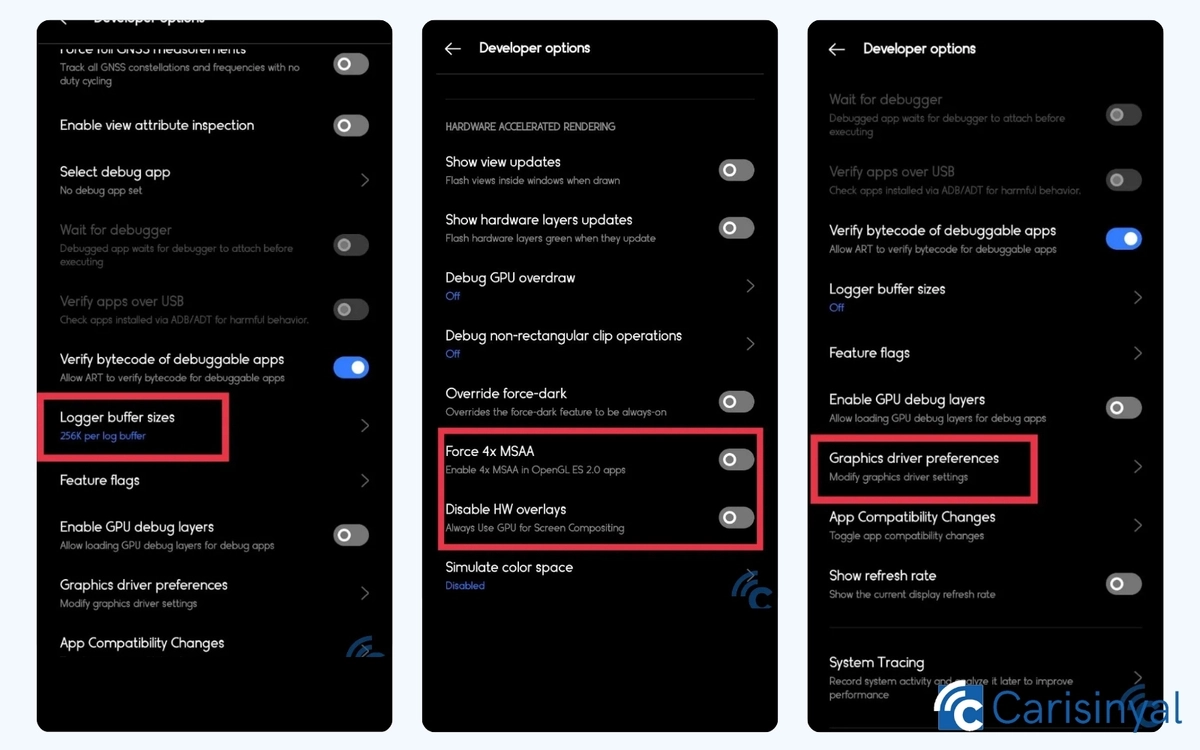
In this menu, scroll down until you find “Logger Buffer Sizes.” Tap on it and select “Off” to disable the logger buffer. This step makes gaming performance smoother but reduces the phone’s multitasking capability, making background apps more prone to forced closure.
Return to the Developer Options menu and enable “Force 4x MSAA” and “Disable HW Overlays.” This will improve game graphics and performance, but it will also make the phone heat up and drain the battery faster. It’s best to turn these features off when you’re not playing games.
You can also change the graphics driver for specific games. In the Developer Options menu, tap on “Graphics Driver Preferences.”
Select the game you want to adjust (for example, the author modified the settings for the game Injustice) and change the option from “Default” to “System Graphics Driver.”
This method effectively boosts gaming performance, but be aware that it comes with some risks. It can cause the phone to heat up quickly, become unstable, or consume battery power faster. If you notice any irregularities after changing these settings, it’s best to restore them to their original state.
Now, these are the steps to optimize game performance on Realme phones. Without using any third-party apps, you can easily apply these methods without downloading anything from the Google Play Store. Good luck!
