How to Check and Set Data Usage Limits on realme Phones
Ever wondered how much mobile data you use each day or month? Some smartphone brands, including realme, offer built-in features that track and store data usage both daily and monthly, making it easy for you to monitor your data consumption directly from your device.
In addition, realme phones allow you to display data usage information on the status bar or through notifications, helping you stay more aware of your data habits.
You can even set data limits, which is especially useful if you often lose track of time while browsing, gaming, or streaming. With data restrictions in place, your quota can last longer and be used more efficiently.
So, how do you set all this up? Don’t worry, the Carisinyal team has prepared a complete guide just for you. Make sure to read this article all the way through!
1. Open Data Usage Menu

The easiest way to check your data usage is through the Settings menu. Simply open the Settings app, either from the app drawer or by tapping the gear icon in the status bar.
Next, tap on Mobile Network, then select Data Usage. Here, you’ll be able to see detailed information about your mobile data usage on your realme phone.
2. Check Data Usage

The screen will display your data usage for the current month. To check usage from previous months, simply swipe the graph left or right. You can also view a daily data usage graph, with bars representing each day or date of the month.
If you’re using dual SIM cards, you can view data usage for each SIM by selecting the corresponding SIM number at the top of the screen.
Additionally, you can track data usage by individual apps. Just tap on the “Data usage by application” option to see a detailed list. This section shows which apps have consumed the most data for the month. For example, in the displayed image, the Google Play Store has the highest data usage.
3. Limit Data Usage

On the previous page, you’ll find an option to save data usage. To reduce data consumption, it's a good idea to enable this feature.
First, select the “Data usage limit” menu. You'll see several options, with the top one being “Start counting data usage from,” which determines when the data usage counter will begin. You can choose your preferred start date by sliding up and down. Once selected, press the “OK” button to save your choice.
Next, you can set a daily data usage limit by activating the “Daily data usage limit” option. Simply toggle it to blue. To set the limit, tap on “Daily data usage limit” and enter your desired data usage limit in either GB or MB.
Once the limit is reached, you can decide what action to take. You can either receive a warning or have mobile data automatically turned off after the warning.
When you're done, tap the check icon in the upper right corner. If necessary, you can also set a “Monthly data usage limit” following the same steps.
4. Display Data Usage in the Status Bar
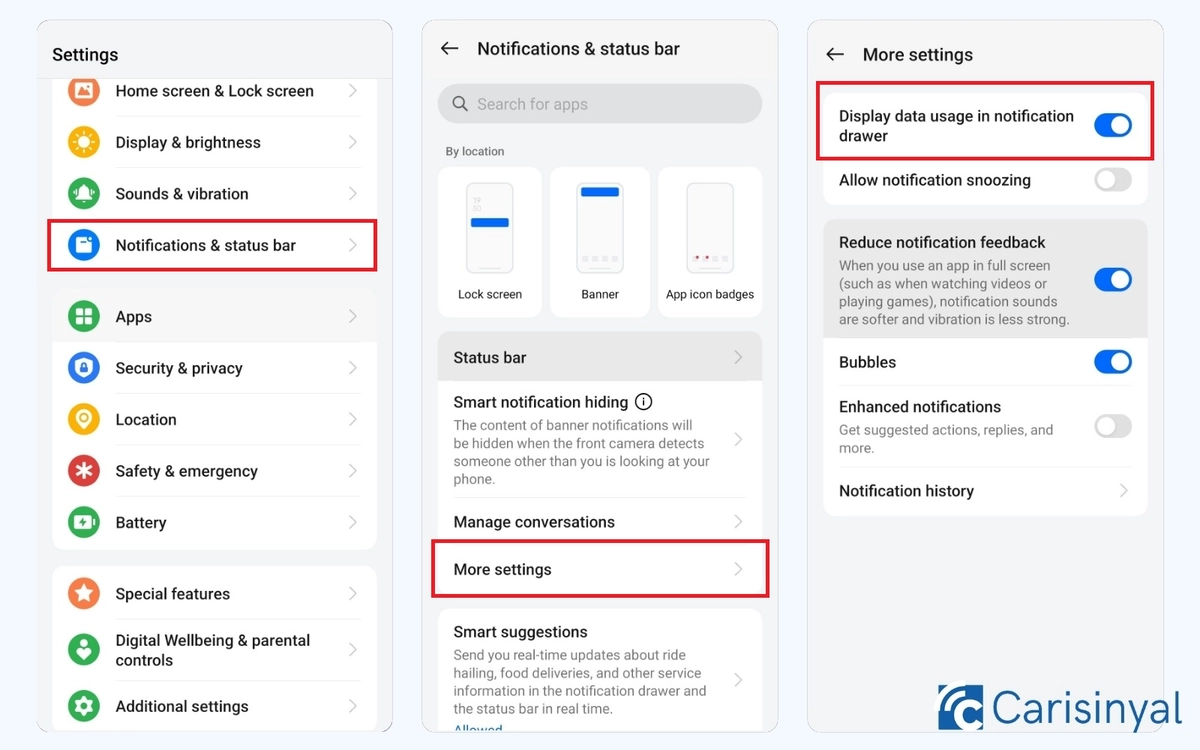
To make it easier to monitor your data usage, you can also display it on the status bar. This method is quicker and more convenient, but you’ll need to activate it first.
Just like before, start by opening the “Settings” app. You can access it directly from the app or by tapping the gear icon on the status bar. Then, look for and select the “Notifications & Status Bar” menu.
Next, tap on “More Settings” to access additional options. On this page, enable the toggle for “Show data usage in notification drawer.”
Once activated, your data usage information will appear in the notification drawer or status bar. If you previously enabled the “Daily data usage limit,” it will display daily usage. If that feature is turned off, it will instead show your monthly data usage.
These are the two main ways to view data usage on your realme phone. Any activity that uses data will be recorded and displayed, allowing you to keep track of your data consumption while using your device.
You can also enable the daily data usage limit feature, which will alert you when you've reached your set limit. This usage information will be visible directly in the notification drawer or status bar.
However, this feature won’t be effective if you don’t manage your usage habits. Besides using the built-in features, you also need to control your own phone activity. This can include reducing streaming, limiting time on apps like Instagram or YouTube, and turning off automatic system and app updates.
By doing so, you'll have better control over your daily and monthly data usage, helping you save more money on data plans or top-ups.
