How to Increase RAM Capacity on Samsung Phone
RAM (Random Access Memory) serves as temporary data storage for your smartphone. If your smartphone has a large amount of RAM, it can handle multiple apps running at once without any issues.
But what if your smartphone has limited RAM? In this case, you may experience lag and slower performance. Unlike a PC, smartphone RAM cannot be freely upgraded.
Fortunately, many smartphone brands now offer a virtual RAM feature, including Samsung’s "RAM Plus." This feature allows you to increase your RAM capacity by using a portion of your internal storage as additional memory.
When the RAM Plus feature is activated, part of the internal storage is allocated as extra RAM. While it’s not a substitute for real RAM, this feature can noticeably boost performance by increasing the available memory.
If you’re interested in using the RAM Plus feature, you’re in the right place! In this article, I’ll walk you through the steps to activate it. Here’s how to get started:
1. Open the RAM Plus Feature

To get started, open the Settings menu. Next, go to Device Care, where you’ll find details about your phone's components, such as battery, internal storage, and RAM.
On this screen, tap Memory, scroll down, and then select RAM Plus.
2. Select the Additional RAM
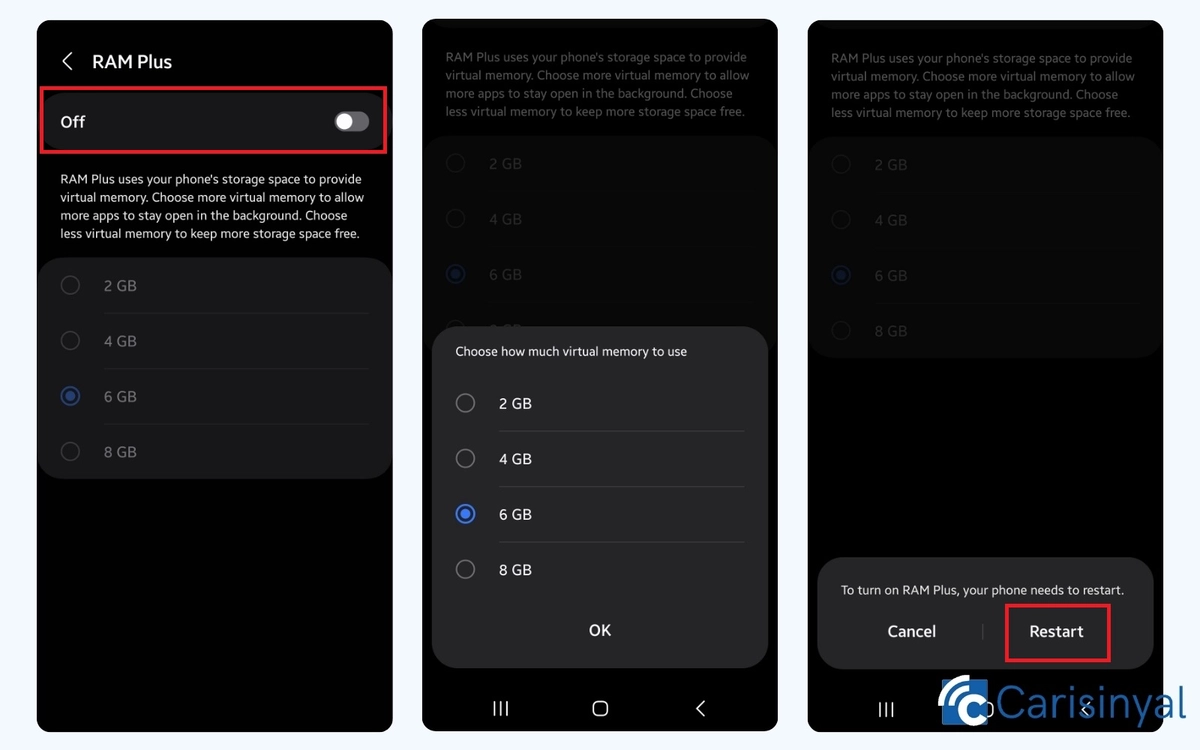
Now, activate the RAM Plus feature by sliding the toggle to the right. You’ll then see several options for the amount of additional RAM to add: 2 GB, 4 GB, 6 GB, or 8 GB.
Choose the RAM capacity that best suits your needs. Keep in mind that the higher the capacity you select, the more internal storage it will use. For example, if you choose to expand the RAM by 6 GB, that amount will be allocated from your internal memory.
3. Restart the Phone
Finally, you’ll see a notification indicating that your phone needs to be restarted to activate the RAM Plus feature. Tap Restart and wait for the process to complete.
Once your phone restarts, the additional RAM will be successfully applied. You’ll now have greater flexibility to run larger apps or games more smoothly.
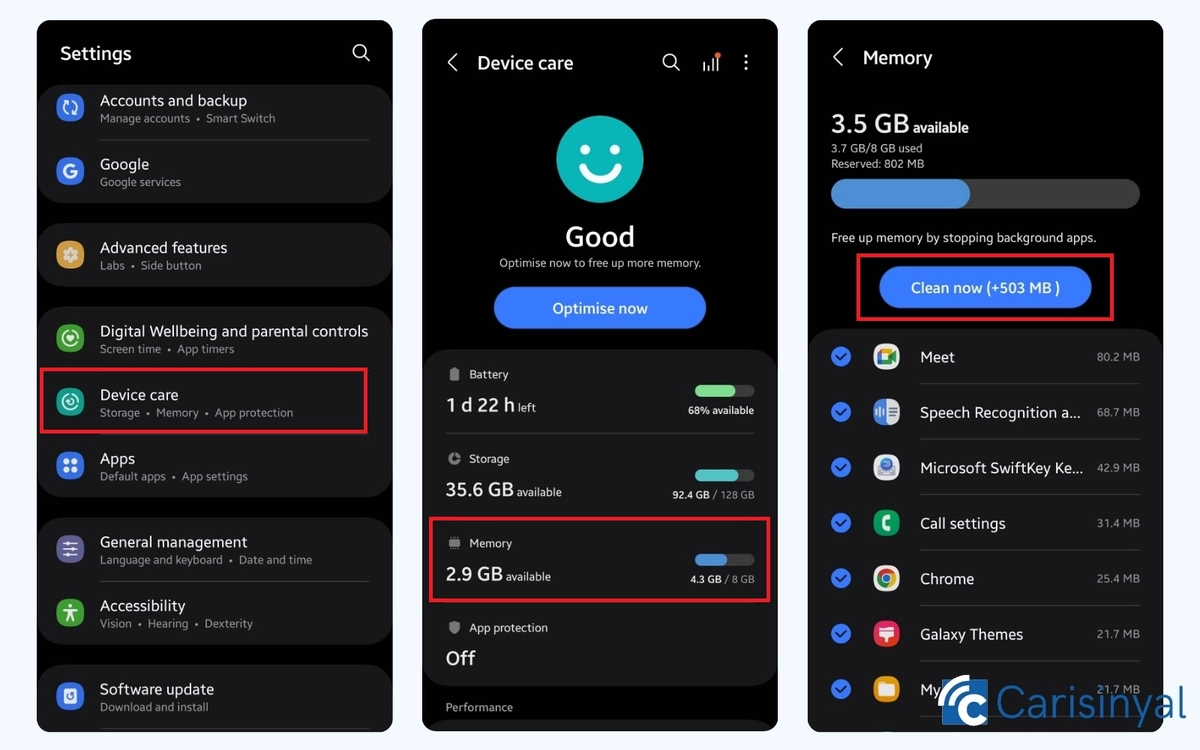
In the Memory menu, there’s also an option to clear RAM by stopping background apps. Using this feature can free up RAM, further enhancing your phone's performance.
To do this, simply go to the Memory page as described above, then tap Clean Now. Your phone will instantly clear the RAM, creating more available space for smoother performance.
