How to Lock Apps on realme Phone
These days, locking your phone with just a pattern or PIN isn’t enough. That’s because when we lend our phones to friends or others, we usually unlock the device first before handing it over.
To ensure better security, it’s recommended to lock certain apps, especially those that contain private or sensitive information. So, how can you do that? In this article, Carisinyal will guide you through the steps to lock apps on Realme phones.
For reference, this tutorial was created using the Realme Narzo 50 5G. However, the steps explained here should be quite similar on other Realme devices.
1. Open the App Lock Menu
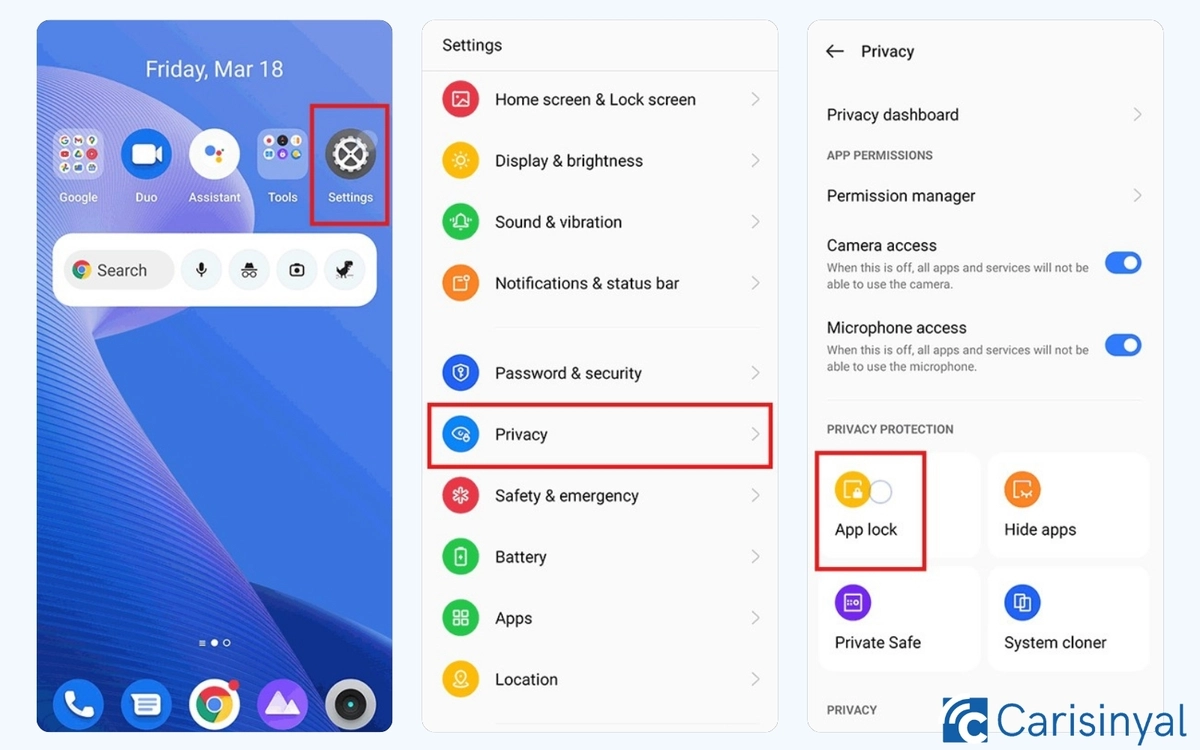
To begin, open the Settings app on your Realme phone. Then, scroll down and tap on the Privacy section. From there, choose App Lock to start locking apps. If your phone already has a screen lock set up, you’ll be asked to enter your password or use your fingerprint first.
If your Realme phone doesn’t have a lock screen set yet, you need to activate one first. Go to Password & Security, then pick a lock method that suits you, whether it’s a password, facial recognition, or fingerprint scan.
2. Choose the Apps You Want to Lock
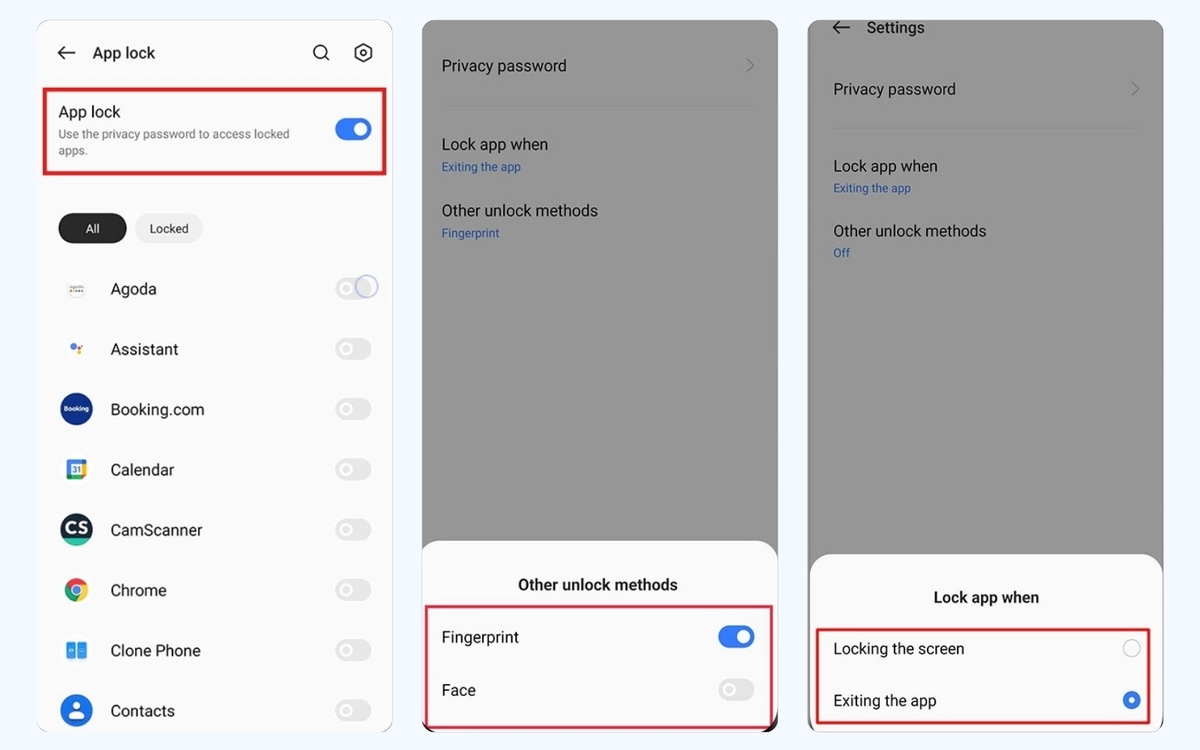
Once you’re in the App Lock menu, enable the feature by tapping the switch next to App Lock. After that, you can select the specific apps you want to protect.
Feel free to choose apps like WhatsApp, Instagram, Chrome, or any others you want to keep private. Just tap the switch next to each app’s name, when it turns blue, the app is successfully locked.
You also have the option to add more protection to these apps. You can enable fingerprint or facial recognition for easier and faster access. On top of that, you can decide when the app lock kicks in, either when the app is closed or when the screen turns off.
After setting everything up, go back to your home screen and test it to see if the app is now locked.
3. Accessing Locked Apps
Once you’ve followed the steps above, any locked app will require a password to open. But if you’ve already added your fingerprint, you can use it instead for quicker access.
If at any point you want to unlock the app again, just repeat the previous steps. Then, disable the lock by tapping the switch next to the app’s name until it turns gray.
You don’t need to lock every app on your Realme phone. It’s best to secure only those that store personal information or any other content you consider private. Good luck!
