4 Ways to Improve Gaming Performance on itel Mobile Phones
itel is one of the brands now offering entry-level mobile phones designed with gaming in mind. Although these phones are not powered by high-end chipsets, they perform quite well within their class.
Additionally, itel includes several features aimed at enhancing gaming performance on some of its models. If you want a smoother gaming experience, here are a few tips on how to boost gaming performance on your itel phone.
1. Using Game Boost
One of the easiest ways to improve gaming performance on an itel device is by taking advantage of the built-in Game Boost feature. Since it’s pre-installed, there’s no need to download any additional apps. This feature helps optimize your phone’s resources to ensure a more comfortable gaming experience.
Here’s how:
1. Update and open the Phone Master app
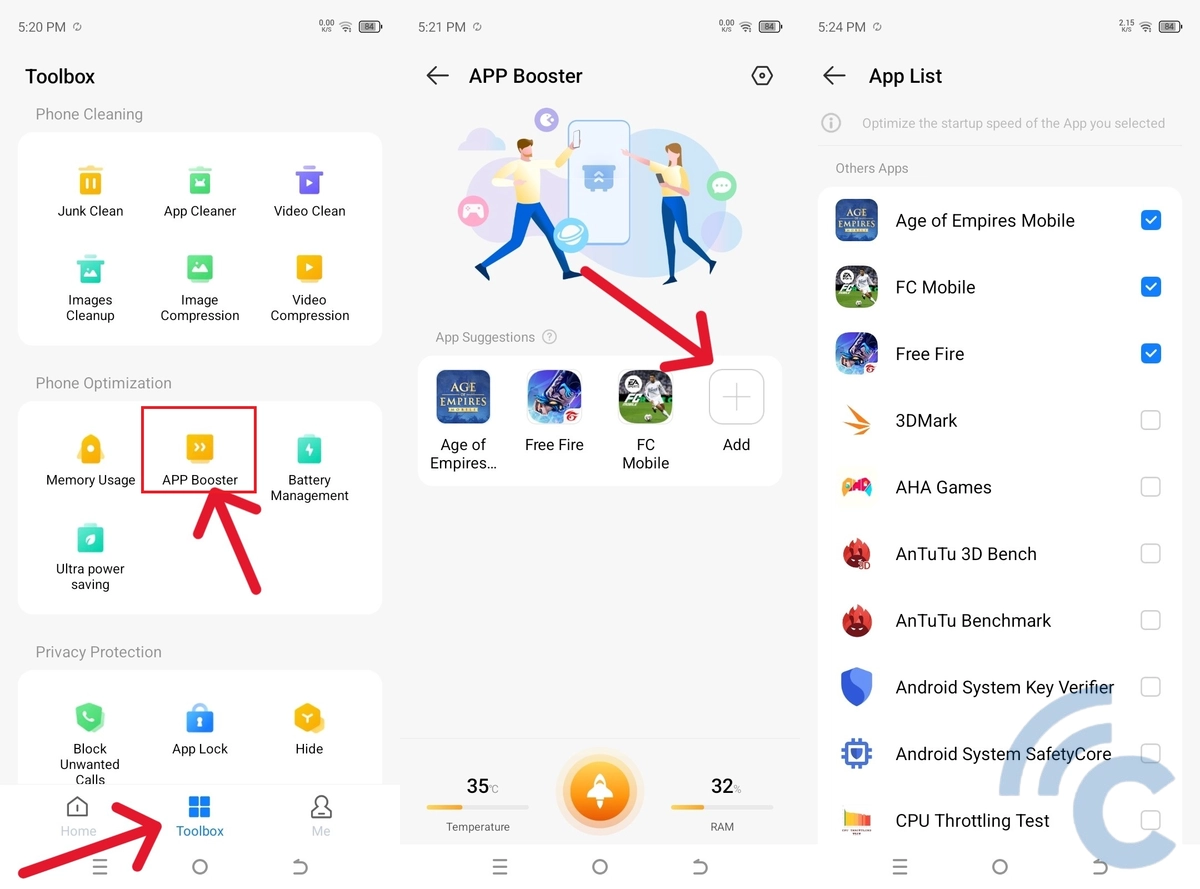
First, make sure the 'Phone Master' app on your itel device is updated to the latest version. Once updated, open the app.
2. Access the APP Booster menu
At the bottom of the screen, you’ll see several tabs. Tap on the “Toolbox” tab, then select the ‘APP Booster’ menu.
3. Add your game
If your game isn't already listed, tap the ‘Add’ button, then check the box next to the game or app you want to boost. After adding it successfully, the game or app will run more smoothly. You can even adjust the Game Boost settings while playing.
Keep in mind that each itel model has its own limits regarding how many games can be added. For example, the itel P70 allows you to add up to four games to the boost list.
2. Using Developer Options
The second method is a bit more involved than the first, as it requires enabling Developer Options. However, the process is still fairly straightforward. Here’s how you can do it:
1. Enable Developer Options

Start by opening the Settings app on your itel phone. Scroll down and tap on the 'System' menu, then go to 'About phone'. Scroll once more until you find the 'Build number' section.
To activate Developer Mode, tap the 'Build number' seven times in a row. If you see a message saying "You are now a developer!" (or something similar), it means Developer Options have been successfully enabled. To access it, simply go back to the System menu and you’ll see a new 'Developer options' entry.
2. Adjust settings in Developer Options

Next, open the Developer Options menu. Here, you can tweak several settings to enhance gaming performance.
Scroll down until you find the ‘Graphics Driver Preferences’ option. Select it, then choose the game whose performance you want to optimize. Change the graphics driver to 'System Graphics Driver' for better stability and smoother gameplay.
Additionally, you can enable the 'Force 4x MSAA' option, which forces your device to render better graphics in OpenGL ES 2.0 apps and games. This can significantly improve visuals and performance.
However, keep in mind that enabling these features may cause your phone's battery to drain faster and its temperature to rise due to the increased workload.
To maintain normal performance and battery life after gaming, you can turn these settings off when you're done playing.
3. Clear the cache
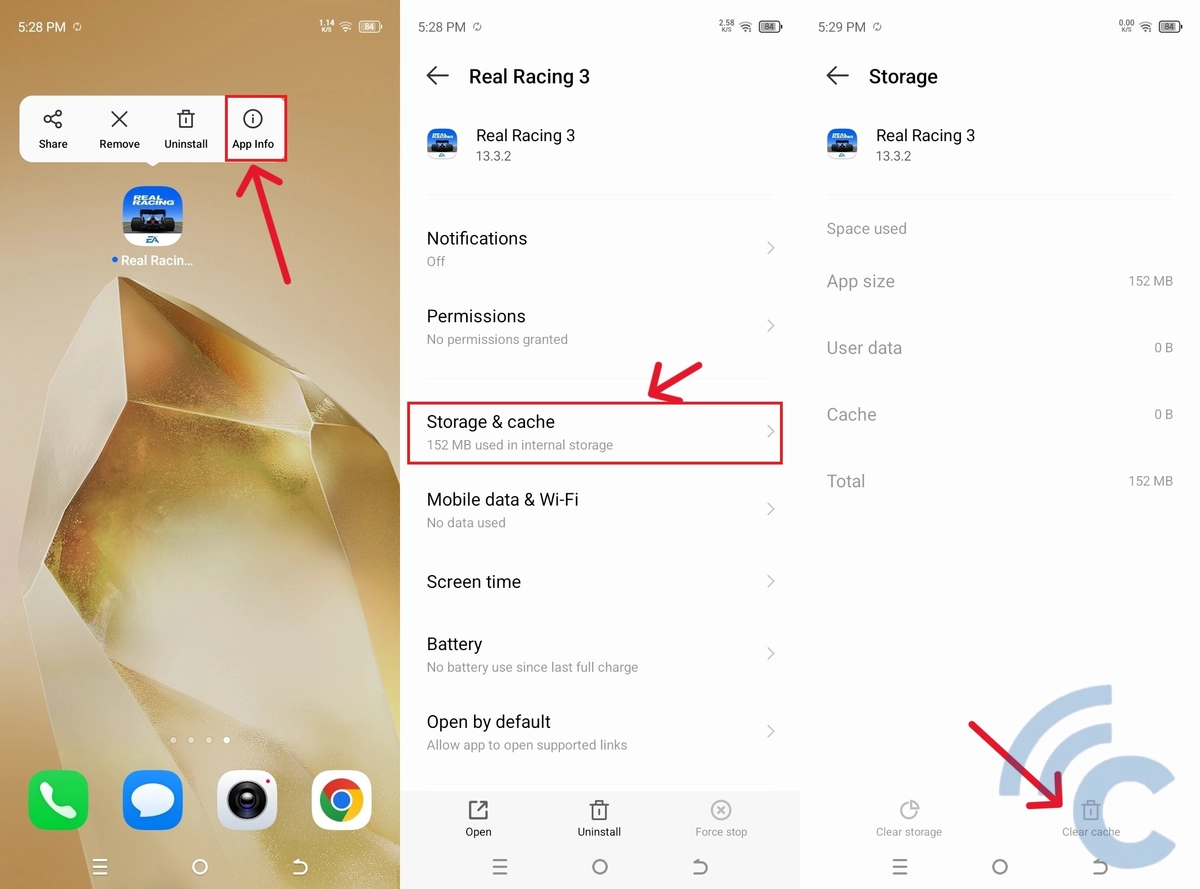
Another simple yet effective way to boost gaming performance is by clearing your app cache before you start playing.
Here’s how:
- Go to Settings.
- Tap on 'App Management', then select 'App List'.
- Find the game you want to optimize, tap on it, and go to 'Storage & Cache'.
- Press the 'Clear Cache' button located at the bottom right.
Alternatively, you can long-press the game’s icon from the home screen or App Drawer, tap 'App Info', go to 'Storage & Cache', and select 'Clear Cache' from there.
If you want a quicker way to clear junk files across multiple apps, you can also use a third-party cleaner app like CCleaner.
4. Close Background Apps
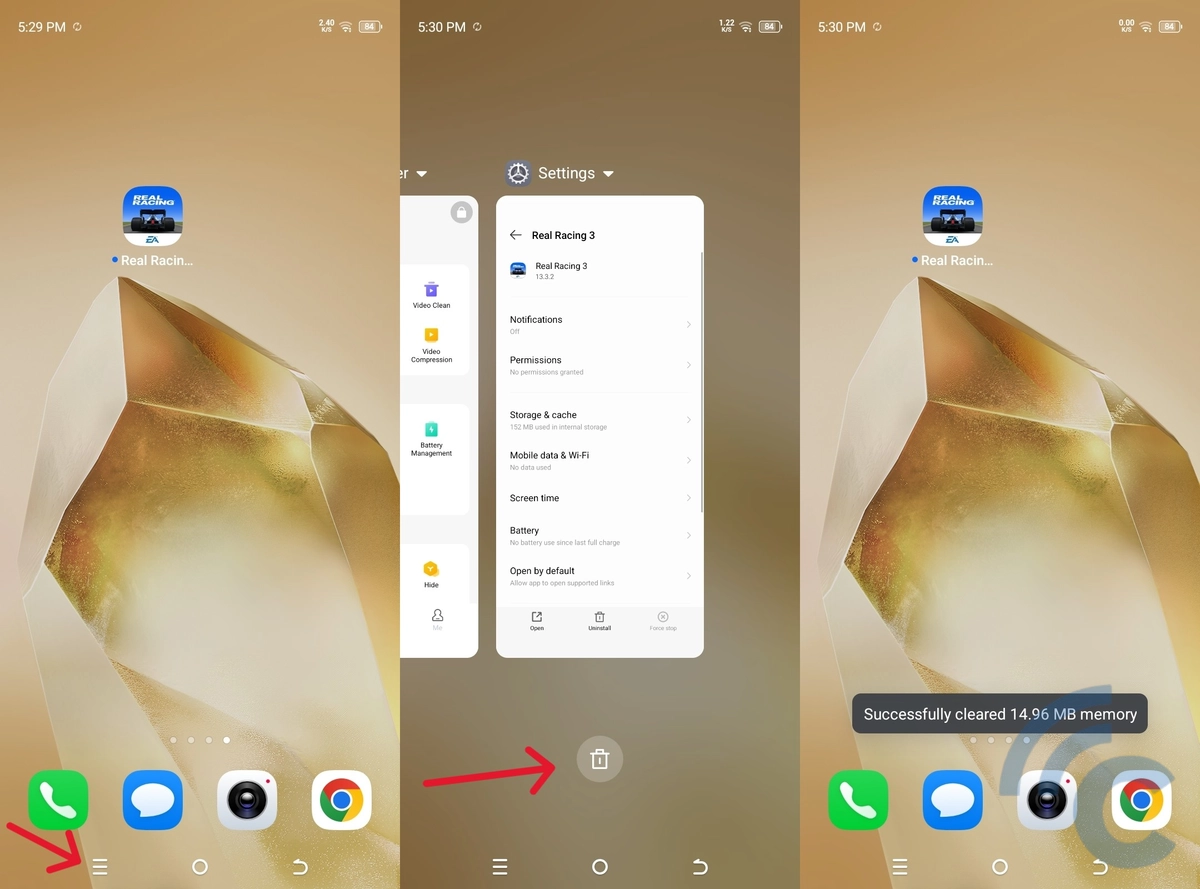
Another effective way to boost gaming performance on your itel phone is by closing any apps or games running in the background. This step is especially important if your device has limited RAM, as background processes can significantly slow down performance.
Here’s how to do it:
- Tap the options button, usually represented by an icon with three horizontal lines.
- Then, press the clear button, often shown with a trash can icon, to close all running apps.
And that’s it! These are some practical ways to enhance gaming performance on your itel phone. Most of these methods are easy to follow and don't require installing third-party apps, which is a big plus.
After all, downloading additional apps can eat up your RAM and storage space and ultimately slow down your phone’s overall performance.
