A Guide the Latest Instagram Feed Sizes (4:5 Ratio)
Instagram has become one of the most popular social media platforms. People use it to connect with others, share moments, and even make money by selling products.
No matter your purpose, creating engaging content can help you get better results, whether you want more engagement, more followers, or to promote your products.
One important part of creating an attractive feed is knowing the right size and aspect ratio for your posts. This will help you design a feed that looks neat and flows well from one post to another.
Feed Post Size
In the past, Instagram mainly used a 1:1 ratio for posts. Now, it also supports a 4:5 ratio. In this article, we will look at the latest Instagram feed sizes, including the best aspect ratios and resolutions for each type of post.
1 Square (Single Post)
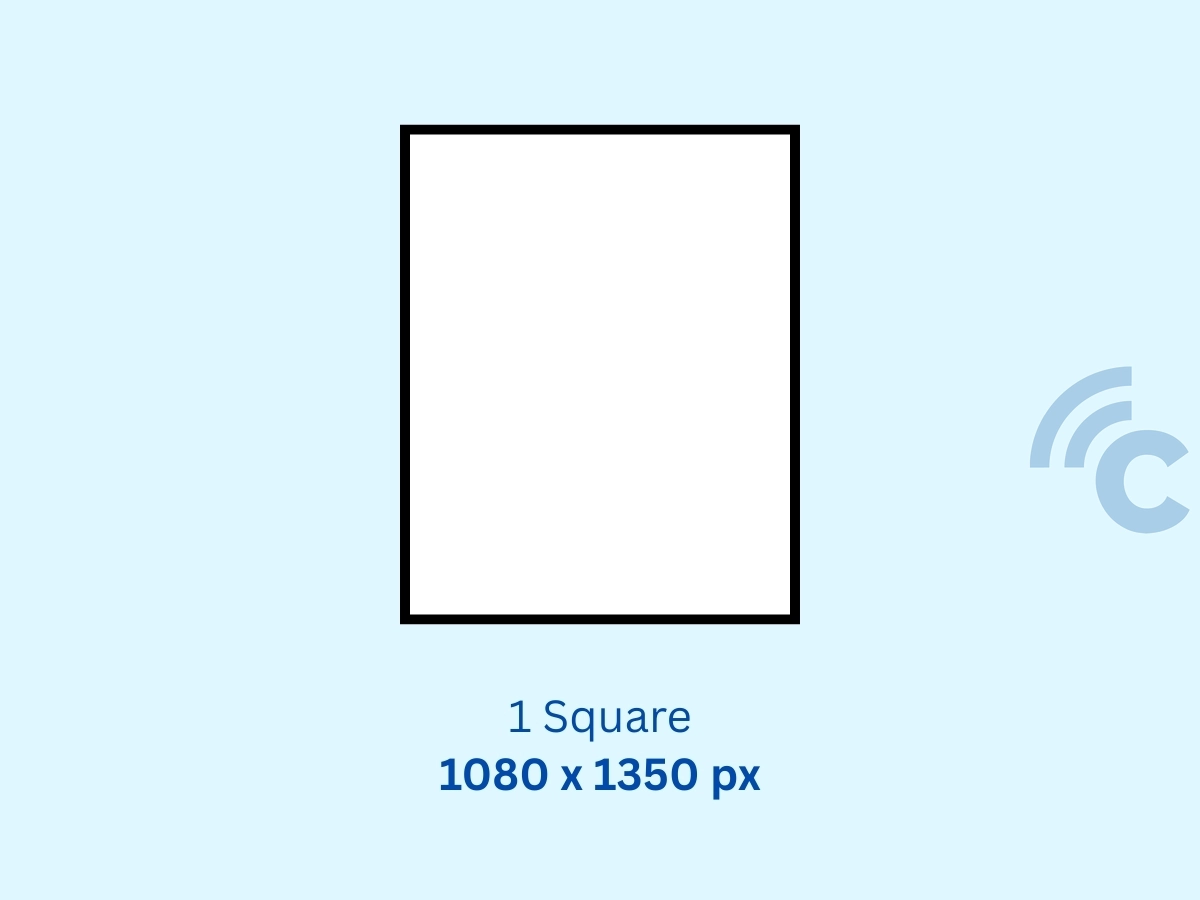
- Best Aspect Ratio: 4:5 (1080 x 1350 pixels)
- Other Ratios: 1:1 (1080 x 1080 pixels) and 16:9 (1080 x 608 pixels)
A single post is the most common format on Instagram. While the 1:1 ratio is classic, you can now use 4:5 or 16:9 for more flexibility in choosing your photos or videos.
If you want your post to show completely on your profile without being cropped, use the 4:5 ratio. Instagram will crop parts of posts with a 1:1 or 16:9 ratio.
3 Squares
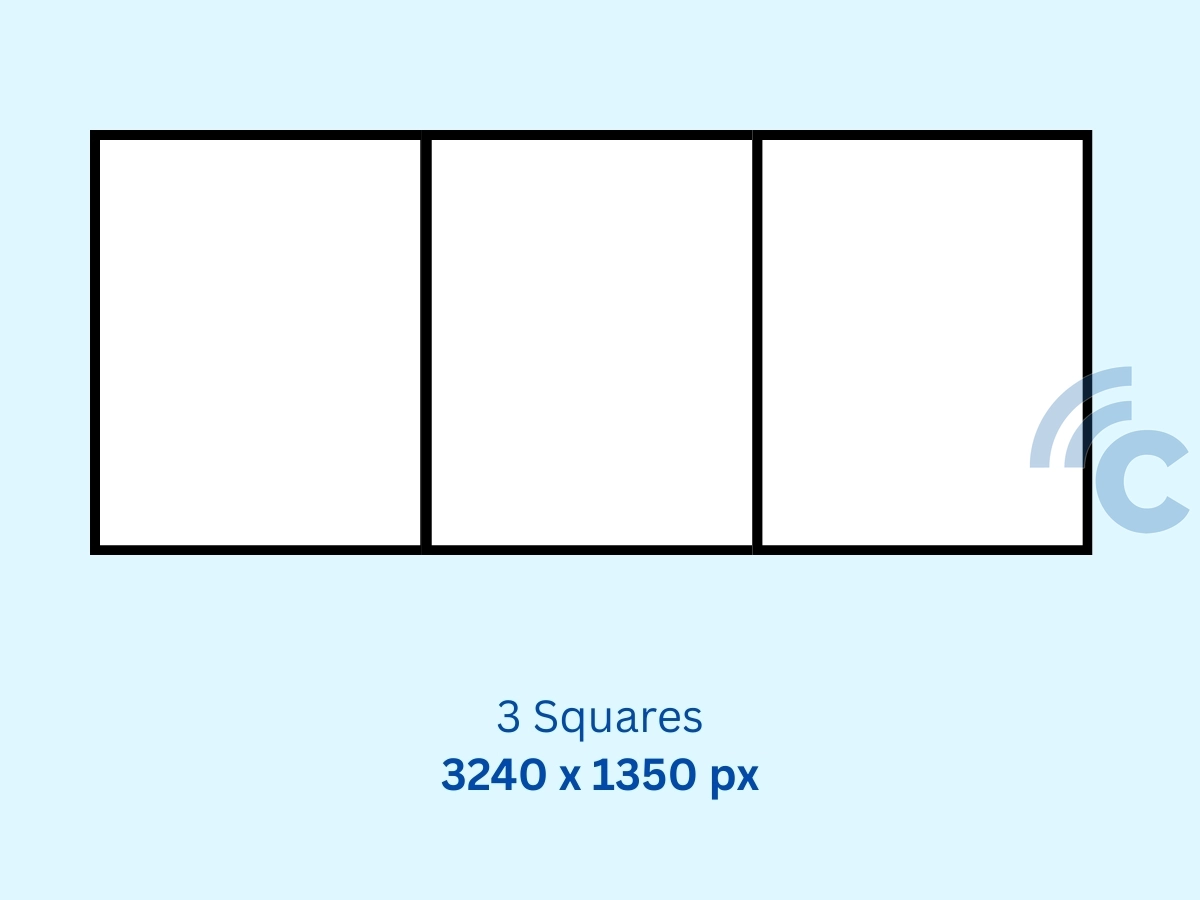
- Aspect Ratio: 12:5 (3240 x 1350 pixels)
Using three posts in a row, either horizontally or vertically, can create a more interesting look for your feed. This style can be used to tell a story or to split one big image into three connected parts.
For the best results, use images with a 12:5 ratio and at least 3240 x 1350 pixels resolution.
6 Squares
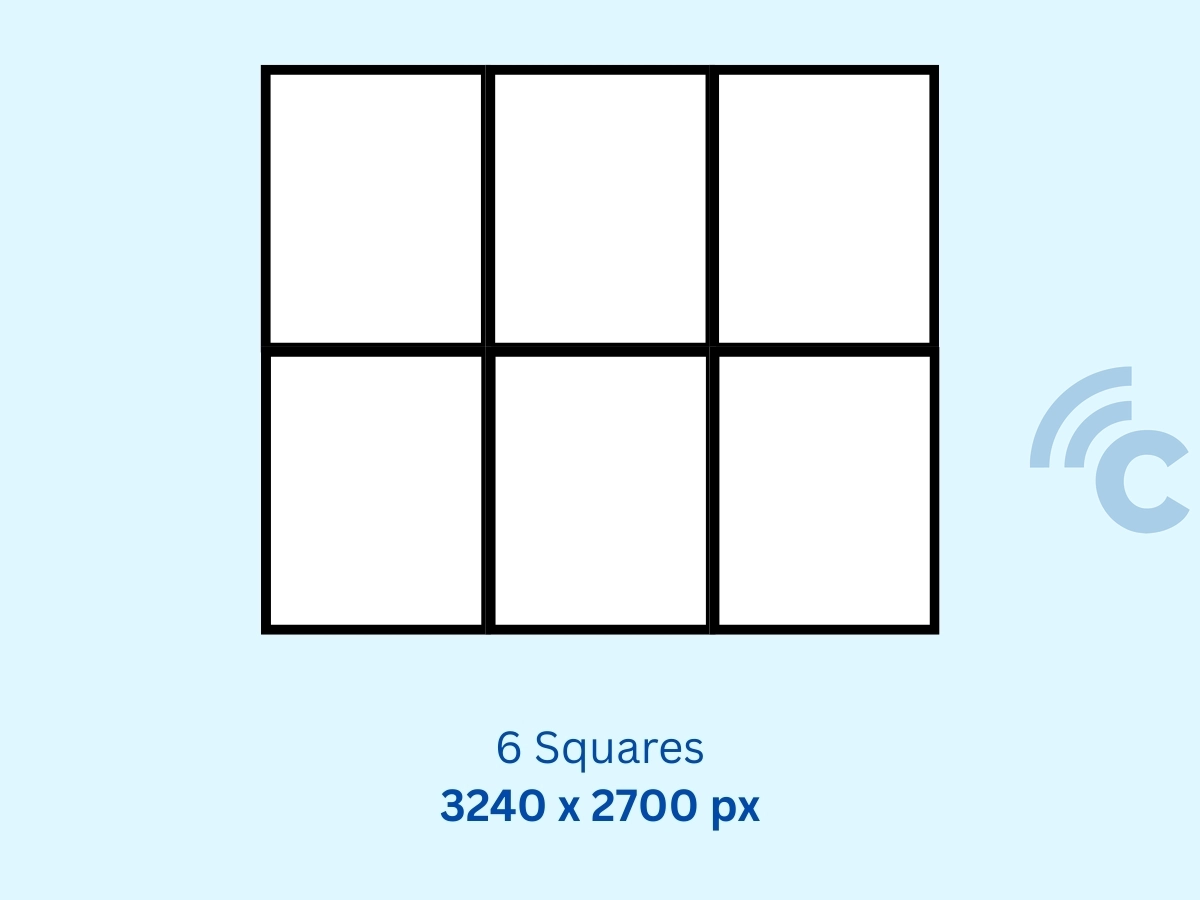
- Aspect Ratio: 6:5 (3240 x 2700 pixels)
Six squares are often used to share a more detailed story or to display an artwork divided into six parts. To keep the details sharp, make sure your images have a high resolution. For this layout, use at least 3240 x 2700 pixels with a 6:5 aspect ratio.
9 Squares
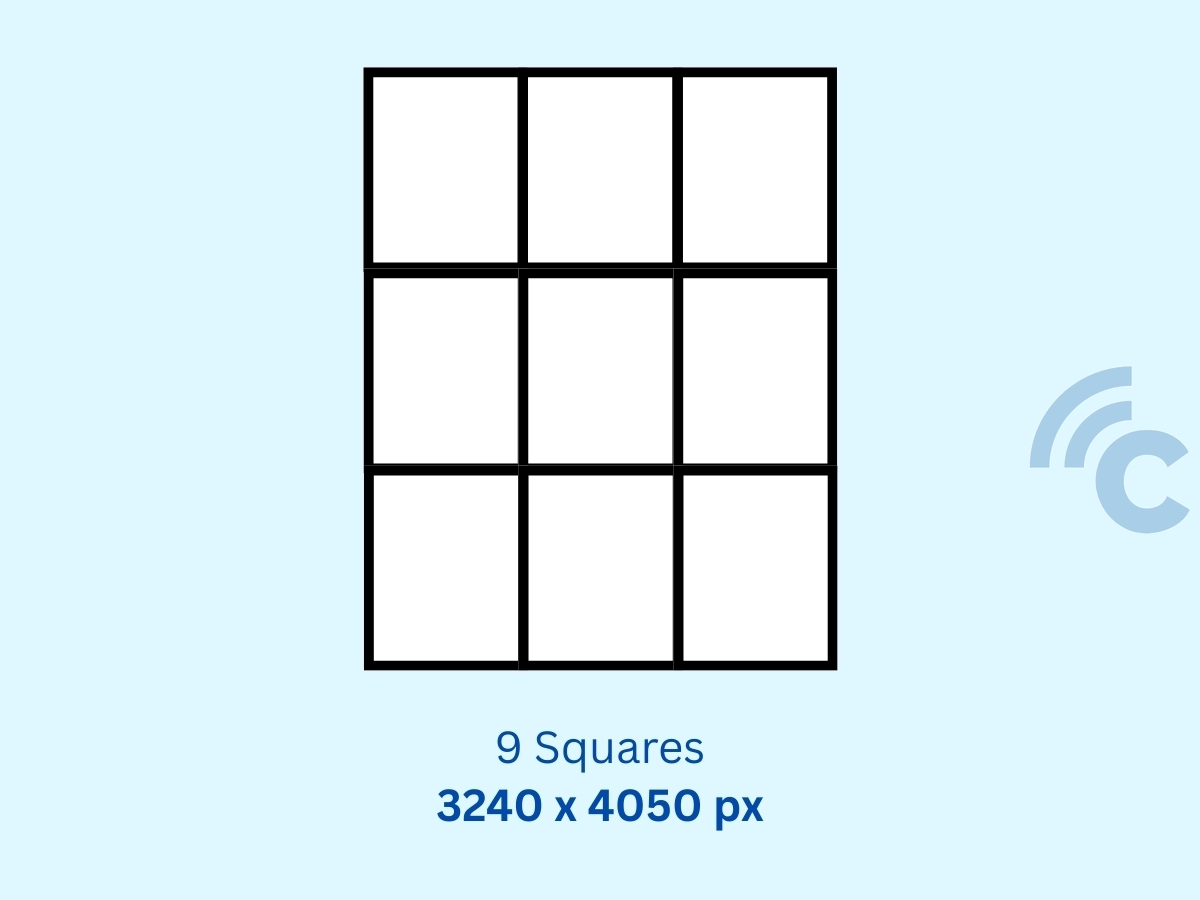
- Aspect Ratio: 4:5 (3240 x 4050 pixels)
Nine squares are usually chosen for big announcements or promotions. A 3x3 grid creates a neat and eye-catching design for anyone visiting your profile. The aspect ratio is the same as a single post (4:5), but for the best quality, use images with at least 3240 x 4050 pixels resolution.
12 Squares
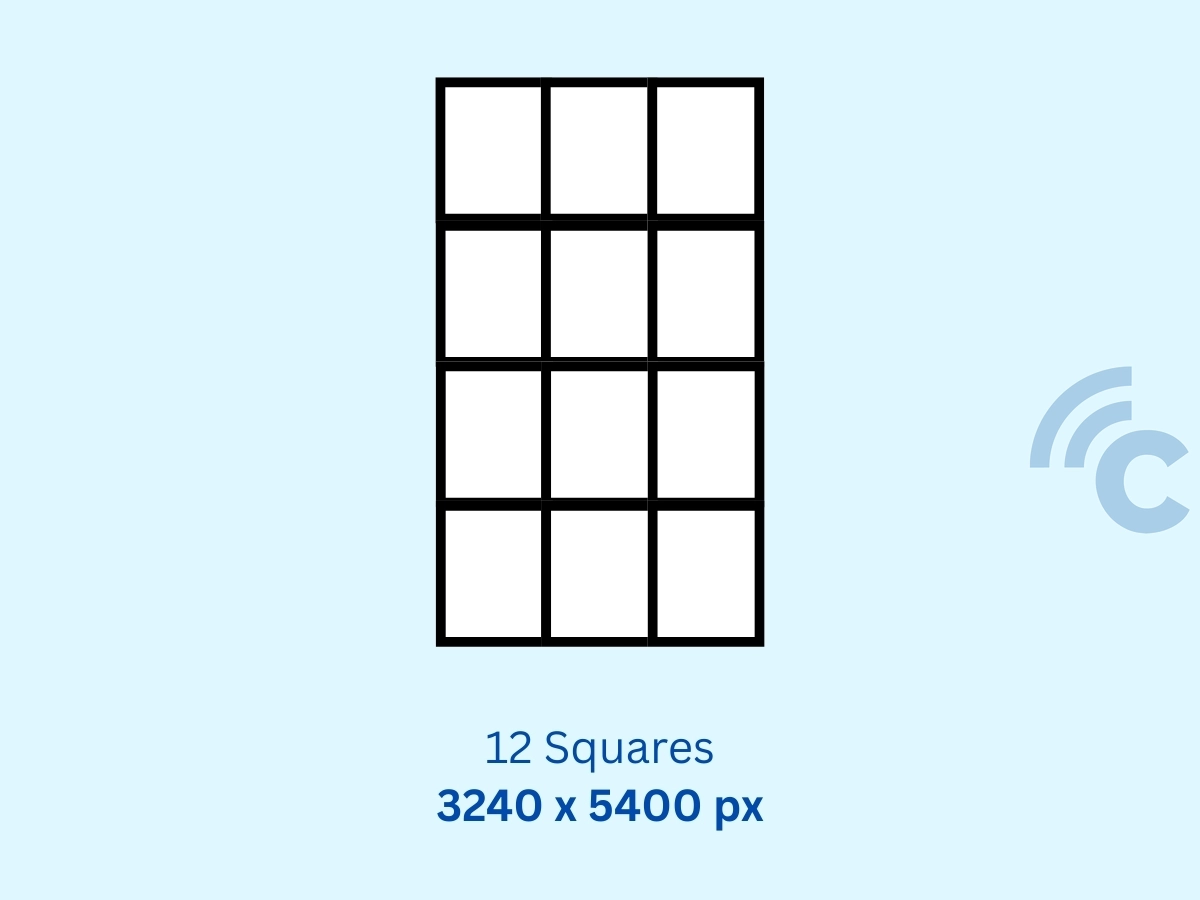
- Aspect Ratio: 3:5 (3240 x 5400 pixels)
Twelve squares give you more room for creativity. In a 4x3 layout, you can combine different stories or showcase one large image.
The whole design will be visible as users scroll through your feed. To achieve this, use images with a minimum resolution of 3240 x 5400 pixels and a 3:5 aspect ratio.
15 Squares
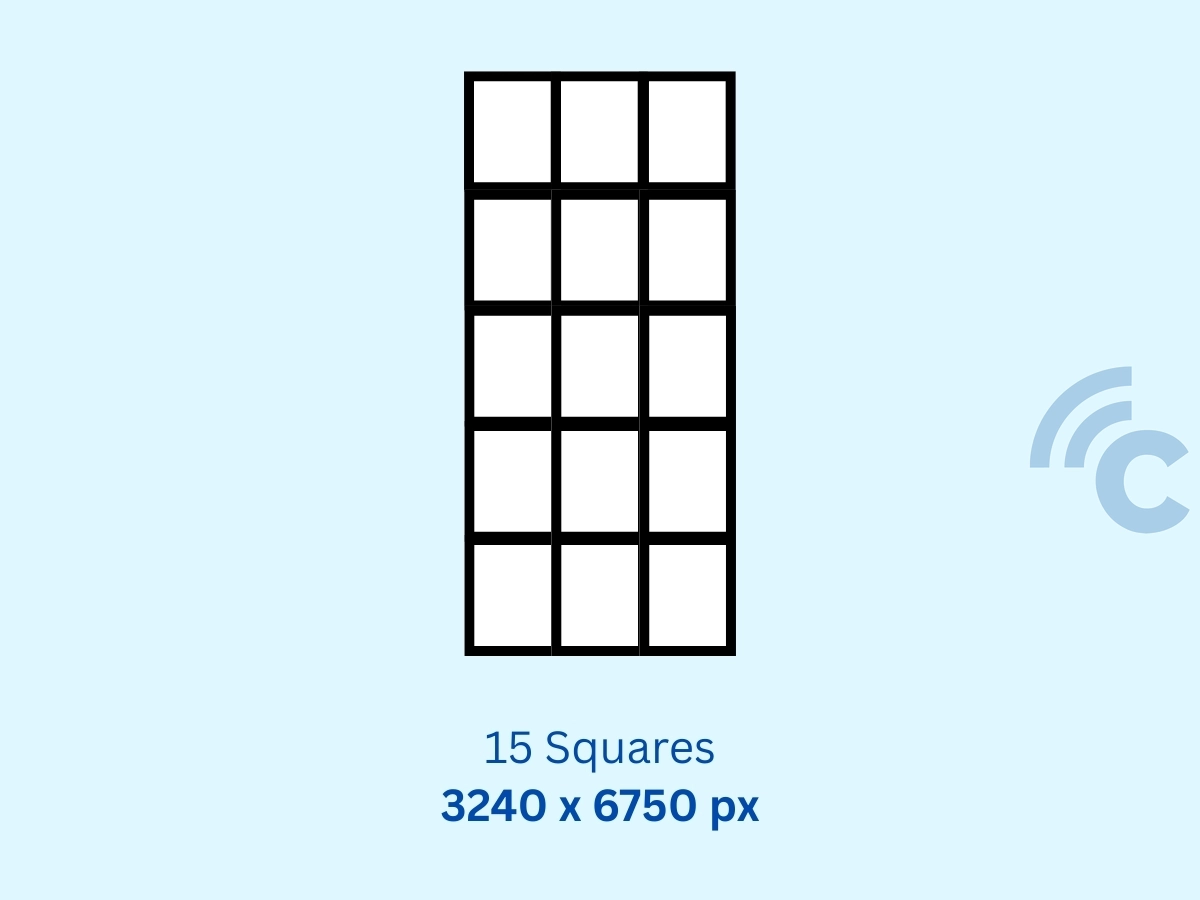
- Aspect Ratio: 12:25 (3240 x 6750 pixels)
Fifteen squares work well if you want to share a very detailed visual or story. With more space, each section can stand out while still being part of a bigger picture. For this format, use a vertical image with at least 3240 x 6750 pixels resolution and a 12:25 aspect ratio.
How to Create a Continuous Feed on Canva
Now that you know the different image and video sizes for each feed layout, here is how you can create them using Canva.
1. Prepare and Plan Your Design
Before starting, decide on the theme, colours, and visual style you want to use. This will help you keep your feed consistent and attractive.
2. Choose a Template in Canva
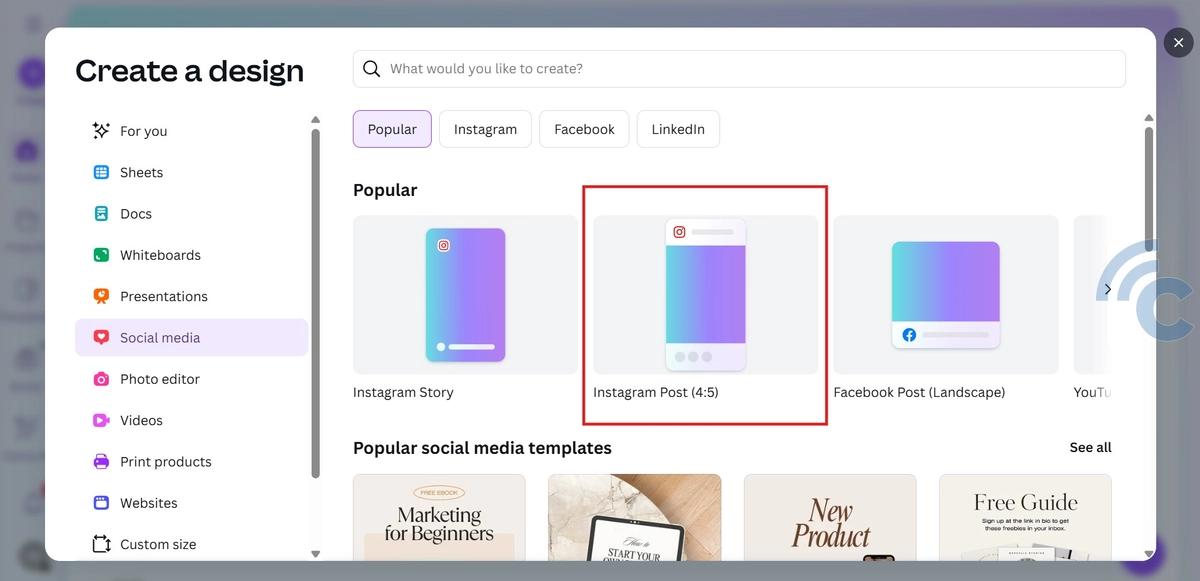
Open Canva on your phone or laptop. If you do not have an account, create one first. If you already have one, log in. Canva offers many templates that you can customize. For Instagram feeds, choose one of the “Instagram Post” templates.
3. Set the Canvas Size
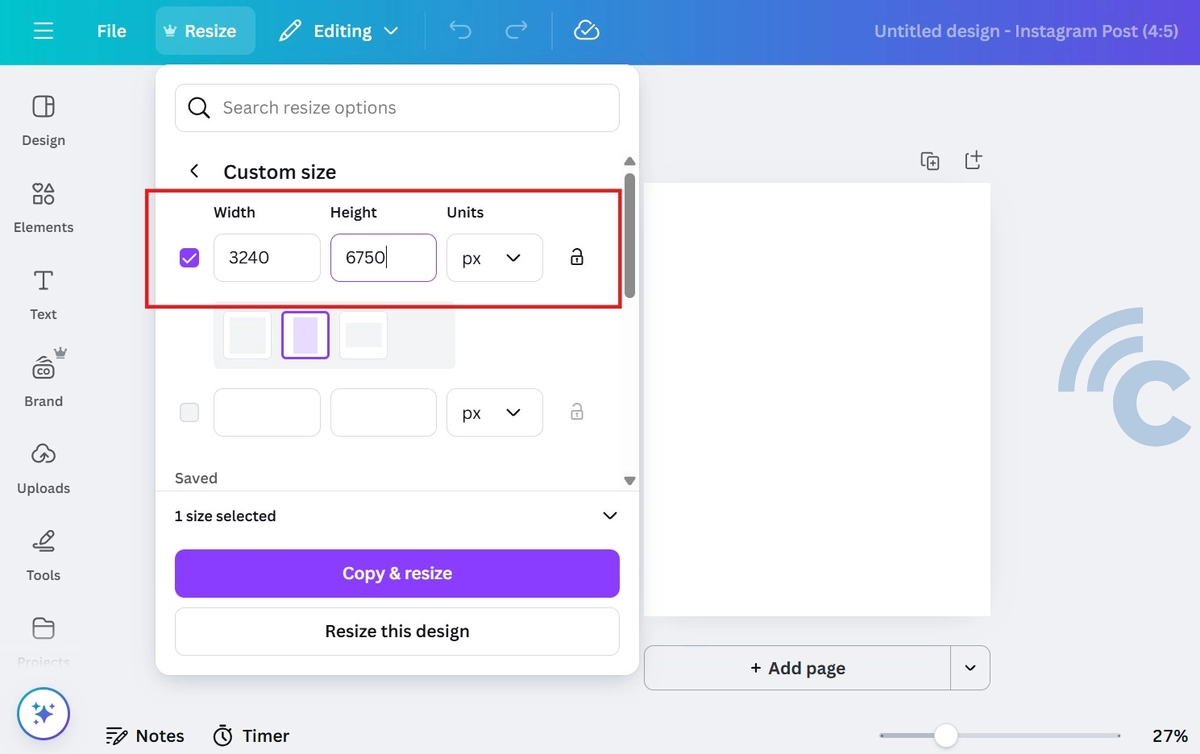
Click on “Resize” in the top right corner and select “Custom size.” Enter the size based on the design you want to make. For example, if you want a 15-grid feed, set the canvas to 3240 x 6750 pixels.
4. Design the Feed
Upload your images to Canva, then drag and place them on the canvas. Arrange them so they are neatly divided into 15 equal sections.
You can use grids or guide lines to help. If you want, add text, icons, or other design elements. Make sure these also follow the grid layout.
5. Split the Image into 15 Parts
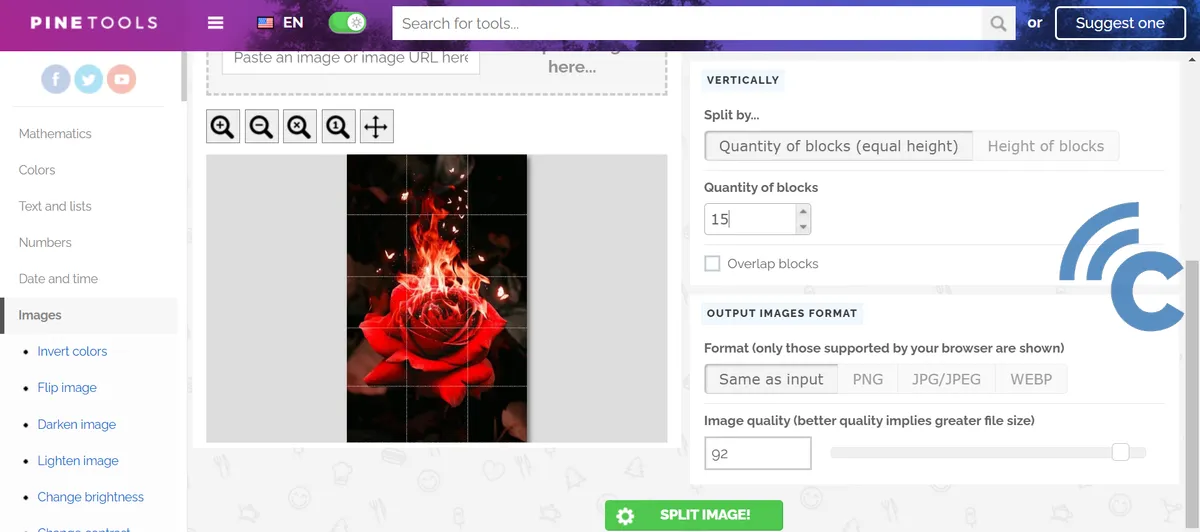
When your design is ready, download it from Canva to your device. Use an online tool like PineTools or software like Adobe Photoshop to cut the image into 15 equal parts. Save the images once you are done.
6. Upload to Instagram
Upload the images starting from the bottom right and move towards the top left. This will ensure the feed looks correct on your profile. Post each part in the right order and avoid uploading other posts in between so the feed stays aligned.
By following these steps, you can create a professional and eye-catching Instagram feed using Canva. Try different layouts until you find one that matches your brand or personal style.
Knowing Instagram feed sizes is key to making sure every post looks its best. From one square to fifteen squares, each layout has its own way of telling a visual story.
Follow the aspect ratio and resolution guides to get the best results, and with the right planning, your feed can be both attractive and engaging.
